VMware官方於2017年04月13日正式釋出:KB2149656VCSA6.5.0c Patch
第三版更新版本,主要針對Apache BlazeDS安全性漏洞修正更新.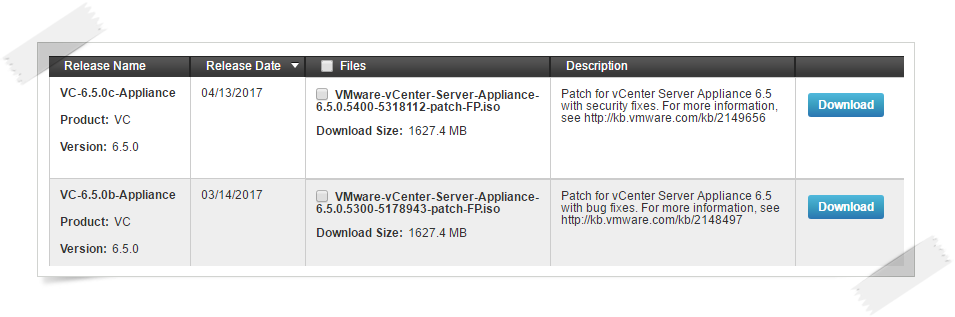
Download VMware vCenter Server Appliance 6.5.0.5400 5318112 Patch
Download Filename:VMware-vCenter-Server-Appliance-6.5.0.5400-5318112-patch-FP.iso
Download Size:1627.4MB
Build:6.5.0.5400(5318112)
上一版VMware vCenter Server 6.5.0b主要第一次更新HTML5 vSphere Client功能,
此版主控台資訊呈現畫面直覺且實用,可以登入試用看看,完整更新資訊如下VMware官網連結所示。
■Updates for the HTML5 vSphere Client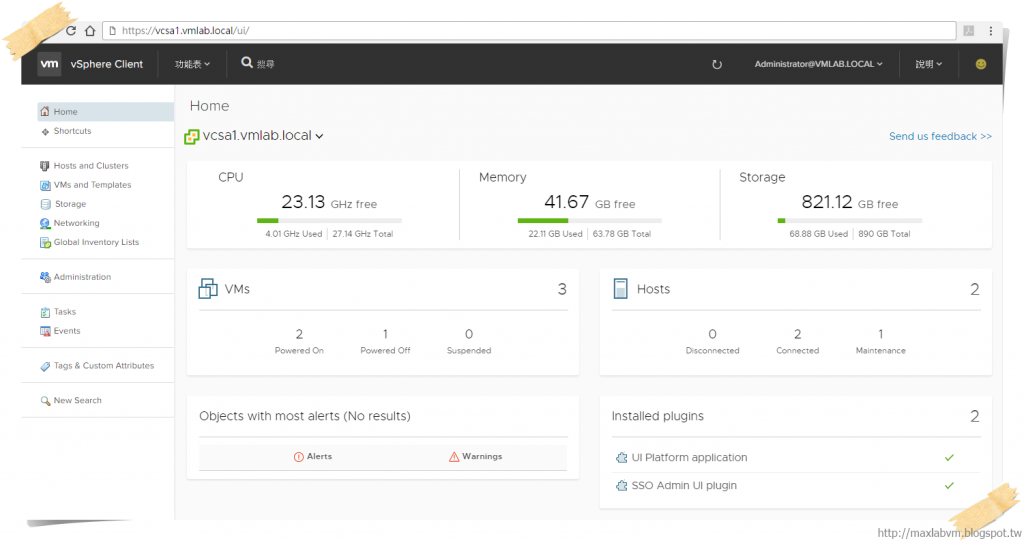
※VMware vCenter Server Appliance 6.5 Release Lists
■VMware vCenter Server 6.5.0c Release Notes (Release Date:2017-04-13)
■VMware vCenter Server 6.5.0b Release Notes (Release Date:2017-03-14)
■VMware vCenter Server 6.5.0a Release Notes (Release Date:2017-02-02)
■VMware vCenter Server 6.5 Release Notes (Release Date:2016-11-15)
學習主題
1.如何透過VCSA瀏覽vSphere目錄資料存放區
(Browse datastores in the vSphere inventory).
2.搭配VMware vSphere Appliance Management 快速更新
Upload VCSA 6.5.0c ISO Patch.
實作說明
接續前一章節:How to Install latest ESXi 6.5a Patches
前置作業已經完成:KB2147869 VMware ESXi 6.5a Patches 系統更新。
請先開啟瀏覽器登入ESXi 6.5a Host Client
網址請輸入:https://ESXi Server IP or FQDN/ui
登入帳號:root
登入密碼:系統安裝時,所設定輸入密碼。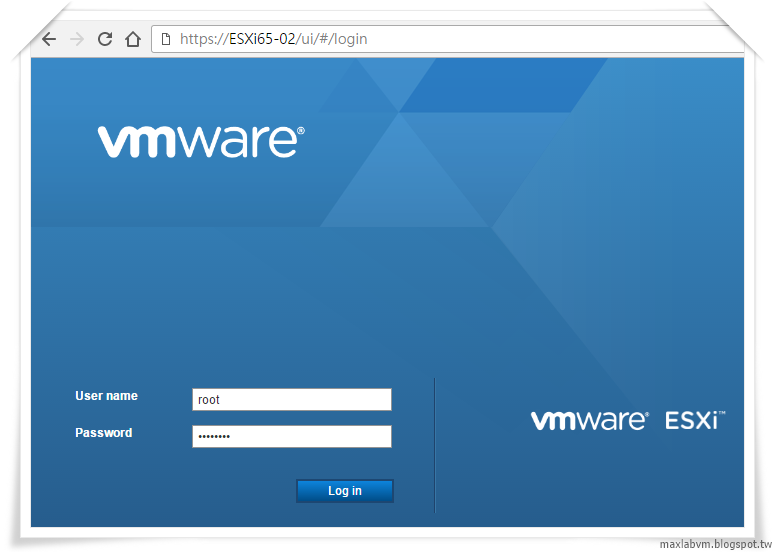
點選:Navigator導覽器➤Storage儲存區➤Datastore browser資料存放瀏覽器
1.點選:Create directory 建立目錄 (Create a new directory)
2.命名目錄名稱,例如:Patches
3.點選:上傳 Upload a file to the selected datastore
4.上傳更新檔案:
VMware-vCenter-Server-Appliance-6.5.0.5400-5318112-patch-FP.iso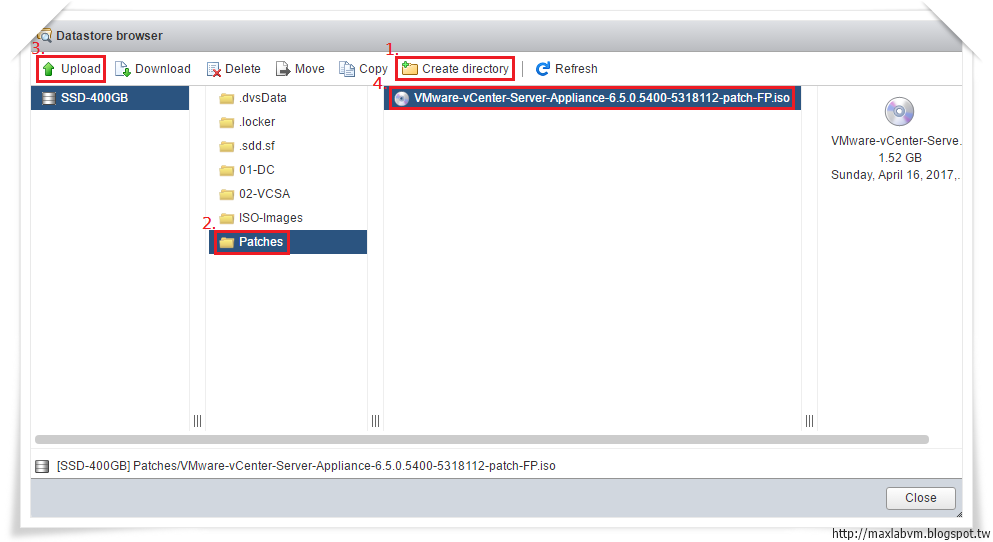
5.開啟瀏覽器登入VCSA 6.5 Web網址請輸入:https://VCSA Server IP or FQDN
點選:Browse datastores in the vSphere inventory瀏覽vSphere詳細目錄中的資料存放區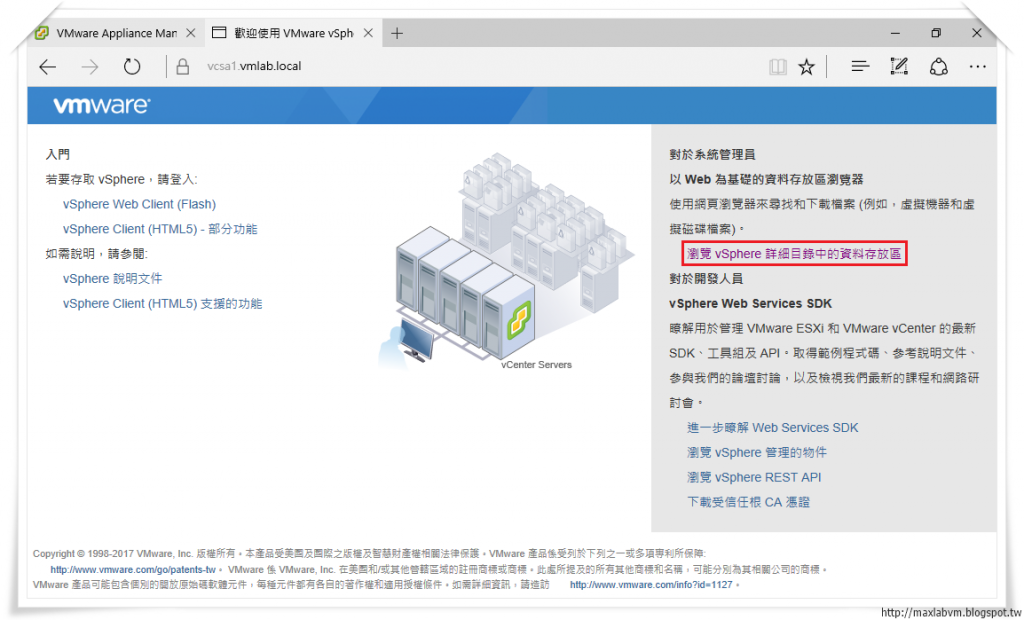
6.Authentication Required.
請輸入VMware vCenter Server Appliance 系統管理者帳號與密碼
輸入完成後請點選:確定 繼續下一步設定。
7.Copy VCSA65c Patch ISO link address(vSphere 6.5➤datastore➤Patches➤ISO file)按滑鼠右鍵,複製上傳vCenter Server Appliance 6.5.0c Patch更新檔案ISO連接網址。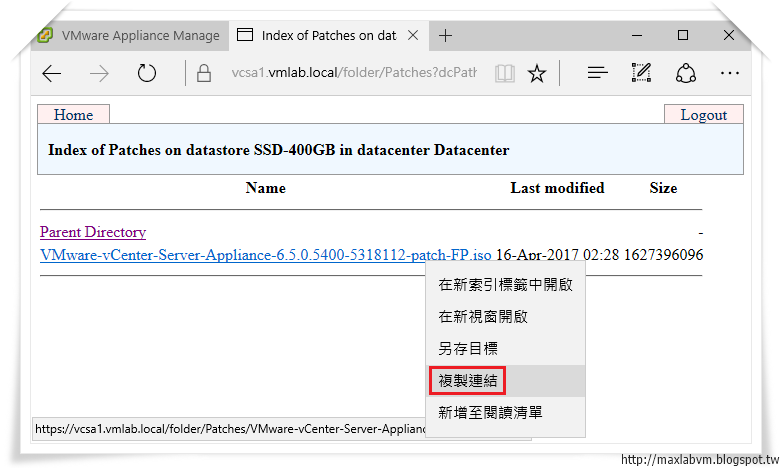
8.Login VMware vSphere Appliance 6.5 Management
開啟瀏覽器,請輸入:https://VCSA FQDN or IP Address:5480
登入帳號:root
登入密碼:系統安裝時,所設定輸入密碼。
準備開始更新 Upload VCSA 6.5.0c ISO Patch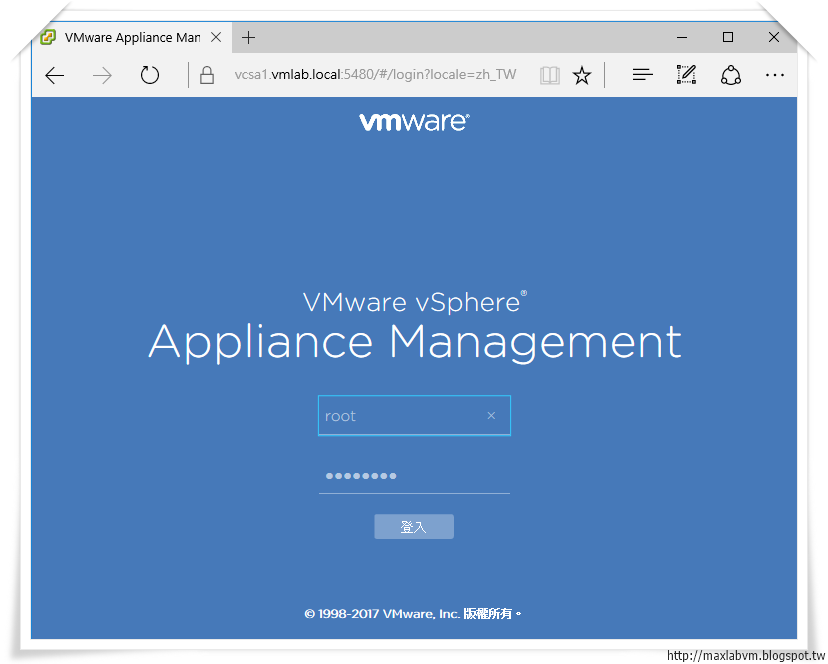
9.Select點選:Navigator導覽器➤Update更新➤Settings設定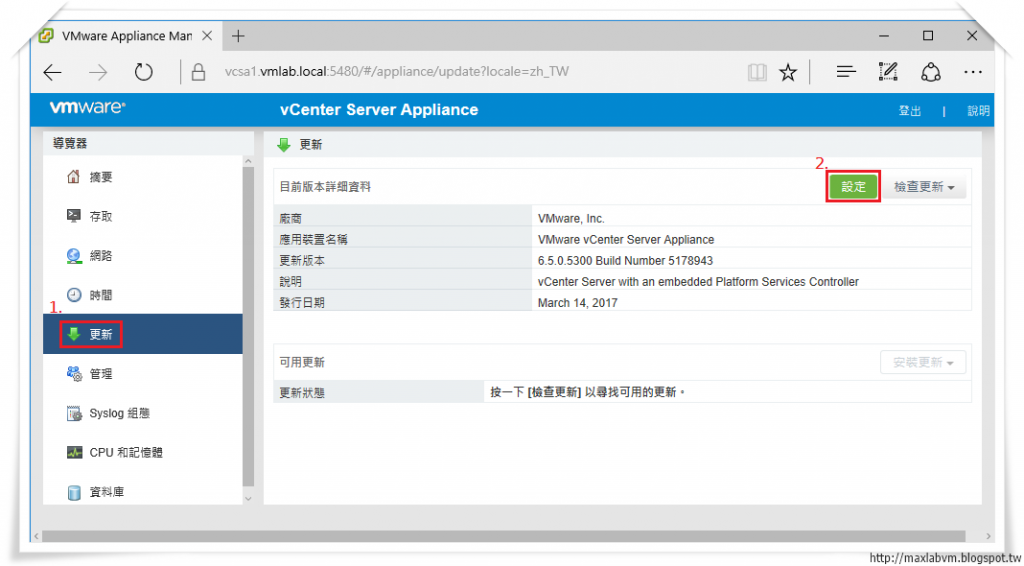
10.Update settings 更新設定-Use specified repository 使用指定的存放庫
Repository URL存放庫:Paste VCSA65c Patch ISO link address 貼上複製連接網址
Username 使用者名稱:administrator@your_domain_name
Password 密碼:
輸入完成後請點選:OK 繼續下一步設定。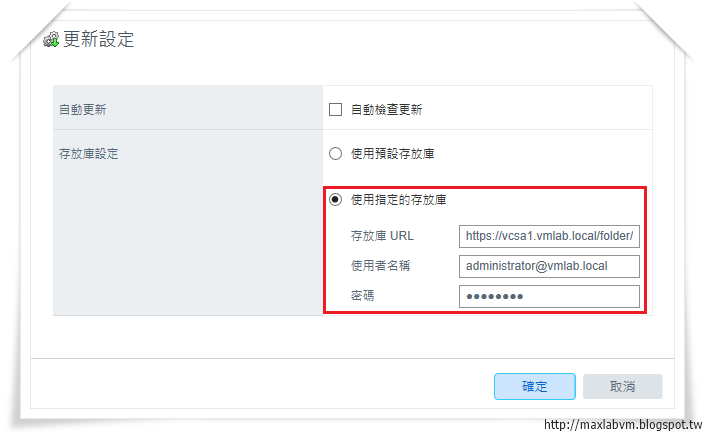
11.Click the Install All Updates(Only product update are available)
請點選:Install All Updates 安裝所有更新
並可以看到vCenter Server Appliance 6.5.0c Patch更新細部資訊。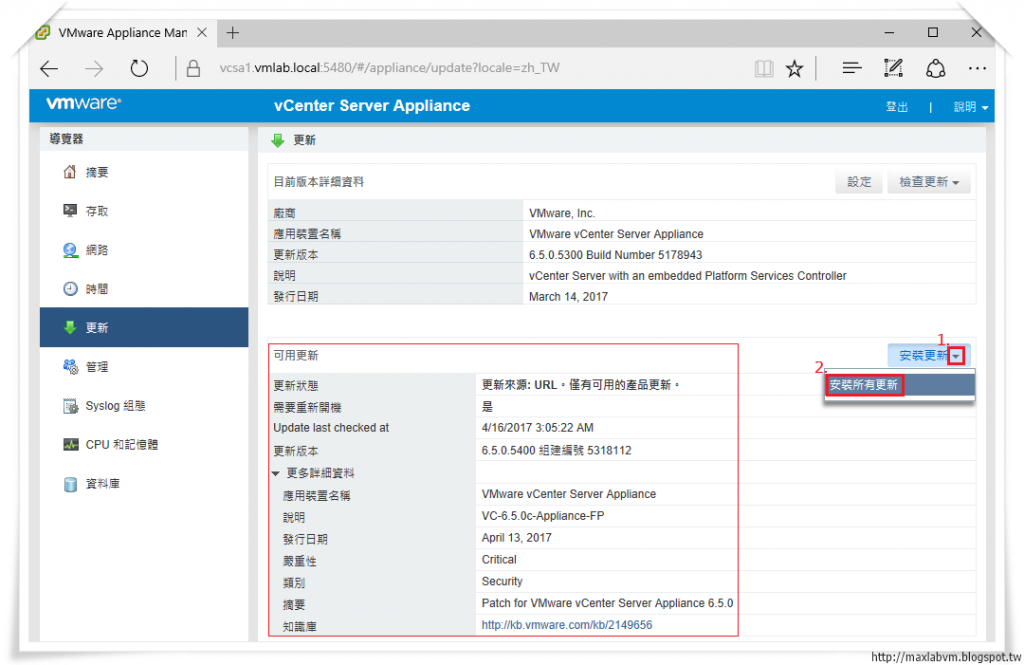
12.End User License Agreement-Insatll
勾選:I accept the terms of the license agreement.我接受授權合約條款。
請按:Insatll 安裝,開始進行VCSA6.5.0c更新安裝。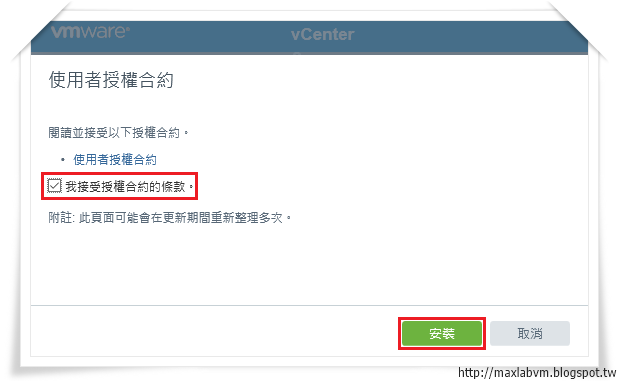
13.Installing Updates, Please wait...
安裝更新中,請稍後等待完成(約10幾分鐘),即可完成更新安裝。
(系統將自動停止VMware vCenter Server Appliance 6.5 Service)
完成後請點選:確定 繼續下一步設定。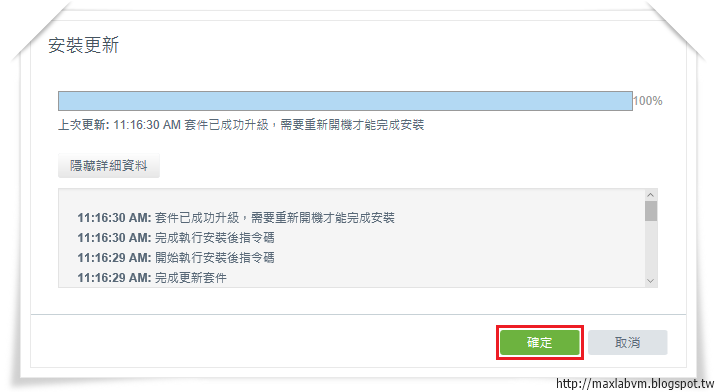
14.Reboot is required to complete installation. 需要將VCSA6.5重新開機
請重新登入Login VMware vSphere Appliance 6.5 Management
開啟瀏覽器,請輸入:https://VCSA FQDN or IP Address:5480
登入帳號:root
登入密碼:系統安裝時,所設定輸入密碼。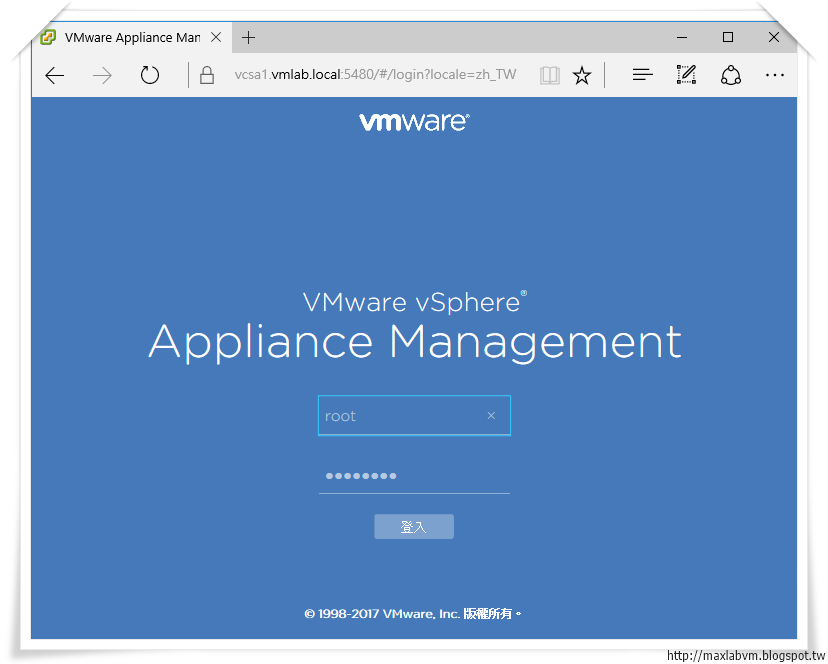
15.Reboot the system-Yes
更新已安裝在系統上,但未套用,請將系統重新開機完成更新程序,
請點選:重新開機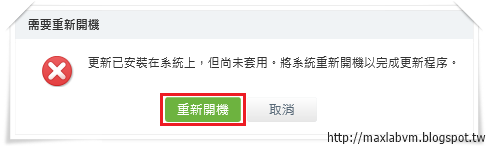
16.Click Cancel to logout immediately.
請點選:Cancel 取消 登出系統。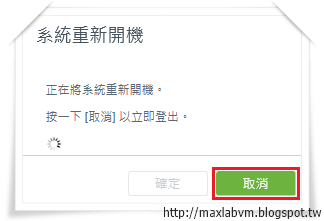
17.Login VMware vSphere Appliance 6.5 Management
經過一段時間等待VCSA 6.5c完成開機程序後,
開啟瀏覽器,請輸入:https://VCSA FQDN or IP Address:5480
登入帳號:root
登入密碼:系統安裝時,所設定輸入密碼。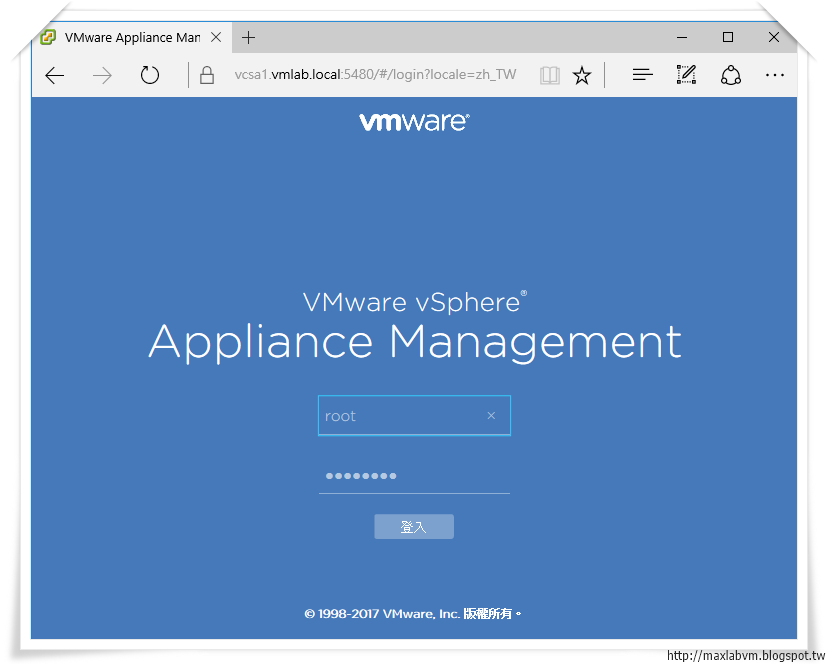
18.Select點選:Navigator導覽器➤Summary摘要➤
可看到VMware-vCenter-Server-Appliance-6.5.0.5400-5318112-patch-FP更新完成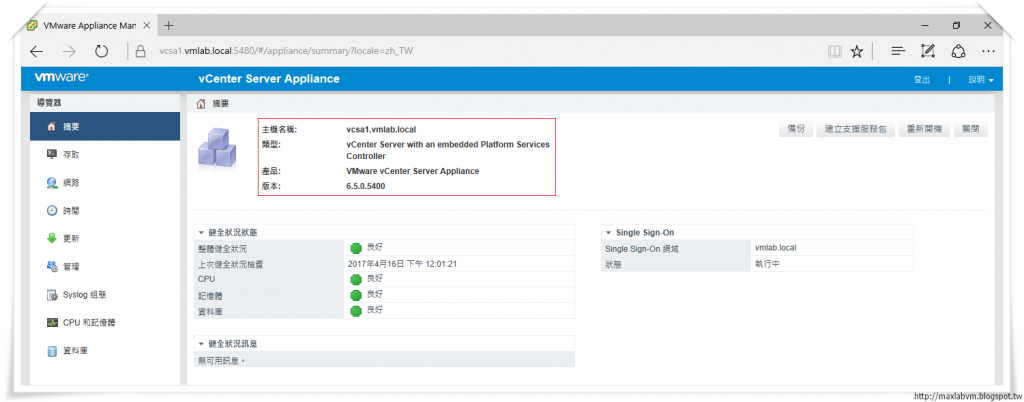
結語
因新版VMware-vCenter-Server-Appliance-6.5.0.5400-5318112-patch-FP.iso
檔案有1627.4MB如果透過系統自動連結VMware官網更新,
所需要更新時間將會比較長,一般更新方法不外乎有:
1.自動檢查更新(適合VCSA6.5有對外連接網路的環境下載自動更新)
2.使用光碟ISO檔案(透過自行下載ISO更新檔案,手動進行更新)
3.也可以將自行下載ISO更新檔案上傳vSphere目錄資料存放區
(Browse datastores in the vSphere inventory)
複製更新ISO網址再搭配VMware vSphere Appliance Management,
快速更新 Upload VCSA 6.5.0c ISO Patch,
不用再額外架設任何第三方網路工具傳輸更新檔案,非常便利,請試試看。
參考資料
1.Patch for VMware vCenter Server Appliance 6.5.0c (2149656)
2.VMware vSphere 6.5 Documentation
本文完整章節發布於:Lab-VM Testing Blog

 iThome鐵人賽
iThome鐵人賽
 看影片追技術
看更多
看影片追技術
看更多