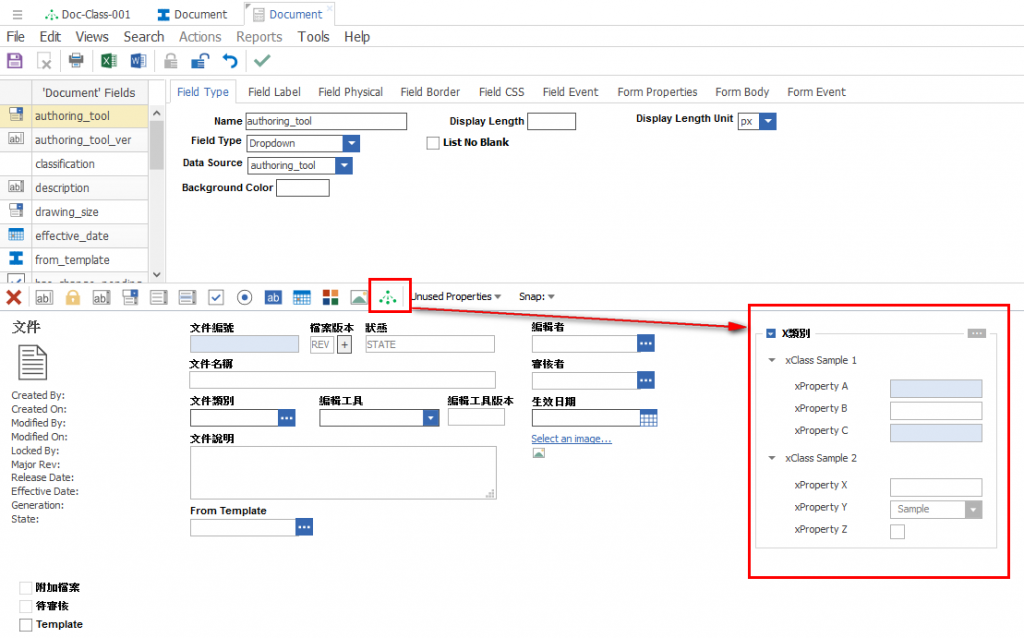環境:Aras Innovator 11 sp12以上
參考Aras官方資料: Aras-Innovator-Demo-Series-Leveraging-Product-Data-Reuse
當表單需要設計額外的類別,方便使用者去規劃產品與文件的細部資料時,可以參考使用xClassification功能,可以在不同的物件類型使用相同的xClassification定義,而不需要撰寫程式來處理。
一般Classification類別只能使用字串,而擴充類別則能將欄位設定List、Item等其他類型,設定的方式較多元。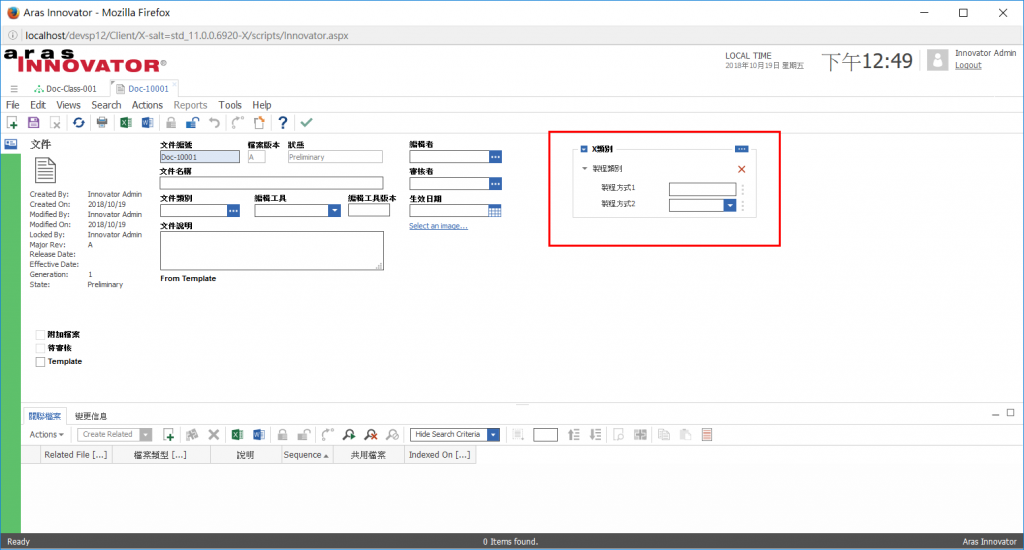
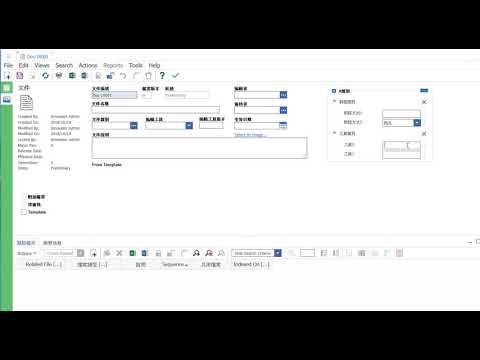
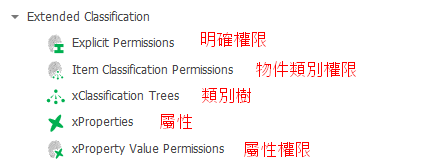
1.首先從 xClassification Trees開始設定,然後儲存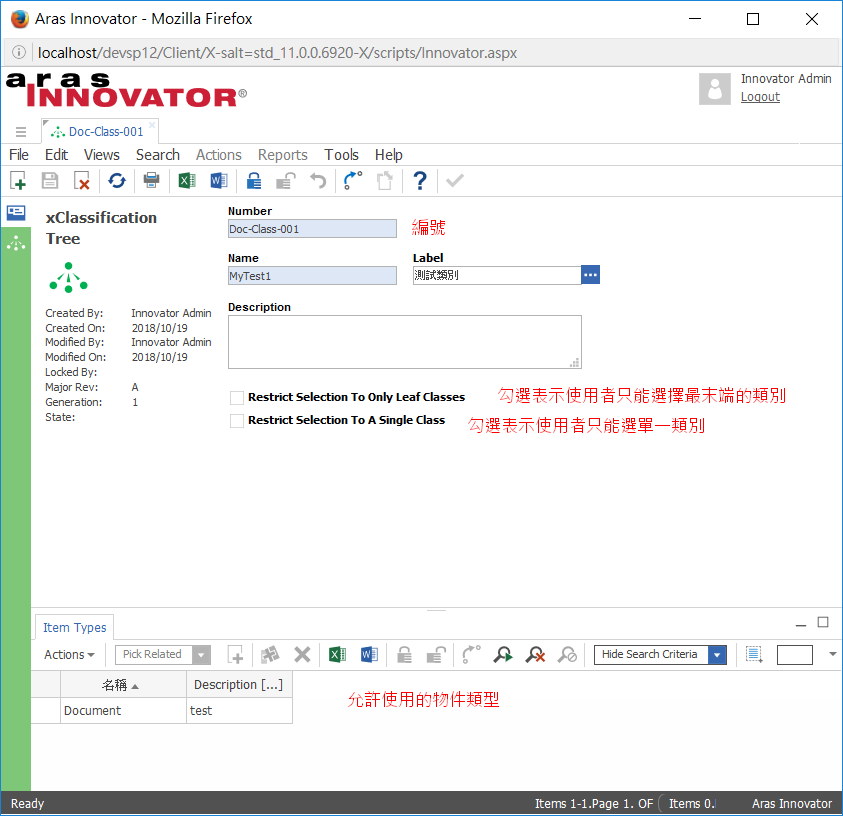
2.設定擴充類別的權限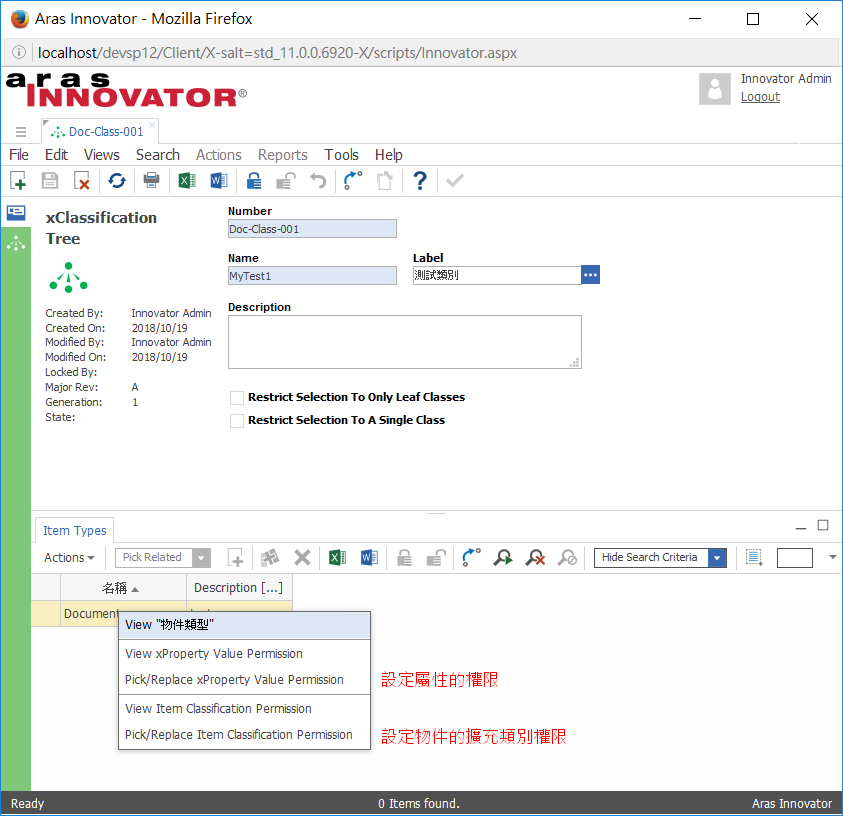
3.設定Item Classification Permission,並加入第2步的權限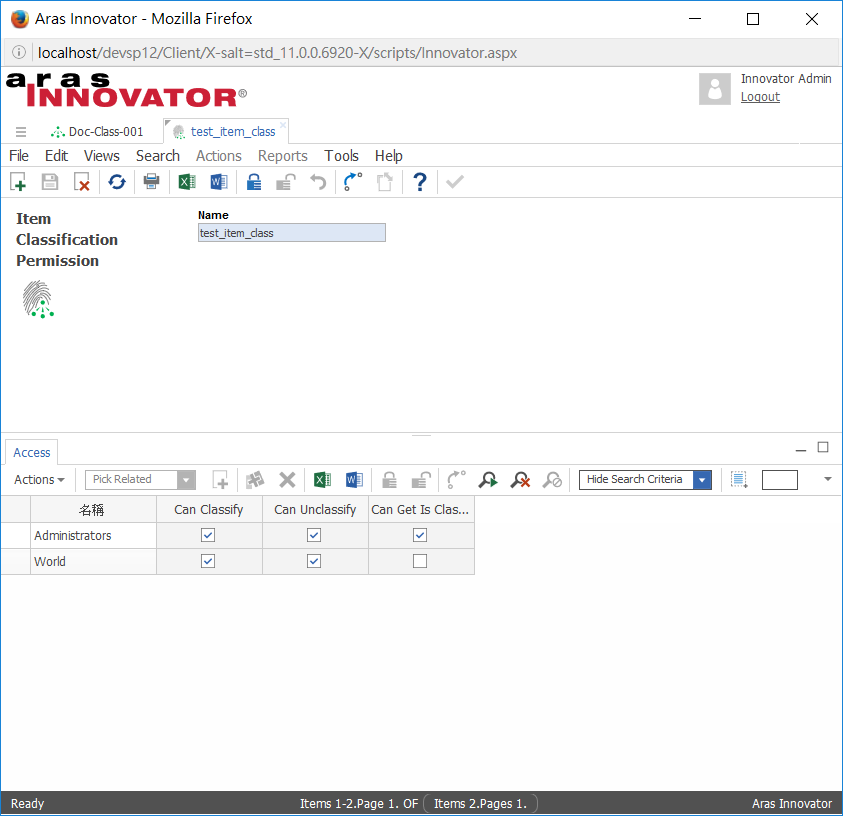
4.設定 xProperty Value Permission,並加入第2步的權限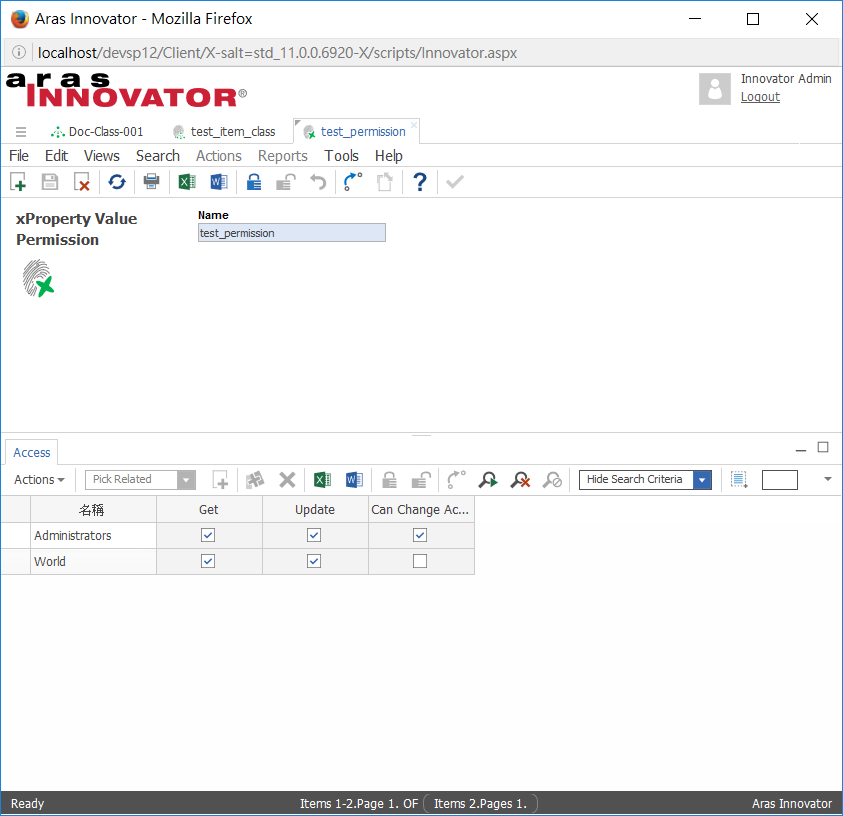
5.切換SideBar至類別樹設計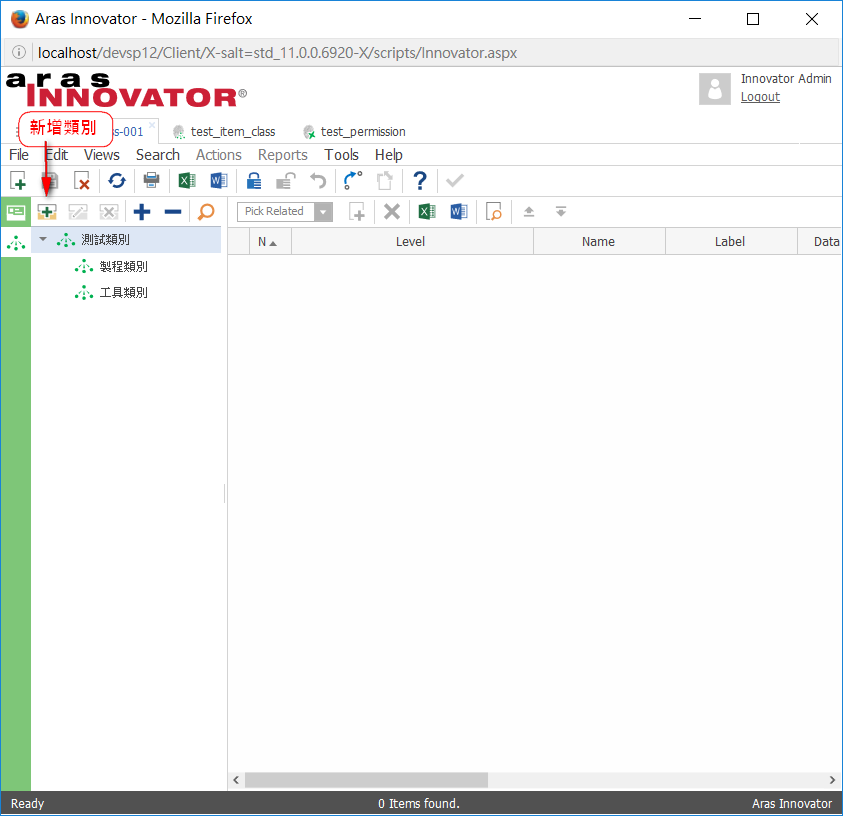
6.在類別中選擇xProperty屬性
7.沒有屬性則先在xProperty物件類型中新增物件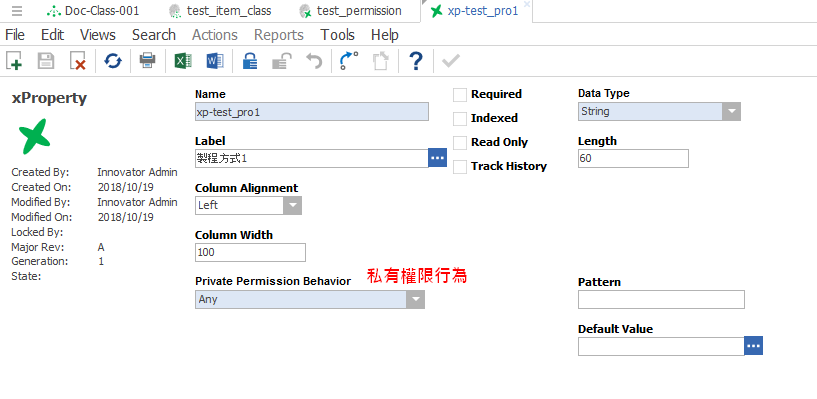
8.在Document的Form新增表單屬性,儲存後回到Document測試