環境: Aras Innovator 11 sp12
參考文章: http://community.aras.com/en/tech-tip-filter-tree-grid-view-parameters/
如何自訂一個TreeGridView?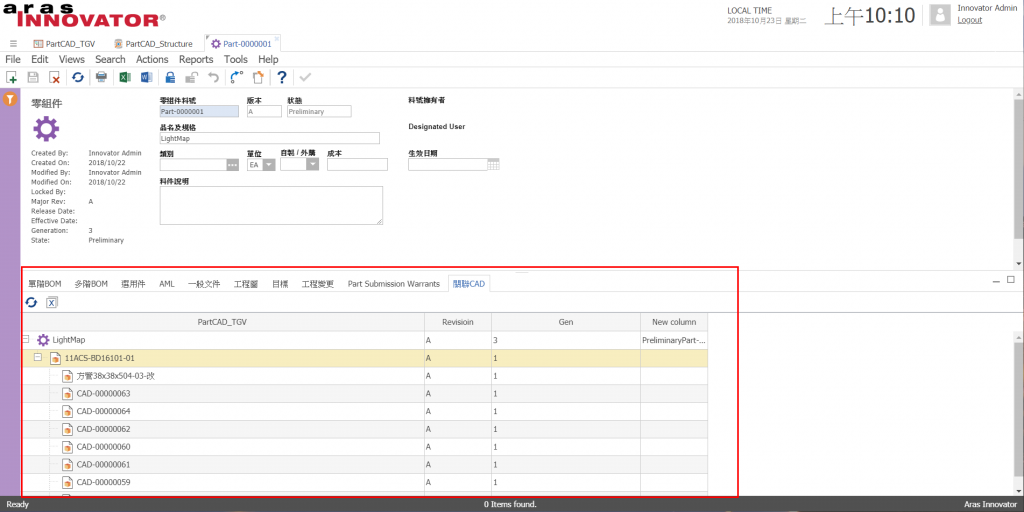
首先,建立TreeGridView必須有Query Definition(搜尋定義),再藉由搜尋結果產生TreeGridView,因此第一部分先說明Query Definition。
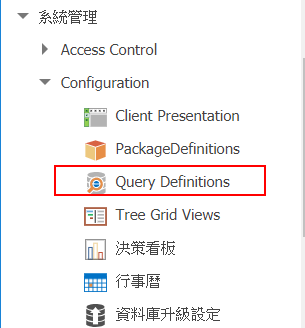
新增物件,並設定此搜尋是Part的內容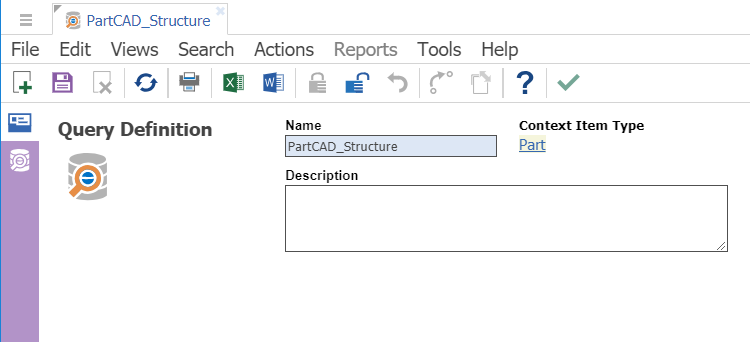
在Part加入Relationship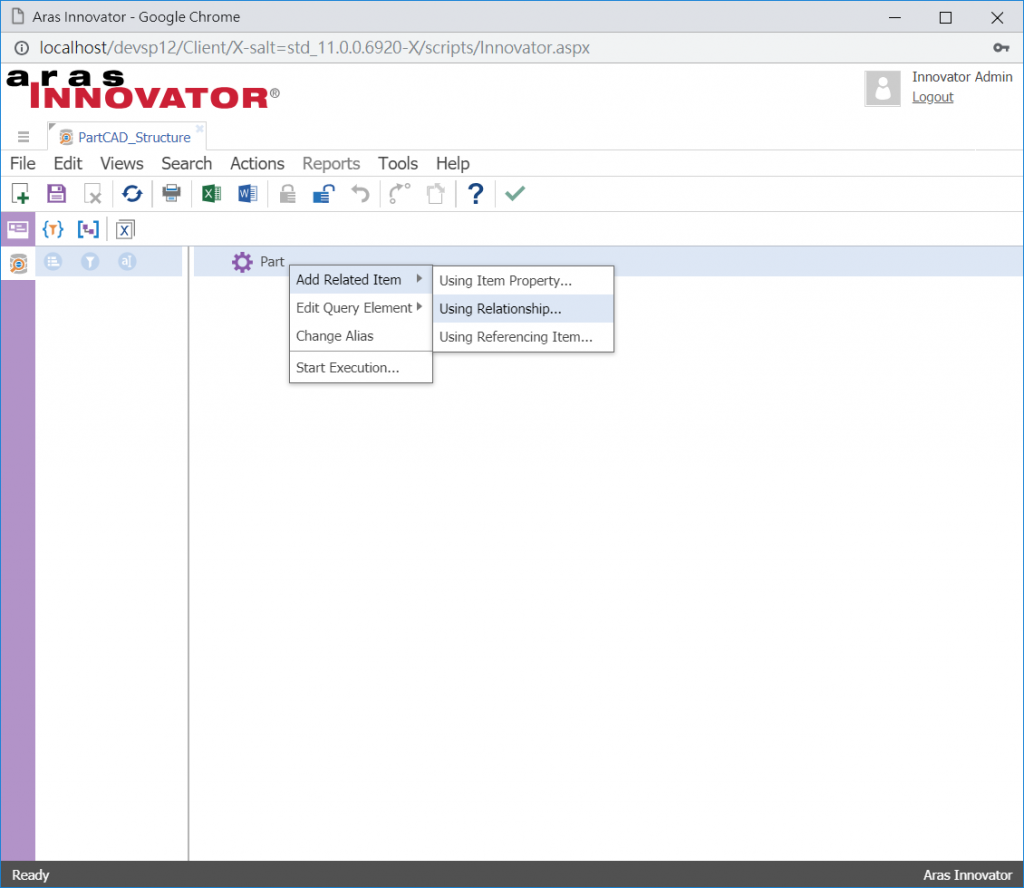
加入Part CAD 工程圖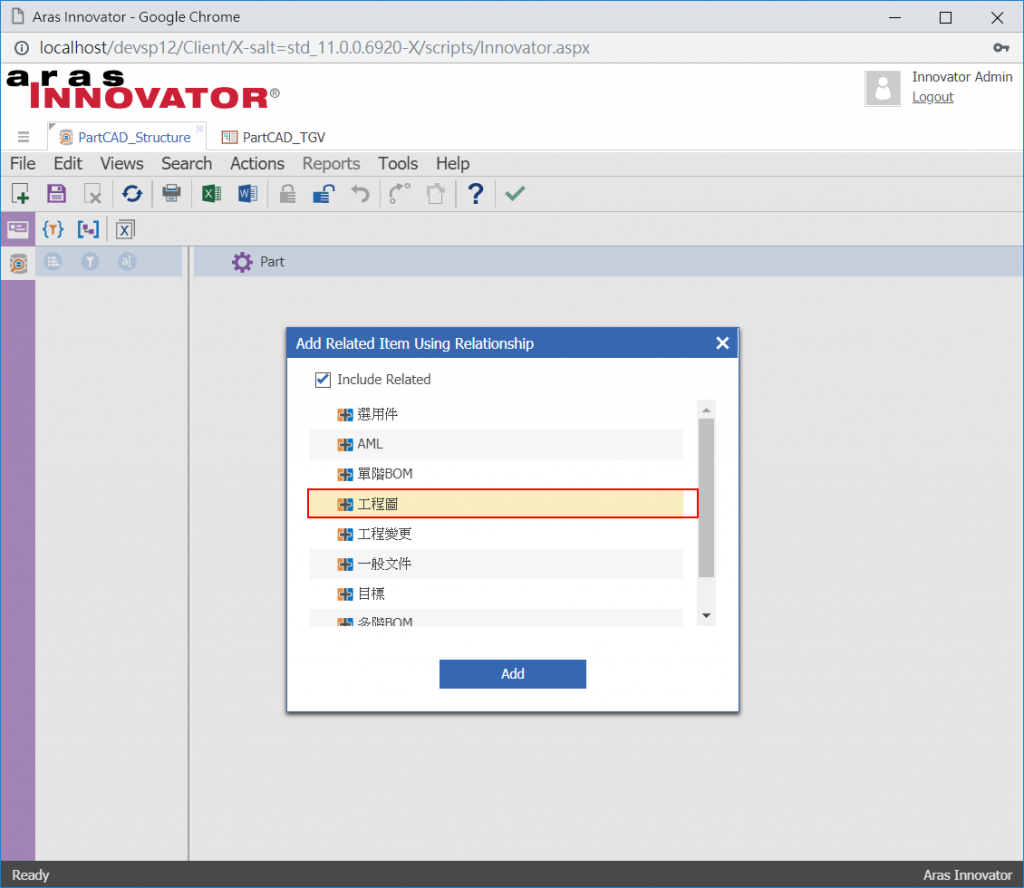
同樣在CAD中加入子階工程圖CAD Structure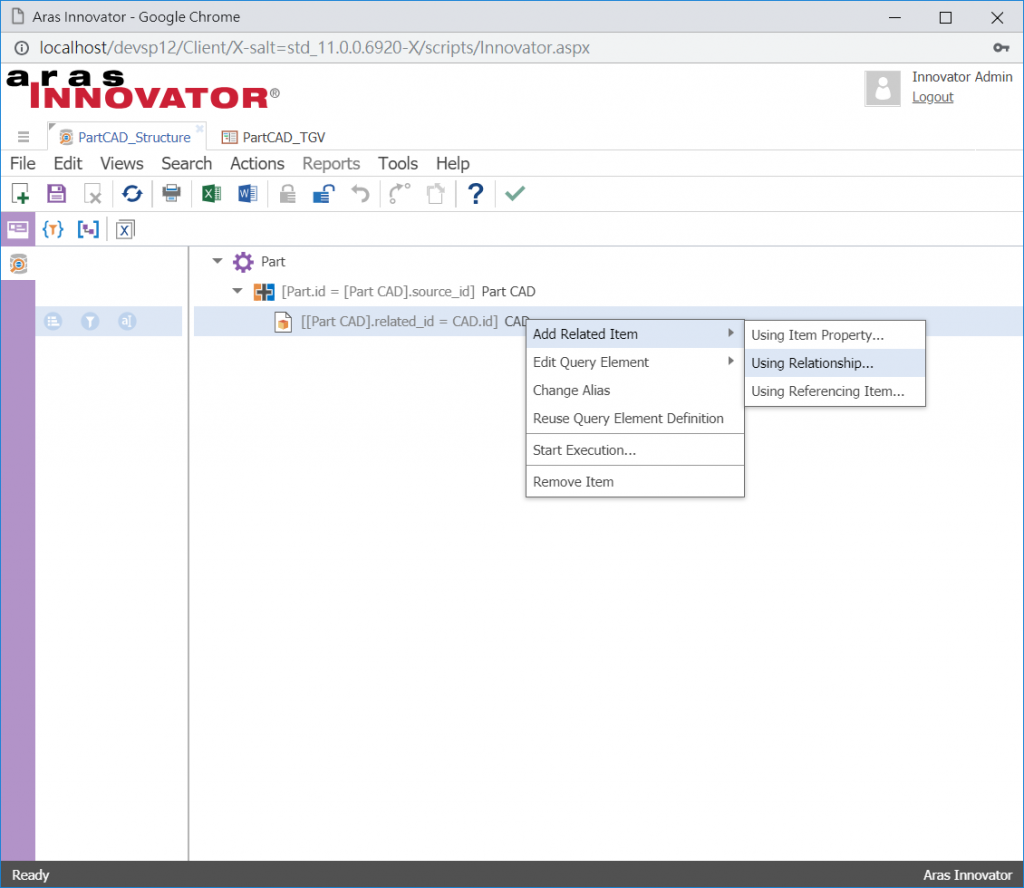
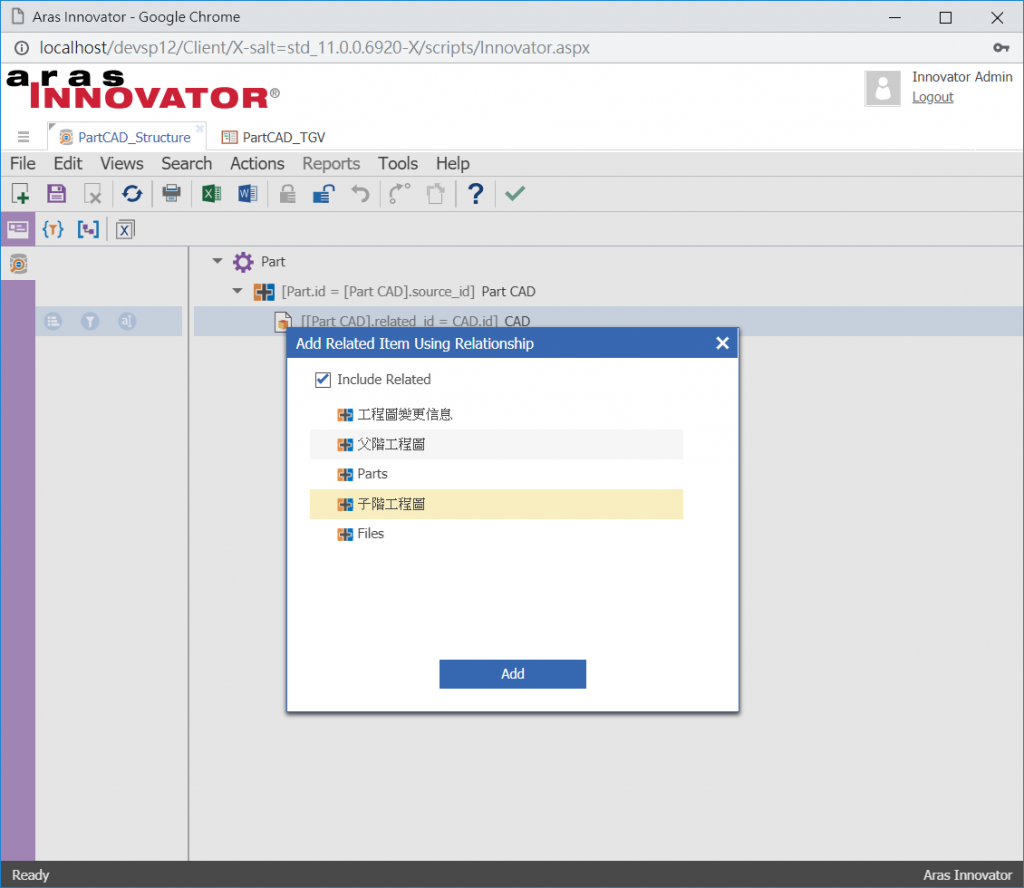
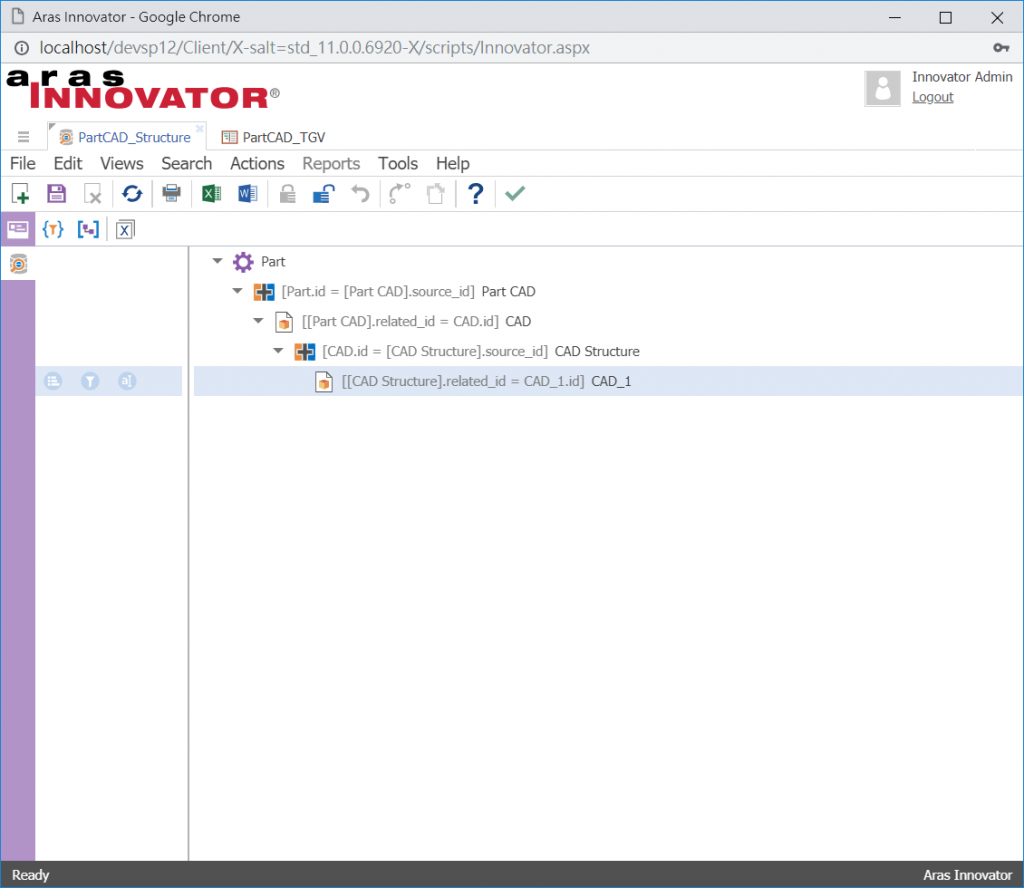
在子階工程圖加入遞迴查詢 Reuse Query Element Definition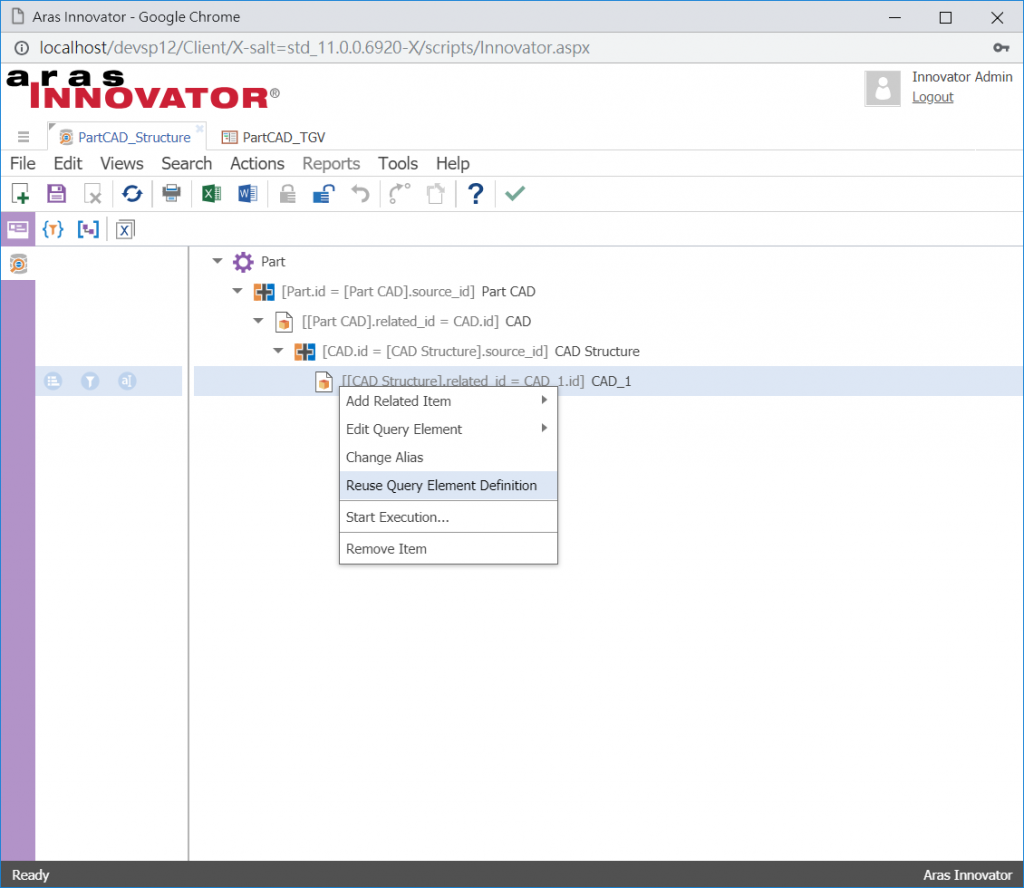
選擇父階CAD物件類型,按下Add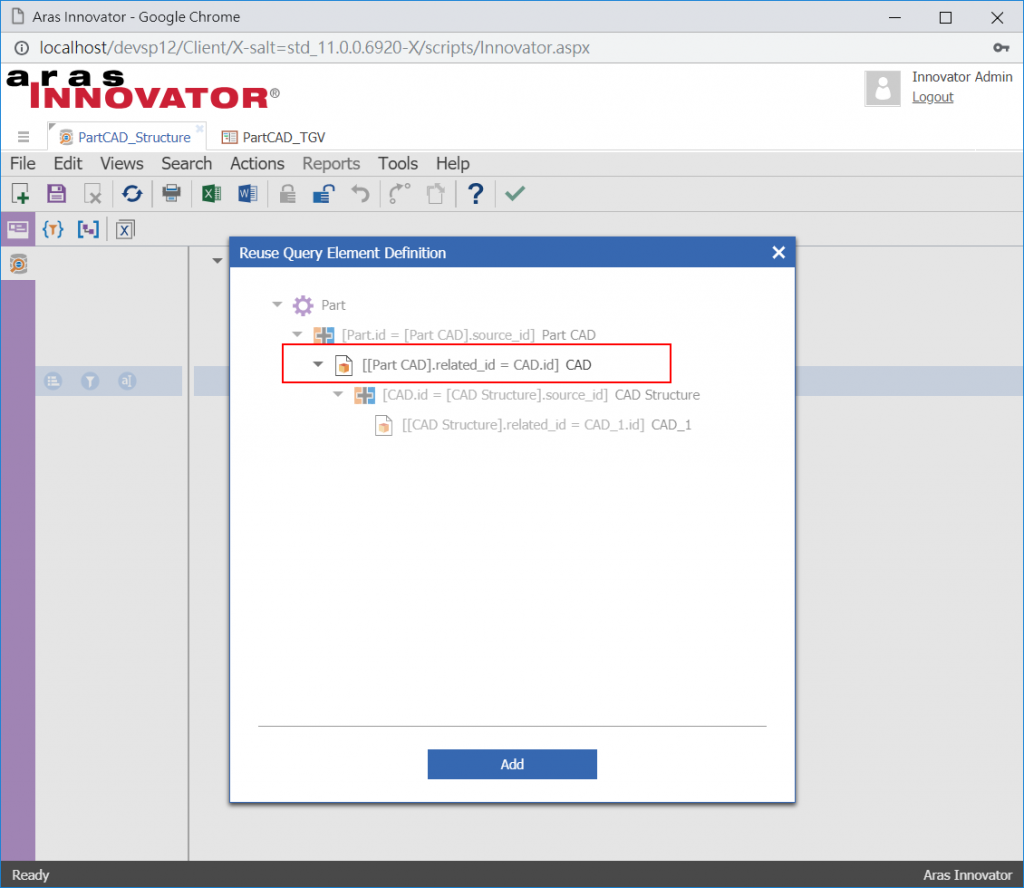
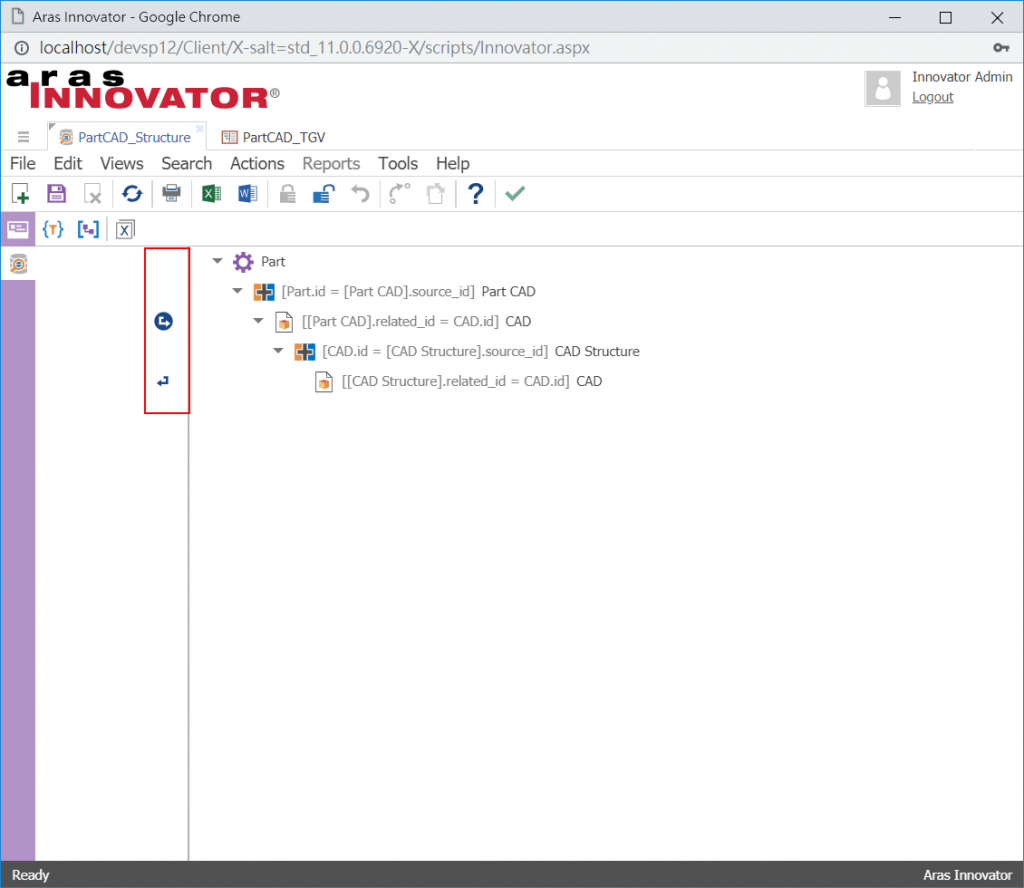
開始加入Mapping的欄位, id,item_number,revision,generation,state,選擇完畢並儲存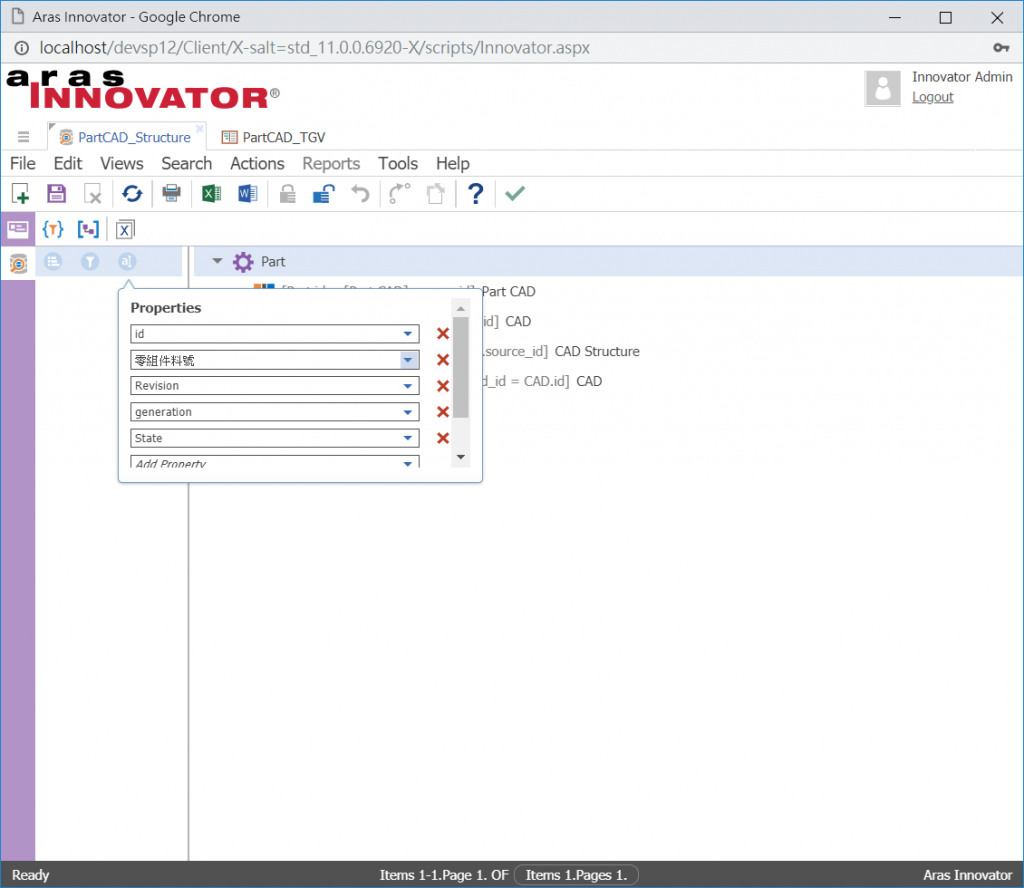
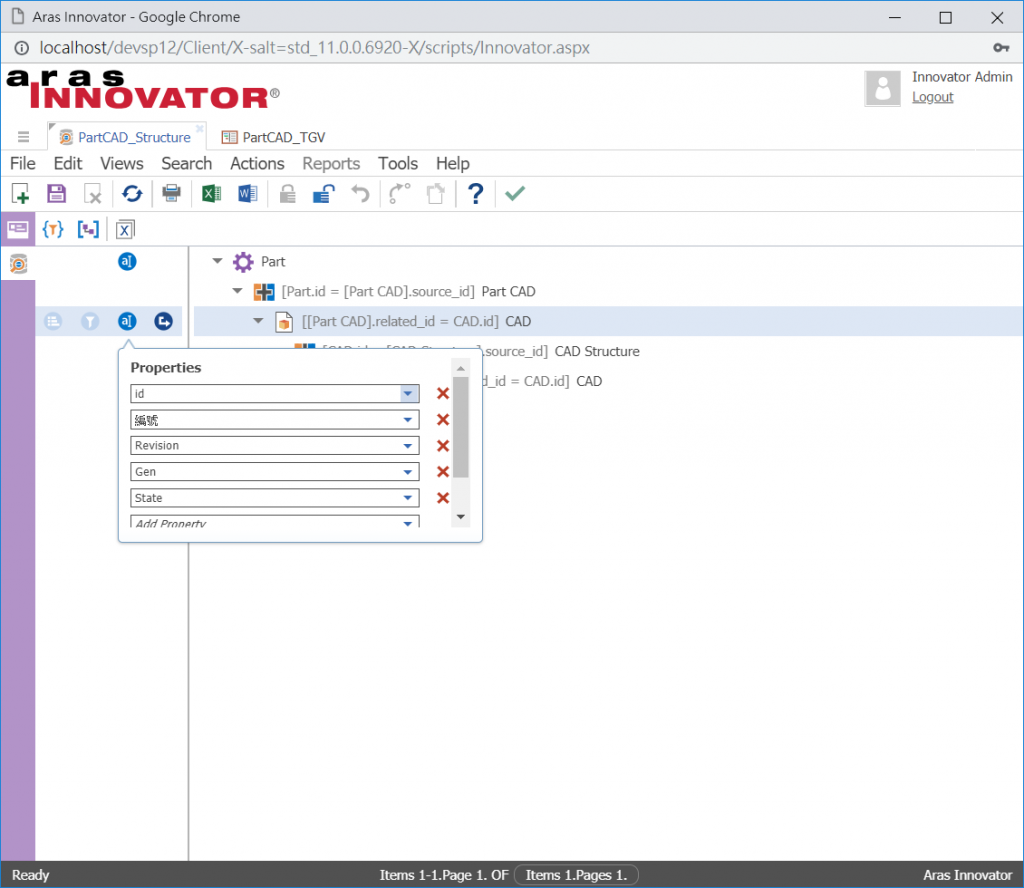
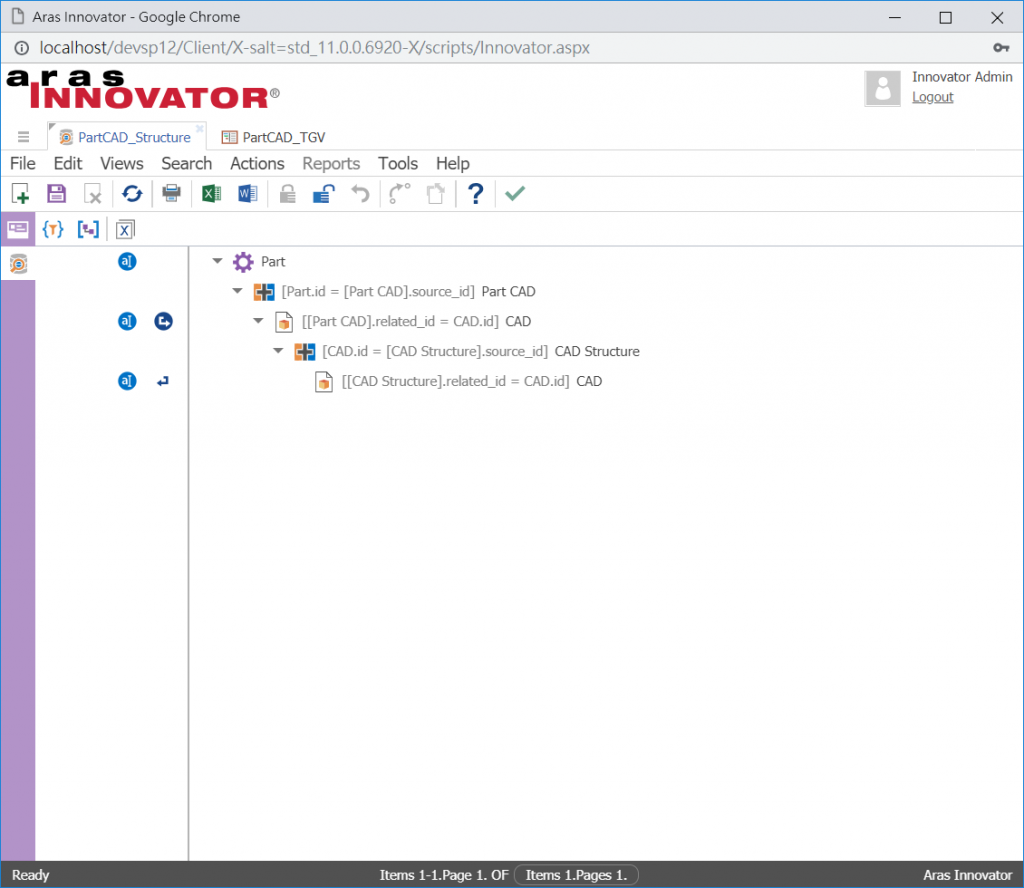
建立搜尋條件參數 Edit Parameters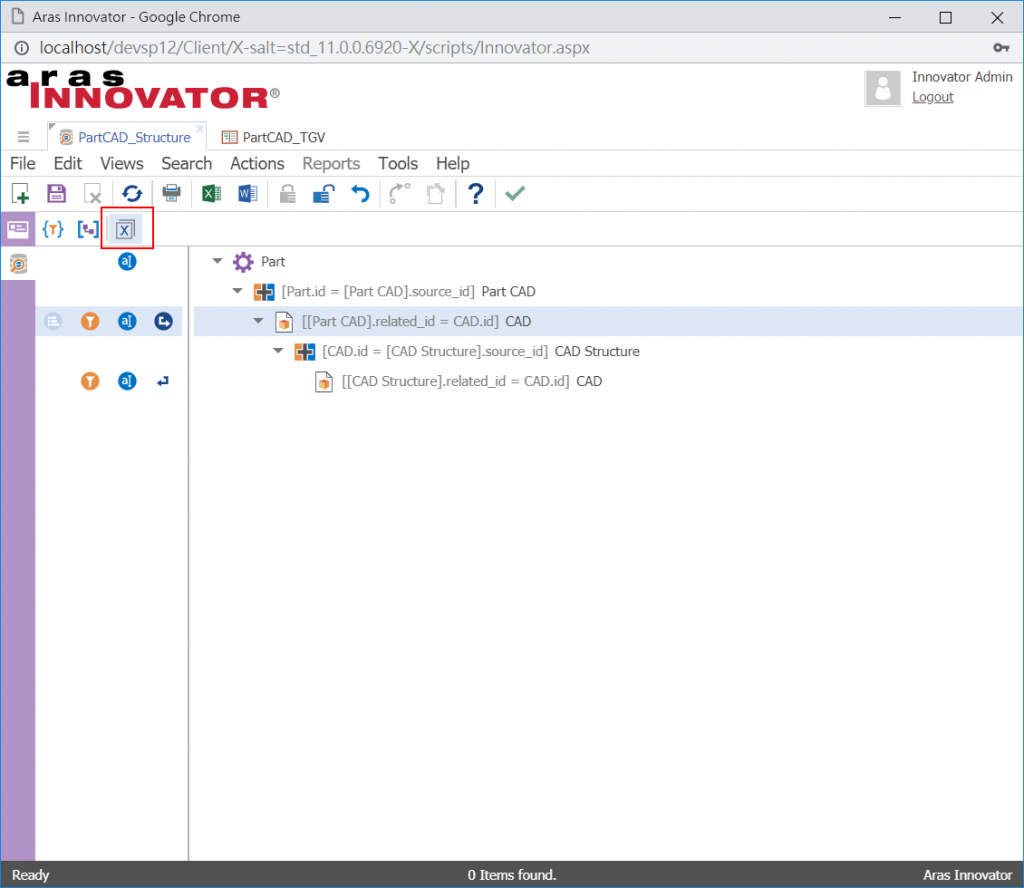
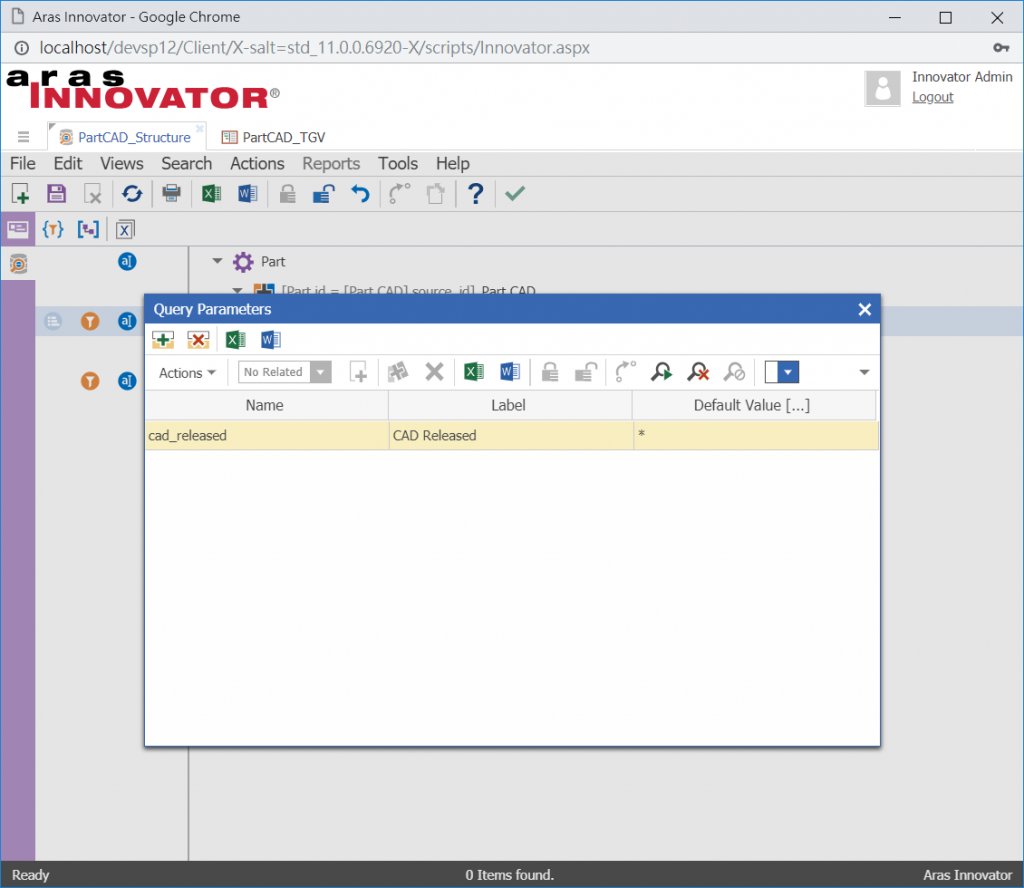
在CAD的搜尋條件設定,輸入Released LIKE $cad_released 對應 第8點的參數name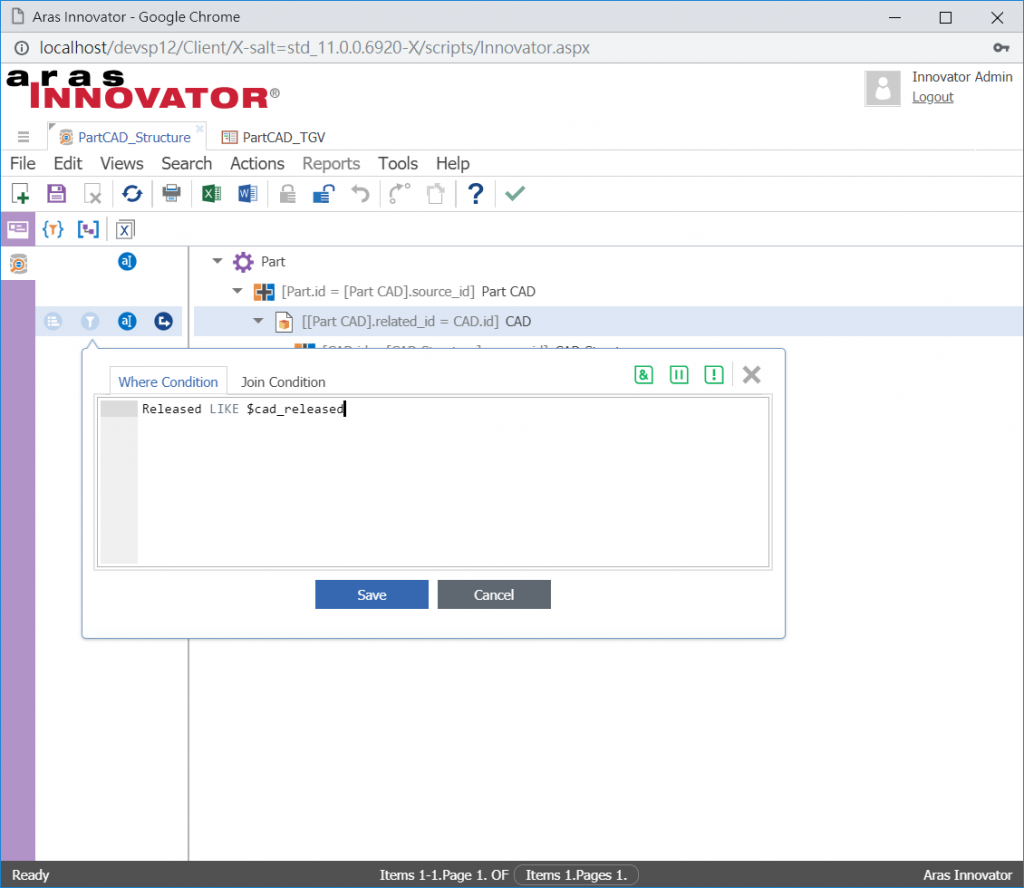
在每個關聯 Part CAD, CAD structure加入Sequence屬性,並在order by 的部分加入Sequence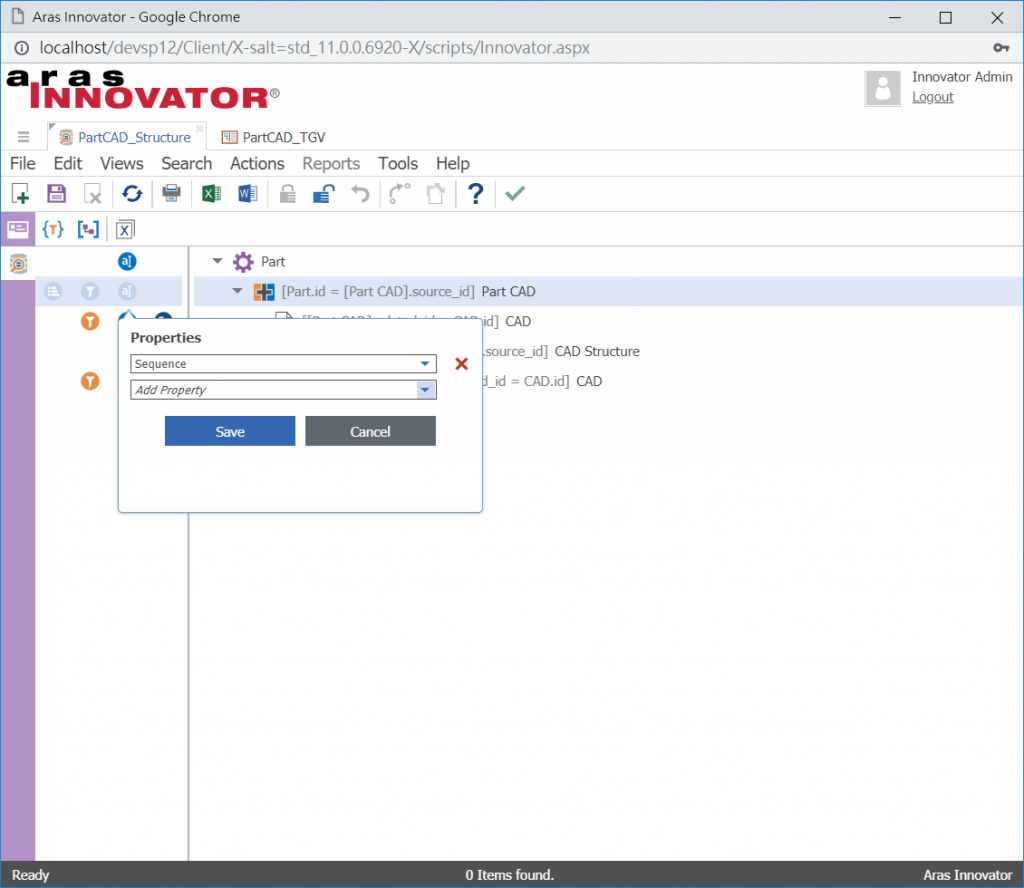
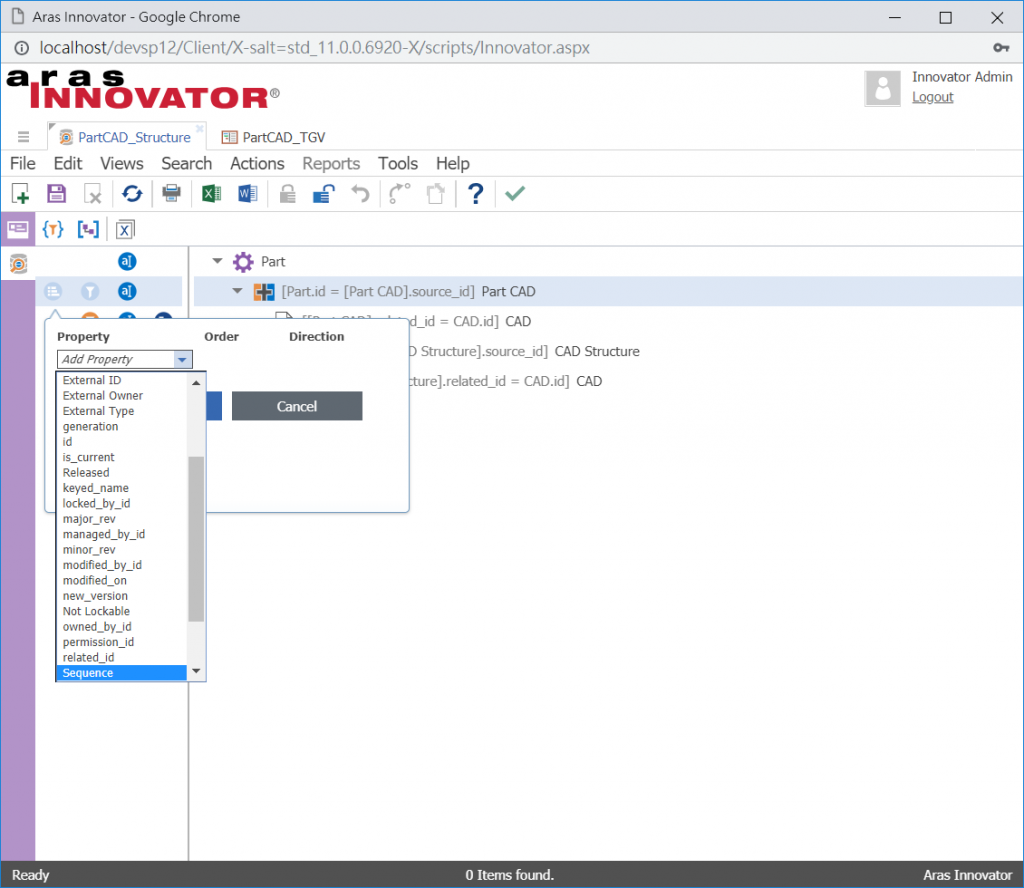
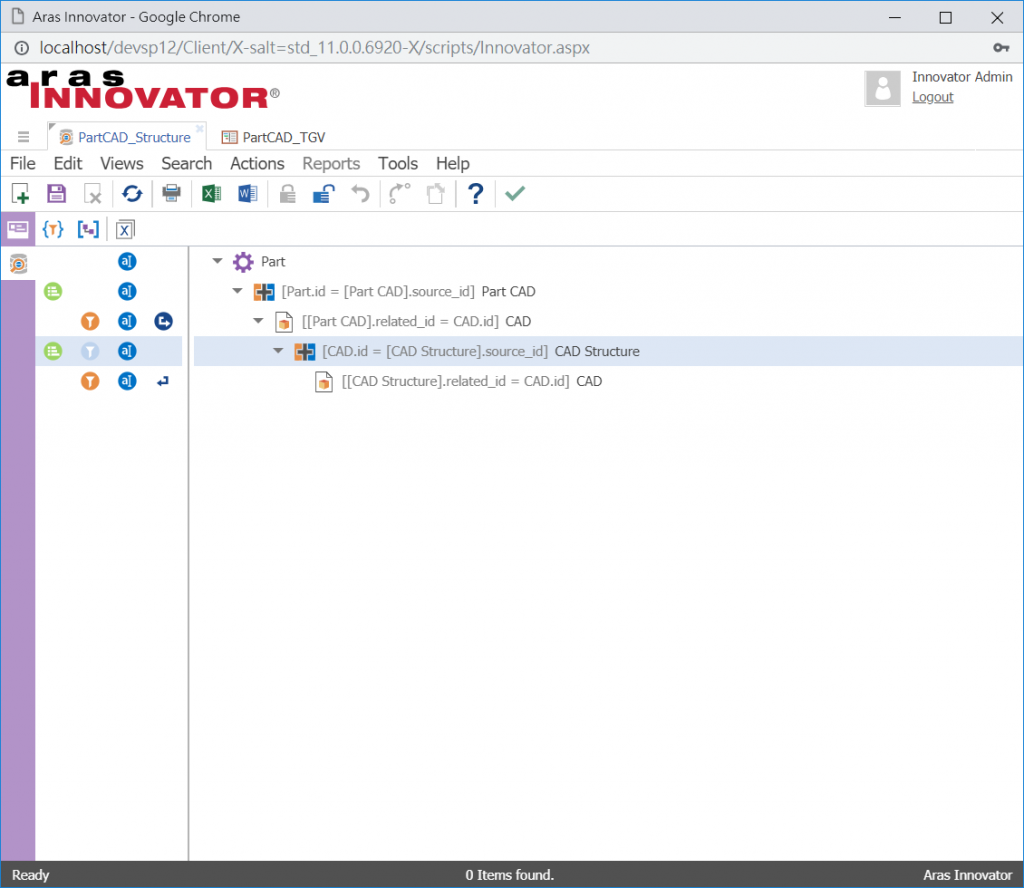
上述完成後儲存,可以用Action測試搜尋是否成功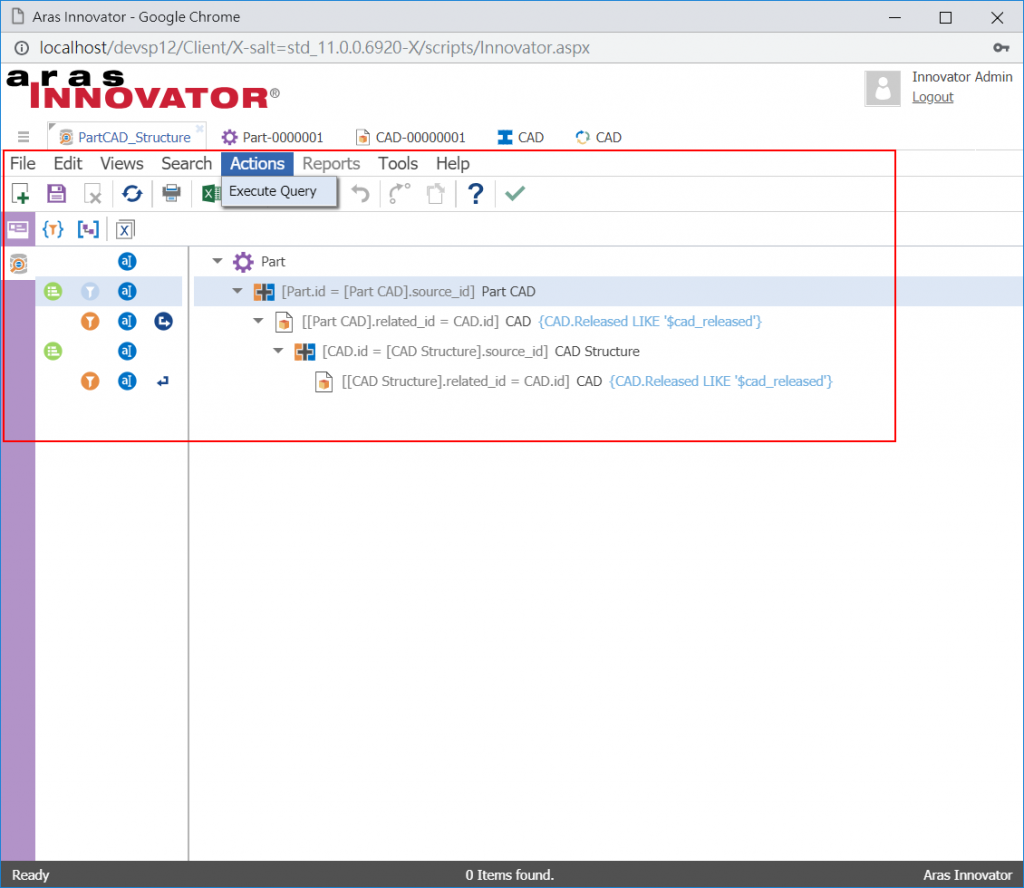
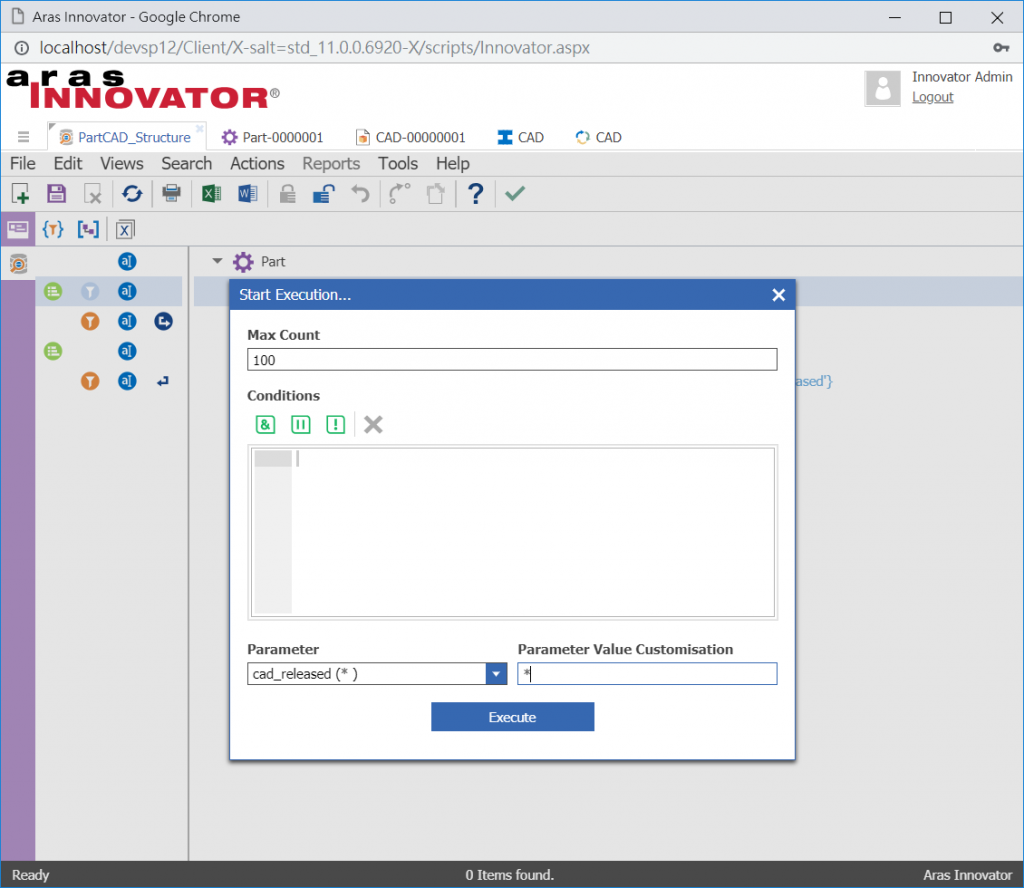
完成後如下圖,下一篇開始設定TreeGridView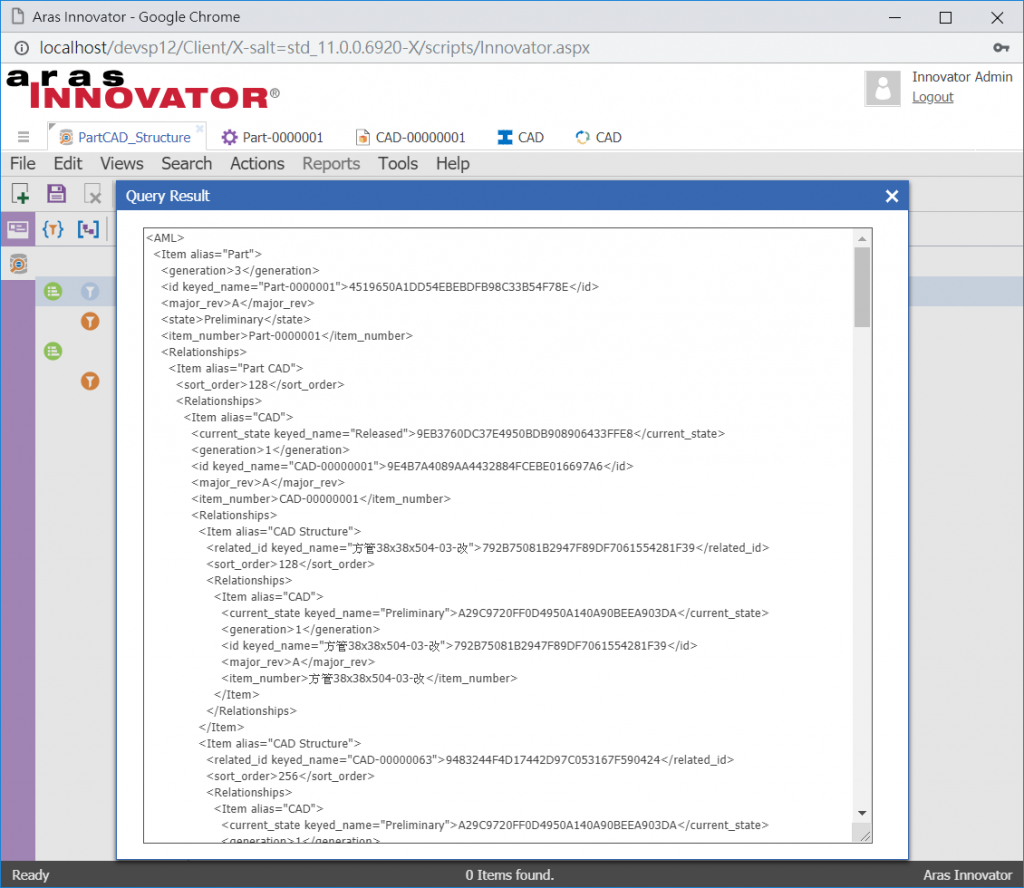
下一章節 自訂 TreeGridView (2)-GridView
