強烈建議使用Git GUI工具來觀察分支,有助於釐清目前專案的版控情況。
下載TortoiseGit,安裝很簡單,就不多說明了。
安裝完畢,打開軟體,在左下角勾選All Branches,才能顯示所有分支的情況。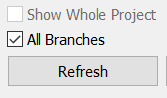
延續Git-了解分支&分支(建立、切換、刪除、回復)。
顯示master與feature分支。
initial commit是所有分支的共同commit,再以此分出去。
master分支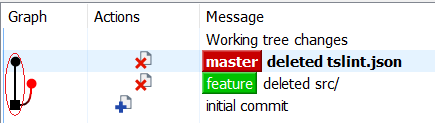
feature分支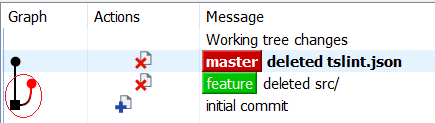
合併分支之前,有兩點要先考量:
假設我們以master為主要分支,去合併feature分支。
重點注意,合併之後,會修改master分支的commit,而feature分支不受影響。
換句話說,master分支會套用feature分支所有的更新。
補充說明
master分支與feature分支,在git中都只是分支,沒有誰是主要分支的問題。
這只是一般開發習慣,會將master視為主要分支。
所以,我們也可以反過來,將master併入feature之中。
只是很少這樣做。
:q按下ENTER,就可以儲存訊息離開。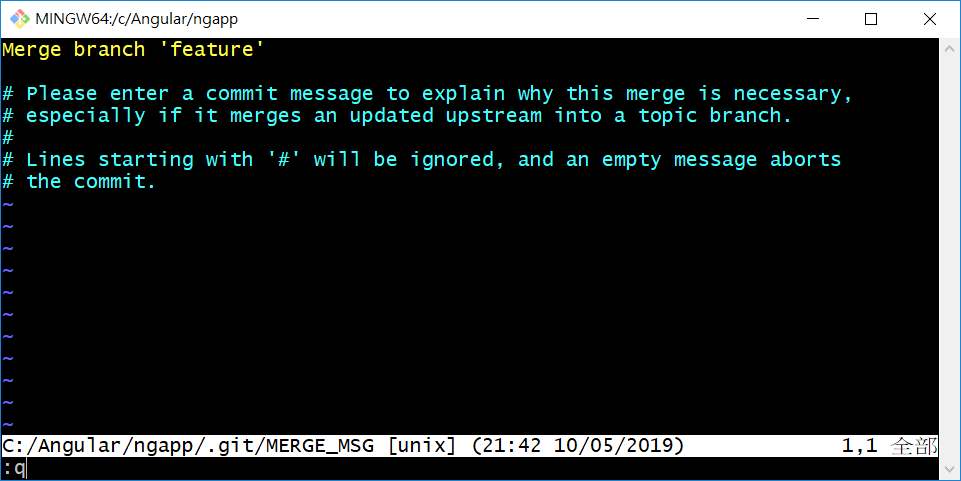
顯示log小技巧
可以輸入 git log --oneline
表示只要簡短的commit歷程,畫面會清爽許多。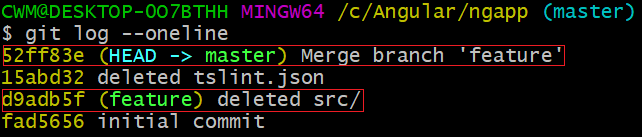
成功合併後,master分支會多一個合併的commit,訊息顯示 Merge branch 'feature'
同時也看到一個來自feature的commit,Id等同於feature的commit。
合併後的線圖。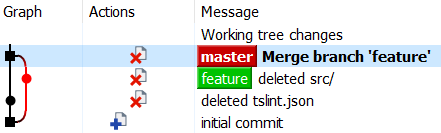
feature分支被併入master分支,並且產生一個合併的commit(Merge branch 'feature')。
目前位於master分支,查看工作資料夾,src資料夾消失了。
所以master分支確實有套用feature分支的commit狀態。
切換到feature分支,它的commit歷程不受影響。
feature分支線圖,完全對應Git Bash的commit歷程。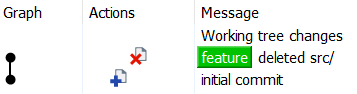
tslint.json又出現了,因為feature分支並沒有刪除tslint.json。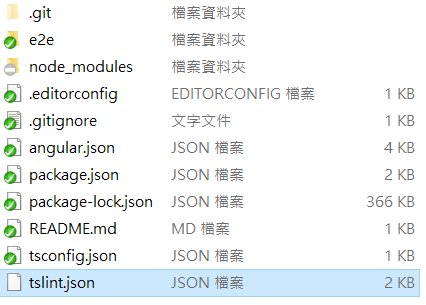
這次的合併,feature確實沒有受到影響。
將feature合併到master之後,我們還是可以在feature分支繼續開發,不會影響master。
在feature新增檔案,寫入內容。
commit
線圖顯示,feature分支的版本領先master分支。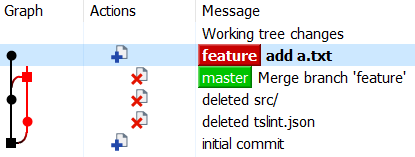
有的新手看到feature分支有新版本,便會把master分支給合併到feature分支。
結果線圖變這樣。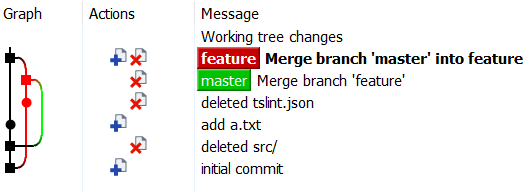
是不是覺得線圖有點亂了?
這邊犯的錯就是,一開始是master分支合併feature分支,
接下來,feature分支又合併master分支,
這樣互相合併的結果,導致線圖的混亂。
先確定主要分支,之後其他分支有任何變更,一律由主要分支去合併。
從頭到尾都是單方向進行,由主要分支去合併,而不是反過來合併主要分支。
指令 git reset --hard ORIG_HEAD
回復線圖。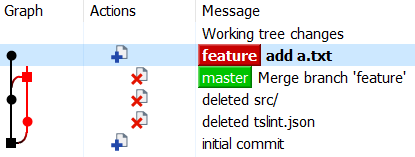
切換到master,再合併feature。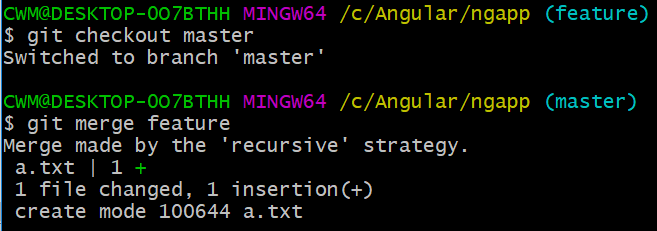
線圖變得明瞭許多。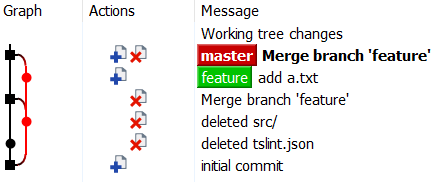
此時master分支已經是最新版本了,feature分支可以選擇刪除,再從master分支另開分支繼續開發。
由於feature分支已經commit了,所以-d可以順利刪除。
目前只剩master分支。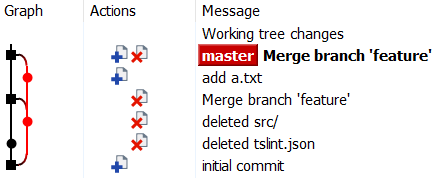
以上就是分支合併必須注意的事項。
本文為觀看網路教學的學習筆記。
