在進行專案的開發時,往往都會記錄專案的版本以防想要觀看前一個版本的程式碼。
在簡介中有介紹了版本在大型專案開發中所佔有的重要度,而git tag能夠幫我們實現這個功能。
在index.html中新增一行程式碼<h1>Hello Word in V1</h1>並且將它commit。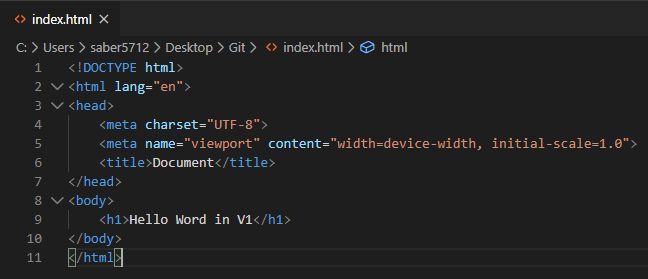
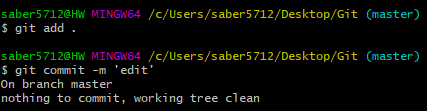
利用git tag V1將此commit設定為一個名為V1的tage。
可以使用git tag來查看全部的tag
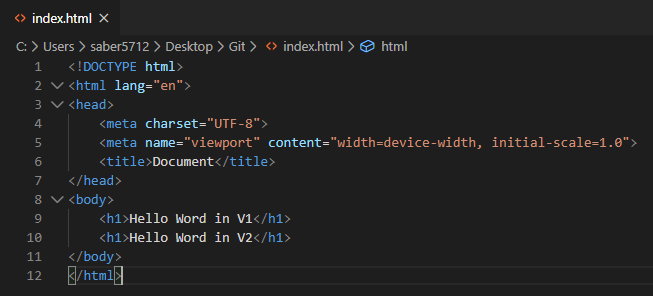
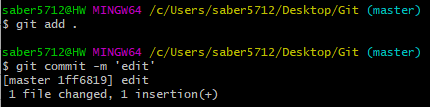

一樣使用git tag來查看全部的tag
若我們要將專案移動到V1的版本,可以使用git checkout V1來將HEAD移動到V1 tag上。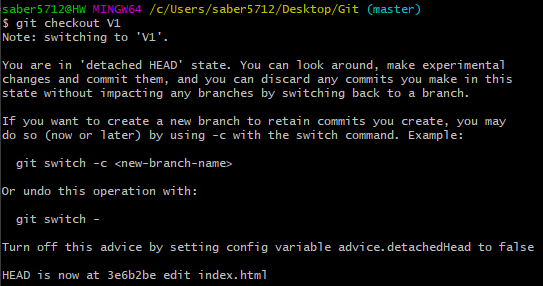
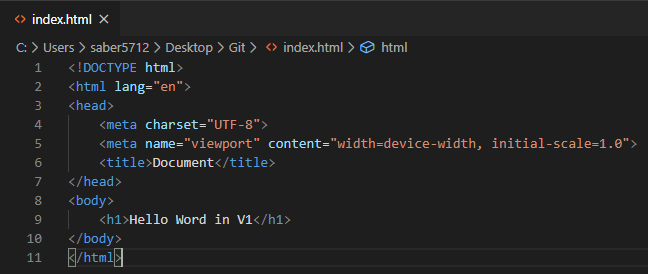
而返回master一樣是使用git checkout master。
在index.html中新增<h1>Hello Word in V3</h1>並且使用git tag -am "New code Hellio Word in V3" V3來建立新的tag,將它命名為"V3"並且給它備註說明 "新增了Hellio Word in V3這行程式碼"。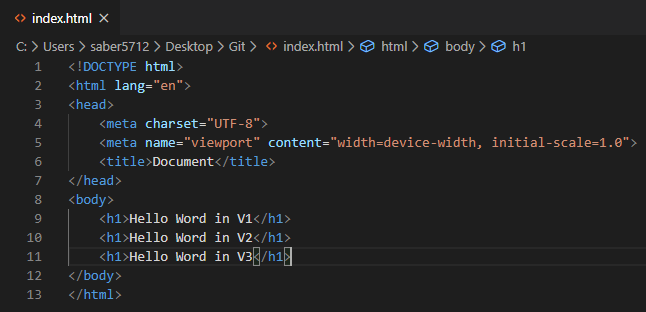

要看到詳細的tag標籤與備註內容可以使用git tag -n便可以檢視到tag的備註
可以利用git tag -d V1來刪除掉V1這個tag,刪除完後使用git tag來確認是否刪除。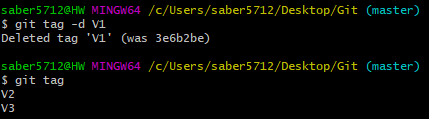
參考資料 :
掌握 Git 與 Github 程式時光機
