前言:
上一篇的 UI元件 都拉好設定好後,接下來是如何使用
正文:
中間的程式碼大部分是改其 Cell 的狀態
Bundle.main.loadNibNamed 這個方法可以改其對應的 Cell
func tableView(_ tableView: UITableView, cellForRowAt indexPath: IndexPath) -> UITableViewCell {
let cell = Bundle.main.loadNibNamed("AlarmclockCell", owner: self, options: nil)?.first as! AlarmclockCell
let order = orders[indexPath.row]
cell.timeLabel.text = order.TimeOrder
let subString = (order.TimeOrder as NSString).substring(with: NSMakeRange(0,2))
var ampm = ""
if Int(subString)! >= 12{
ampm = "下午"
}
else{
ampm = "上午"
}
cell.ampmLabel.text = ampm
//是否有重複日期
if "\(order.RepeatOrder)" == ""{
cell.alarmnameLabel.text = "\(order.AlarmnameOrder)" + "\(order.RepeatOrder)"
}
else{
cell.alarmnameLabel.text = "\(order.AlarmnameOrder)" + ",\(order.RepeatOrder)"
}
if order.SwitchOrder == false {
cell.alarmSwitch.isOn = false
cell.timeLabel.textColor = #colorLiteral(red: 0.8039215803, green: 0.8039215803, blue: 0.8039215803, alpha: 1)
cell.ampmLabel.textColor = #colorLiteral(red: 0.8039215803, green: 0.8039215803, blue: 0.8039215803, alpha: 1)
cell.alarmnameLabel.textColor = #colorLiteral(red: 0.8039215803, green: 0.8039215803, blue: 0.8039215803, alpha: 1)
}
else{
cell.alarmSwitch.isOn = true
cell.timeLabel.textColor = #colorLiteral(red: 0, green: 0, blue: 0, alpha: 1)
cell.ampmLabel.textColor = #colorLiteral(red: 0, green: 0, blue: 0, alpha: 1)
cell.alarmnameLabel.textColor = #colorLiteral(red: 0, green: 0, blue: 0, alpha: 1)
}
cell.alarmSwitch.tag = indexPath.row
try! realm.write {
order.savetagOrder = indexPath.row
}
// 印出資料庫的位址
print("fileURL: \(realm.configuration.fileURL!)")
return cell
}
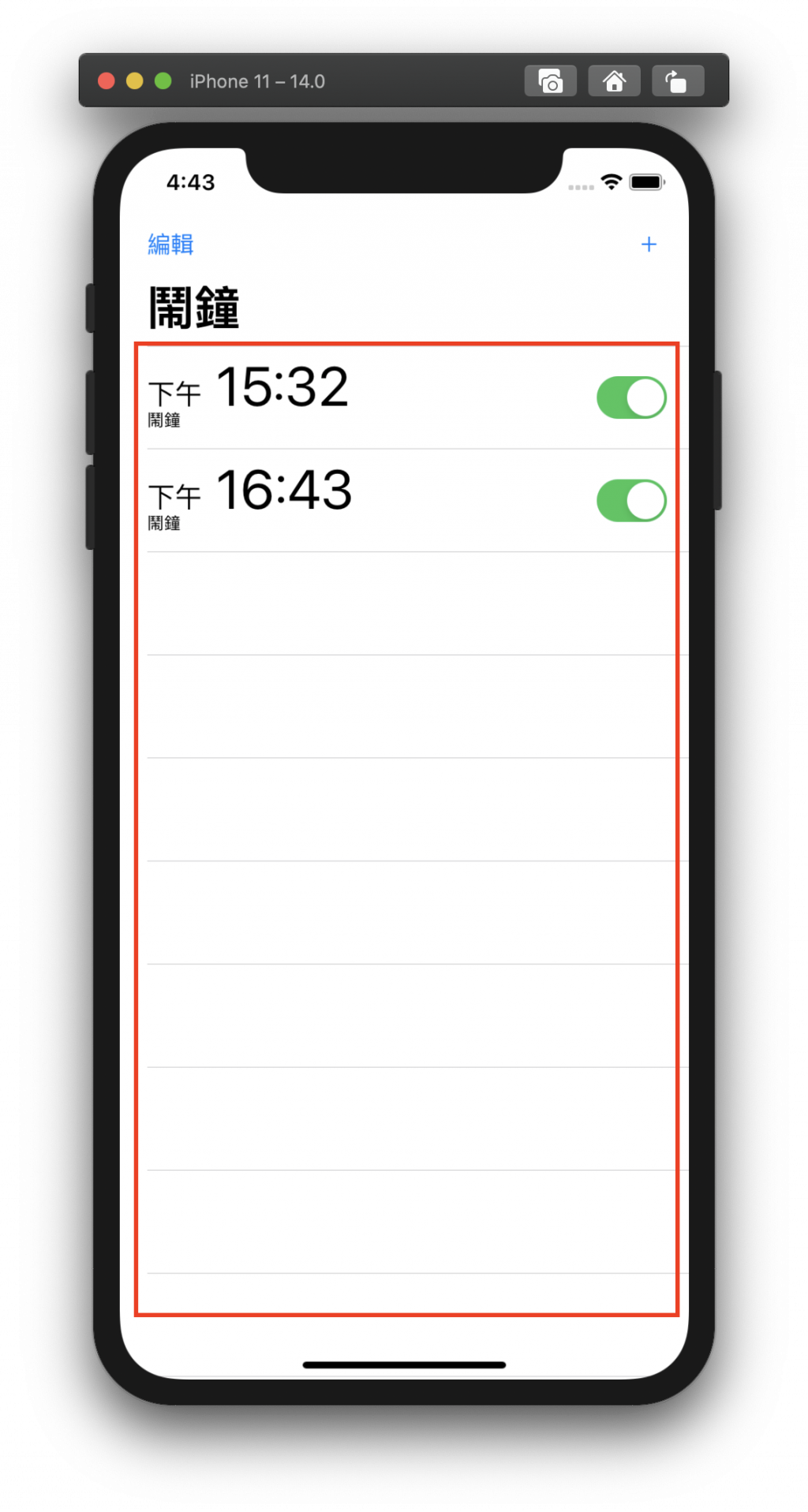
或是同個頁面有兩種以上的Cell時
可以使用 Switch
func tableView(_ tableView: UITableView, cellForRowAt indexPath: IndexPath) -> UITableViewCell {
switch indexPath.row {
case 3:
let cell:AddAlarmSwitchCell = tableView.dequeueReusableCell(withIdentifier: "addalarmswitchcell")
as! AddAlarmSwitchCell
let Alarmitem = info[indexPath.row]
cell.textLabel?.text = Alarmitem
return cell
default:
let cell:AddAlarmclockCell = tableView.dequeueReusableCell(withIdentifier: "addalarmclockcell")
as! AddAlarmclockCell
if indexPath.section == 0 {
if indexPath.row == 0 {
cell.labelname.text = "永不"
cell.accessoryType = .disclosureIndicator
if repeatDetail != ""{
cell.labelname.text = "\(repeatDetail)"
}
} else if indexPath.row == 1 {
cell.labelname.text = "鬧鐘"
cell.accessoryType = .disclosureIndicator
if labelnameDetail != "鬧鐘"{
cell.labelname.text = "\(labelnameDetail)"
}
} else if indexPath.row == 2 {
cell.labelname.text = "雷達(預設值)"
cell.accessoryType = .disclosureIndicator
if beeplabelDetail != "雷達(預設值)"{
cell.labelname.text = "\(beeplabelDetail)"
}
}
}
let Alarmitem = info[indexPath.row]
cell.textLabel?.text = Alarmitem
// configalarmtableview.reloadRows(at: [indexPath], with: .fade)
return cell
}
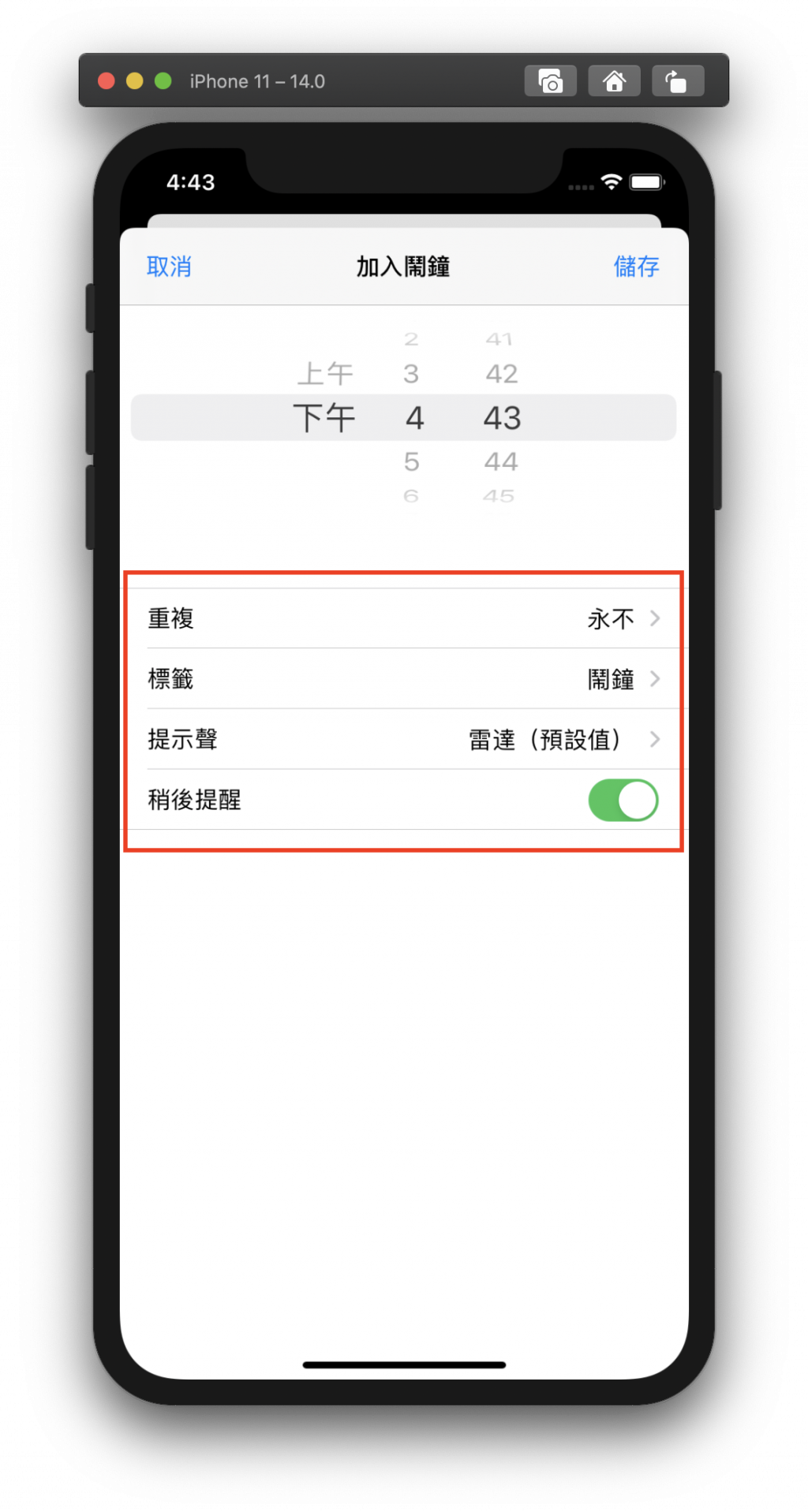

 iThome鐵人賽
iThome鐵人賽
 看影片追技術
看更多
看影片追技術
看更多