實做 Windows 2012 NPS Radius for WiFi 802.1x VigorAP903
需要 Windows Server 2012 AD 一台
一台 VigorAP903
新增角色 NPS Radius 部份我們就不說明了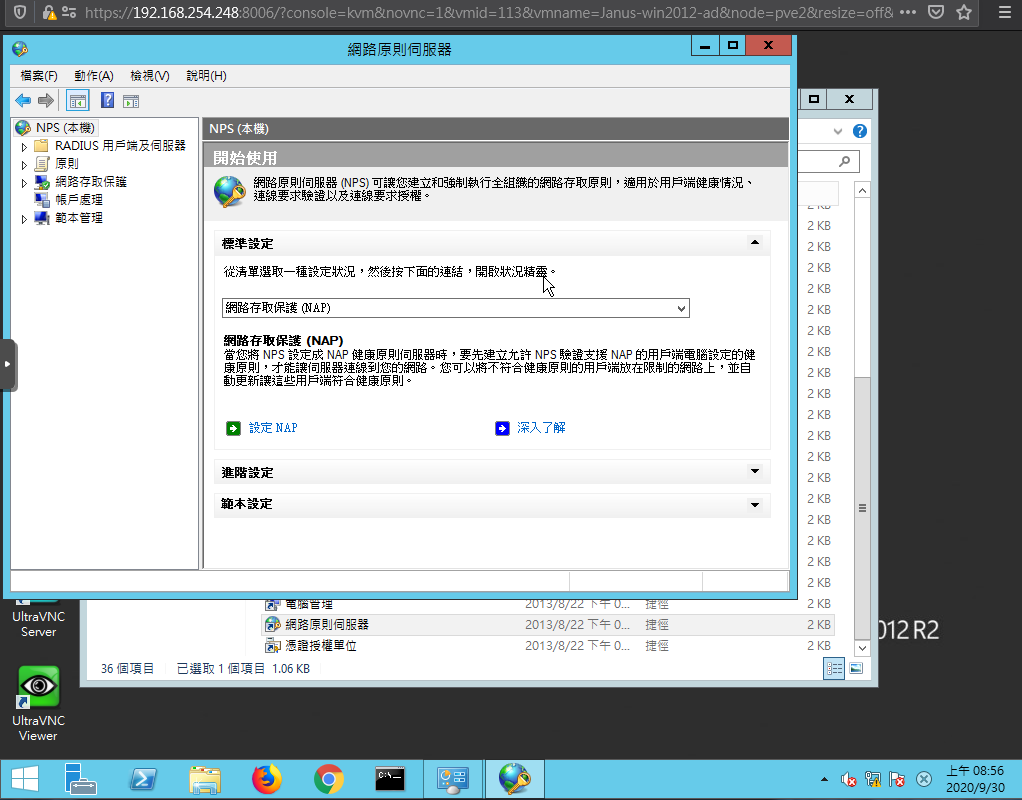
點圖中設定 NAP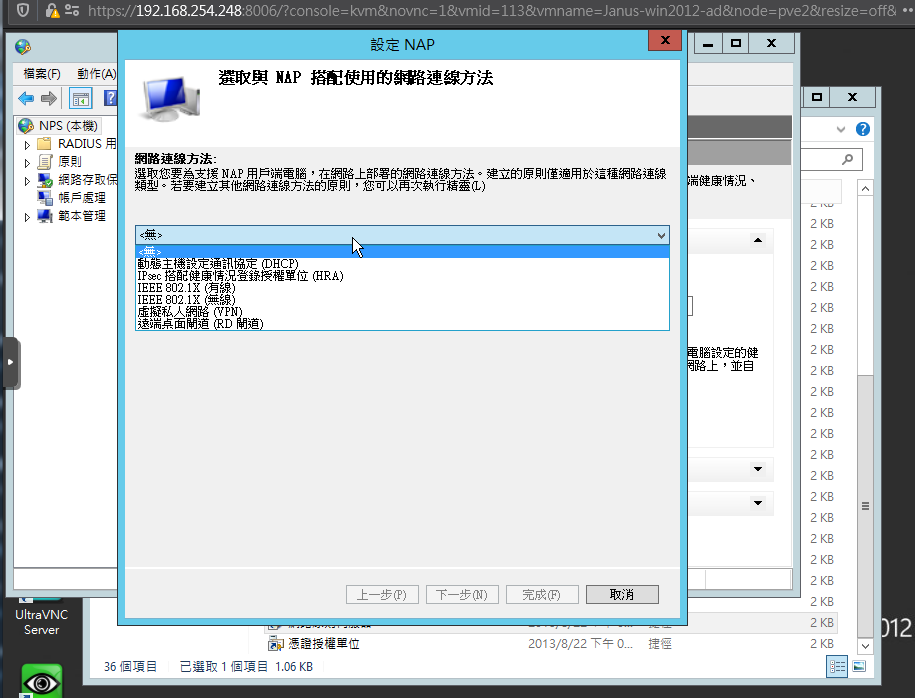
挑選 IEEE 802.1X 無線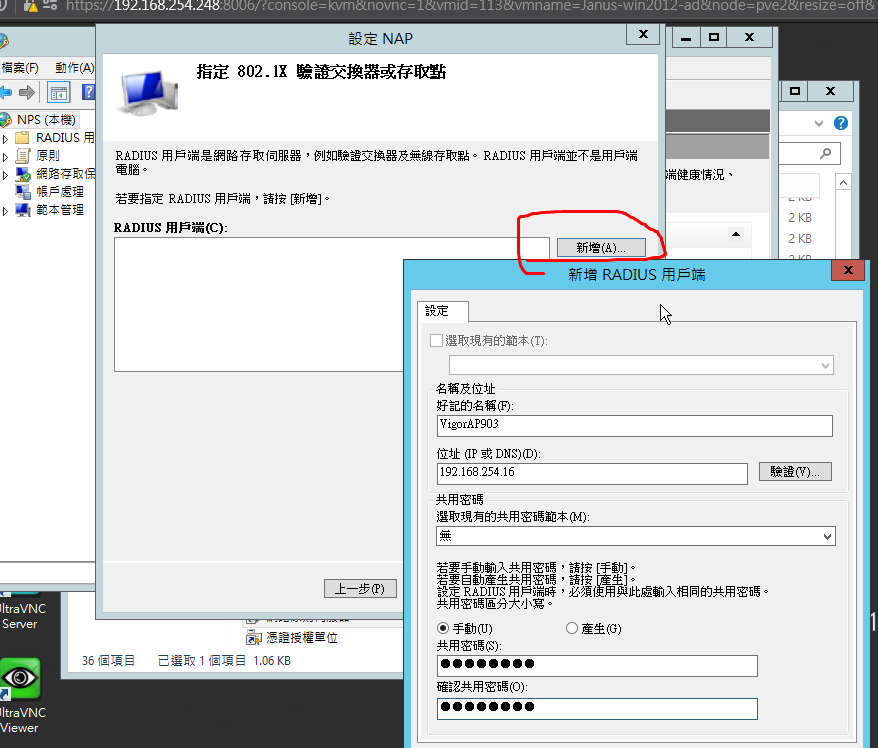
RADIUS 用戶端
新增
VigorAP903 的 ip 位置和共用密碼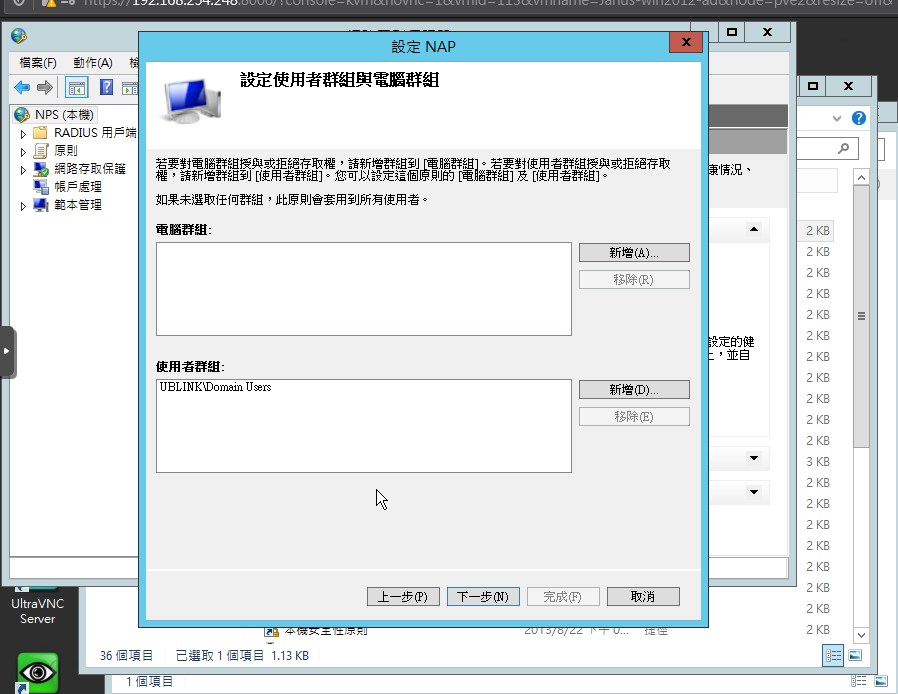
使用者群組是 Domain Users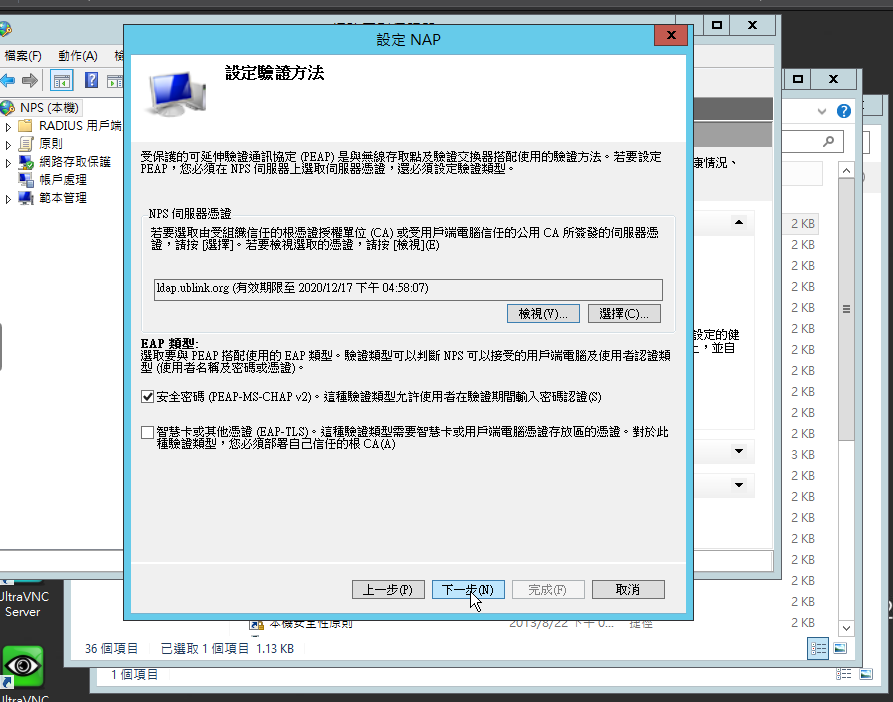
使用現有的 CA
這個要參考另一篇文章
一步一步安裝 Windows 2012 AD LDAPs 安裝設定憑證 CA SSL TLS 必成功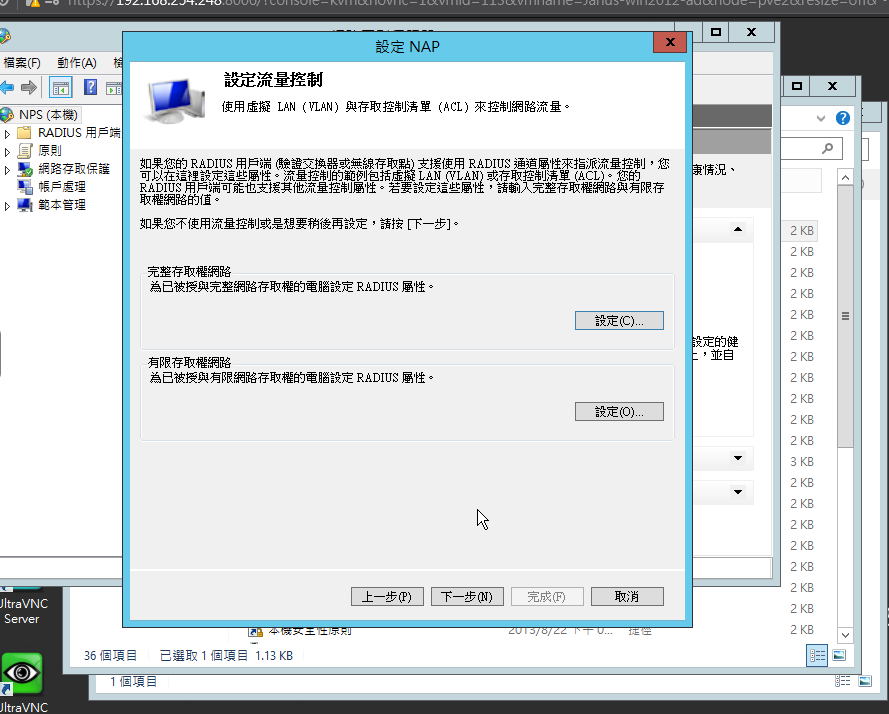
下一步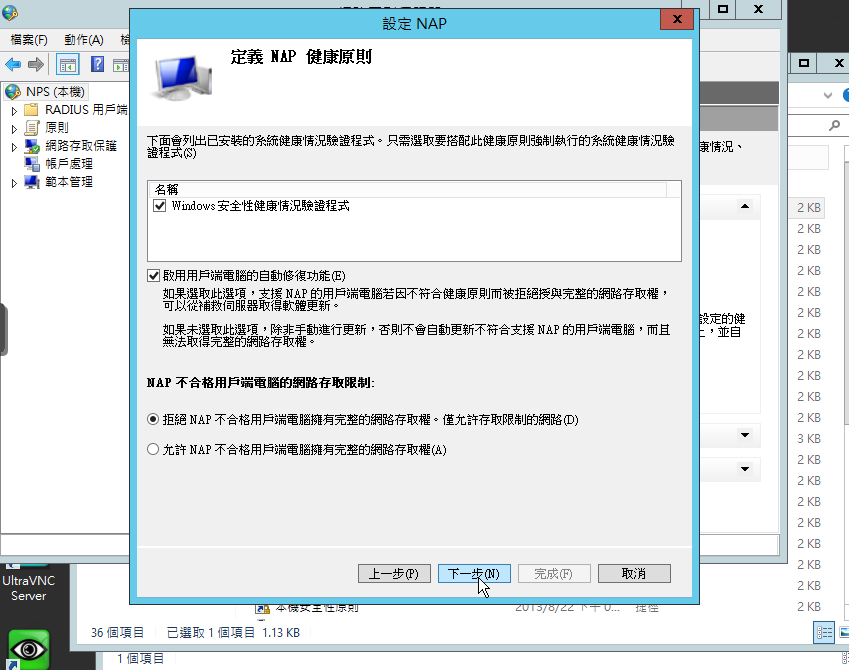
下一步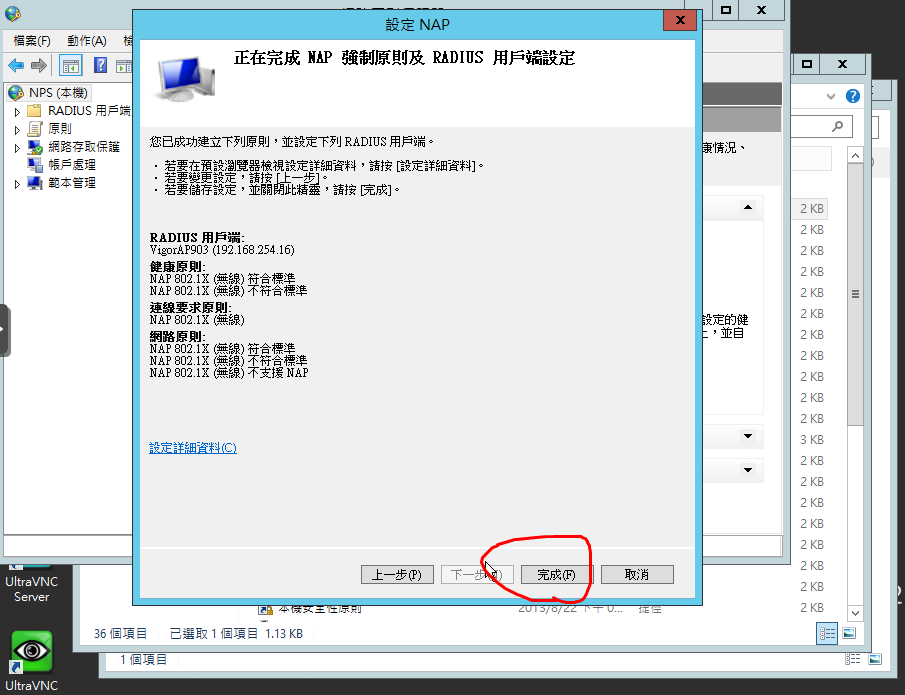
完成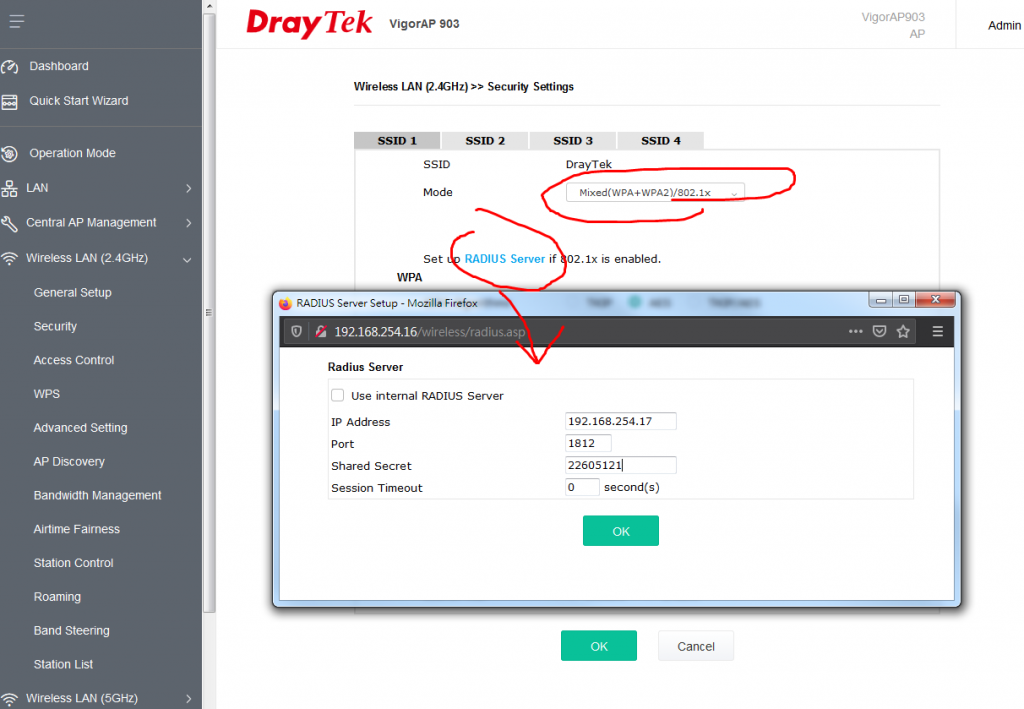
VigorAP903 設定很簡單
就改驗證模式為 Mixed(WPA+WPA2)/802.1x
Set up RADIUS Server if 802.1x is enable.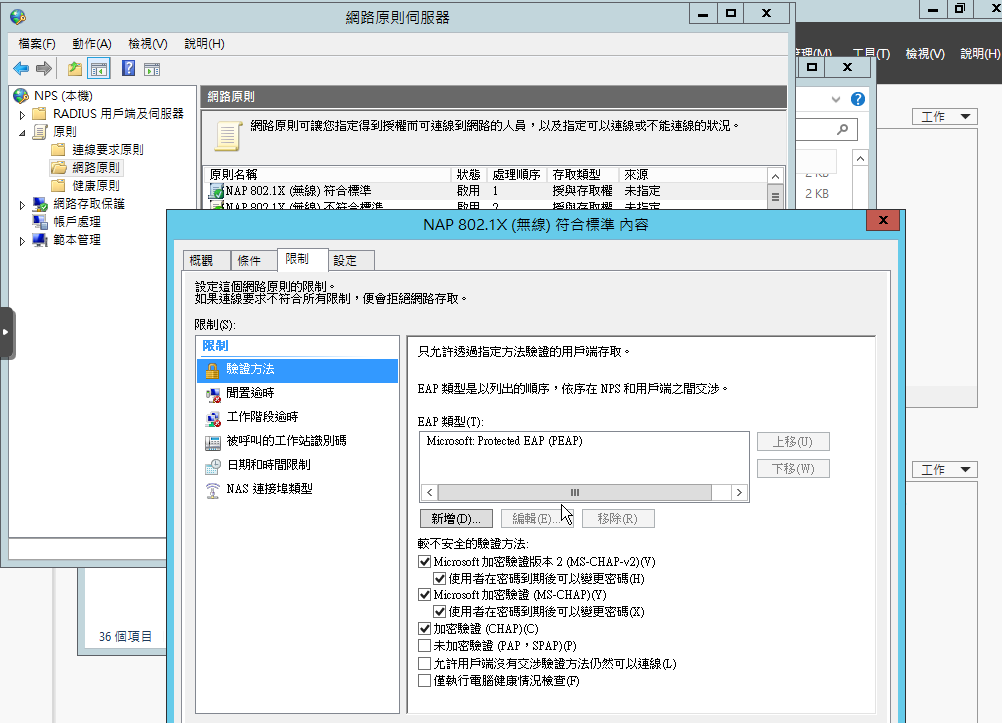
原則
網路原則
把 Microsoft:Protected EAP (PEAP) 加進來
加密驗證 (CHAP) 打勾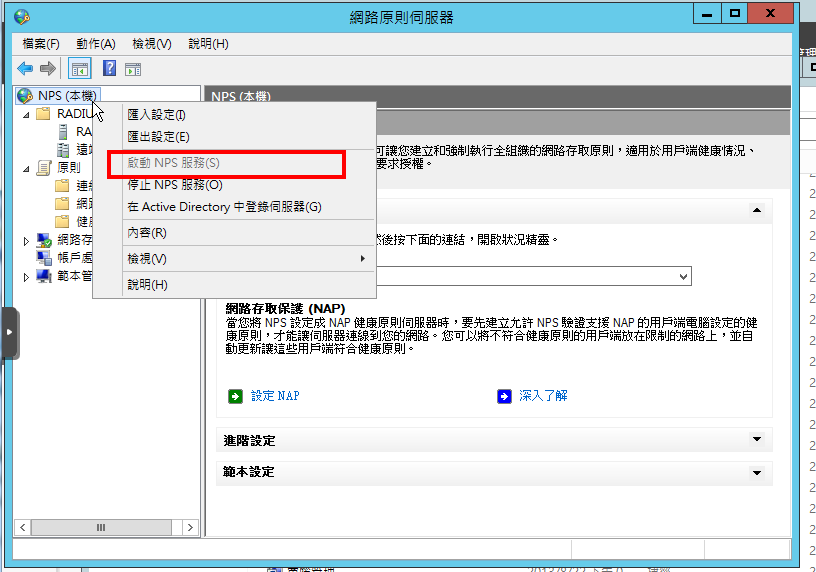
NPS 本機要啟動 NPS 服務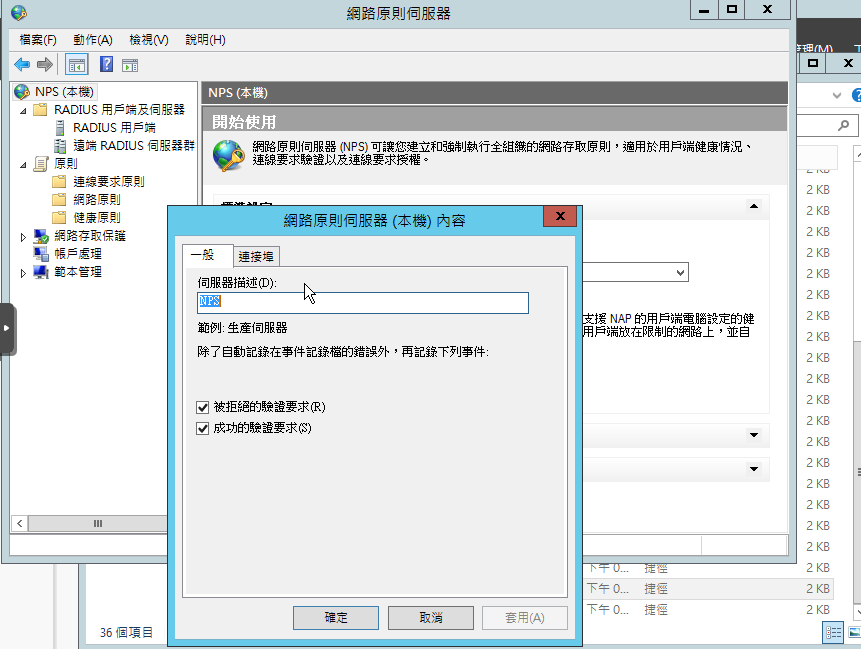
開啟 log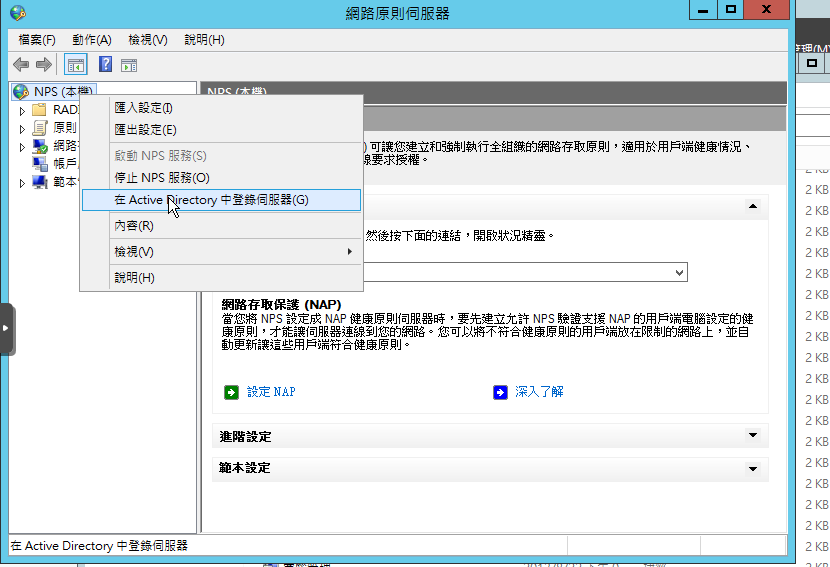
在 Active Directory 中登錄伺服器
先測試 Android 手機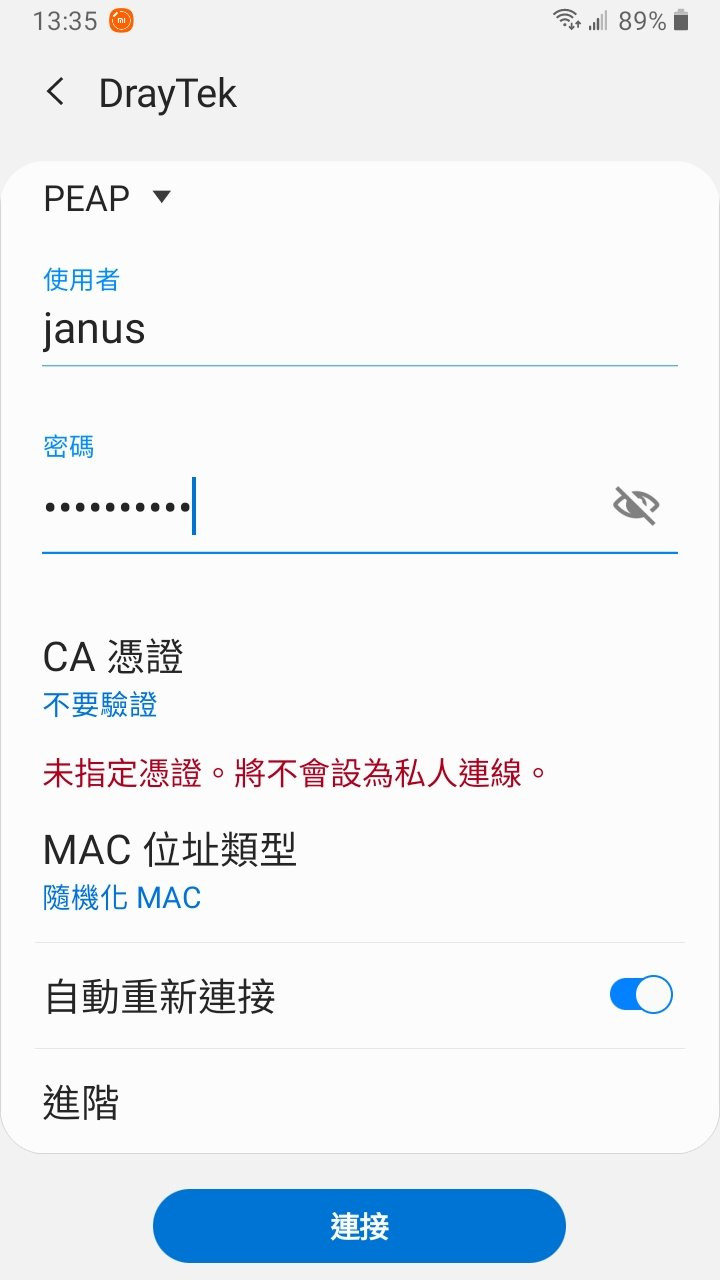
CA 憑證
不要憑證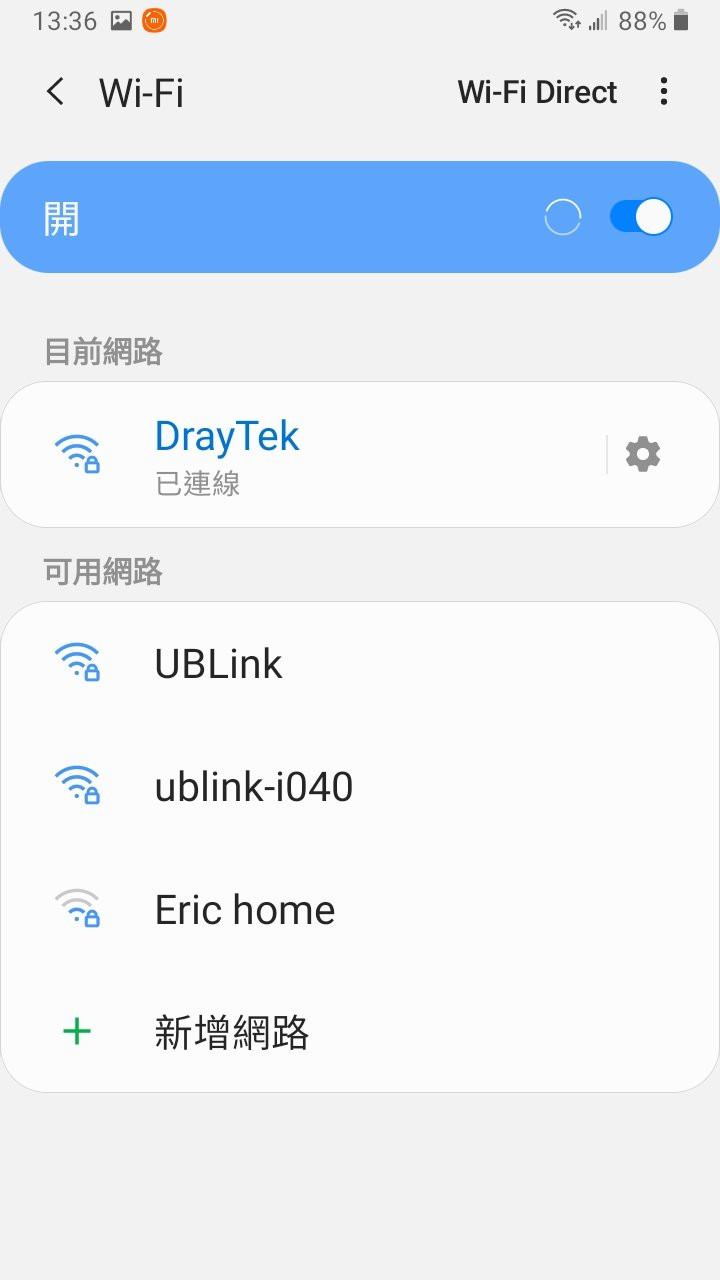
連上了
底下是 iOS 設定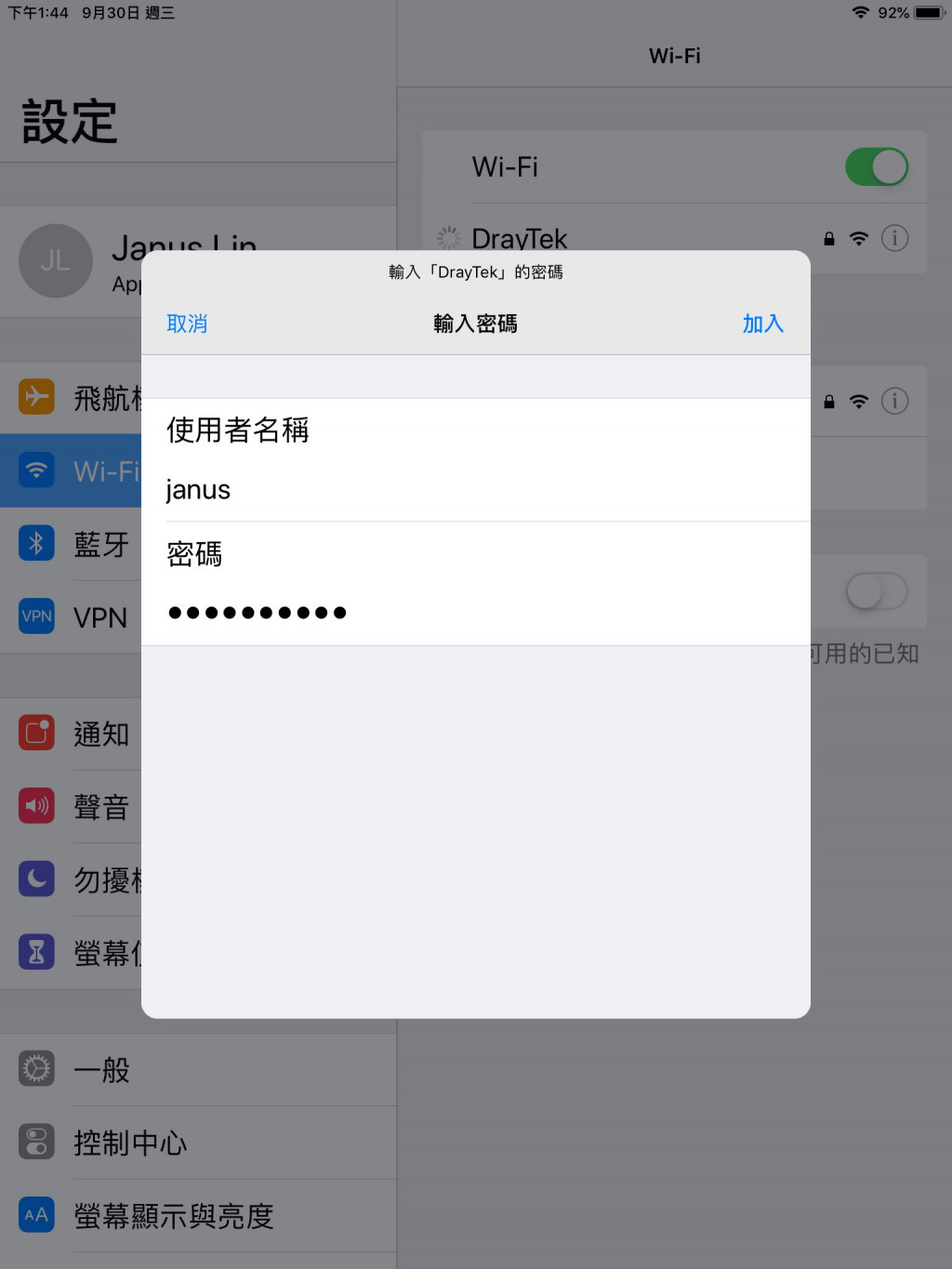
帳號
密碼
都是 AD 的 Domain Users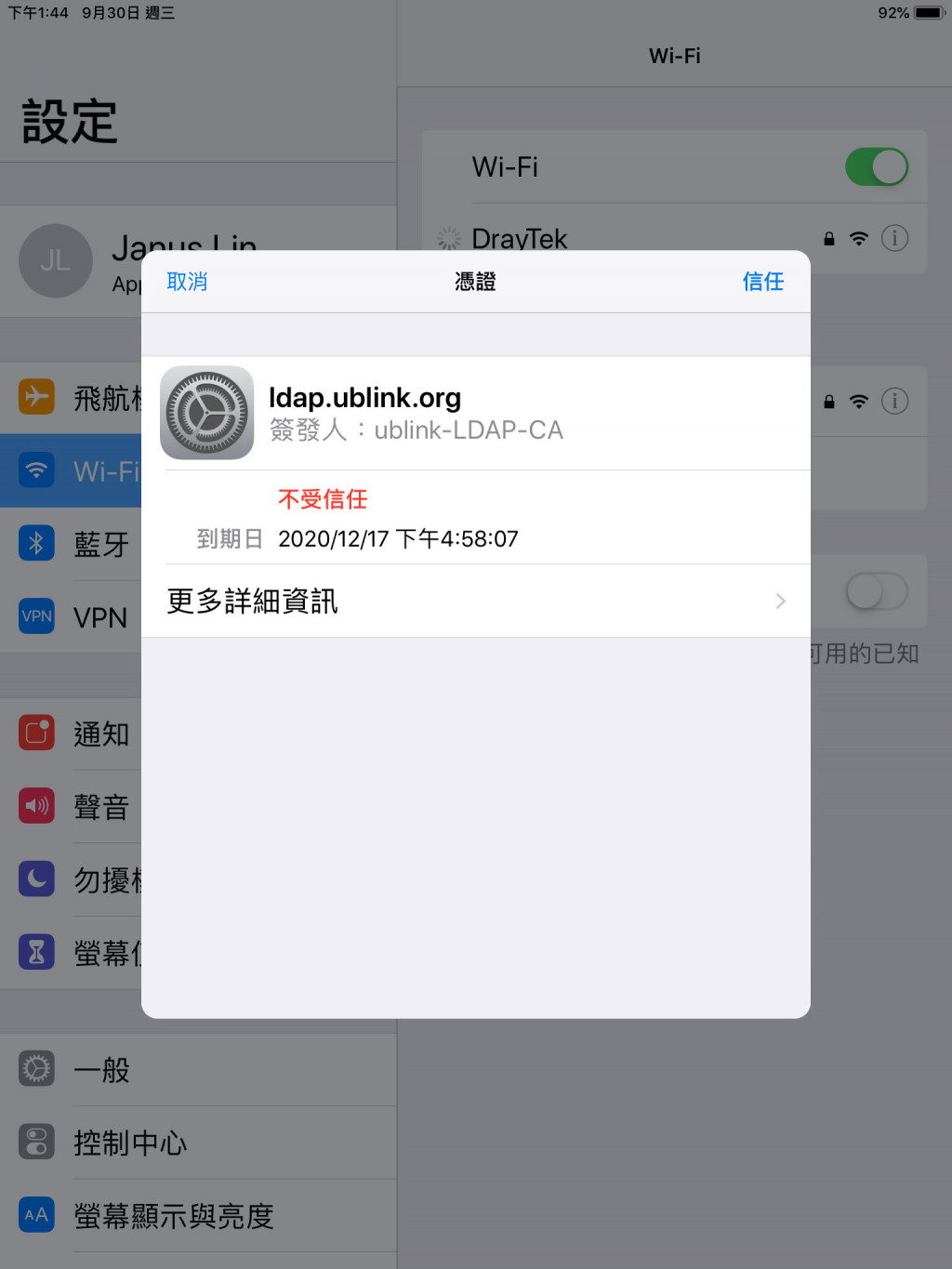
信任憑證
之後就連上了
收工
