這篇文章會有關於使用SourceTree與github新增專案的教學。
首先要先在github上新增專案。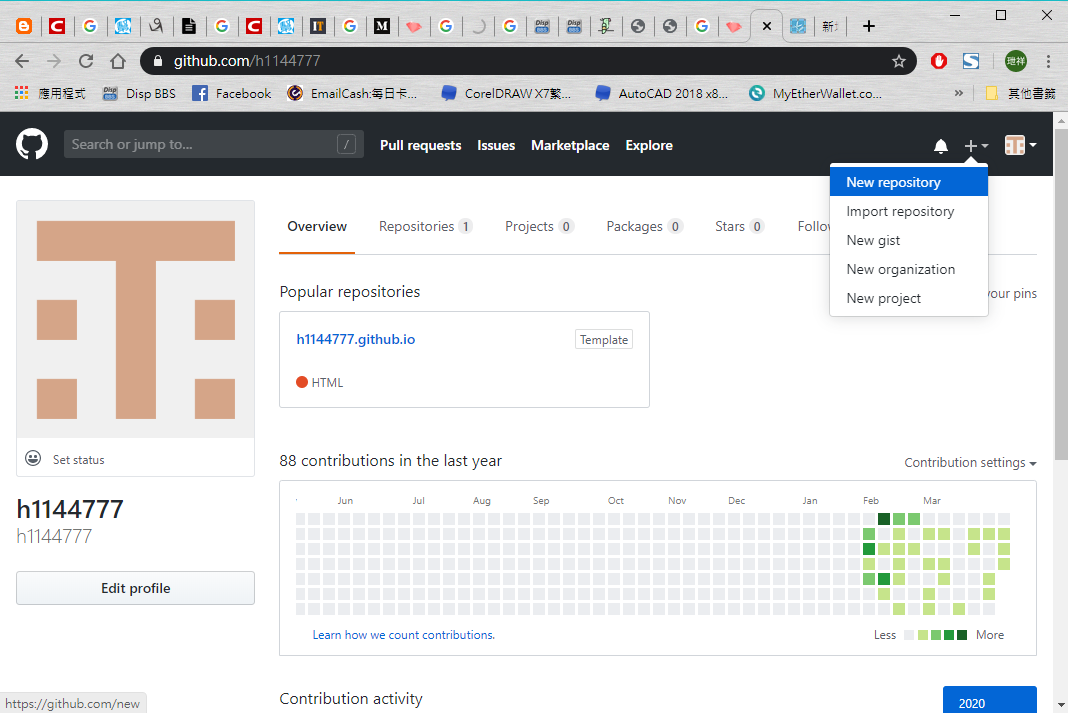
然後在Repository name輸入專案名稱後確認。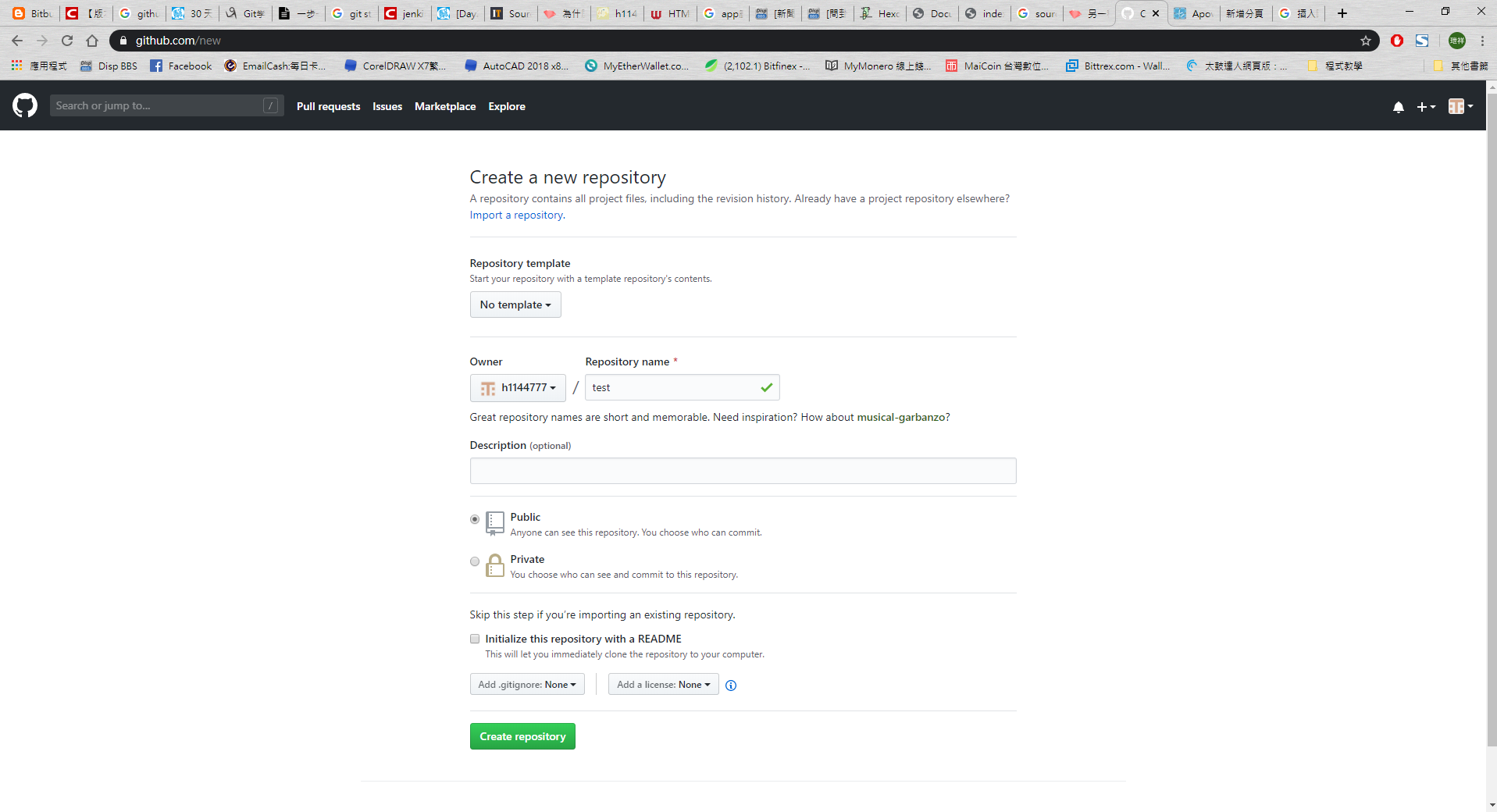
接下來下載SourceTree並安裝,安裝完成後開啟並登入Github帳號。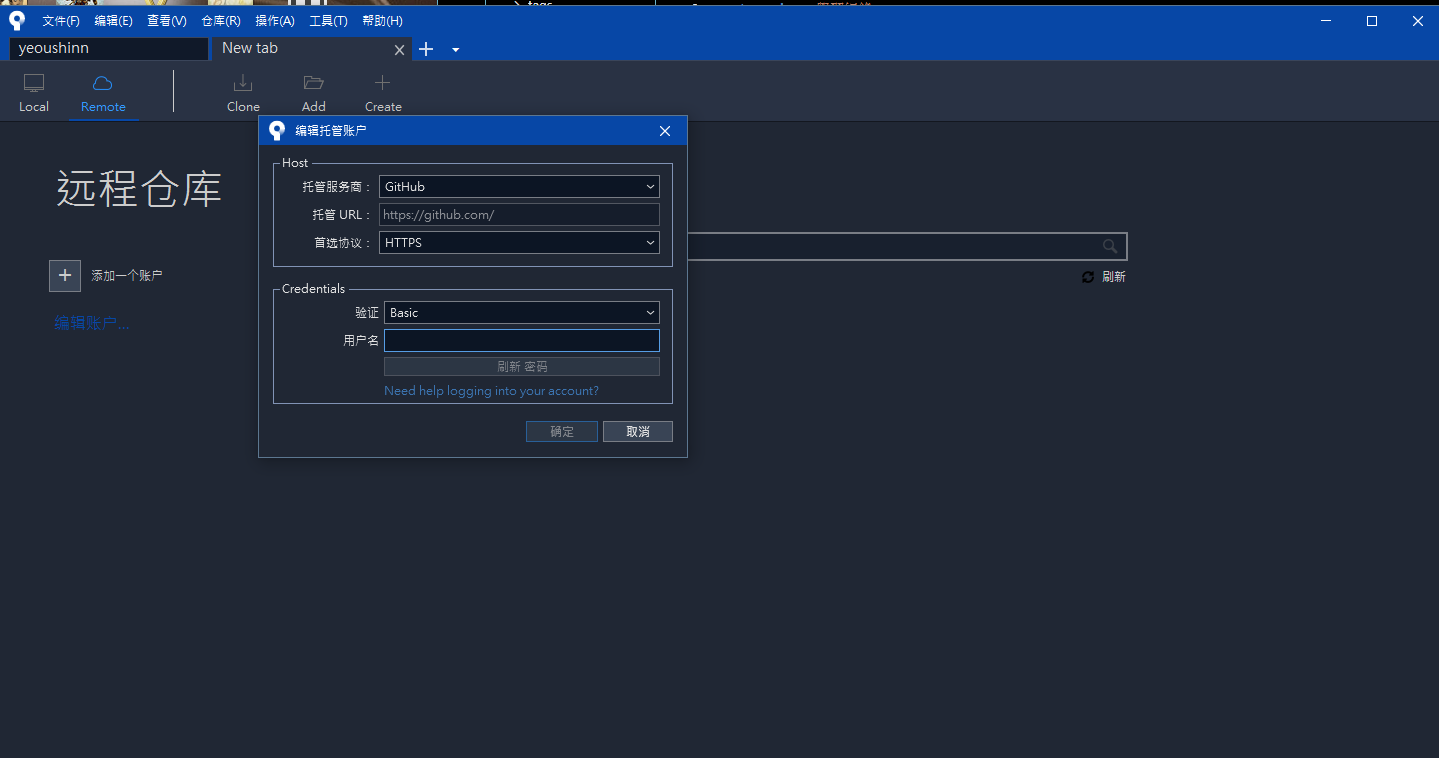
登入後會出現剛創立好的專案。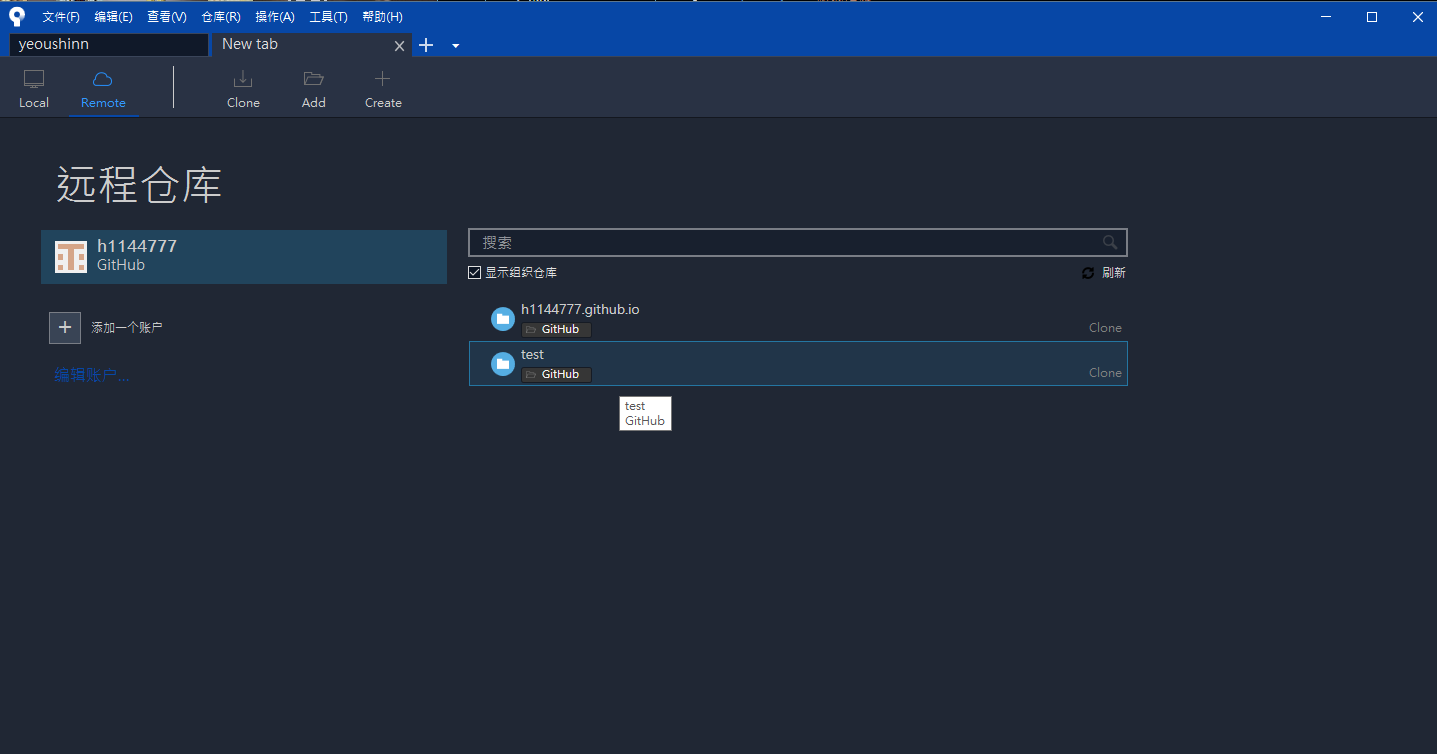
此時可以將專案下載下來到電腦本機,只要在專案上面按右鍵選擇克隆(clone),就會跳到以下頁面: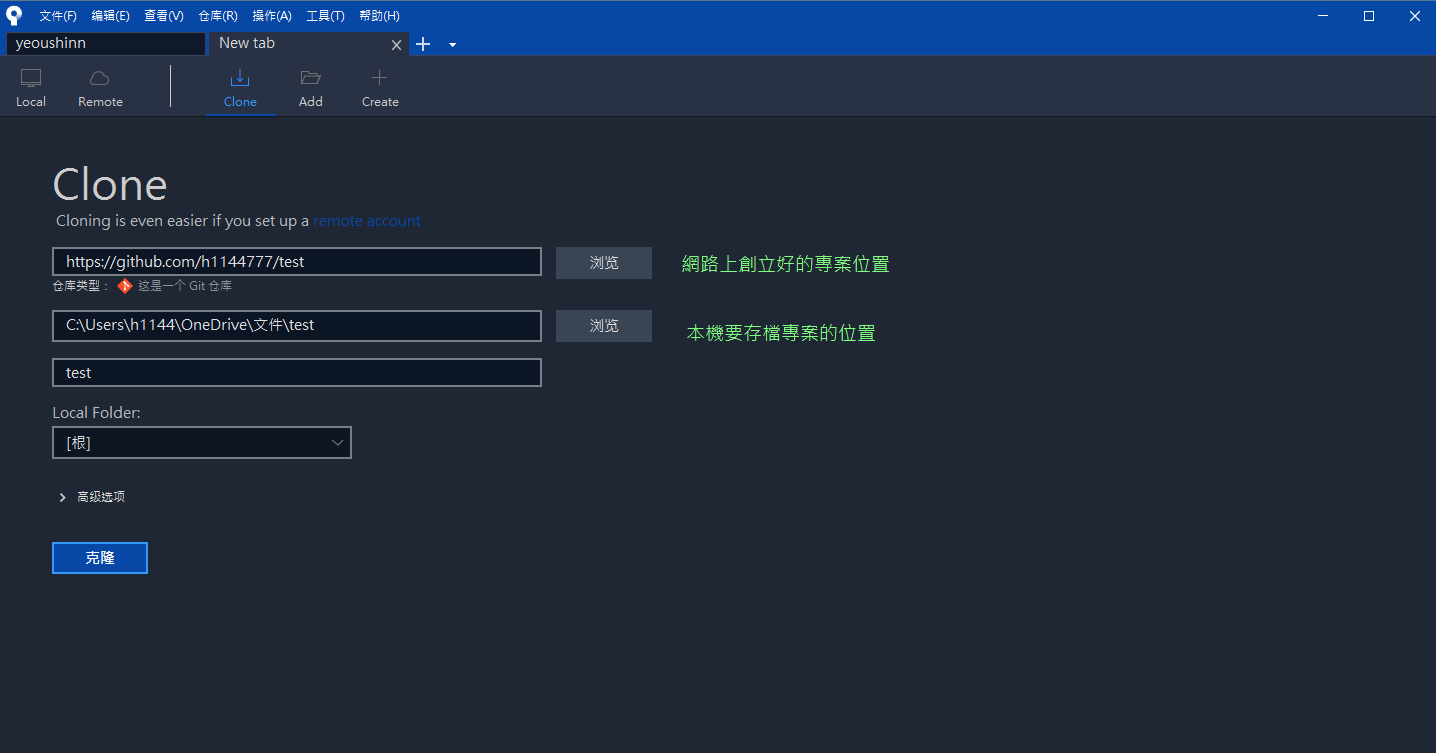
點選克隆(clone)後就可以進入版控頁面了
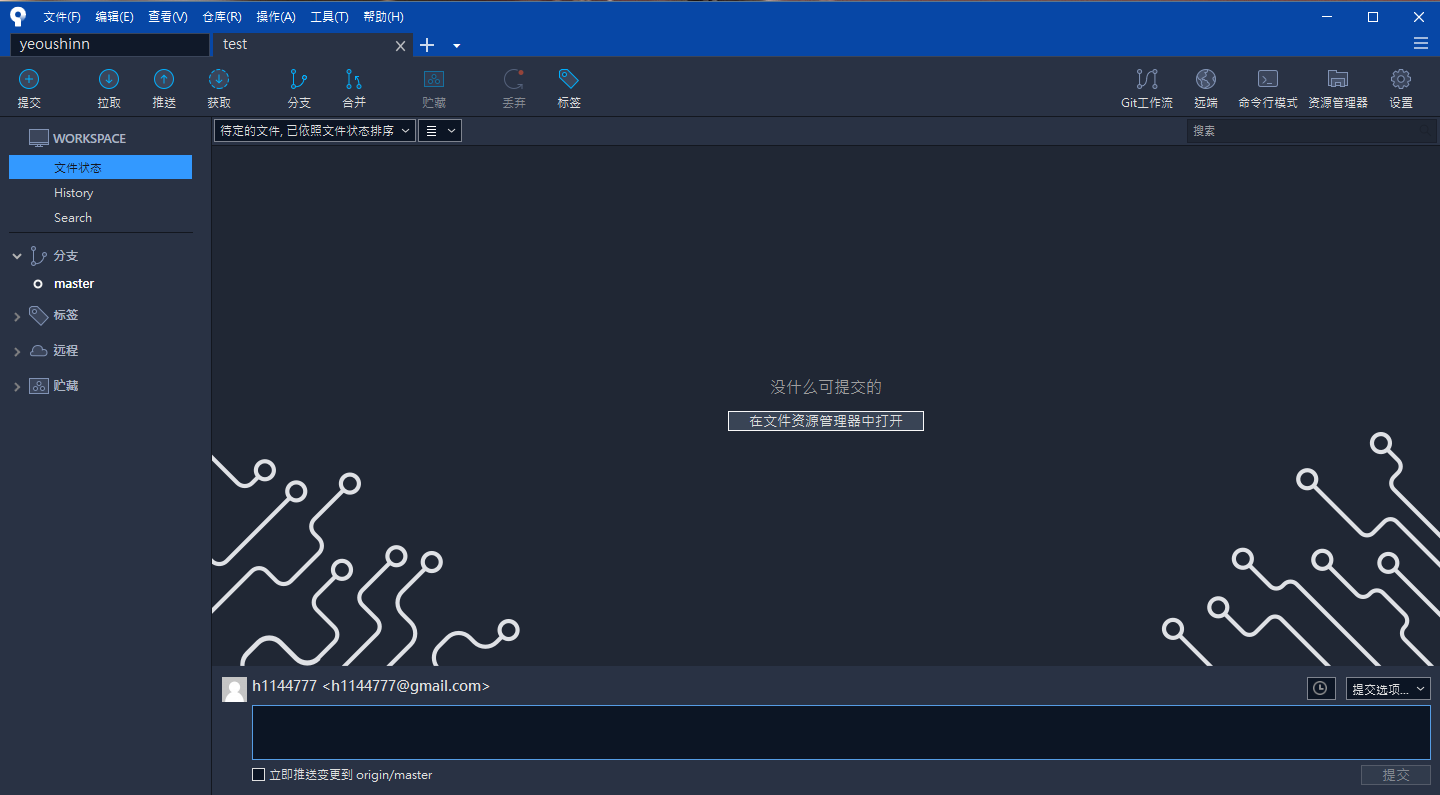
如果要上傳專案到雲端並開始使用,需將資料放到本機放置專案的資料夾,以下用index.html為範例:
將index.html加入資料夾後回到SourceTree,會發現剛剛放進去的檔案在上面,點選提交(commit)後再點選推送(Push)後就可以上傳到github了。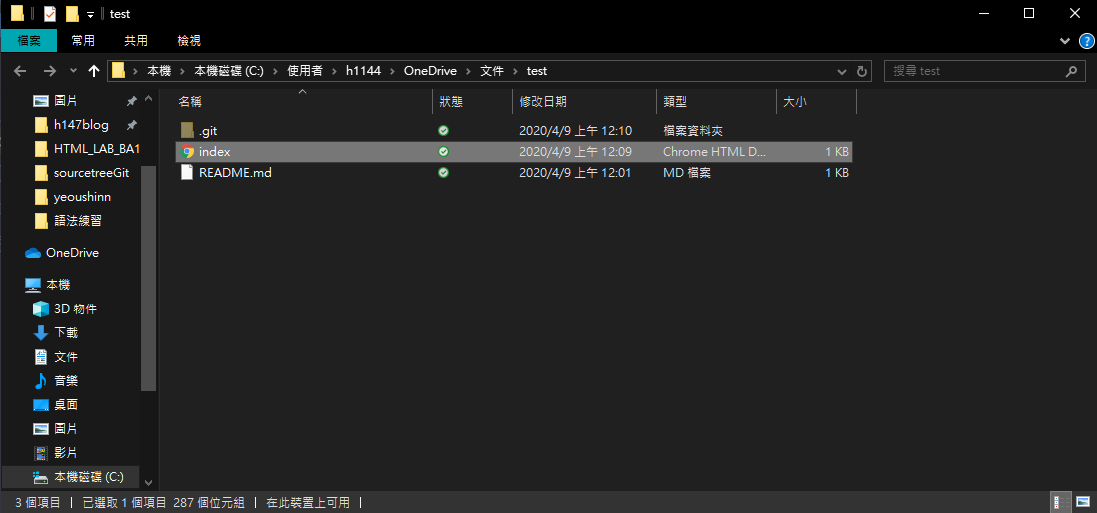
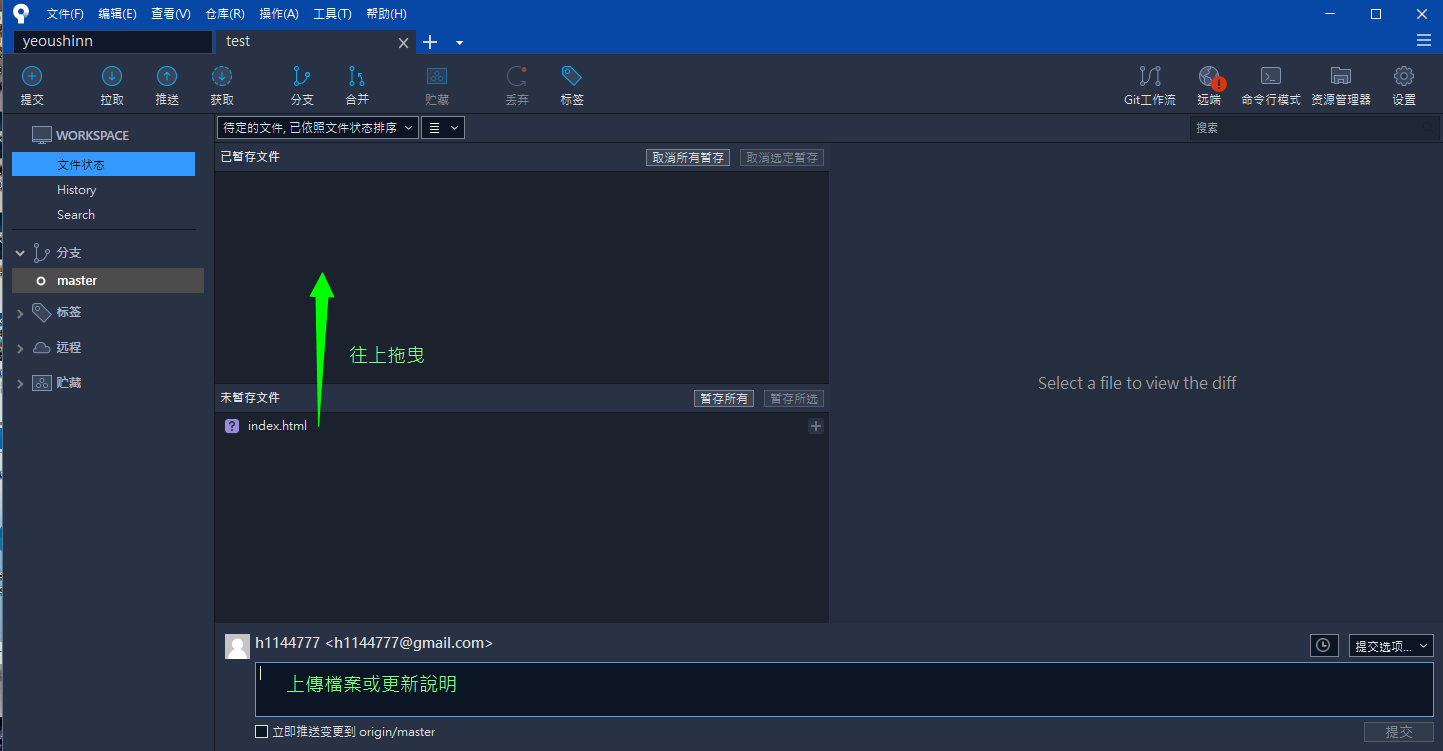
再到github網站上看,就可以看到剛剛的檔案已經傳上去了。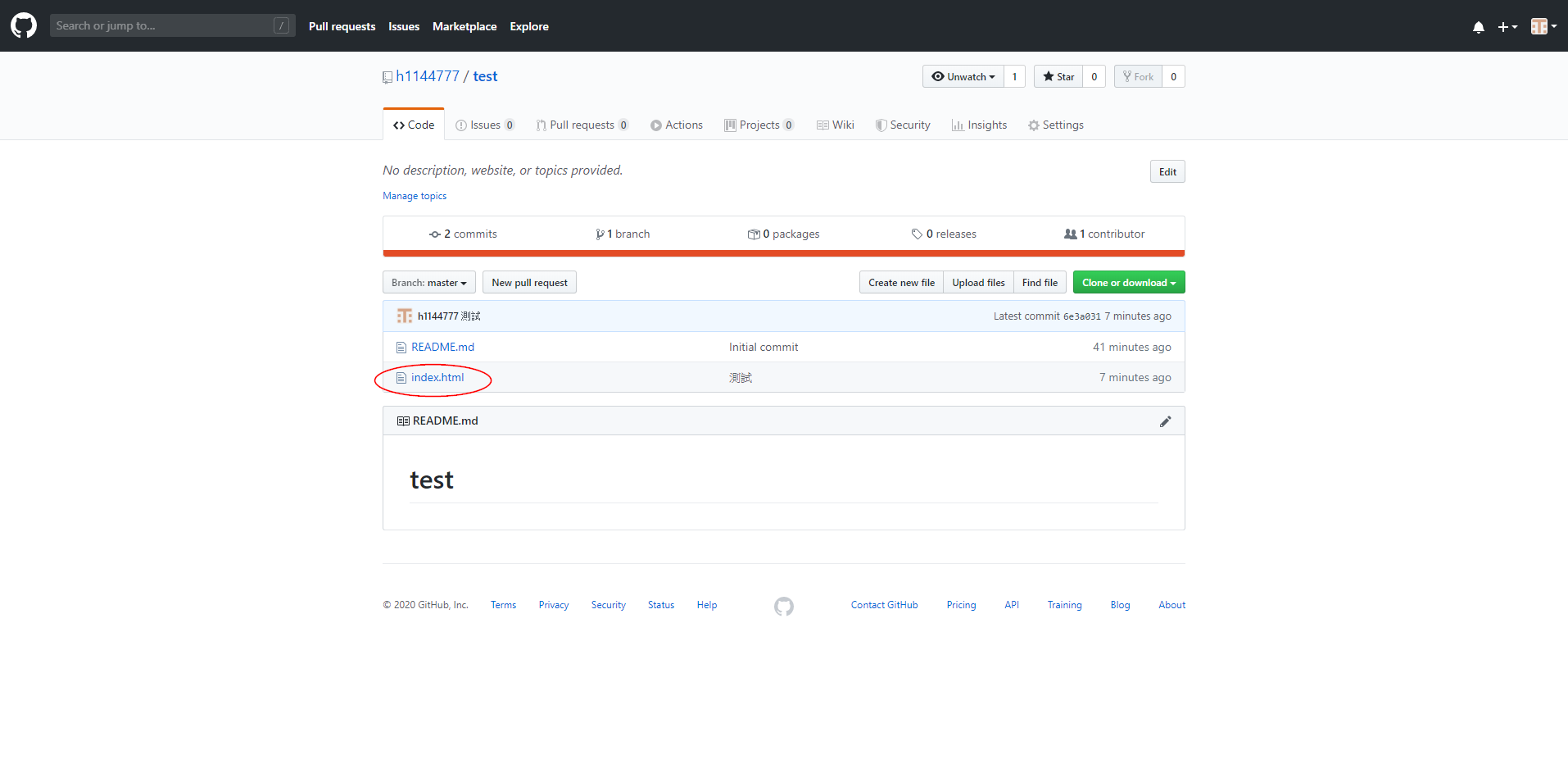
參考來源:
一步一步教你用 GitHub + SourceTree 做版本控制
Day24 Git 版本控制
SourceTree最新使用方法以及github多人開發方法
Git学习笔记(SourceTree克隆、提交、推送、拉取等)
