俗話說得好:「工欲善其事,必先利其器」。
沒有一個好用的文字編輯器,要如何輕鬆愉悅的寫程式呢?
這應該不用我教了吧?就是那種最熟悉的安裝方式,
到官網下載安裝檔,然後執行
閉著眼睛按下我同意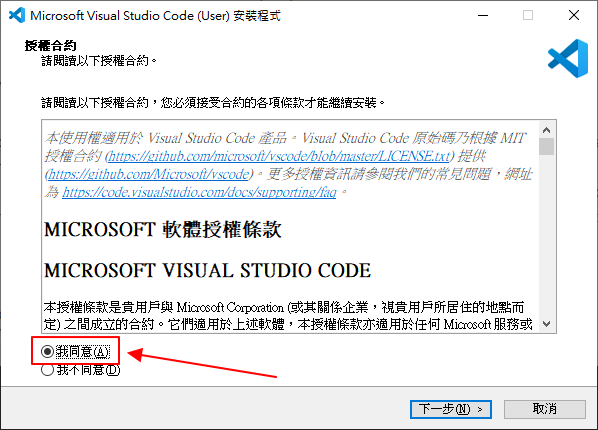
這個建議打勾,之後的 PHP 程式就會預設用 VS Code 開啟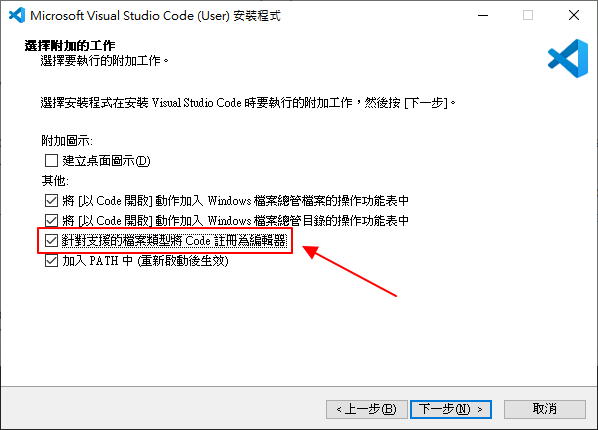
下一步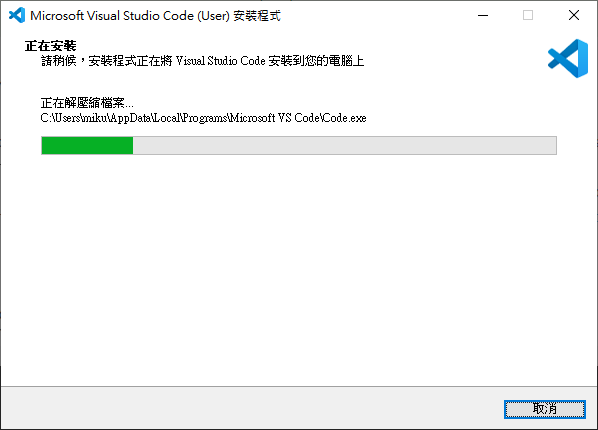
這樣就安裝完成了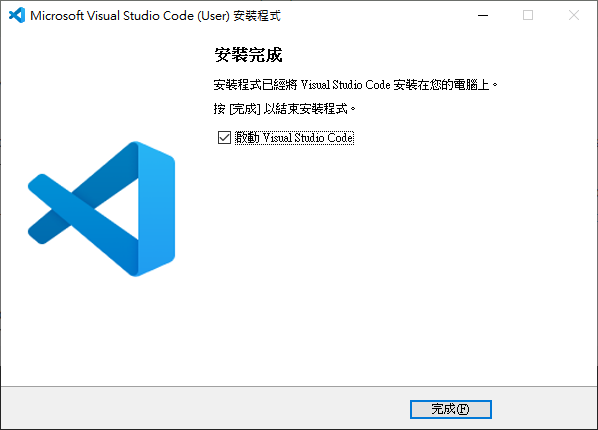
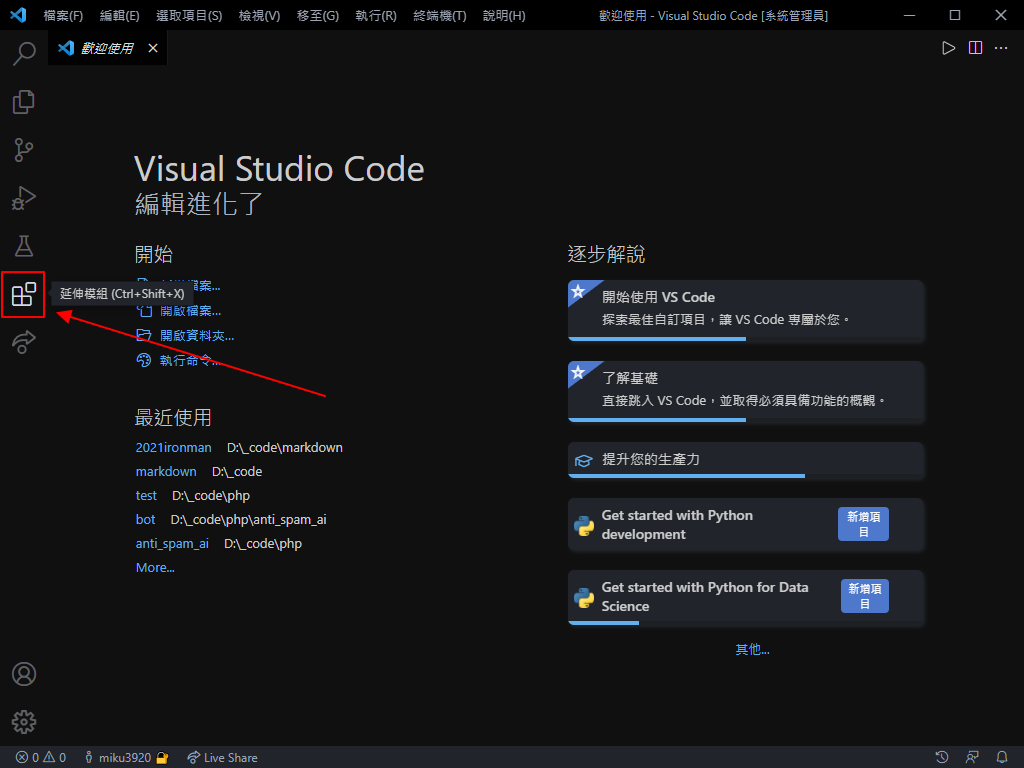
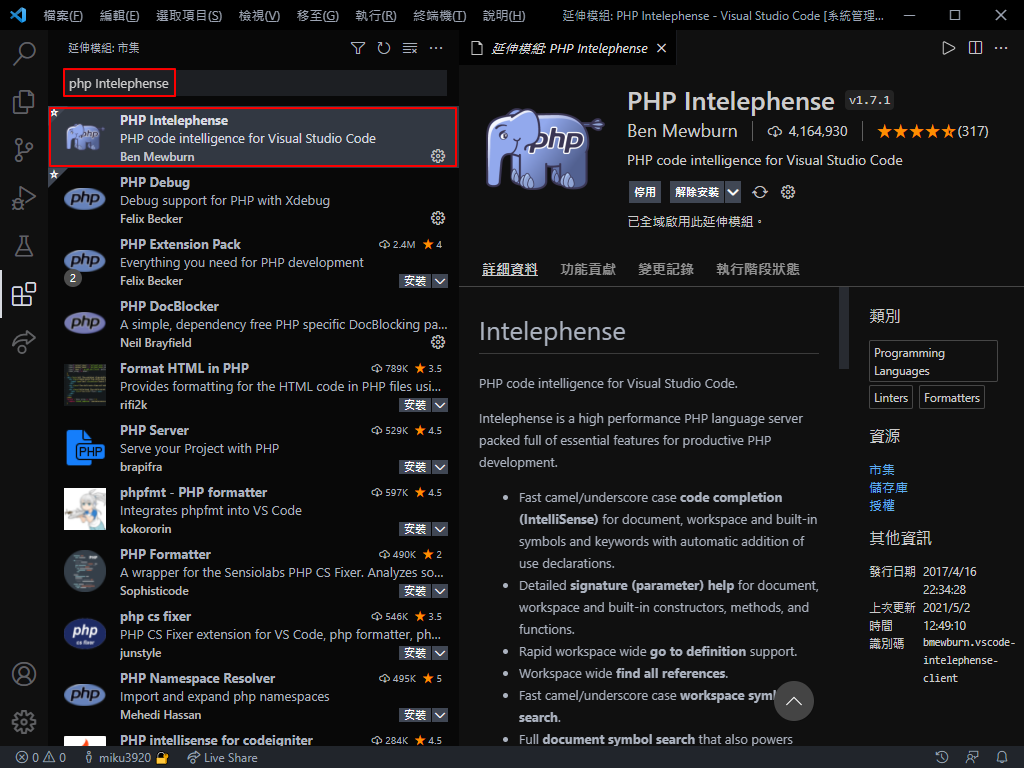
檔案 > 喜好設定 > 設定 或是按 Ctrl + ,
來講講我的設定,先按右上角這個 icon,開啟 json 設定檔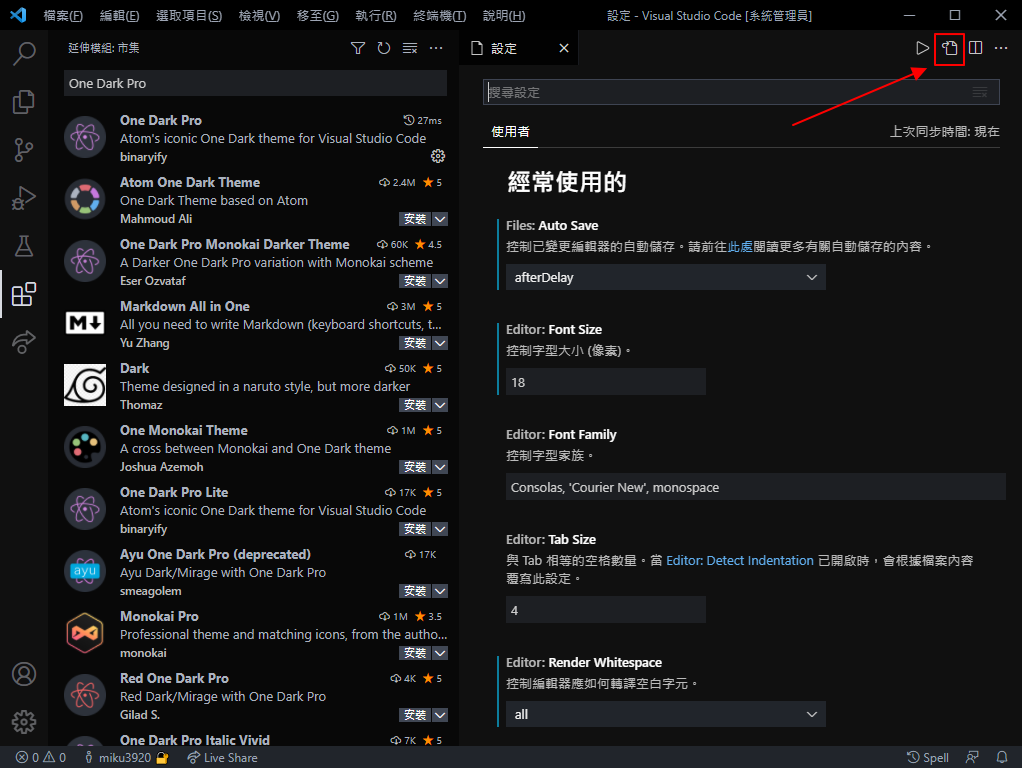
挑你喜歡的貼進去,記得每行結尾要有逗號
{
// 文字大小
"editor.fontSize": 18,
// 自動格式化
"editor.formatOnPaste": true,
"editor.formatOnSave": true,
"editor.formatOnType": true,
// 顯示那些你看不見的空白符號
"editor.renderWhitespace": "all",
// 平滑捲動
"editor.smoothScrolling": true,
// 用 tab 也能自動補全
"editor.tabCompletion": "on",
// Code Runner 在終端機運行
"code-runner.runInTerminal": true,
// 自動儲存
"files.autoSave": "afterDelay",
// 使用 Unix 風格的換行
"files.eol": "\n",
// 大括號 { 會在行尾,而不是下一行
"intelephense.format.braces": "k&r",
// 設定 php 可執行檔位置
"php.validate.executablePath": "C:\\php-7.4.23\\php.exe",
// 設定 php 的格式化工具
"[php]": {
"editor.defaultFormatter": "bmewburn.vscode-intelephense-client",
},
}
找一個你喜歡的地方(檔案路徑)(不要有中文或是奇怪的符號,有機會讓程式出錯)
建立一個和機器人 username 一樣名稱的資料夾
然後對它按右鍵,以 Code 開啟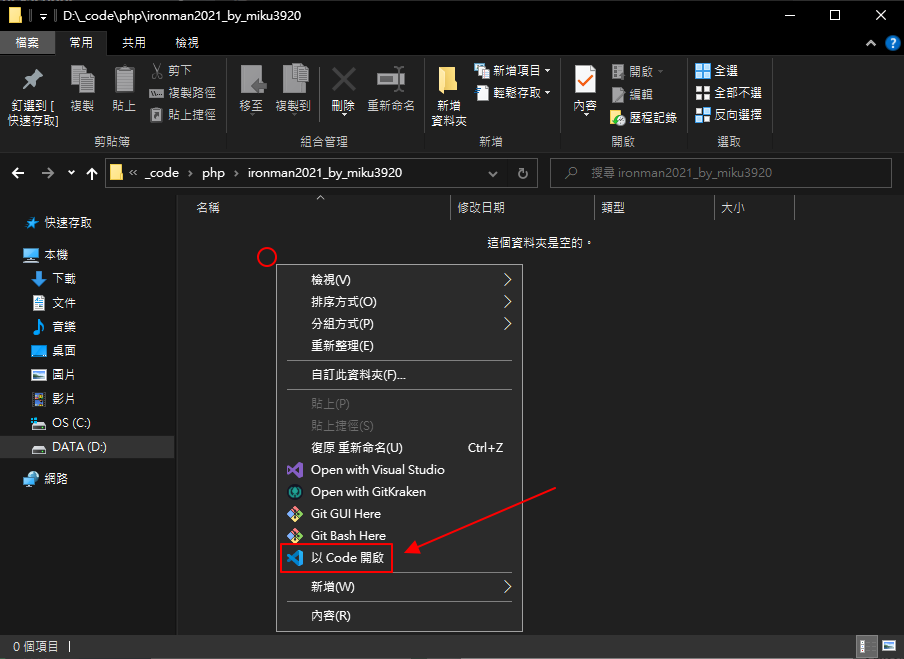
新增一個檔案,檔名可以隨意,但是結尾要有 .php,這樣 Code Runner 才知道要用 php 執行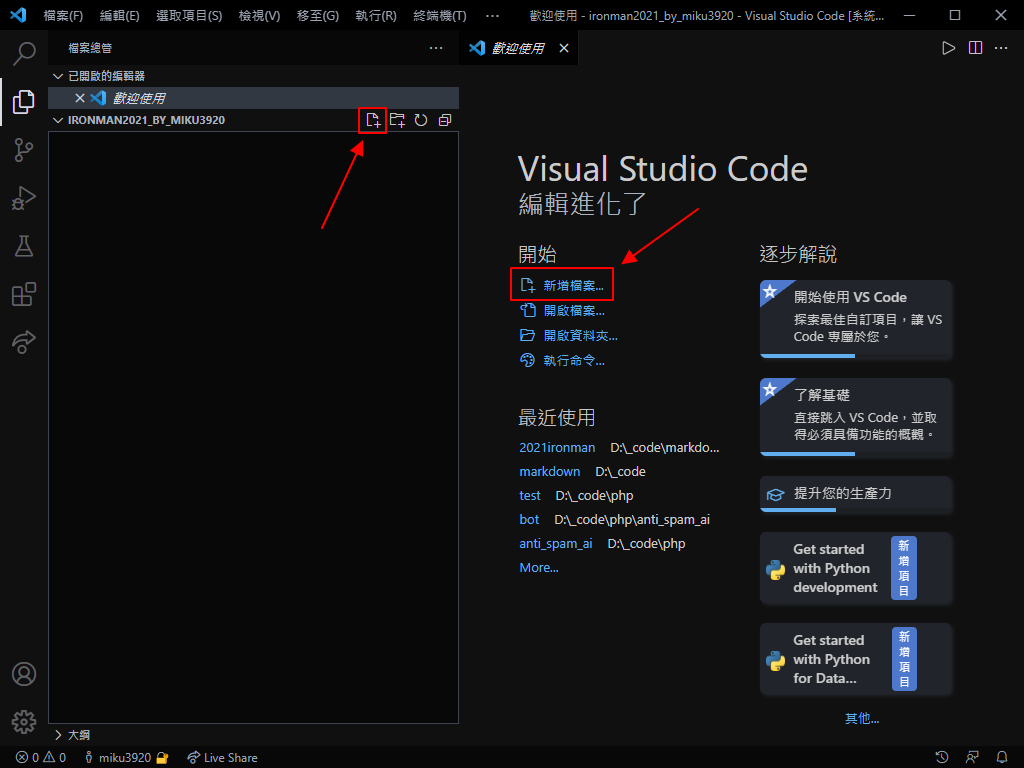
輸入這些文字,之後按下右上角的執行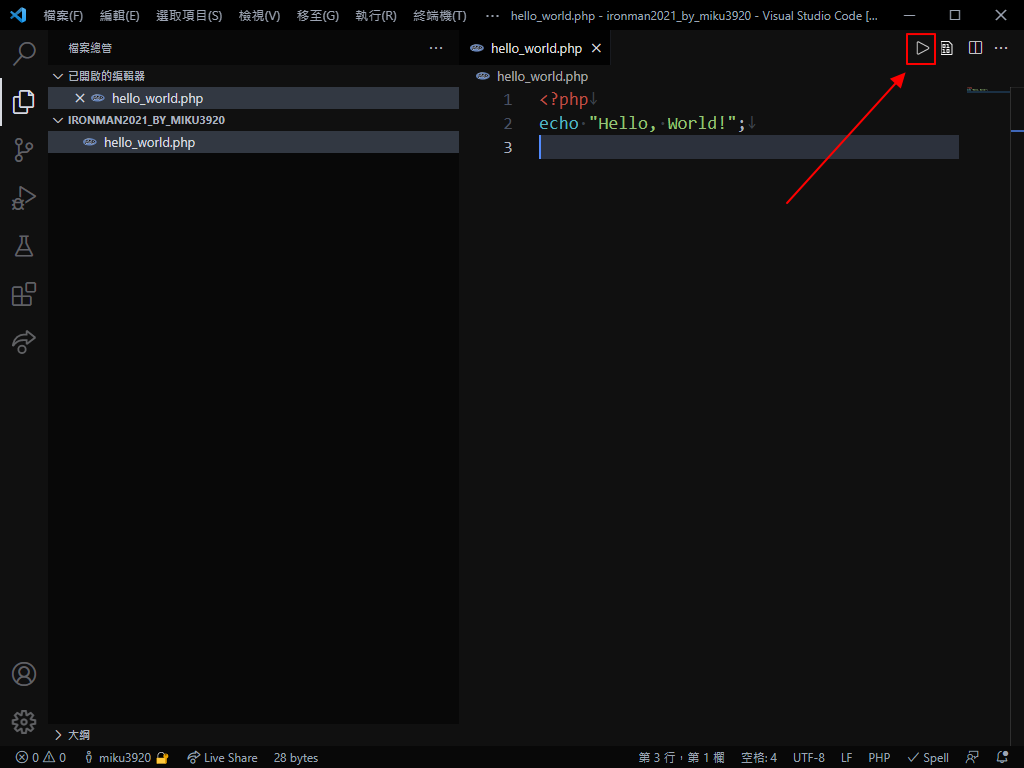
如果有出現 Hello, World! 就表示你有輸入正確,做得好!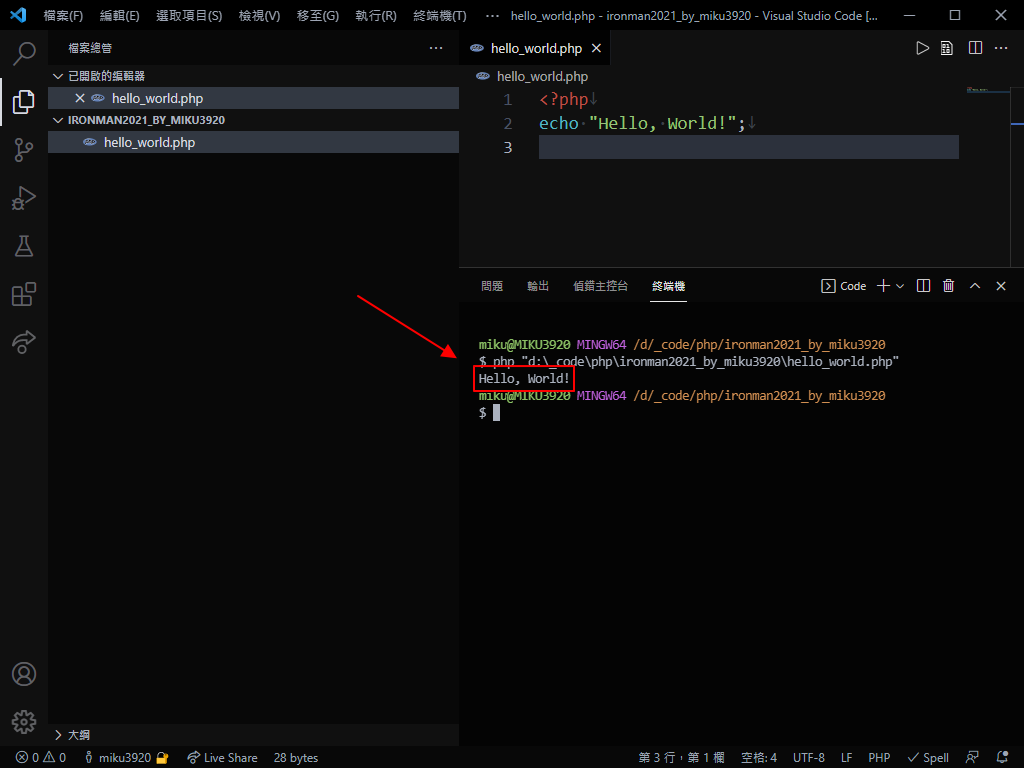
出現 syntax error 代表你有地方打錯,請檢查看看
一起來找看看我是哪邊打錯了?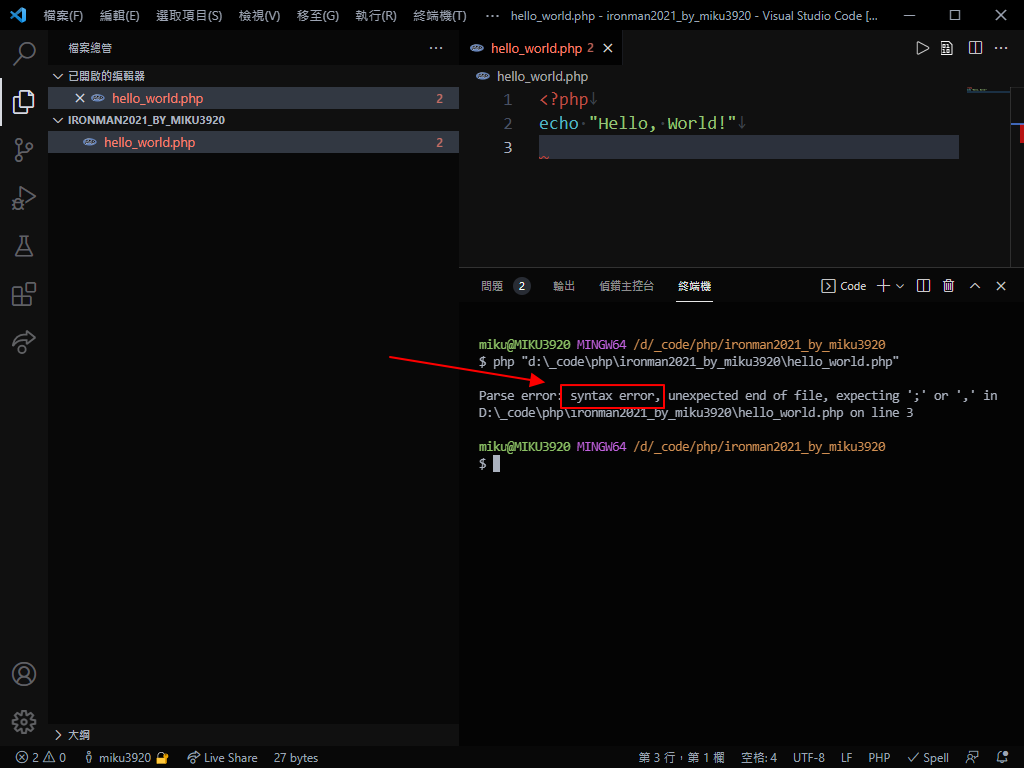
其實原本是要在底下自己打指令讓程式運行的啦,但是有了 Code Runner 誰還在跟你打指令呢?
Ctrl + ~ 可以開啟或關閉下方終端機
在終端機輸入 php {檔名}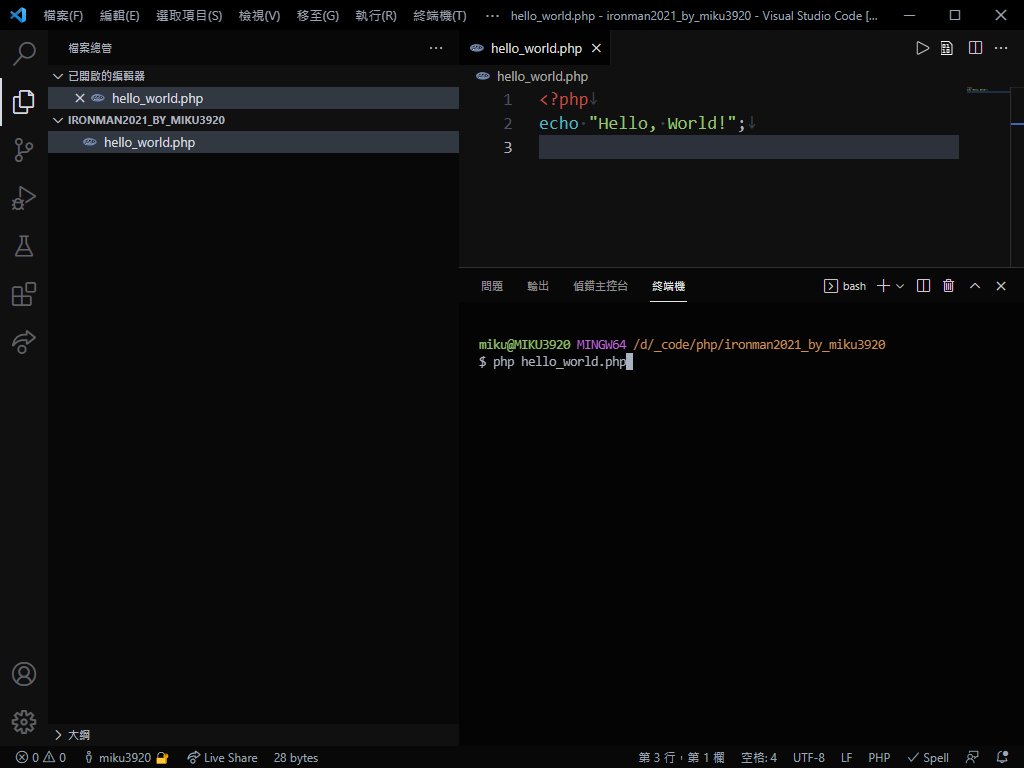
按下 Enter 後,程式就會執行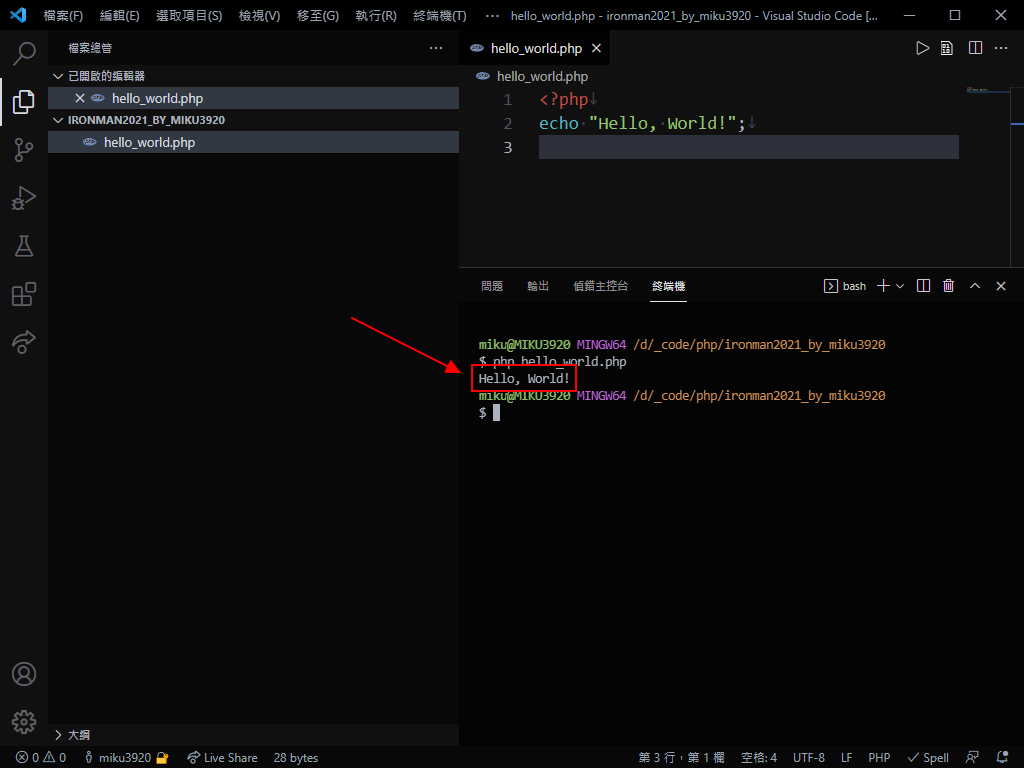
想當年 我自己摸了很久才讓程式跑起來,當時真的非常的開心,原來我也可以寫程式
不知道你第一次讓程式跑起來的感受是如何呢?
或是你有任何問題?都歡迎在下方留言讓我知道
