我們需要一個 http server,安裝 http-server ,安裝方式如文檔
建立一個資料夾 WebRTC ,裡面包含一個 index.html
<!DOCTYPE html>
<head>
<title>WebRTC</title>
</head>
<body>
測試 http server
</body>
</html>
打開終端機 cd到 WebRTC 資料夾內並輸入 http-server
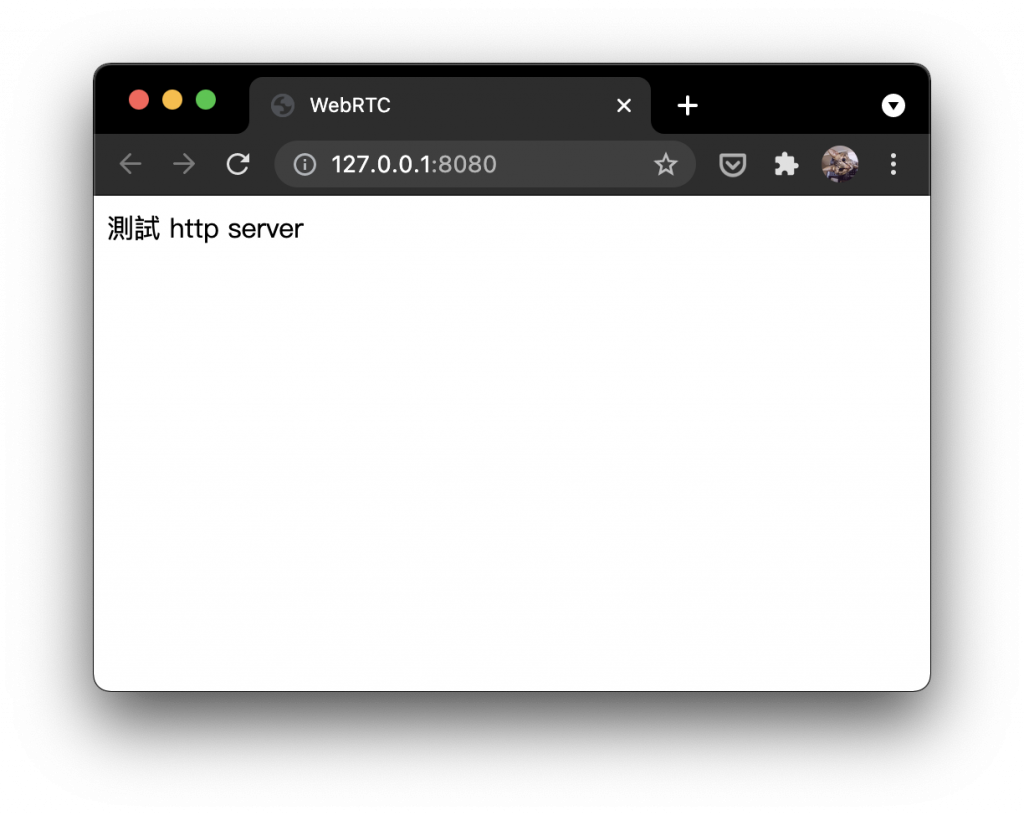
WebRTC samples 有非常多用於展示 WebRTC API 的 sample code ,是學習 WebRTC 很好的教材,今天我們透過一個切換設備的範例來看看如何學習。
在 WebRTC 資料夾內建立以下文件
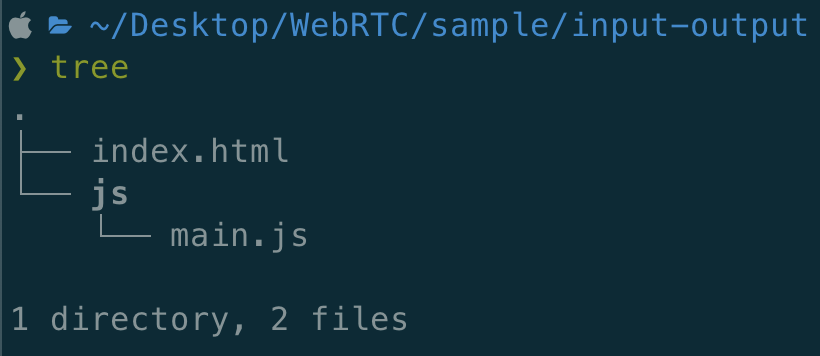
將 index.html 修改為:
<!DOCTYPE html>
<html lang="en">
<head>
<title>WebRTC</title>
</head>
<body>
<div>
<label>音訊輸入裝置:</label>
<select id="audioSource"></select>
</div>
<div>
<label>音訊輸出裝置:</label>
<select id="audioOutput"></select>
</div>
<div>
<label>視訊輸入裝置:</label>
<select id="videoSource"></select>
</div>
<video autoplay playsinline id="player"></video>
<script src="https://webrtc.github.io/adapter/adapter-latest.js"></script>
<script src="./js/main.js"></script>
</body>
</html>
將 main.js 修改為:
/*
* Copyright (c) 2015 The WebRTC project authors. All Rights Reserved.
*
* Use of this source code is governed by a BSD-style license
* that can be found in the LICENSE file in the root of the source
* tree.
*/
'use strict'
// 取得標籤
const videoElement = document.querySelector('video')
const audioInputSelect = document.querySelector('select#audioSource')
const audioOutputSelect = document.querySelector('select#audioOutput')
const videoSelect = document.querySelector('select#videoSource')
const selectors = [audioInputSelect, audioOutputSelect, videoSelect]
audioOutputSelect.disabled = !('sinkId' in HTMLMediaElement.prototype)
// 將讀取到的設備加入到 select 標籤中
function gotDevices(deviceInfos) {
// Handles being called several times to update labels. Preserve values.
const values = selectors.map((select) => select.value)
selectors.forEach((select) => {
while (select.firstChild) {
select.removeChild(select.firstChild)
}
})
for (let i = 0; i !== deviceInfos.length; ++i) {
const deviceInfo = deviceInfos[i]
const option = document.createElement('option')
option.value = deviceInfo.deviceId
if (deviceInfo.kind === 'audioinput') {
option.text =
deviceInfo.label || `microphone ${audioInputSelect.length + 1}`
audioInputSelect.appendChild(option)
} else if (deviceInfo.kind === 'audiooutput') {
option.text =
deviceInfo.label || `speaker ${audioOutputSelect.length + 1}`
audioOutputSelect.appendChild(option)
} else if (deviceInfo.kind === 'videoinput') {
option.text = deviceInfo.label || `camera ${videoSelect.length + 1}`
videoSelect.appendChild(option)
} else {
console.log('Some other kind of source/device: ', deviceInfo)
}
}
selectors.forEach((select, selectorIndex) => {
if (
Array.prototype.slice
.call(select.childNodes)
.some((n) => n.value === values[selectorIndex])
) {
select.value = values[selectorIndex]
}
})
}
// 讀取設備
navigator.mediaDevices.enumerateDevices().then(gotDevices).catch(handleError)
// 手動修改音訊的輸出 例如預設耳機切換成喇叭
function attachSinkId(element, sinkId) {
if (typeof element.sinkId !== 'undefined') {
element
.setSinkId(sinkId)
.then(() => {
console.log(`Success, audio output device attached: ${sinkId}`)
})
.catch((error) => {
let errorMessage = error
if (error.name === 'SecurityError') {
errorMessage = `You need to use HTTPS for selecting audio output device: ${error}`
}
console.error(errorMessage)
// Jump back to first output device in the list as it's the default.
audioOutputSelect.selectedIndex = 0
})
} else {
console.warn('Browser does not support output device selection.')
}
}
// 處理音訊改變的方法
function changeAudioDestination() {
const audioDestination = audioOutputSelect.value
attachSinkId(videoElement, audioDestination)
}
// 將視訊顯示在 video 標籤上
function gotStream(stream) {
videoElement.srcObject = stream
return navigator.mediaDevices.enumerateDevices()
}
// 錯誤處理
function handleError(error) {
console.log(
'navigator.MediaDevices.getUserMedia error: ',
error.message,
error.name,
)
}
// 播放自己的視訊
function start() {
if (window.stream) {
window.stream.getTracks().forEach((track) => {
track.stop()
})
}
const audioSource = audioInputSelect.value
const videoSource = videoSelect.value
const constraints = {
audio: { deviceId: audioSource ? { exact: audioSource } : undefined },
video: { deviceId: videoSource ? { exact: videoSource } : undefined },
}
navigator.mediaDevices
.getUserMedia(constraints)
.then(gotStream)
.then(gotDevices)
.catch(handleError)
}
audioInputSelect.onchange = start
audioOutputSelect.onchange = changeAudioDestination
videoSelect.onchange = start
start()
打開終端機 cd到資料夾內並輸入 http-server ,使用瀏覽器開啟 http://localhost:8080/允許使用權限,就可以嘗試切換設備。
