本系列文已改編成書「Arduino 自造趣:結合 JavaScript x Vue x Phaser 輕鬆打造個人遊戲機」,本書改用 Vue3 與 TypeScript 全面重構且加上更詳細的說明,
在此感謝 iT 邦幫忙、博碩文化與編輯小 p 的協助,歡迎大家前往購書,鱈魚在此感謝大家 (。・∀・)。
若想 DIY 卻不知道零件去哪裡買的讀者,可以參考此連結 。( •̀ ω •́ )✧
再來就是實際建立透過 select 選擇的腳位,並建立相關 Firmata 功能。
稍微規劃一下預期 UI 內容。
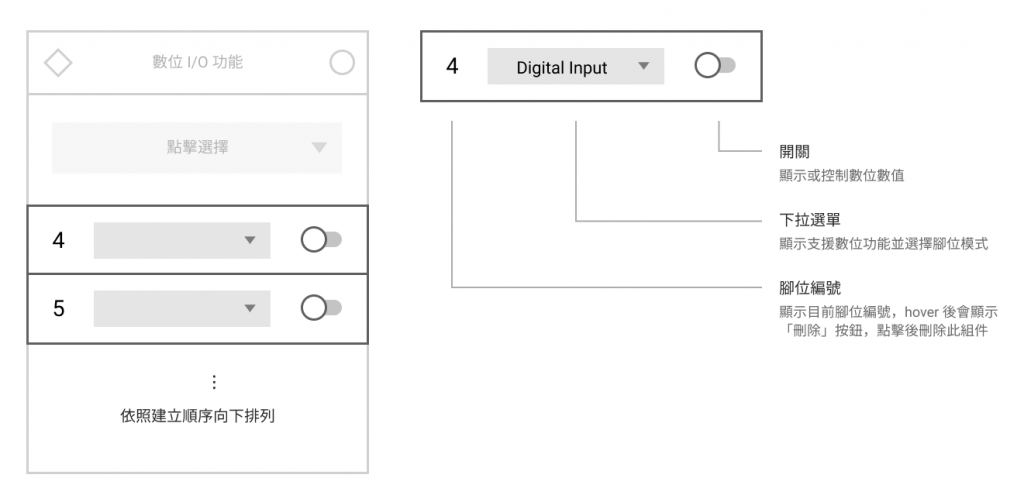
建立 window-digital-io-item.vue 組件,用來作為數位功能控制與顯示功能。
具體實現功能:
開關
使用 Quasar Toggle。
下拉選單
使用 Quasar Select。
顯示數位功能:Digital Input、Digital Output、Input Pullup
刪除按鈕(腳位編號)
使用 Quasar Button。
程式的部份為:
src\components\window-digital-io-item.vue <template lang="pug">
.c-row.q-0px.w-full
.pin-number
.text-20px
| {{ pin.number }}
q-btn.bg-white(
@click='handleDelete',
icon='r_delete',
dense,
flat,
rounded,
color='grey-5'
)
q-select.w-full(
v-model='selectedCapabilitity',
outlined,
dense,
rounded,
emit-value,
map-options,
:options='capabilitityOptions',
color='teal'
)
q-toggle(
v-model='pinValue',
color='teal-5',
keep-color,
checked-icon='r_bolt'
)
src\components\window-digital-io-item.vue <style scoped lang="sass">
@import '@/styles/quasar.variables.sass'
.pin-number
width: 36px
padding: 10px 0px
margin-right: 10px
font-family: 'Orbitron'
color: $grey
text-align: center
position: relative
&:hover
.q-btn
pointer-events: auto
opacity: 1
.q-btn
position: absolute
top: 50%
left: 50%
transform: translate(-50%, -50%)
pointer-events: none
transition-duration: 0.4s
opacity: 0
src\components\window-digital-io-item.vue <script>
/**
* @typedef {import('@/script/modules/port-transceiver').default} PortTransceiver
*
* @typedef {import('@/types/type').PinInfo} PinInfo
* @typedef {import('@/types/type').PinCapability} PinCapability
*/
import { mapState } from 'vuex';
import firmataUtils, { PinMode } from '@/script/utils/firmata.utils';
export default {
name: 'WindowDigitalIoItem',
components: {},
props: {
/** @type {PinInfo} */
pin: {
type: Object,
required: true,
},
},
data() {
return {
/** 數位功能種類 */
digitalModes: [
PinMode.DIGITAL_INPUT,
PinMode.DIGITAL_OUTPUT,
PinMode.INPUT_PULLUP,
],
/** 選擇模式 */
selectedCapabilitity: null,
/** 腳位數值 */
pinValue: false,
};
},
computed: {
...mapState({
/** @type {PortTransceiver} */
portTransceiver: (state) => state.core.transceiver,
}),
/** 此腳位可用的模式 */
usableCapabilities() {
/** @type {PinInfo} */
const pin = this.pin;
const capabilities = pin.capabilities.filter((capabilitity) =>
this.digitalModes.includes(capabilitity.mode)
);
return capabilities;
},
/** 腳位模式 select options */
capabilitityOptions() {
/** @type {PinCapability[]} */
const usableCapabilities = this.usableCapabilities;
return usableCapabilities.map((capabilitity) => {
const { name: label } = firmataUtils.getDefineByCode(capabilitity.mode);
return {
label,
value: capabilitity,
};
});
},
},
watch: {},
created() {},
mounted() {},
beforeDestroy() {},
methods: {
handleDelete() {},
},
};
接著在 window-digital-io.vue 引入 window-digital-io-item.vue
src\components\window-digital-io.vue <script>
/**
* @typedef {import('@/types/type').PinInfo} PinInfo
*/
import { mapState } from 'vuex';
import BaseWindow from '@/components/base-window.vue';
import BaseSelectPin from '@/components/base-select-pin.vue';
import WindowDigitalIoItem from '@/components/window-digital-io-item.vue';
//...
export default {
name: 'WindowDigitalIo',
components: {
'base-window': BaseWindow,
'base-select-pin': BaseSelectPin,
'window-digital-io-item': WindowDigitalIoItem,
},
// ...
};
src\components\window-digital-io-item.vue <template lang="pug">
base-window.window-digital-io(
:pos='pos',
headerIconColor='teal-3',
body-class='c-col p-20px pt-20px',
title='數位 I/O 功能'
)
base-select-pin(
:pins='supportPins',
color='teal-3',
@selected='addPin',
@err='handleErr'
)
q-scroll-area.pt-10px.h-300px.flex
transition-group(name='list-complete', tag='div')
window-digital-io-item.py-10px(
v-for='pin in existPins',
:pin='pin',
:key='pin.number',
@delete='deletePin'
)
q-scroll-area 組件,保留未來滾動事件擴充性(文檔:Quasar Scroll Area)。transition-group 讓項目建立、移除時有過渡動畫。嘗試建立腳位看看。

出現了!ヾ(◍'౪`◍)ノ゙
再來就是實作數位功能了!
在控制腳位數值之前,需要先設定腳位模式。
在「Control Messages Expansion」可以找到設定腳位模式的命令為:
0 set digital pin mode (0xF4) (MIDI Undefined)
1 set pin number (0-127)
2 mode (INPUT/OUTPUT/ANALOG/PWM/SERVO/I2C/ONEWIRE/STEPPER/ENCODER/SERIAL/PULLUP, 0/1/2/3/4/6/7/8/9/10/11)
由以上說明可以得知:
0xF4
也就是說,如果要設定 Pin 11(0x0B)為「數位輸出(0x01)」模式,則命令為 [ 0xF4, 0x0B, 0x01 ]
接著根據剛才的結論,在 cmd-define.js 新增設定腳位模式命令。
src\script\firmata\cmd-define.js
export default [
//...
// setMode: 設定腳位模式
{
key: 'setMode',
getValue({ pin, mode }) {
const cmds = [0xF4, pin, mode];
return cmds;
},
},
]
最後則是設定數位腳位數值,在「Control Messages Expansion」可以找到設定腳位數值的命令為:
0 set digital pin value (0xF5) (MIDI Undefined)
1 set pin number (0-127)
2 value (LOW/HIGH, 0/1)
由以上說明可以得知:
0xF5
也就是說,若要設定 Pin 11(0x0B)為「數位輸出數值」為:
0x01)」,則命令為 [ 0xF5, 0x0B, 0x01 ]
0x00)」,則命令為 [ 0xF5, 0x0B, 0x00 ]
接著根據剛才的結論,在 cmd-define.js 新增設定腳位模式命令。
src\script\firmata\cmd-define.js
export default [
//...
// setMode: 設定腳位模式
{
key: 'setMode',
getValue({ pin, mode }) {
const cmds = [0xF4, pin, mode];
return cmds;
},
},
// setDigitalPinValue: 設定數位腳位數值
{
key: 'setDigitalPinValue',
getValue({ pin, value }) {
const level = value ? 0x01 : 0x00;
return [0xF5, pin, level];
},
},
]
在 window-digital-io-item.vue 中偵測選擇模式變化,進行腳位模式設定。
src\components\window-digital-io-item.vue <script>
/**
* @typedef {import('@/script/modules/port-transceiver').default} PortTransceiver
*
* @typedef {import('@/types/type').PinInfo} PinInfo
* @typedef {import('@/types/type').PinCapability} PinCapability
*/
import { mapState } from 'vuex';
import firmataUtils, { PinMode } from '@/script/utils/firmata.utils';
export default {
name: 'WindowDigitalIoItem',
// ...
watch: {
/** 偵測選擇的腳位功能 */
selectedCapabilitity() {
this.initMode();
},
},
// ...
methods: {
// ...
/** 初始化指定模式 */
initMode() {
/** @type {PinInfo} */
const pin = this.pin;
/** @type {PortTransceiver} */
const portTransceiver = this.portTransceiver;
/** @type {PinCapability} */
const selectedCapabilitity = this.selectedCapabilitity;
const mode = selectedCapabilitity.mode;
portTransceiver.addCmd('setMode', {
pin: pin.number,
mode,
});
},
},
};
只要使用者選定腳位功能後,就會發送 setMode 命令設定腳位模式。
再來就是偵測開關變化,並將開關數值傳送至腳位數值。
src\components\window-digital-io-item.vue <script>
/**
* @typedef {import('@/script/modules/port-transceiver').default} PortTransceiver
*
* @typedef {import('@/types/type').PinInfo} PinInfo
* @typedef {import('@/types/type').PinCapability} PinCapability
*/
import { mapState } from 'vuex';
import firmataUtils, { PinMode } from '@/script/utils/firmata.utils';
export default {
name: 'WindowDigitalIoItem',
// ...
watch: {
/** 偵測選擇的腳位功能 */
selectedCapabilitity() {
this.initMode();
},
pinValue(value) {
/** @type {PinInfo} */
const pin = this.pin;
/** @type {PortTransceiver} */
const portTransceiver = this.portTransceiver;
portTransceiver.addCmd('setDigitalPinValue', {
pin: pin.number,
value,
});
},
},
// ...
};
實測看看有沒有發送成功。

使用兩個 LED 試試看。

感覺真棒 ✧*。٩(ˊᗜˋ*)و✧*。
上拉輸入與數位輸入都是數位訊號輸入,所以解析回應的地方都一樣,差別在腳位模式不同而已。
設定模式命令在數位輸出時已經完成,所以只差解析數位資料回應而已!
這時候有一個問題「所以要如何取得腳位數值?」,最直覺的想法是不斷發送查詢命令、取得數值,不過 Firmata 有個貼心的設計,可以讓 MCU 偵測腳位狀態變化,自動回傳狀態。
在「Message Types」找到 report digital port。
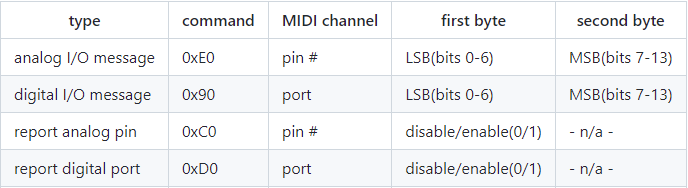
可以看到 report digital port 的命令為 0xD0,根據說明,可以得知:
0xD0 + port
實際上 Uno 操作腳位狀態是操作 Port Register 數值,每個 Port 之 Register 為 1 byte,所以可以控制 8 隻腳位狀態。
不過這裡的 port 並非實際上 Register 編號,單純是依順序分組。
例如:Pin 0 至 Pin 7 為 Port 0,Pin 8 至 Pin 15 為 Port 1,以此類推。
詳細內容可以查看以下連結:
Arduino CC - Port Manipulation
取得例子:
設定 Pin 4 為數位輸入。
Pin 4 為 Port 0,所以 [ 0xD0 + 0, 0x01 ],得命令為 [ 0xD0, 0x01 ]
設定 Pin 10 為數位輸入。
Pin 10 為 Port 1,所以 [ 0xD0 + 1, 0x01 ],得命令為 [ 0xD1, 0x01 ]
讓我們調整一下剛才 cmd-define.js 中的 setMode 命令,讓模式為數位輸入時,自動加入「開啟自動回報命令」。
src\script\firmata\cmd-define.js
import { PinMode } from '@/script/utils/firmata.utils';
const { DIGITAL_INPUT, INPUT_PULLUP } = PinMode;
export default [
// ..
// setMode: 設定腳位模式
{
key: 'setMode',
getValue({ pin, mode }) {
const cmds = [0xF4, pin, mode];
// Mode 如果為 Digital Input,加入開啟自動回報命令
if ([DIGITAL_INPUT, INPUT_PULLUP].includes(mode)) {
const port = 0xD0 + ((pin / 8) | 0);
cmds.push(port, 0x01);
}
return cmds;
},
},
// ...
]
嘗試看看發送命令後,有沒有未定義的資料回應。

資料進來了!再來就是解析資料了。
在 response-define.js 新增定義 digitalMessage
src\script\firmata\response-define.js
/**
* @typedef {import('@/types/type').DigitalResponseMessage} DigitalResponseMessage
*/
import { arraySplit, matchFeature } from '@/script/utils/utils';
export default [
// ...
// digitalMessage: 數位訊息回應
{
key: 'digitalMessage',
eventName: 'data:digitalMessage',
/**
* @param {number[]} res
*/
matcher(res) {
},
/**
* @param {number[]} values
* @return {DigitalResponseMessage[]}
*/
getData(values) {
},
},
]
matcher() 和 getData() 內容要怎麼實作呢?在「Data Message Expansion」可以找到數位回應資料的說明:
Two byte digital data format, second nibble of byte 0 gives the port number (eg 0x92 is the third port, port 2)
回應資料為:
0 digital data, 0x90-0x9F, (MIDI NoteOn, bud different data format)
1 digital pins 0-6 bitmask
2 digital pin 7 bitmask
也就是說數值開頭只要包含 0x90-0x9F 就表示為數位資料回應,所以 matcher() 為:
/**
* @typedef {import('@/types/type').DigitalResponseMessage} DigitalResponseMessage
*/
import { arraySplit, matchFeature } from '@/script/utils/utils';
export default [
// ...
// digitalMessage: 數位訊息回應
{
key: 'digitalMessage',
eventName: 'data:digitalMessage',
/**
* @param {number[]} res
*/
matcher(res) {
const hasCmd = res.some((byte) => byte >= 0x90 && byte <= 0x9F);
return hasCmd;
},
/**
* @param {number[]} values
* @return {DigitalResponseMessage[]}
*/
getData(values) {
},
},
]
getData() 的部份則是如以下需求:
就是 D04 提到的「分屍傳輸」,將大於 ,1 byte 的數值拆分傳輸,現在則是要組裝回來。
所以先在 utils.js 建立一個專門組裝數值的函數。
src\script\utils\utils.js
// ...
/** 將有效 Bytes 轉為數值
* @param {number[]} bytes 有效位元矩陣。bytes[0] 為 LSB
* @param {number} [bitsNum] 每 byte 有效位元數
*/
export function significantBytesToNumber(bytes, bitsNum = 7) {
const number = bytes.reduce((acc, byte, index) => {
const mesh = 2 ** bitsNum - 1;
const validBits = byte & mesh;
acc += (validBits << (bitsNum * index))
return acc;
}, 0);
return number;
}
bitsNum 參數預設 7接著完成 getData() 部份。
/**
* @typedef {import('@/types/type').DigitalResponseMessage} DigitalResponseMessage
*/
import { arraySplit, matchFeature, significantBytesToNumber } from '@/script/utils/utils';
export default [
// ...
// digitalMessage: 數位訊息回應
{
key: 'digitalMessage',
eventName: 'data:digitalMessage',
/**
* @param {number[]} res
*/
matcher(res) {
const hasCmd = res.some((byte) => byte >= 0x90 && byte <= 0x9F);
return hasCmd;
},
/**
* @param {number[]} values
* @return {DigitalResponseMessage[]}
*/
getData(values) {
// 取得所有特徵點位置
const indexs = values.reduce((acc, byte, index) => {
if (byte >= 0x90 && byte <= 0x9F) {
acc.push(index);
}
return acc;
}, []);
/** @type {DigitalResponseMessage[]} */
const responses = indexs.reduce((acc, index) => {
const bytes = values.slice(index + 1, index + 3);
const port = values[index] - 0x90;
const value = significantBytesToNumber(bytes);
acc.push({
port, value,
});
return acc;
}, []);
return responses;
},
},
]
最後在 window-digital-io-item.vue 加入 portTransceiver.on('data:digitalMessage'),接收看看資料。
src\components\window-digital-io-item.vue <script>
// ...
export default {
name: 'WindowDigitalIoItem',
// ...
methods: {
handleDelete() {},
/** 初始化指定模式 */
initMode() {
// ...
portTransceiver.addCmd('setMode', {
pin: pin.number,
mode,
});
portTransceiver.on('data:digitalMessage', (data) => {
console.log(`[ digitalMessage ] data : `, ...data);
});
},
},
};

成功接收資料!
最後來完善功能吧,首先 window-digital-io-item.vue 中的 initMode(),需要針對不同模式進行對應動作。
listener 儲存監聽器,並於組件銷毀或腳位模式切換時刪除監聽器。src\components\window-digital-io-item.vue <script>
// ...
const { DIGITAL_INPUT, DIGITAL_OUTPUT, INPUT_PULLUP } = PinMode;
export default {
name: 'WindowDigitalIoItem',
// ...
data() {
return {
// ...
listener: null,
};
},
// ...
beforeDestroy() {
this.listener?.off?.();
},
methods: {
handleDelete() {},
/** 初始化指定模式 */
initMode() {
// ...
/** @type {PinCapability} */
const selectedCapabilitity = this.selectedCapabilitity;
const mode = selectedCapabilitity.mode;
portTransceiver.addCmd('setMode', {
pin: pin.number,
mode,
});
// 數位輸入
if ([INPUT_PULLUP, DIGITAL_INPUT].includes(mode)) {
this.listener = portTransceiver.on(
'data:digitalMessage',
(data) => {
console.log(`[ digitalMessage ] data : `, ...data);
},
{
objectify: true,
}
);
return;
}
// 數位輸出
if ([DIGITAL_OUTPUT].includes(mode)) {
this.listener?.off?.();
this.pinValue = false;
return;
}
console.error(`[ initMode ] 未定義模式 : `, mode);
},
},
};
接著讓解析後的數位資料反映在開關上,有以下需求:
handleData(),負責處理接收到的資料並儲存至 pinValue。
pinValue 數值。數位資料中的 value 是指整個 Port 的數值,也就是 8 隻腳的數值以二進位方式組合,關係如下圖:
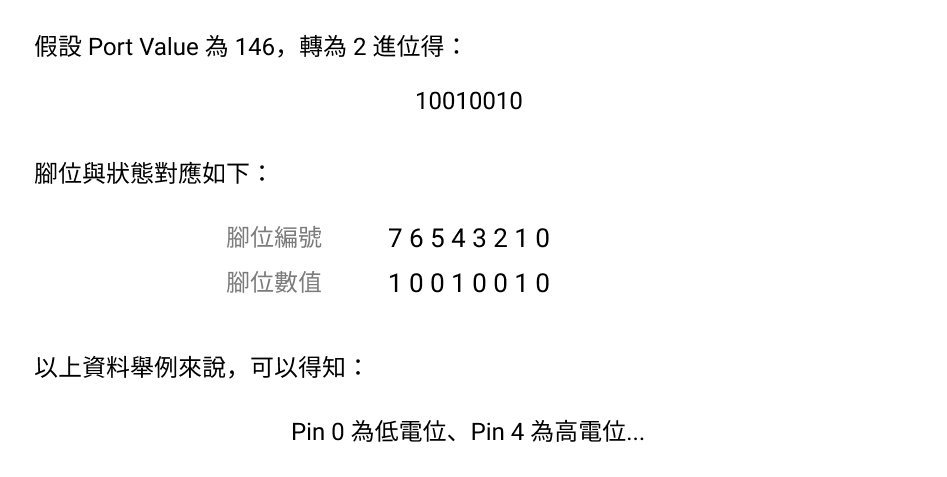
在 utils.js 建立一個從數值中取得指定 bit 的函數。
src\script\utils\utils.js
// ...
/** 取得數值特定 Bit
* @param {Number} number
* @param {Number} bitIndex bit Index。從最小位元並以 0 開始
*/
export function getBitWithNumber(number, bitIndex) {
const mesh = 1 << bitIndex;
const value = number & mesh;
return !!value;
}
依照需求設計程式。
src\components\window-digital-io-item.vue <script>
// ...
const { DIGITAL_INPUT, DIGITAL_OUTPUT, INPUT_PULLUP } = PinMode;
export default {
name: 'WindowDigitalIoItem',
// ...
computed: {
// ...
/** 此腳位所屬的 Port 編號 */
pinPortNum() {
/** @type {PinInfo} */
const pin = this.pin;
const port = (pin.number / 8) | 0;
return port;
},
},
watch: {
// ...
pinValue(value) {
/** @type {PinInfo} */
const pin = this.pin;
/** @type {PortTransceiver} */
const portTransceiver = this.portTransceiver;
// 只有輸出模式才要設定數值
/** @type {PinCapability} */
const { mode } = this.selectedCapabilitity;
if (mode !== DIGITAL_OUTPUT) return;
portTransceiver.addCmd('setDigitalPinValue', {
pin: pin.number,
value,
});
},
},
// ...
methods: {
// ...
/** 初始化指定模式 */
initMode() {
// ...
// 數位輸入
if ([INPUT_PULLUP, DIGITAL_INPUT].includes(mode)) {
this.listener = portTransceiver.on(
'data:digitalMessage',
(data) => {
this.handleData(data);
},
{
objectify: true,
}
);
return;
}
// ...
},
/** 處理數值
* @param {DigitalResponseMessage[]} data
*/
handleData(data) {
// 取得最後一次數值即可
/** @type {DigitalResponseMessage} */
const target = findLast(data, ({ port }) => {
return this.pinPortNum === port;
});
if (!target) return;
const { value } = target;
/** @type {PinInfo} */
const pin = this.pin;
const bitIndex = pin.number % 8;
this.pinValue = getBitWithNumber(value, bitIndex);
},
},
};
最後增加一點 UX 和其他細節:
src\components\window-digital-io-item.vue <script>
// ...
const { DIGITAL_INPUT, DIGITAL_OUTPUT, INPUT_PULLUP } = PinMode;
export default {
name: 'WindowDigitalIoItem',
// ...
computed: {
handleDelete() {
this.$emit('delete', this.pin);
},
// ...
/** 停用開關 */
lockToggle() {
/** @type {PinCapability} */
const selectedCapabilitity = this.selectedCapabilitity;
if (!selectedCapabilitity) {
return true;
}
// 只有 OUTPUT 模式可以使用
if (selectedCapabilitity.mode === DIGITAL_OUTPUT) {
return false;
}
return true;
},
},
// ..
};
src\components\window-digital-io-item.vue <template lang="pug">
.c-row.q-0px.w-full
// ...
q-toggle(
v-model='pinValue',
color='teal-5',
keep-color,
:disable='lockToggle',
checked-icon='r_bolt'
)
嘗試看看效果。

到此成功完成「數位 I/O 視窗」了!
以上程式碼已同步至 GitLab,大家可以前往下載:
