FileZilla是一款免費的FTP檔案傳輸伺服器,可以在相同網域中提供外部電腦存取Server電腦內的檔案,登入後可以上傳、下載、刪除檔案,Server端也可以做權限設定,限制功能。
FileZilla官網 : https://filezilla-project.org/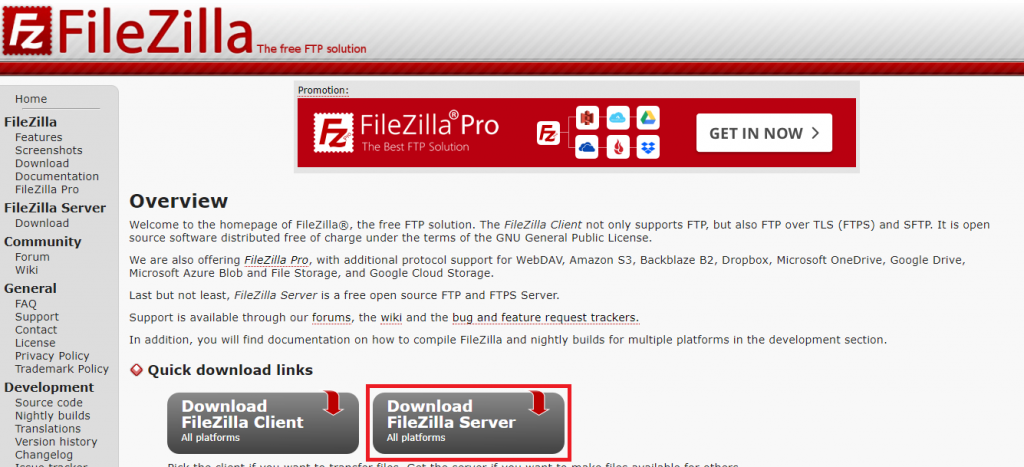
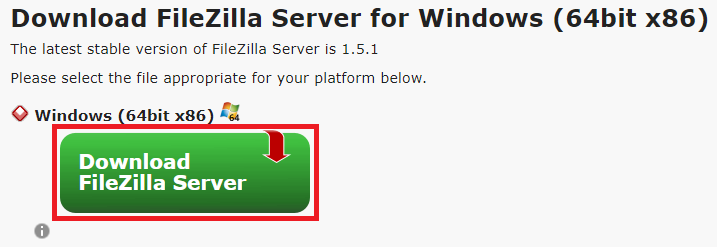
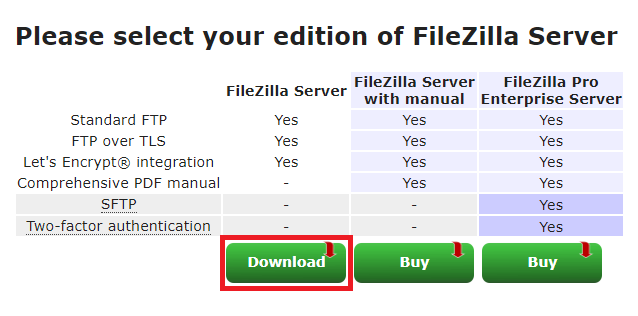
執行安裝檔後,按Next全預設即可
設定密碼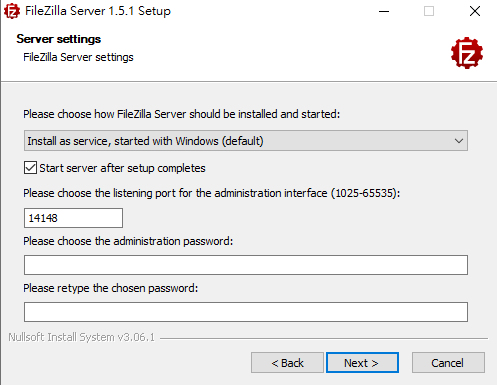
也可以不用設定,按是即可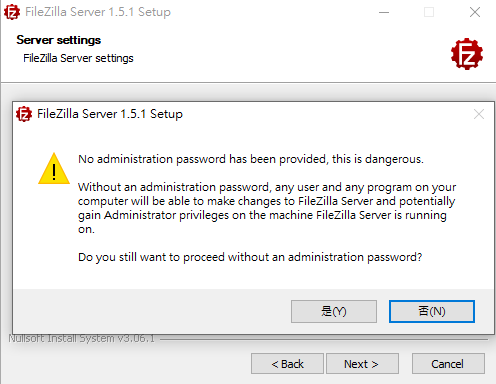
按Next預設後選擇Install安裝,即可安裝完成。
開啟後,若有設定密碼,輸入剛剛設定的密碼,並勾選自動登入,若安裝時沒有設定密碼,登入即可。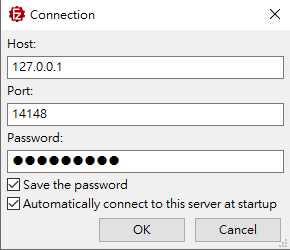
是否信任此電腦,選Yes,完成後即可開啟主畫面。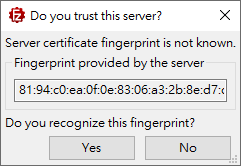
開始設定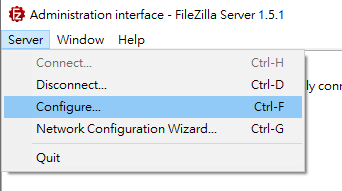
可用ipconfig找尋IP後設定Address,Port用預設21即可。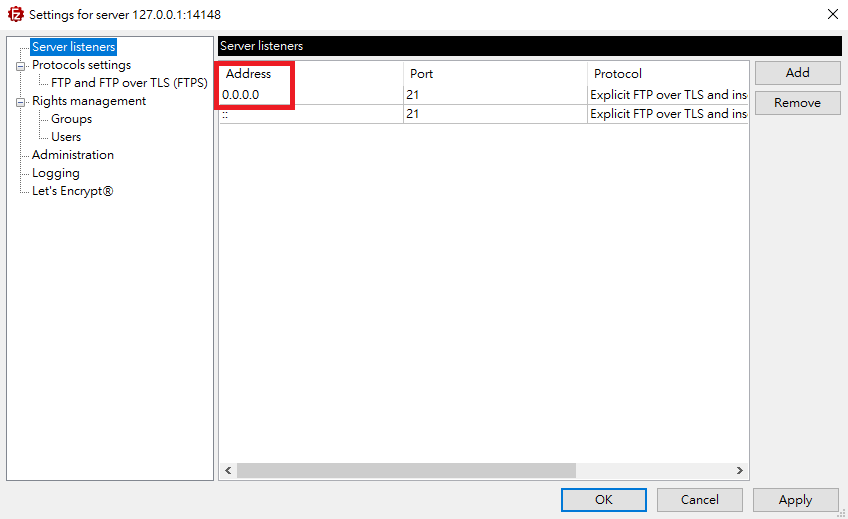
設定要分享的資料夾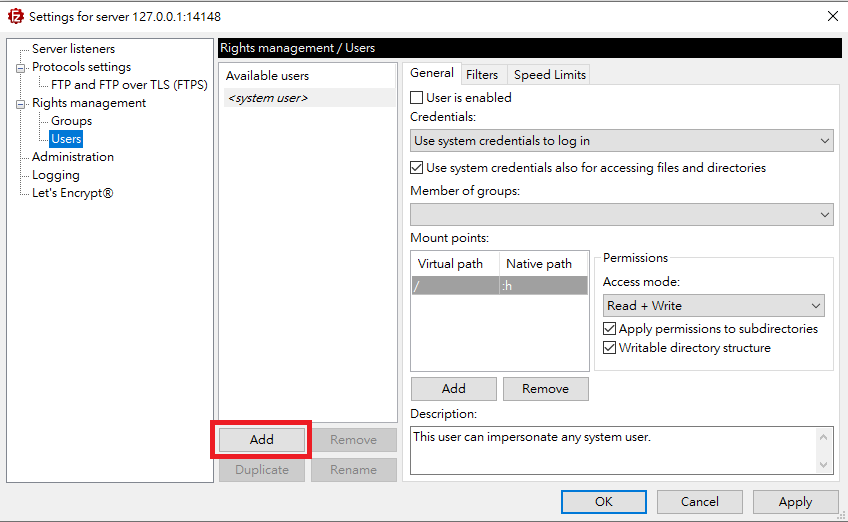
Credentials
設定外部電腦登入密碼
Mount points
點選Add,Virtual path:/,Native path:要分享給外部電腦的路徑,Permissions設定外部電腦的權限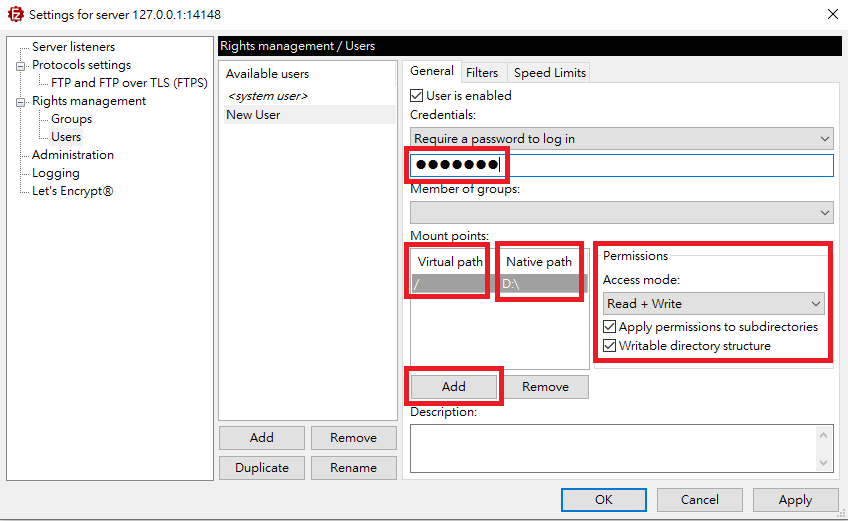
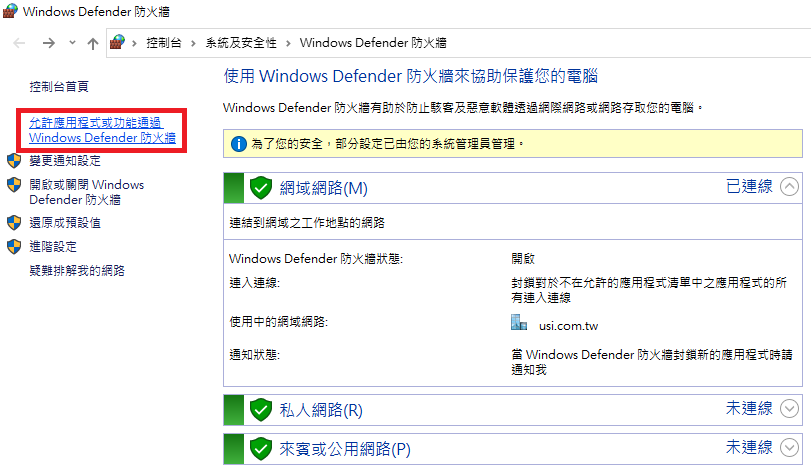
進入以後再點選"允許其他應用程式"找到路徑後允許此程式即可
預設路徑C:\Program Files\FileZilla Server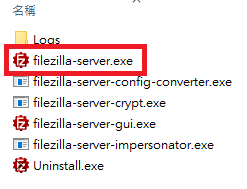
這樣Server端設定就完成了。
之後外部電腦就可以利用FileZilla Client存取Server端的資料夾內容了。
