上次文章主要再講tailwind內建的類別的應用,而今天想來介紹tailwindcss的另一個優勢點,即是其customization(個人化)的部分,你可以在這裡定義tailwind本來沒提供的類別或字型。
這篇主要介紹一般網站以在React的做法和cdn引入tailwind的做法,另外基本上官網便能看到大部分教學。
以CDN:
<!doctype html>
<html>
<head>
<meta charset="UTF-8">
<meta name="viewport" content="width=device-width, initial-scale=1.0">
<script src="https://cdn.tailwindcss.com"></script>
<script>
tailwind.config = {
theme: {
extend: {
colors: {
clifford: '#da373d',
}
}
}
}
</script>
</head>
<body>
<h1 class="text-3xl font-bold underline text-clifford">
Hello world!
</h1>
</body>
</html>
寫在script區塊中
在React:
在你的react專案中,可以輸入 npm install -D tailwindcss postcss autoprefixer 安裝tailwindcss及其他會用到的工具,接著你可以輸入 npx tailwindcss init -p 初始化指令會在root替你生成tailwind.config.js 和 postcss.config.js兩個檔案: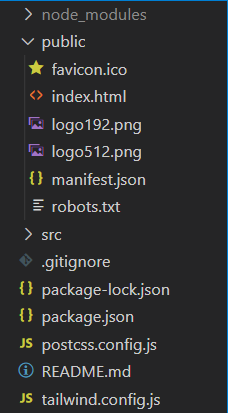
接著把tailwind.config.js改寫成這樣
/** @type {import('tailwindcss').Config} */
module.exports = {
content: [
"./src/**/*.{js,jsx,ts,tsx}"
],
theme: {
extend: {},
},
plugins: [],
}
然後在你的index.css檔案中的開頭加入這些
@tailwind base;
@tailwind components;
@tailwind utilities;
以上為最基礎的設置,接著其他設置主要都是在tailwind.config.js這個檔案中,我們來簡單介紹其中主要的選項。
剛才有設定過這個選項,這個地方你可以設置所有有用到tailwind的類別的HTML、templates、或是js寫的components
module.exports = {
content: [
'./pages/**/*.{html,js}',
'./components/**/*.{html,js}',
'./index.html',
],
// ...
}
切記不要用以下方式設置,不然tailwind可能會掃描到node_module
module.exports = {
content: [
'./**/*.{html,js}',
],
// ...
}
Theme是讓你定義顏色、字型、斷點、尺寸等等網站視覺會用到的屬性
module.exports = {
theme: {
screens: {
sm: '480px',
md: '768px',
lg: '976px',
xl: '1440px',
},
colors: {
'blue': '#1fb6ff',
'purple': '#7e5bef',
'pink': '#ff49db',
'orange': '#ff7849',
'green': '#13ce66',
'yellow': '#ffc82c',
'gray-dark': '#273444',
'gray': '#8492a6',
'gray-light': '#d3dce6',
},
fontFamily: {
sans: ['Graphik', 'sans-serif'],
serif: ['Merriweather', 'serif'],
},
extend: {
spacing: {
'128': '32rem',
'144': '36rem',
},
borderRadius: {
'4xl': '2rem',
}
}
}
}
如果你不知道某些你想個人化的屬性的設置方式,可以到官網查詢該屬性的頁面,下面有個Customizing your theme的地方會有範例,真的非常貼心XD。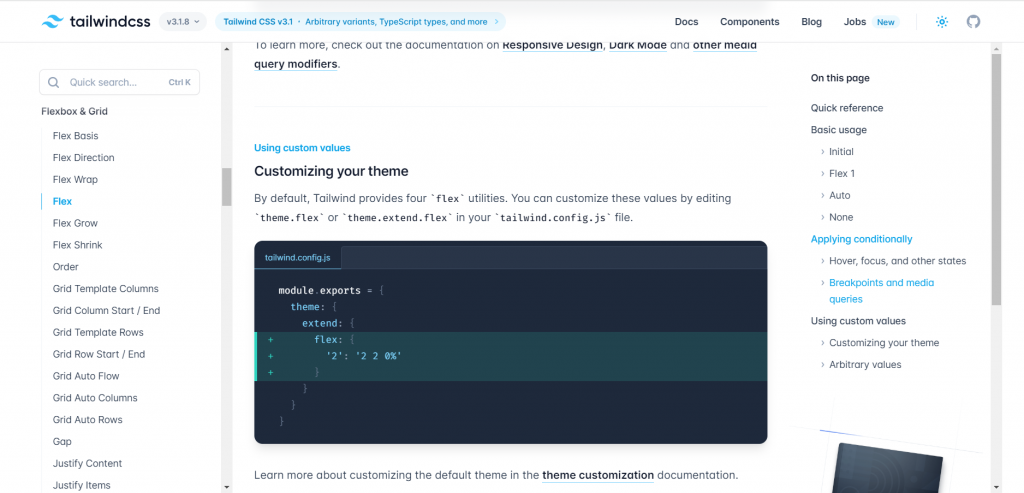
你可以在引入已寫好一套tailwind customization設置,這在多人開發的專案很有用,有時候你們會需要用一些相同的設定,來看以下範例。
寫好一個my-preset.js檔案
// Example preset
module.exports = {
theme: {
colors: {
blue: {
light: '#85d7ff',
DEFAULT: '#1fb6ff',
dark: '#009eeb',
},
pink: {
light: '#ff7ce5',
DEFAULT: '#ff49db',
dark: '#ff16d1',
},
gray: {
darkest: '#1f2d3d',
dark: '#3c4858',
DEFAULT: '#c0ccda',
light: '#e0e6ed',
lightest: '#f9fafc',
}
},
fontFamily: {
sans: ['Graphik', 'sans-serif'],
},
extend: {
flexGrow: {
2: '2',
3: '3',
},
zIndex: {
60: '60',
70: '70',
80: '80',
90: '90',
100: '100',
},
}
},
plugins: [
require('@tailwindcss/typography'),
require('@tailwindcss/aspect-ratio'),
],
}
在tailwind.config.js的plugin中引入my-preset.js
module.exports = {
presets: [
require('./my-preset.js')
],
// Customizations specific to this project would go here
theme: {
extend: {
minHeight: {
48: '12rem',
}
}
},
variants: {
extend: {
backgroundColor: ['active']
},
},
}
以上即是customization的基本使用
