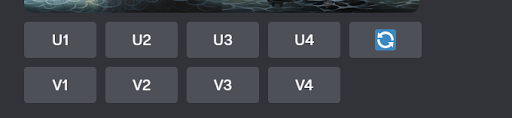今天要介紹一款生成式AI工具-Midjourney
Midjourney是一款AI繪圖工具,使用者只要輸入關鍵字,就能快速生成4張圖片。不過Midjourney目前需要付費,一共有三種方案,最便宜的是一個月10美元,可生成200張圖片。
Midjourney的使用方法:
1.進入Midjourney官網,點【Join the Beta】。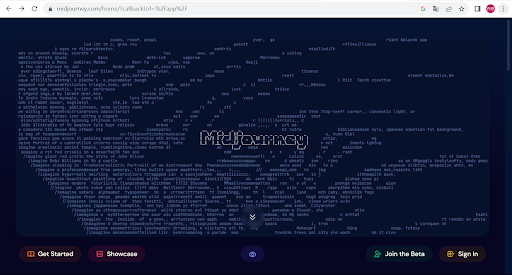
2.註冊Discord帳號。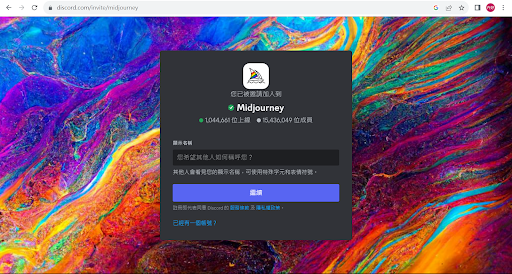
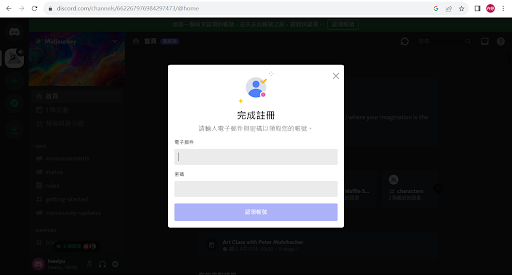
3.重新回到官網首頁,再點一次【Join the Beta】,然後點【接受邀請】,加入Midjourney官方頻道。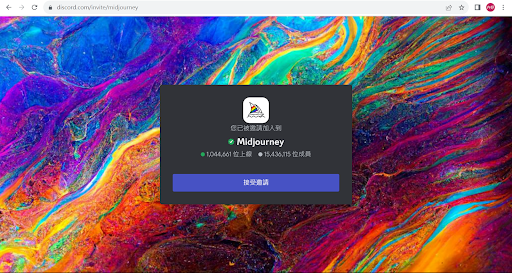
4.建議選擇"newbies"開頭的房間,接著在Midjourney的聊天室內,輸入「/imagine」,接著按一下空白鍵再輸入你的prompt。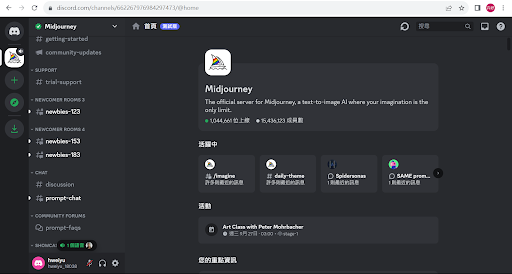
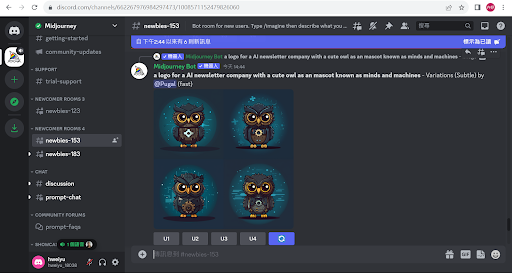
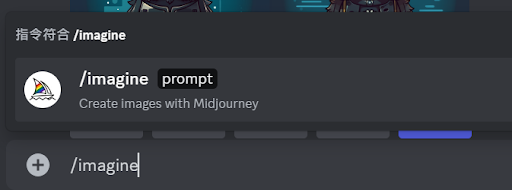

5.按enter送出,會出現紅色的訊息寫Subscription required,那是因為還沒有付錢。先點【Accept ToS】同意使用條約,然後再點【Manage Account】到訂閱方案的頁面。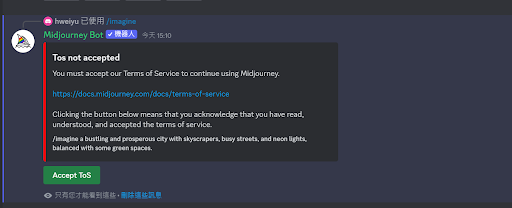
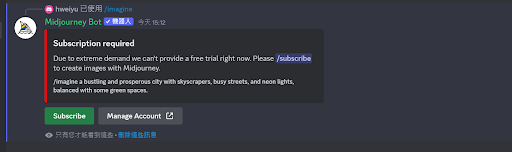
6.選擇一個訂閱方案,點【Subscribe】,接著輸入email和支付方式,按【訂閱】。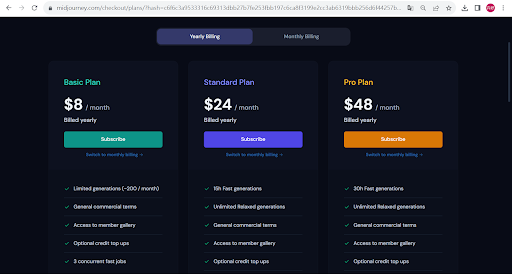
7.確認付款後,就能正常使用了!
生成圖片後會在下方看到以下幾個按鈕: