前兩天了解基礎概論了,今天我決定來學習如何安裝Nmap 工具,並在Day4進行基本的網路掃描,Nmap (Network Mapper)是十分靈活強大的網路掃描工具,不但可以掃描端口,還能識別網路服務和操作系統,對進行安全分析有很大的幫助。
我選擇在Windows上安裝Nmap,前往Nmap官方網站Nmap Download Page。
下載 Windows 安裝檔案。
依照安裝流程完成安裝。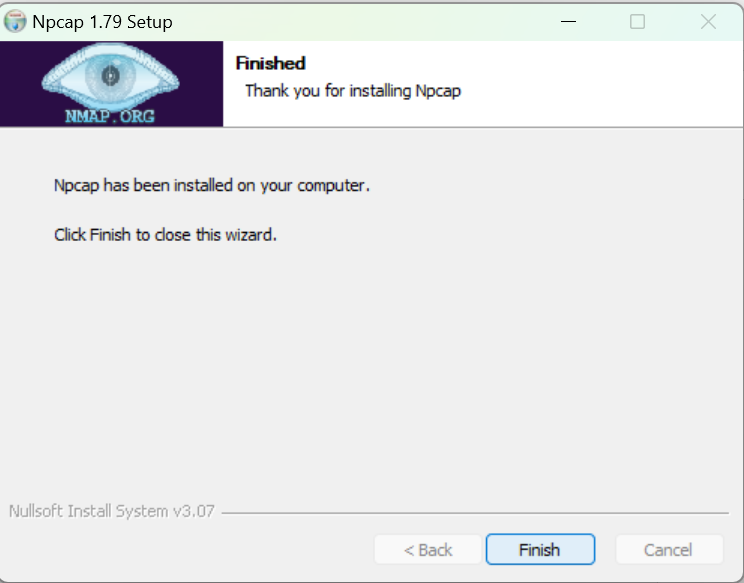
安裝完成後,開啟命令提示字元 (cmd),輸入 nmap 測試是否安裝成功。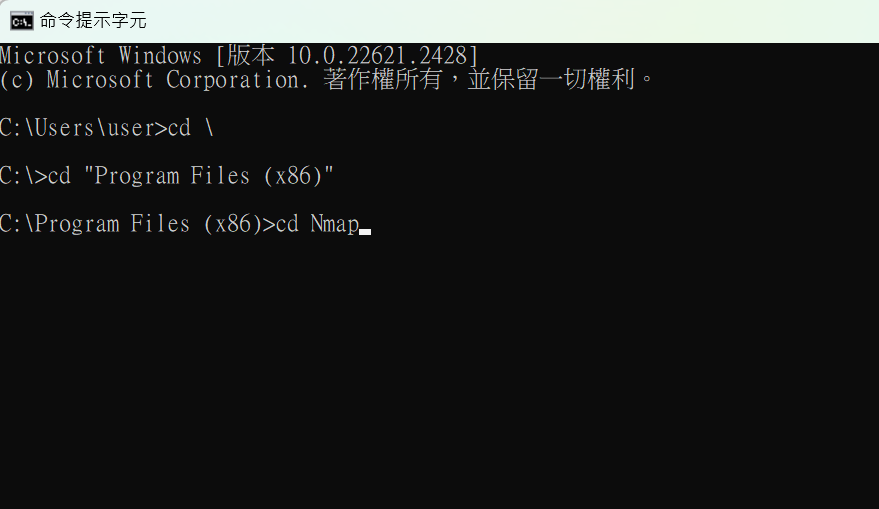
輸入cd Nmap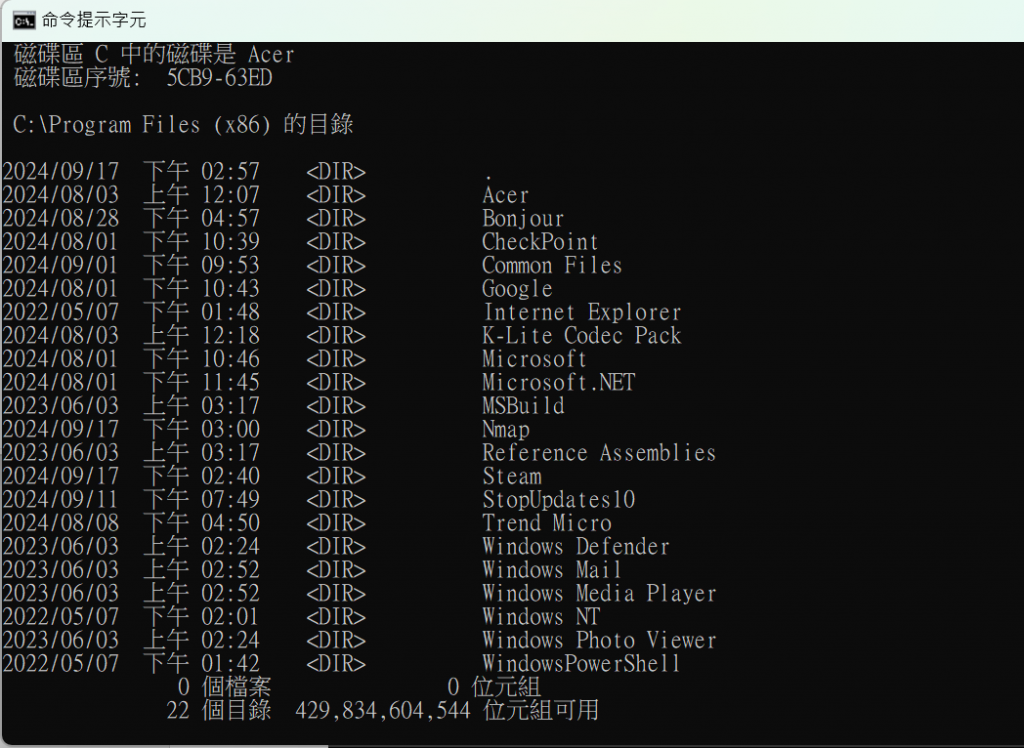
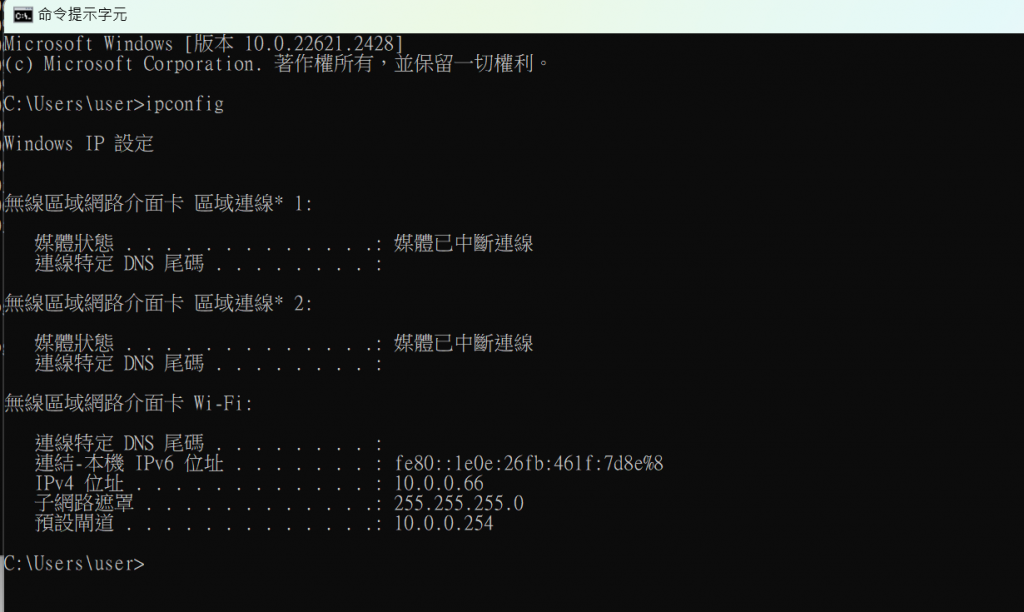
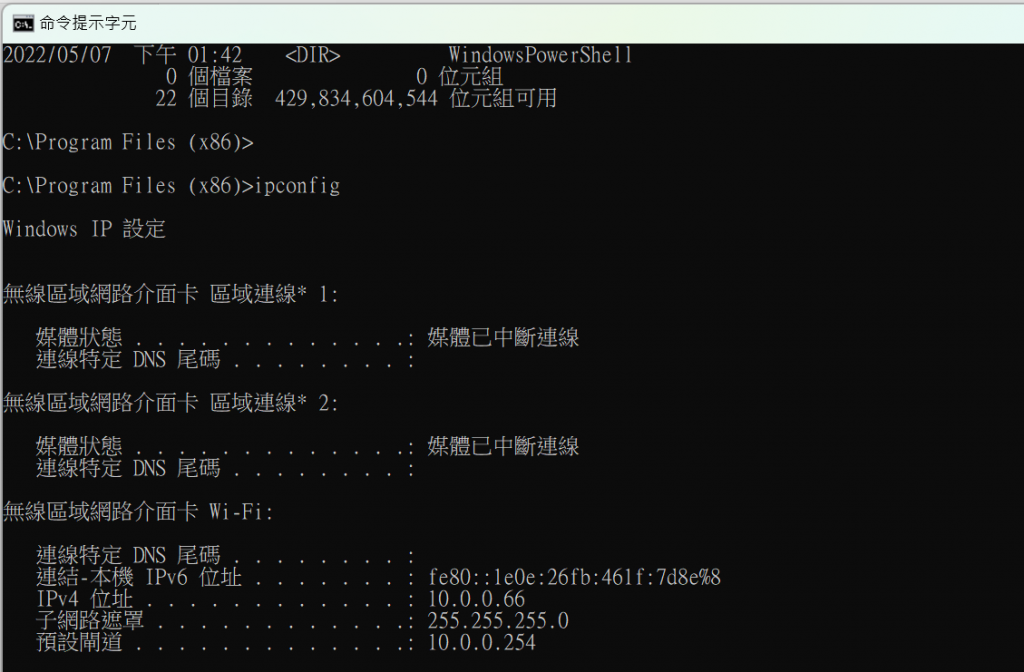
輸入目標類型,可以是IP或區域名。我將它設置為10.0.0.66,可以選擇不同類型的掃描,有Intense scan、Ping scan等類型。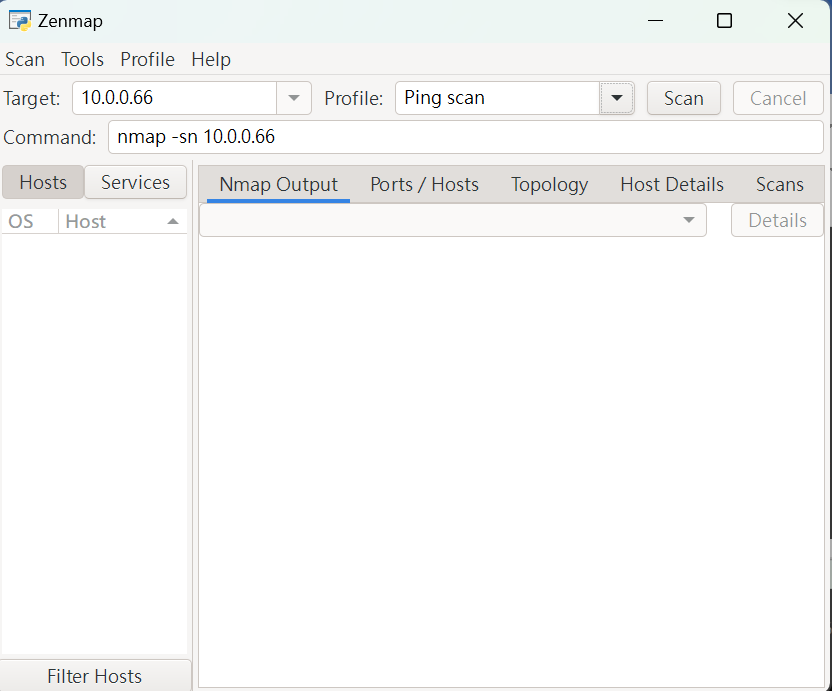
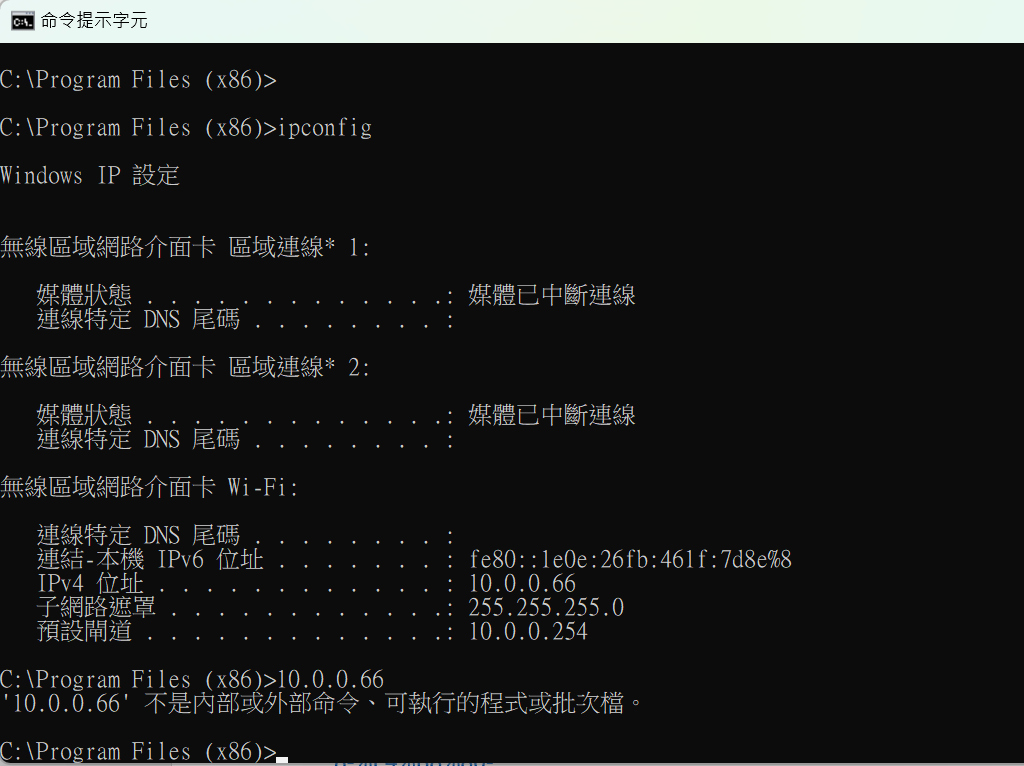
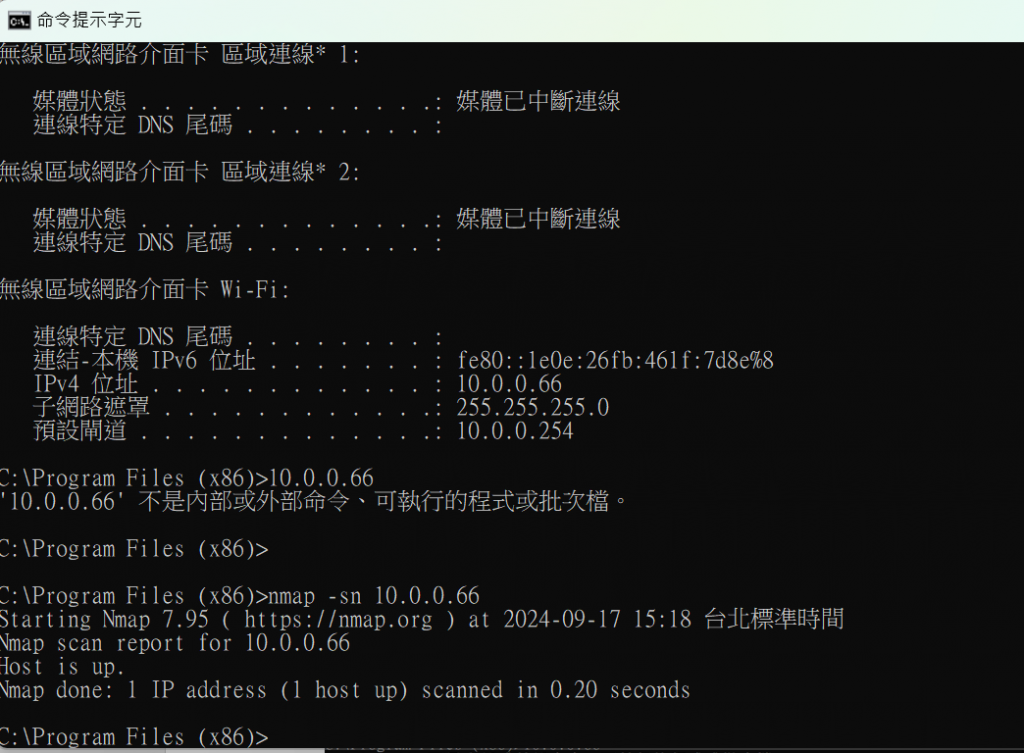
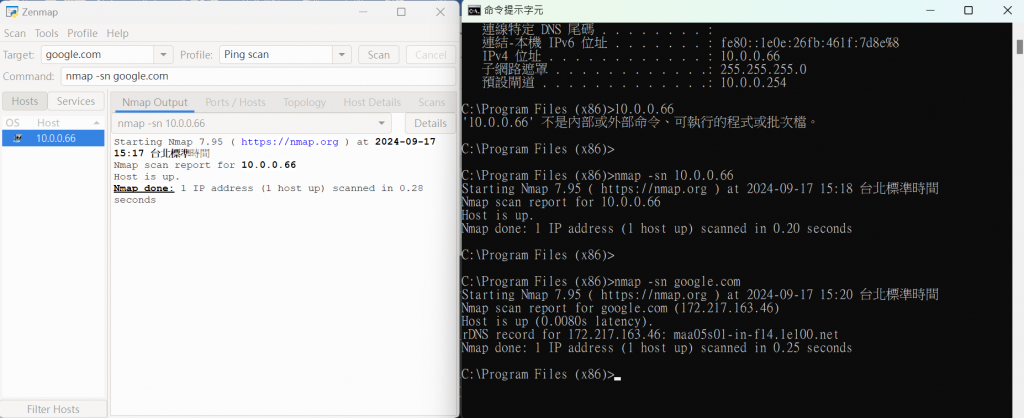
輸入google.com,可以看到更多有關google.com的訊息。
以上步驟完成就安裝測試完成了!
