今天要利用Open WebUI和昨天安裝的Docker建置呈現聊天機器人畫面的介面
步驟一: 進入Open Web UI官網
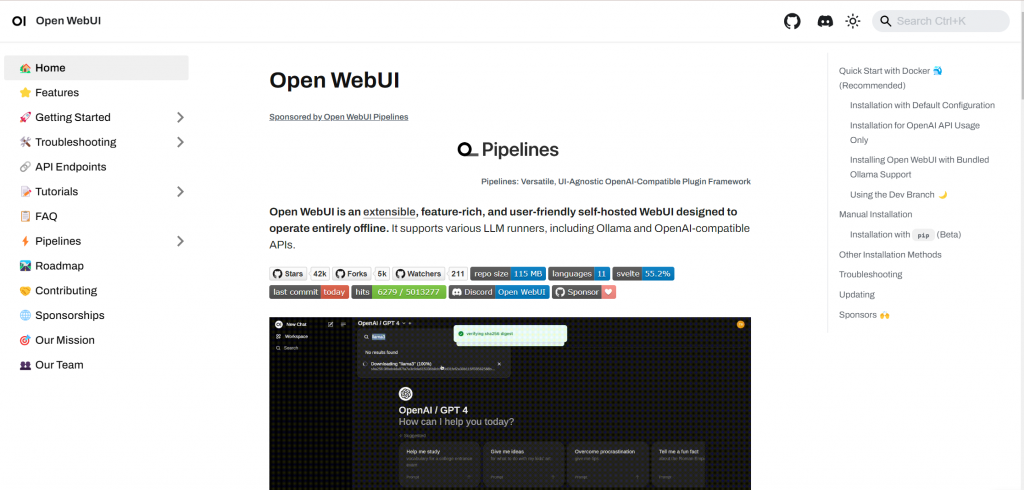
步驟二: 下滑頁面至Installation with Default Configuration的標題
複製此命令,這個命令貼到Docker上可以直接跳轉到WebUI介面用的
步驟三: 開啟命令提示字元(cmd),將指令貼上(記得Docker要在運行狀態)
按下Enter鍵後會跑出下列畫面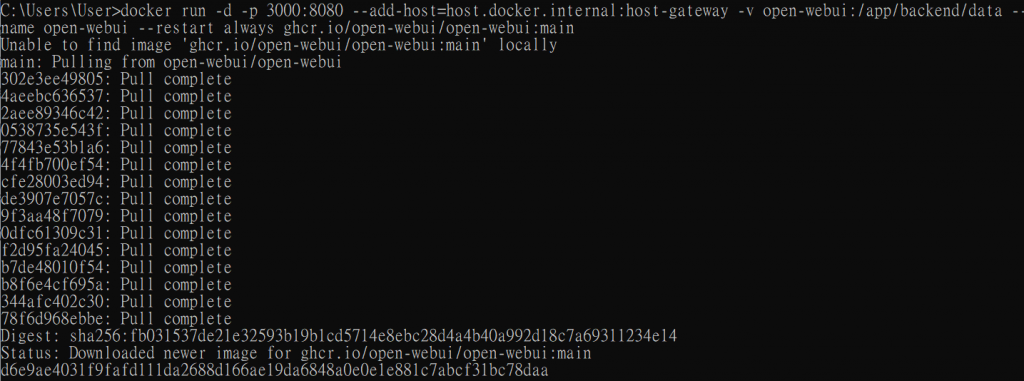
步驟四: 成功安裝完可在Docker看到Open WedUI的項目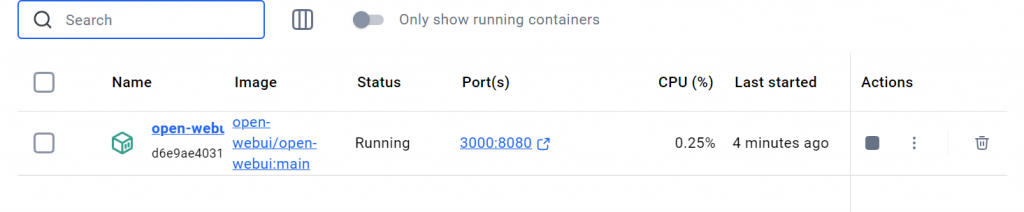
步驟五: 進入Open WedUI介面
從Port的網址(localhost:3000)點進去可以看到登入Open WebUI的畫面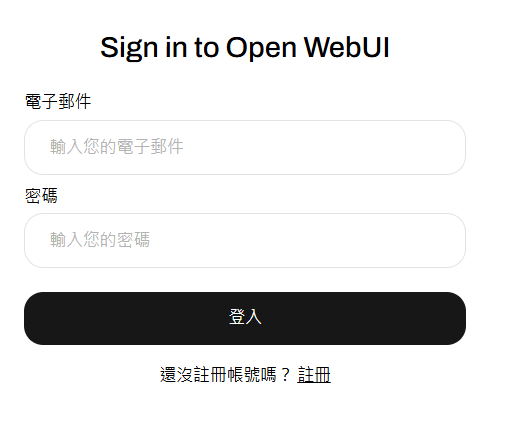
最後登入完成後即可看到下圖,類似ChatGPT聊天的畫面,也就是與Ollama交談的地方
