上回介紹安裝後,本回就來說明Stable Diffusion的txt2img介面
其實就是和之前一樣輸入提示詞後按右上角的Generate鍵就可以產生圖片,但是左下角的設定選項很多,為了能簡單看懂各項參數的區別,這裡的圖片附上參數,以下是功能選項的簡單說明:
cute chubby cat, large eyes, playing in living room, paws holding its head, looking cute and dreamy, Snapchat style, 2018, indoors, high detail, soft lighting, realistic, high quality, warm tone
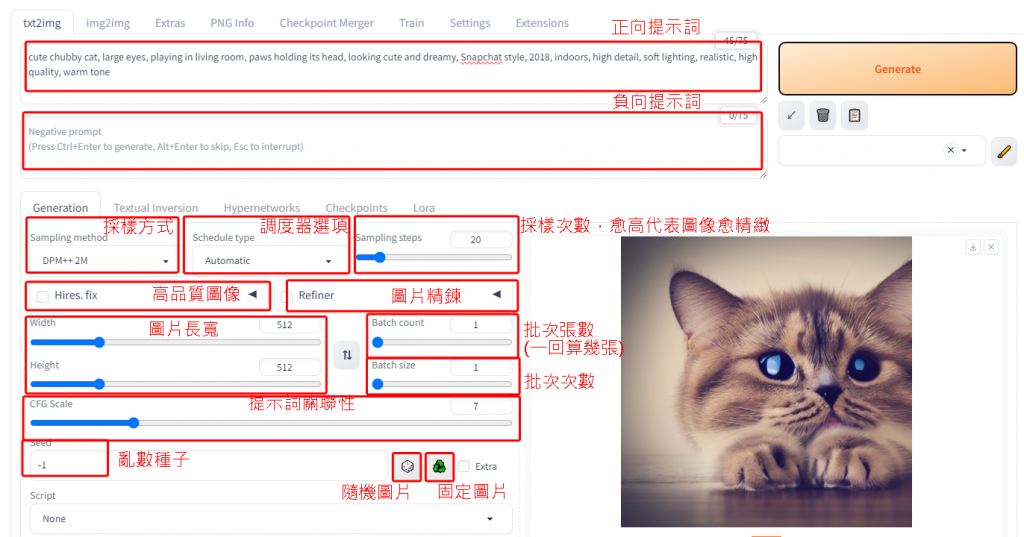
這是另一組測試提示詞:
A photograph of an extremely short-haired Japanese girl with a round face and delicate features, wearing a pink cardigan over a light purple suit, with bangs hairstyle, standing on the street in front of office buildings or busy streets, surrounded by men dressed in suits who look at her curiously. In the style of real life, 8K, Canon EOS R5.
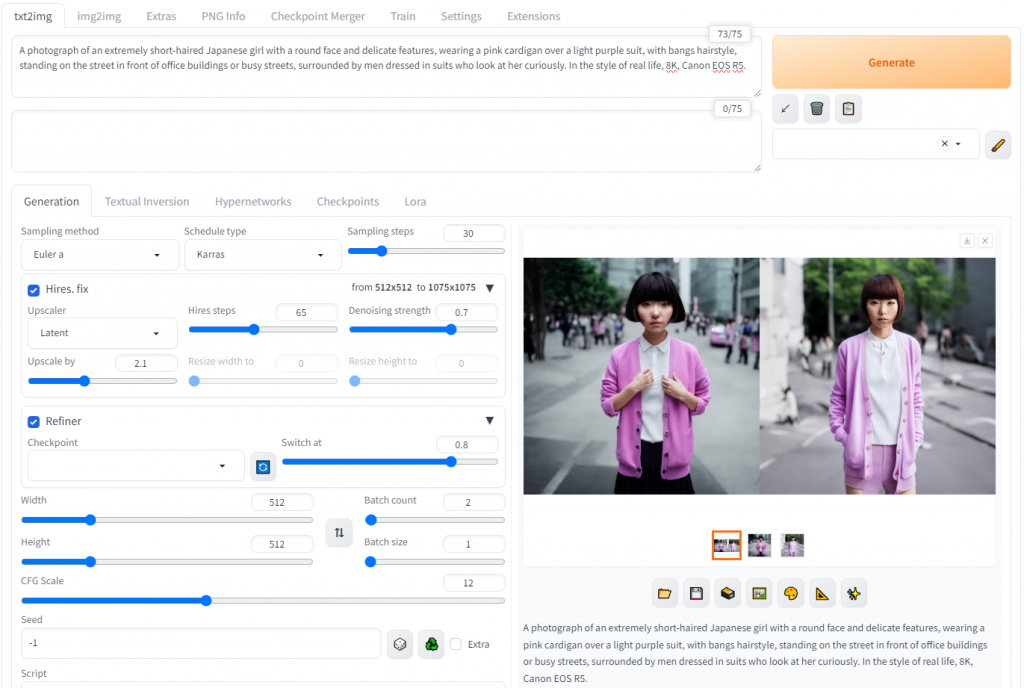
它是介面是英文,這邊說明它的作用
sampling method:採樣器,影響圖片風格
Schedule type:調度器
Sampling steps:取樣步數,此數值愈高代表圖片愈精緻,要更多時間算圖
Hires,fix:高品質圖像
Refiner:圖片精鍊設定,簡單地說就是再用繪圖組型精煉一遍
CFG scale:與提示詞相關性
Batch count:批次產生的圖片數,可以像midjourney設定為2~4次
Batch size:批次次數,通常為1次
seed:隨機種子,隨機圖片為-1
主要是這幾個設定,這是勾選圖片精鍊選項產生的圖片: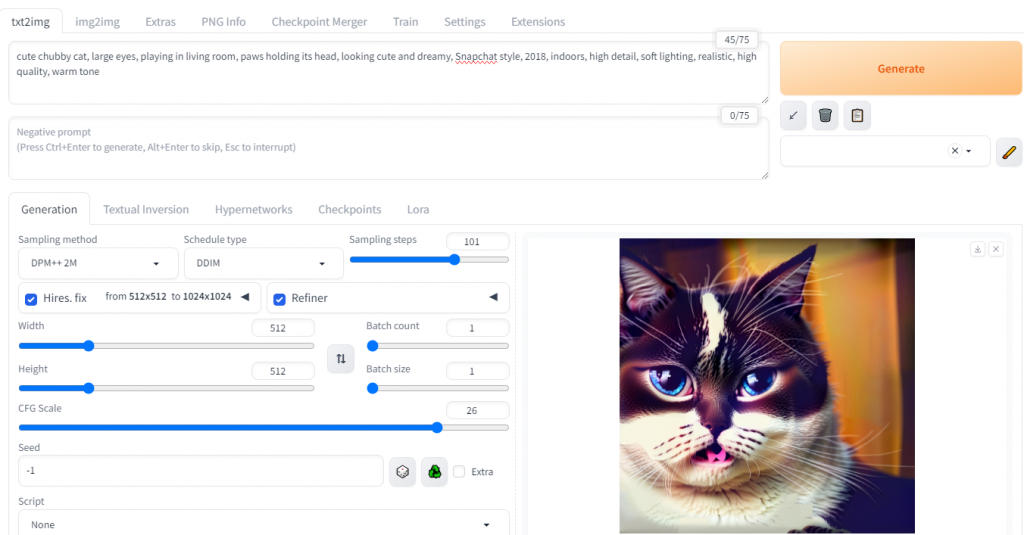
這是未勾選圖片精鍊選項,採樣步數40的,CFG設為26產生的圖片: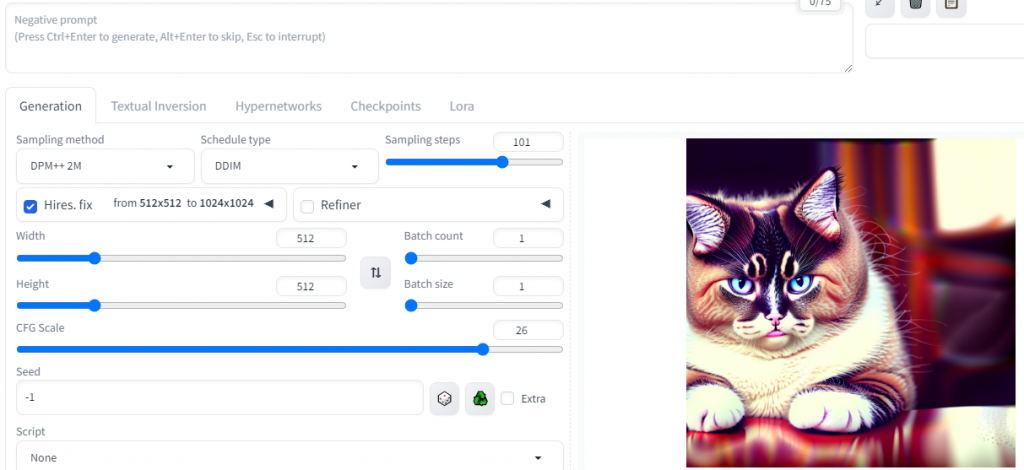
這是未勾選圖片精鍊,採樣步數40的,CFG設為26圖片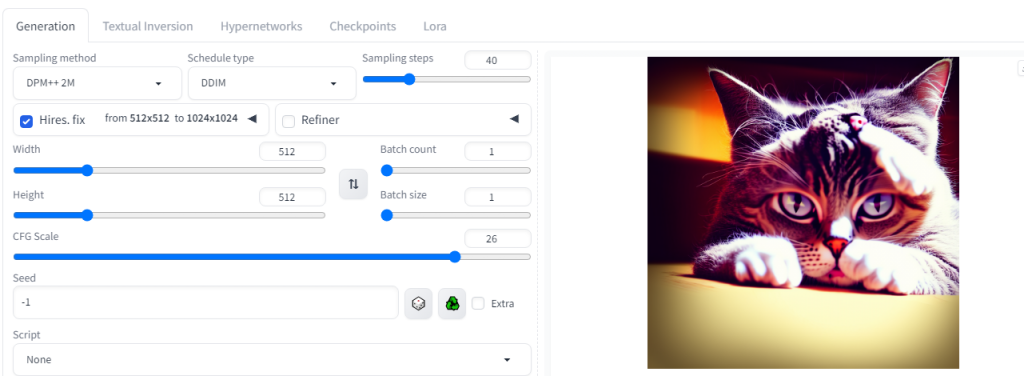
這是未勾選圖片精鍊,採樣步數29,CFG設為13的圖片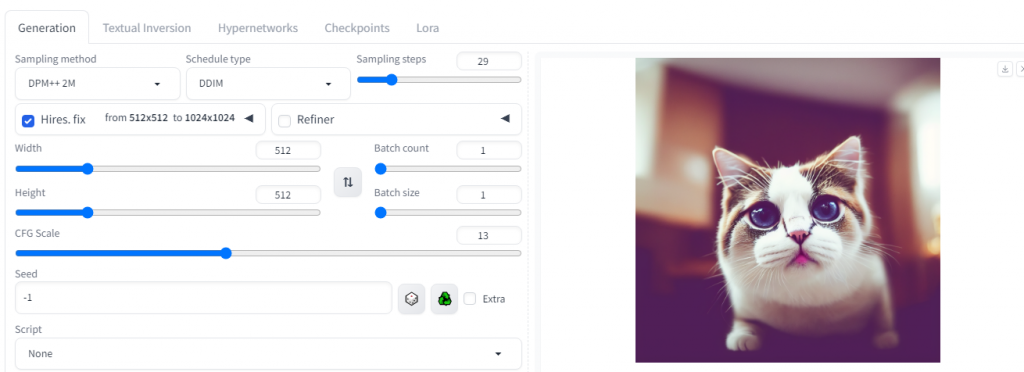
產生圖片好不好看有時要一點運氣
也可以在提示詞用相機關鍵字設定模擬接近真實的人物圖片
當然也可以用AI畫貓娘圖:
A cute anime girl with cat ears, wearing a classic maid outfit. She stands with a cheerful expression, her outfit featuring frills and a ribbon, exuding a playful and adorable charm
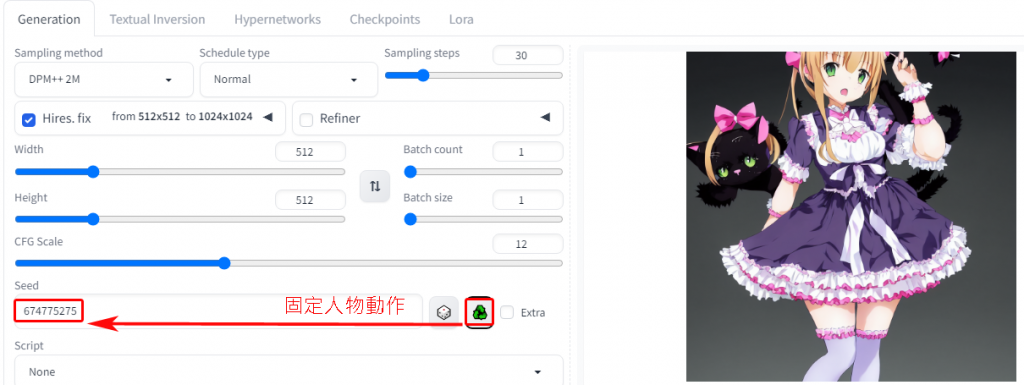
如果覺得這張圖人物動作不錯,可以先按標示處,再按下Generate,就可以照人物的動作生成近似的圖片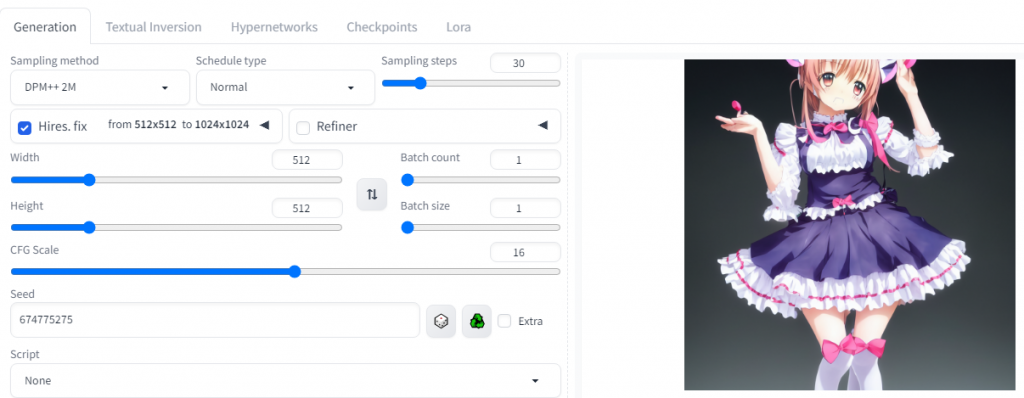
以上介紹產圖的介面與常用的參數,可以看到數值調太高畫面不一定好看,還有就是即使有顯示卡與環境,還要調整各個圖片參數才會有好看的圖,就找幾個例子整理在這邊。
