今天會接續昨天處理完的json檔案,從google colab裡匯入,並將微調模型從雲端上下載下來。
首先,進入Unsloth的Git網頁(連結)
這次是使用Llama3.1模型做微調,先找到微調模型的連結,點擊進入Google Colab畫面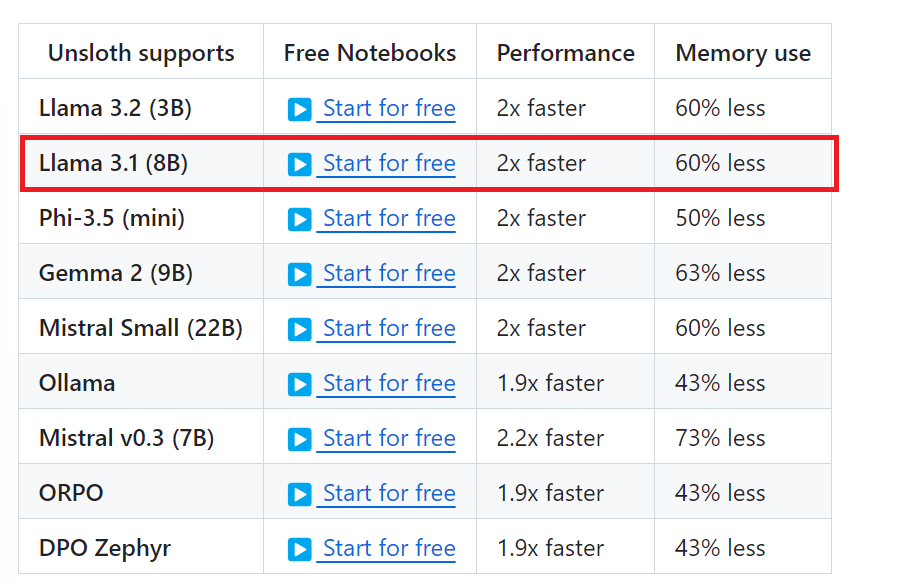
接著要將json檔匯入新增的資料夾中,這裡一步一步做解說
從左側工具欄卷則檔案圖示
進入檔案畫面,對檔案圖示右鍵新增一個資料夾,取名可以隨意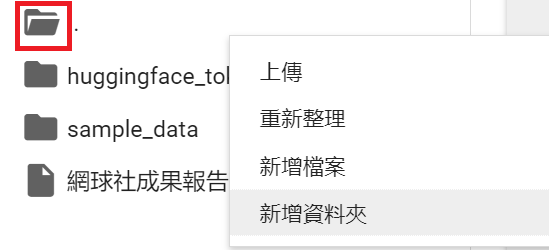
上傳json檔,並且將檔案移至新增的資料夾裡
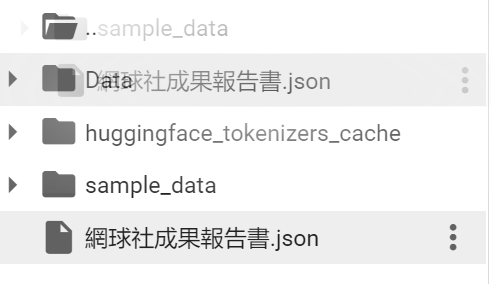
這裡資料夾取名為Data,複製資料夾的路徑位址,可從三個點點的地方進入做複製
接著回到程式碼中,尋找Prep的地方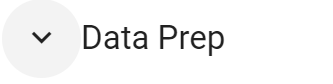
將原有的路徑位址改成新增資料夾的位址,如圖:
Before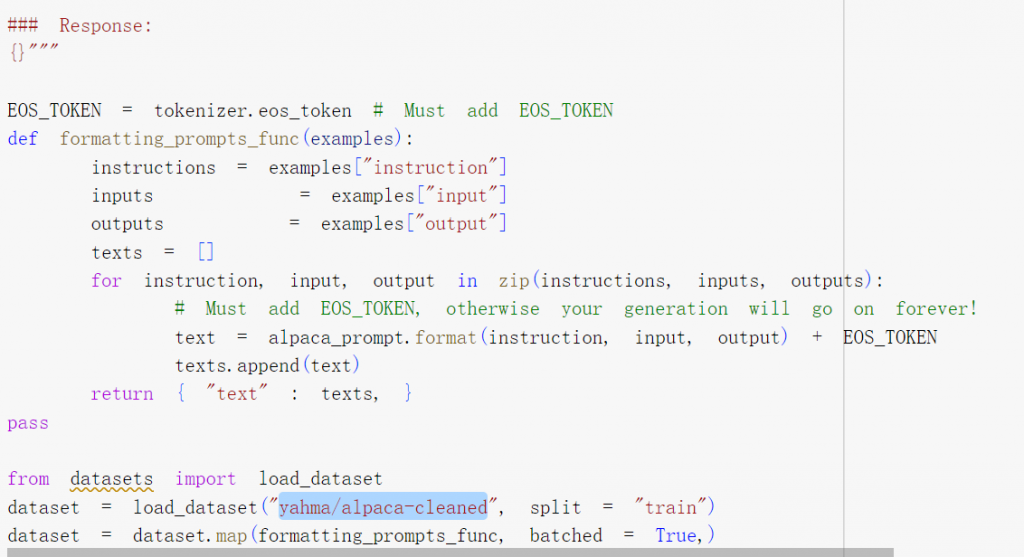
After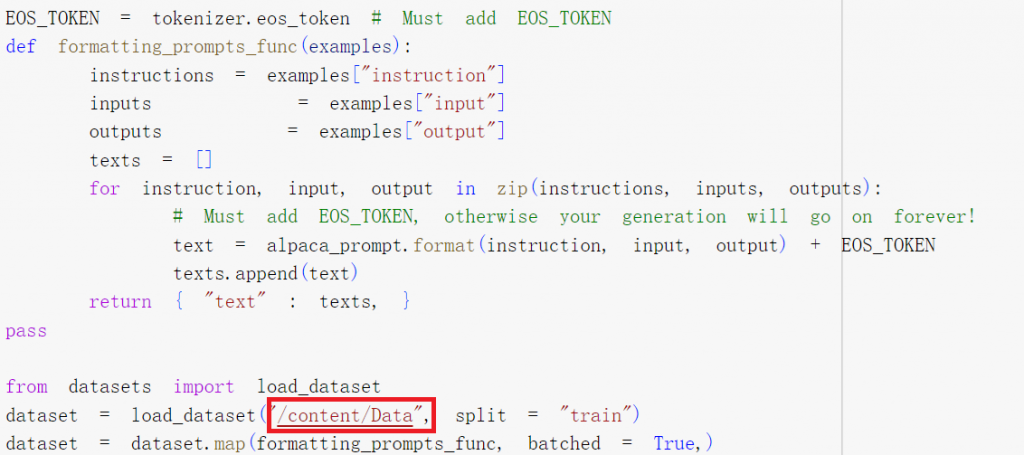
下一步是尋找GGUF的區塊,這個程式碼是用來設置如何儲存微調好的語言模型,將倒數第二個False改成True,這是為了要將我們的檔案儲存到雲端上。
Before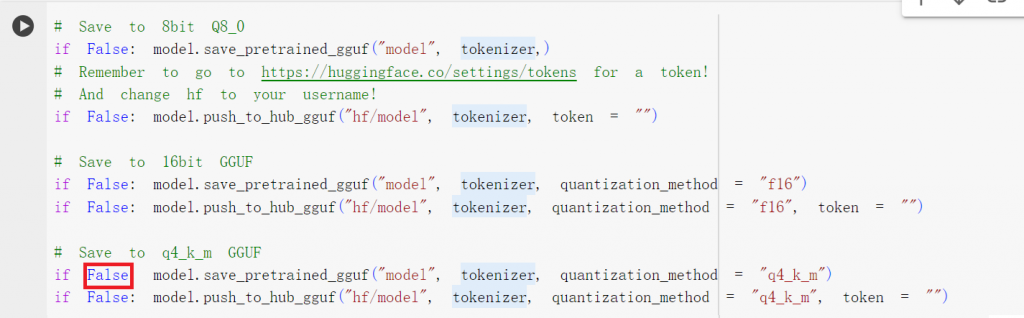
After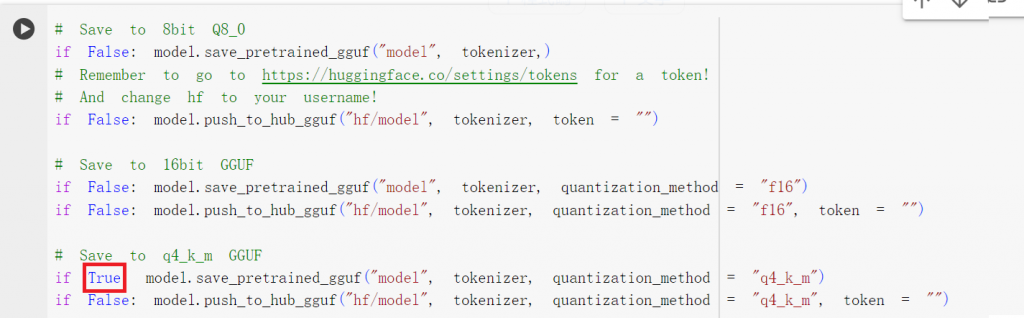
最後,新增兩段程式碼,由於直接從Colab上下載微調完成的語言模型速度會比較慢,因此我們要設定將檔案直接存到雲端上面做下載
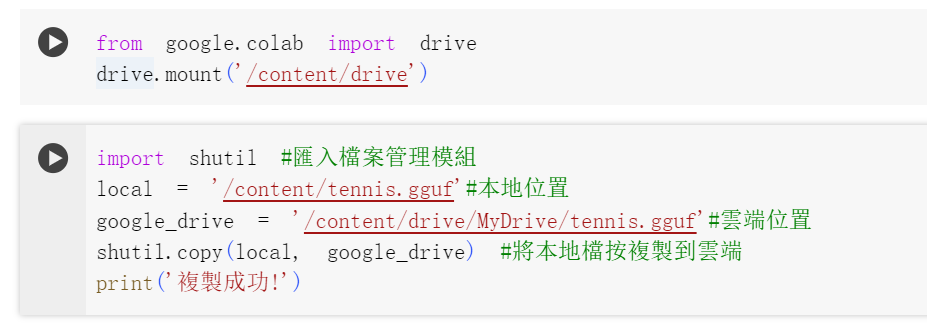
轉寫完成後,即可進行執行,選擇【全部執行】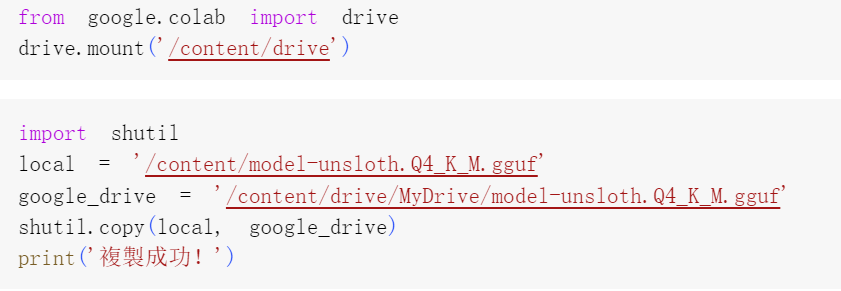
執行時間大約20~30分鐘,執行完畢便可到設定的雲端位址查看有沒有gguf檔案上傳上去了。
