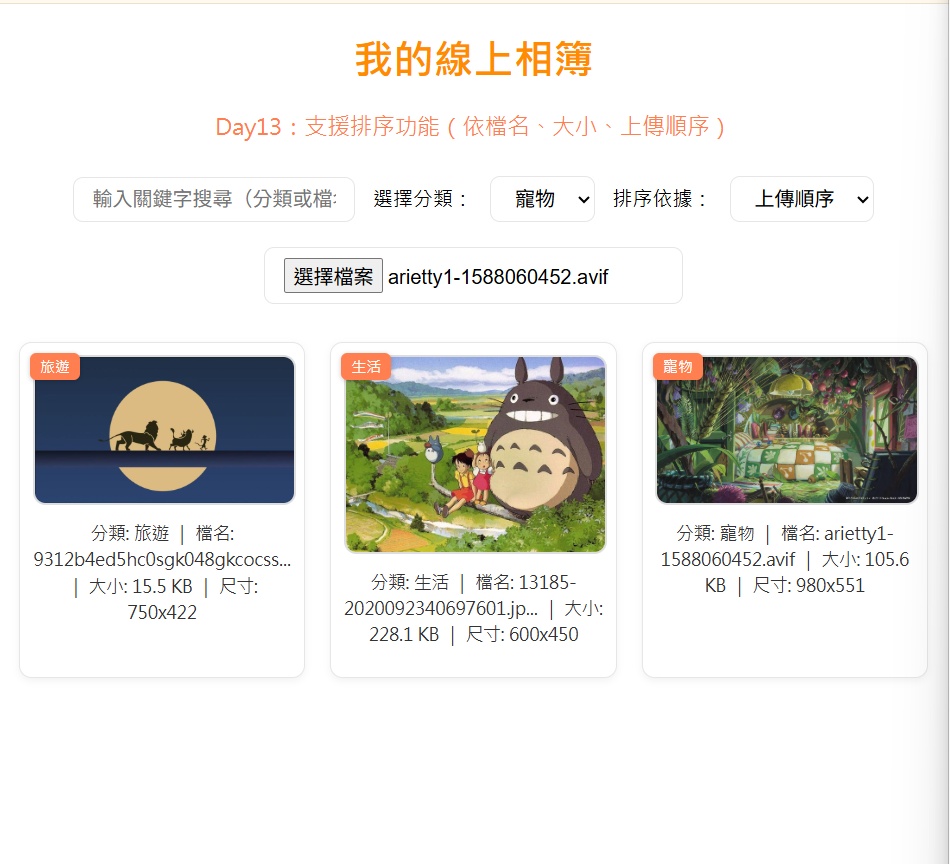一、學習目標
本日的目標是讓使用者可以更方便地瀏覽相簿內容,因此我加入了「排序功能」。這個功能能讓使用者依照上傳順序、檔名或檔案大小重新排列所有圖片,方便在大量相片中找到特定的內容。這項設計強調使用者體驗與互動性,也是線上相簿系統中非常重要的核心功能之一。
二、學習過程與方法
我在前幾天完成了搜尋功能後,發現相簿圖片會依上傳時間堆疊顯示,因此決定使用JavaScript 的 sort() 方法實現排序功能。我新增了一個 <select> 下拉選單,提供三種排序選項(上傳順序、檔名、大小),並設計 updateGallery() 函式,讓它自動根據使用者的選擇重新排列圖片列表。過程中還需要確保搜尋和排序功能可以同時運作,因此我將兩者整合到同一邏輯中。
三、實作成果
實作完成後,使用者可以在上傳圖片後,透過下拉選單立即改變顯示順序。不論是依照檔名的字母順序、依照檔案大小由小到大,或維持原本的上傳順序,系統都能即時更新畫面,不需要重新整理頁面。這樣的互動方式大大提升了瀏覽的便利性與視覺一致性,也為未來的排序擴充(如依拍攝日期或分類)打下良好基礎。
四、主要程式碼區塊
<!DOCTYPE html>
<html lang="zh-Hant">
<head>
<meta charset="UTF-8">
<title>Day13 – 排序功能</title>
<style>
/* 全域樣式 */
:root {
--bg: #ffffff;
--primary: darkorange;
--accent: coral;
--text: #333;
--muted: #777;
--border: #e6e6e6;
--btn: #ff8c42;
--btn-hover: #ff6a00;
--card-bg: #fff;
}
body {
font-family: "Microsoft JhengHei", Arial, sans-serif;
background-color: var(--bg);
margin: 20px;
text-align: center;
}
h1 { color: var(--primary); }
p { font-size: 18px; color: var(--accent); }
input[type="text"], input[type="file"], select {
margin: 10px;
padding: 8px 15px;
border-radius: 8px;
border: 1px solid var(--border);
font-size: 16px;
cursor: pointer;
}
/* 相簿區塊 */
#gallery {
display: grid;
grid-template-columns: repeat(auto-fill, minmax(220px, 1fr));
gap: 20px;
margin-top: 20px;
}
.photo-card {
border: 1px solid var(--border);
border-radius: 10px;
padding: 10px;
background: var(--card-bg);
text-align: center;
box-shadow: 0 2px 6px rgba(0, 0, 0, 0.05);
position: relative;
transition: 0.3s;
}
.photo-card:hover {
transform: translateY(-3px);
}
.photo-card img {
width: 100%;
border-radius: 10px;
border: 2px solid #ddd;
}
.info {
font-size: 14px;
color: var(--text);
margin-top: 8px;
line-height: 1.5;
word-wrap: break-word;
overflow-wrap: anywhere;
}
.category-tag {
background: var(--accent);
color: white;
border-radius: 5px;
padding: 3px 8px;
font-size: 12px;
position: absolute;
top: 8px;
left: 8px;
box-shadow: 0 1px 4px rgba(0, 0, 0, 0.2);
}
</style>
</head>
<body>
<h1>我的線上相簿</h1>
<p>Day13:支援排序功能(依檔名、大小、上傳順序)</p>
<!-- 搜尋框 -->
<input type="text" id="search" placeholder="輸入關鍵字搜尋(分類或檔名)" />
<!-- 📂 分類選擇 -->
<label for="category">選擇分類:</label>
<select id="category">
<option value="旅遊"> 旅遊</option>
<option value="生活"> 生活</option>
<option value="寵物"> 寵物</option>
</select>
<!-- 排序選擇 -->
<label for="sort">排序依據:</label>
<select id="sort">
<option value="default">上傳順序</option>
<option value="name">檔名</option>
<option value="size">檔案大小</option>
</select>
<!-- 上傳圖片 -->
<input type="file" id="upload" accept="image/*" multiple>
<!-- 相簿展示 -->
<div id="gallery"></div>
<script>
const upload = document.getElementById("upload");
const gallery = document.getElementById("gallery");
const categorySelect = document.getElementById("category");
const searchInput = document.getElementById("search");
const sortSelect = document.getElementById("sort");
let photos = [];
// 上傳圖片
upload.addEventListener("change", function() {
const category = categorySelect.value;
Array.from(this.files).forEach(file => {
const reader = new FileReader();
reader.onload = function(e) {
const img = new Image();
img.onload = function() {
const photoData = {
category: category,
name: file.name,
size: (file.size / 1024).toFixed(1),
width: img.width,
height: img.height,
src: e.target.result,
timestamp: Date.now()
};
photos.push(photoData);
updateGallery();
};
img.src = e.target.result;
};
reader.readAsDataURL(file);
});
});
// 搜尋功能
searchInput.addEventListener("input", updateGallery);
// 排序功能
sortSelect.addEventListener("change", updateGallery);
// 更新畫面:依搜尋與排序顯示
function updateGallery() {
const keyword = searchInput.value.trim().toLowerCase();
let filtered = photos.filter(photo =>
photo.category.toLowerCase().includes(keyword) ||
photo.name.toLowerCase().includes(keyword)
);
const sortBy = sortSelect.value;
if (sortBy === "name") {
filtered.sort((a, b) => a.name.localeCompare(b.name, "zh-Hant"));
} else if (sortBy === "size") {
filtered.sort((a, b) => a.size - b.size);
} else {
filtered.sort((a, b) => a.timestamp - b.timestamp);
}
renderGallery(filtered);
}
// 渲染圖片相簿
function renderGallery(list) {
gallery.innerHTML = "";
list.forEach(photo => {
const card = document.createElement("div");
card.classList.add("photo-card");
const tag = document.createElement("div");
tag.classList.add("category-tag");
tag.textContent = photo.category;
const img = document.createElement("img");
img.src = photo.src;
const info = document.createElement("p");
info.classList.add("info");
const shortName = photo.name.length > 25 ? photo.name.slice(0, 25) + "..." : photo.name;
info.textContent =
`分類: ${photo.category} | 檔名: ${shortName} | 大小: ${photo.size} KB | 尺寸: ${photo.width}x${photo.height}`;
card.appendChild(tag);
card.appendChild(img);
card.appendChild(info);
gallery.appendChild(card);
});
}
console.log(" Day13:排序功能完成");
</script>
</body>
</html>