Layout 決定app的外觀,來介紹幾個常見的Layout元件。
Layout元件主要有分五種:Linear Layout(線性佈局)、Relative Layout(相對佈局)、TableLayout(表格佈局)、AbsoluteLayout(絕對佈局)、FrameLayout(框架佈局)。
●Linear Layout(線性版面佈局):水平線或垂直線的排版設定。
android:orientation="垂直:vertical/水平:horizontal"
Orientation : 決定版面呈現水平或垂直。
垂直範例程式:
<?xml version="1.0" encoding="utf-8"?>
<LinearLayout
xmlns:android="http://schemas.android.com/apk/res/android"
xmlns:tools="http://schemas.android.com/tools"
android:layout_width="match_parent"
android:layout_height="match_parent"
android:orientation="vertical">
<TextView
android:text="Hello World"
android:layout_width="165dp"
android:layout_height="wrap_content"
android:id="@+id/textView3"
tools:ignore="HardcodedText" />
<Button
android:text="Yes"
android:layout_width="wrap_content"
android:layout_height="wrap_content"
android:id="@+id/button"
tools:ignore="HardcodedText" />
<TextView
android:text="Taiwan NO.1"
android:layout_width="match_parent"
android:layout_height="wrap_content"
android:id="@+id/textView4"
tools:ignore="HardcodedText" />
</LinearLayout>
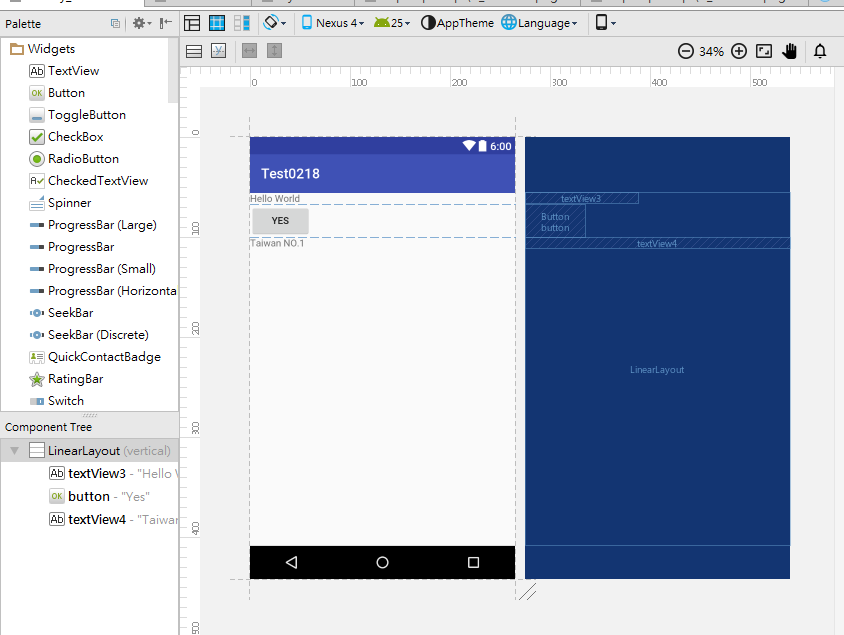
水平範例程式:
<?xml version="1.0" encoding="utf-8"?>
<LinearLayout
xmlns:android="http://schemas.android.com/apk/res/android"
xmlns:tools="http://schemas.android.com/tools"
android:layout_width="match_parent"
android:layout_height="match_parent"
android:orientation="horizontal">
<TextView
android:text="Hello World"
android:layout_width="165dp"
android:layout_height="wrap_content"
android:id="@+id/textView3"
tools:ignore="HardcodedText" />
<Button
android:text="Yes"
android:layout_width="wrap_content"
android:layout_height="wrap_content"
android:id="@+id/button"
tools:ignore="HardcodedText" />
<TextView
android:text="Taiwan NO.1"
android:layout_width="match_parent"
android:layout_height="wrap_content"
android:id="@+id/textView4"
tools:ignore="HardcodedText" />
</LinearLayout>
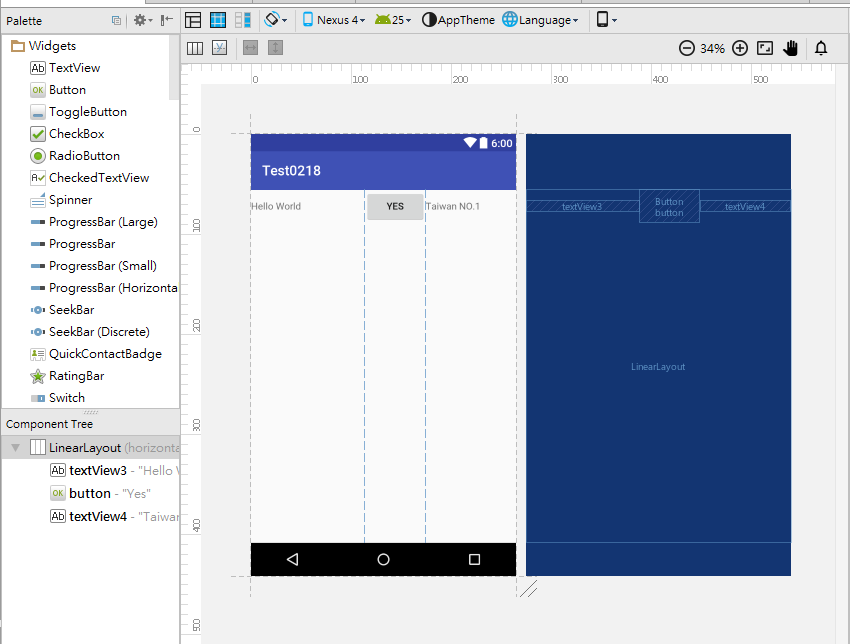
●Relative Layout(相對位置版面佈局):使用元件的id來到指定的位子。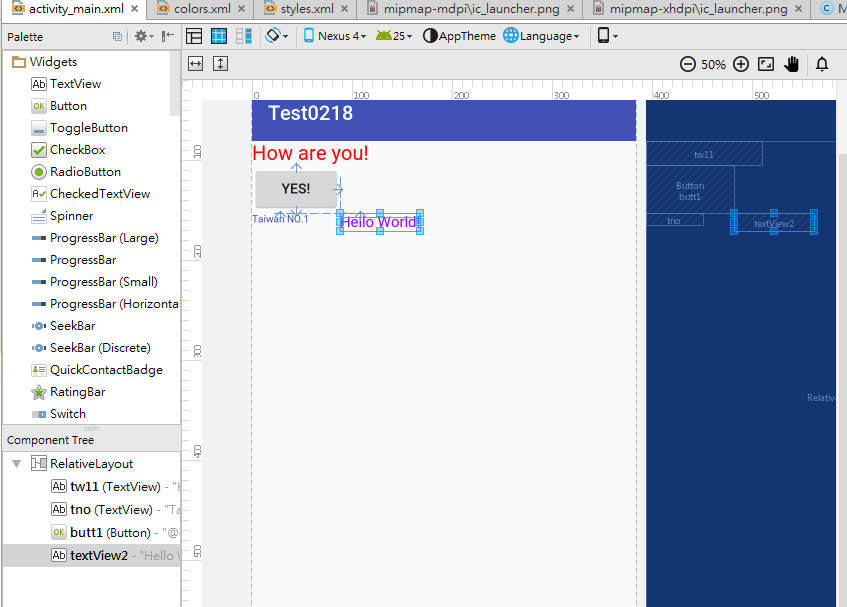
※android:layout_above="@+id/物件id名稱":代表在id物件名稱的上方
※android:layout_below="@+id/物件id名稱":代表在id物件名稱的下方
※android:layout_toRightOf="@+id/物件id名稱":代表在id物件名稱的左方
※android:layout_toLeftOf="@+id/物件id名稱":代表在id物件名稱的右方
還有很多可以到這邊來看~
<?xml version="1.0" encoding="utf-8"?>
<RelativeLayout
xmlns:android="http://schemas.android.com/apk/res/android"
xmlns:tools="http://schemas.android.com/tools"
android:layout_width="match_parent"
android:layout_height="match_parent"
android:shrinkColumns="0" >
<TextView
android:layout_width="wrap_content"
android:layout_height="wrap_content"
android:text="How are you!"
android:textColor="@color/red"
android:textSize = "20sp"
android:id="@+id/tw11"
tools:ignore="HardcodedText" />
<TextView
android:layout_width="wrap_content"
android:layout_height="wrap_content"
android:id="@+id/tno"
android:text="Taiwan NO.1"
android:textColor="@color/colorPrimary"
android:textSize = "10sp"
android:layout_below="@+id/butt1"
tools:ignore="HardcodedText,SmallSp" />
<Button
android:layout_width="wrap_content"
android:layout_height="wrap_content"
android:text="@string/yes"
android:padding="10px"
android:id="@+id/butt1"
android:layout_below="@+id/tw11"
tools:ignore="PxUsage" />
<TextView
android:layout_width="wrap_content"
android:layout_height="wrap_content"
android:textColor="@color/purple"
android:textSize = "15sp"
android:text="Hello World!"
android:layout_below="@+id/butt1"
android:layout_toEndOf="@+id/butt1" />
</RelativeLayout>
●TableLayout(表格欄位版面佈局):讓物件像表格一樣排列。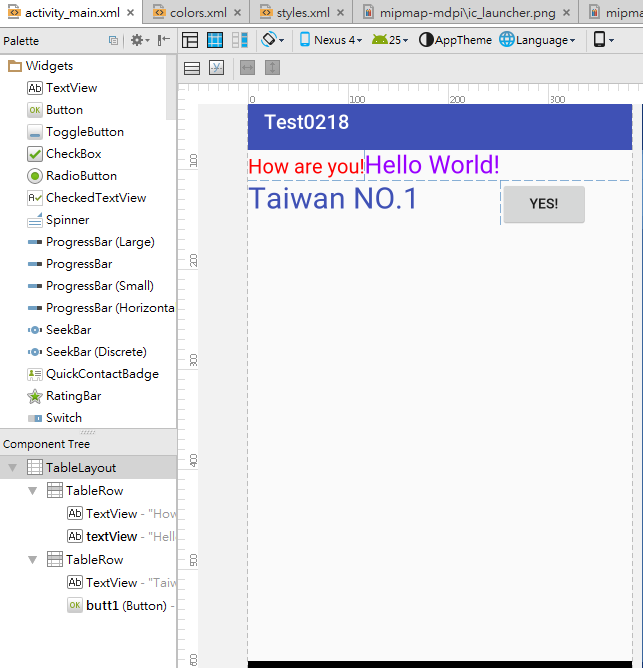
運用標籤 來分格表格
<?xml version="1.0" encoding="utf-8"?>
<TableLayout
xmlns:android="http://schemas.android.com/apk/res/android"
xmlns:tools="http://schemas.android.com/tools"
android:layout_width="match_parent"
android:layout_height="match_parent"
android:collapseColumns="*" >
<TableRow
android:layout_width="match_parent"
android:layout_height="match_parent"
tools:ignore="UselessParent">
<TextView
android:layout_width="wrap_content"
android:layout_height="wrap_content"
android:text="How are you!"
android:textColor="@color/red"
android:layout_span="1"
android:textSize = "20sp"
tools:ignore="HardcodedText" />
<TextView
android:layout_width="wrap_content"
android:layout_height="wrap_content"
android:textColor="@color/purple"
android:textSize = "25sp"
android:layout_span="1"
android:text="Hello World!"
/>
</TableRow>
<TableRow>
<TextView
android:layout_width="wrap_content"
android:layout_height="wrap_content"
android:text="Taiwan NO.1"
android:textColor="@color/colorPrimary"
android:layout_span="3"
android:textSize = "30sp"
tools:ignore="HardcodedText" />
<Button
android:layout_width="wrap_content"
android:layout_height="wrap_content"
android:text="@string/yes"
android:padding="10px"
android:id="@+id/butt1"
tools:ignore="PxUsage" />
</TableRow>
</TableLayout>
●AbsoluteLayout(絕對版面佈局):用X軸與Y軸來配置版面。
android:layout_x="X軸尺寸px"
android:layout_y="Y軸尺寸px"
範例語法如下:
<?xml version="1.0" encoding="utf-8"?>
<AbsoluteLayout xmlns:android=以下省略................">
<TextView
android:layout_width="wrap_content"
android:layout_height="wrap_content"
android:text="Hello World!"
android:layout_x="200px"
android:layout_y="10px"/>
</AbsoluteLayout>
設定前: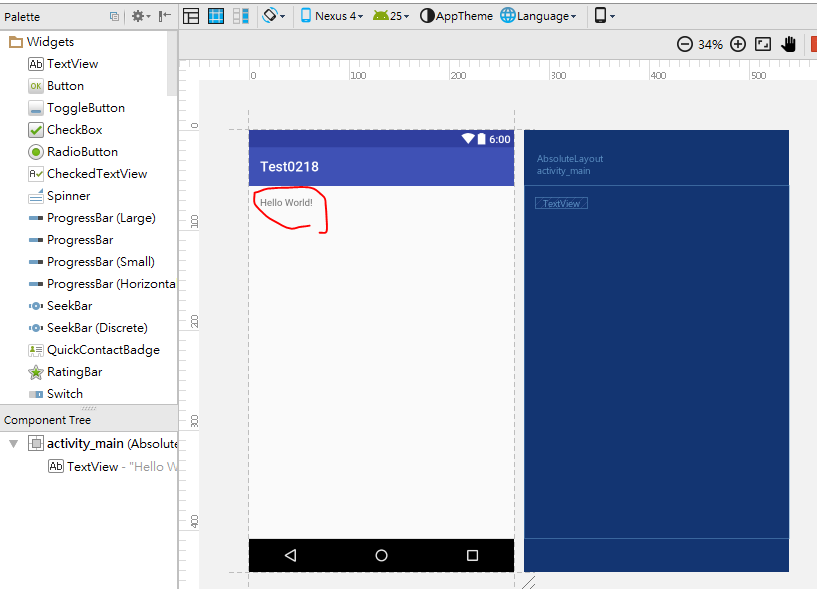
設定後: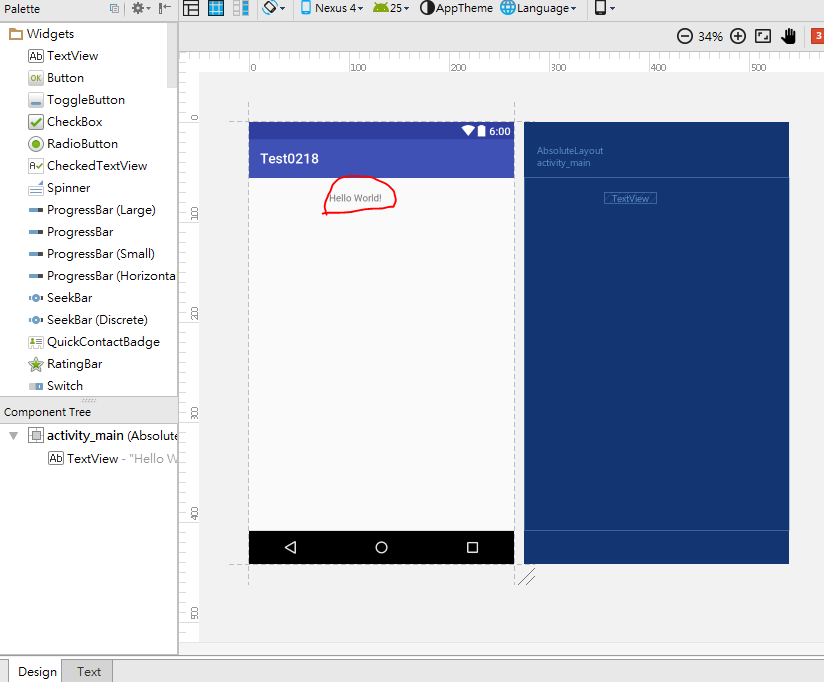
●FrameLayout(框架版面佈局):重疊顯示,語法最先下的會出現在最後面。
如圖中紅色的「How are you!」幾乎快看不見了,紫色的「Hello World!」還有一點明顯,
藍色的「Taiwan NO.1」就比較清楚。
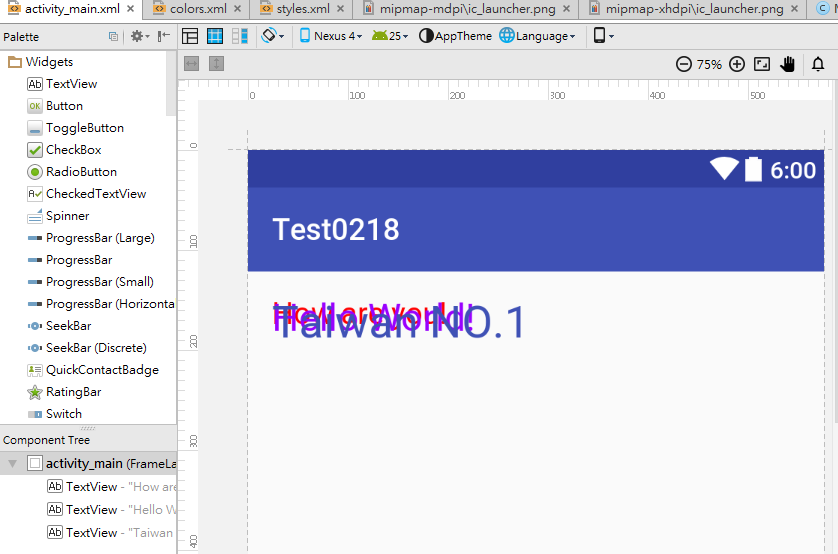
範例語法如下:
<?xml version="1.0" encoding="utf-8"?>
<FrameLayout xmlns:android=以下省略................">
<TextView
android:layout_width="wrap_content"
android:layout_height="wrap_content"
android:text="How are you!"
android:textColor="@color/red"
android:textSize = "20sp"
tools:ignore="HardcodedText" />
<TextView
android:layout_width="wrap_content"
android:layout_height="wrap_content"
android:textColor="@color/purple"
android:textSize = "25sp"
android:text="Hello World!"
/>
<TextView
android:layout_width="wrap_content"
android:layout_height="wrap_content"
android:text="Taiwan NO.1"
android:textColor="@color/colorPrimary"
android:textSize = "30sp"
tools:ignore="HardcodedText" />
</FrameLayout>
