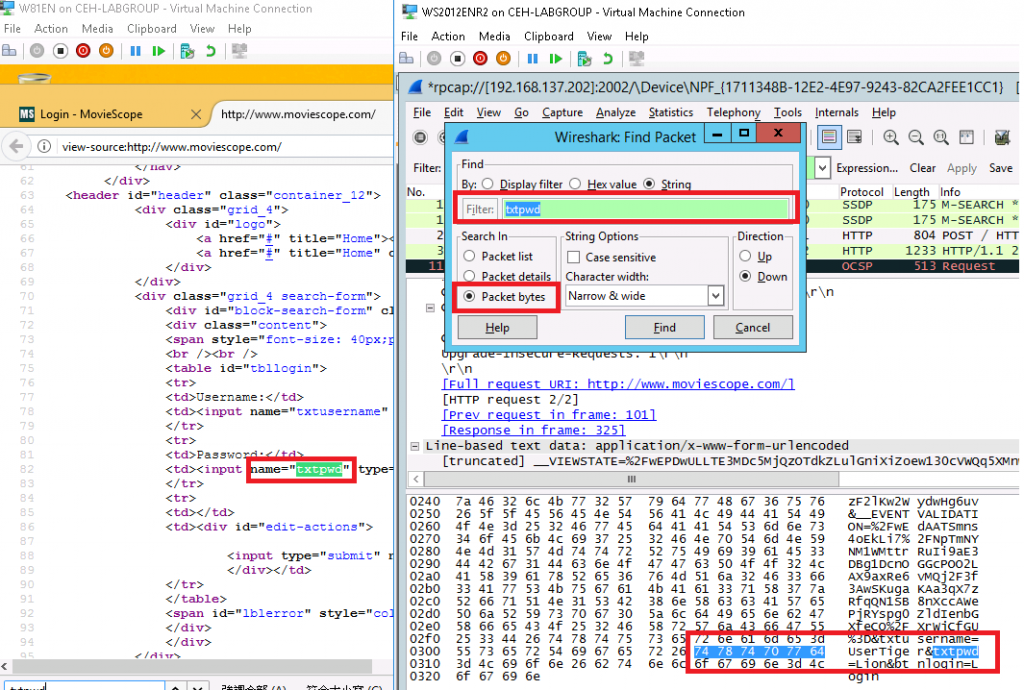(1) 開啟 Wireshark
安裝 Wireshark 的時候會一併安裝 WinPcap,並設定網卡進入混亂模式
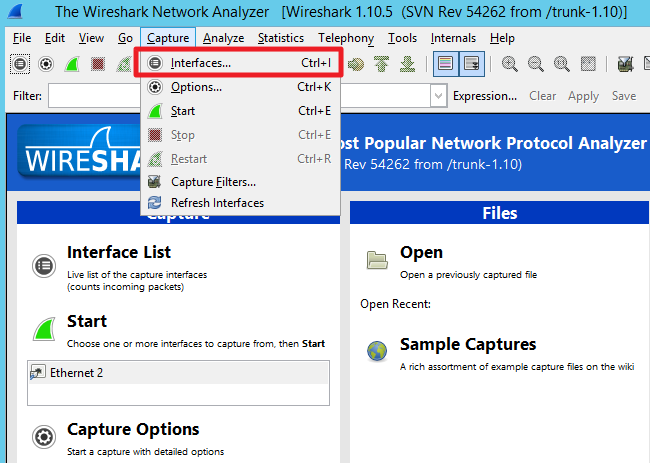
(2) 開啟 Interface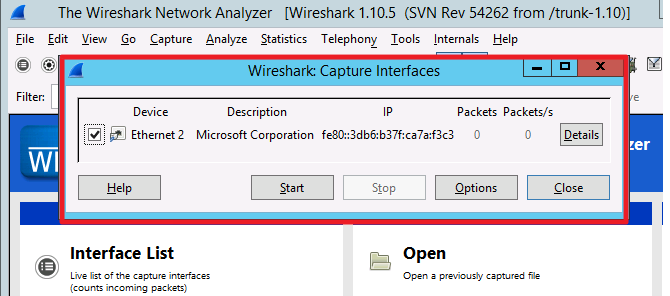
(3) 流量進來了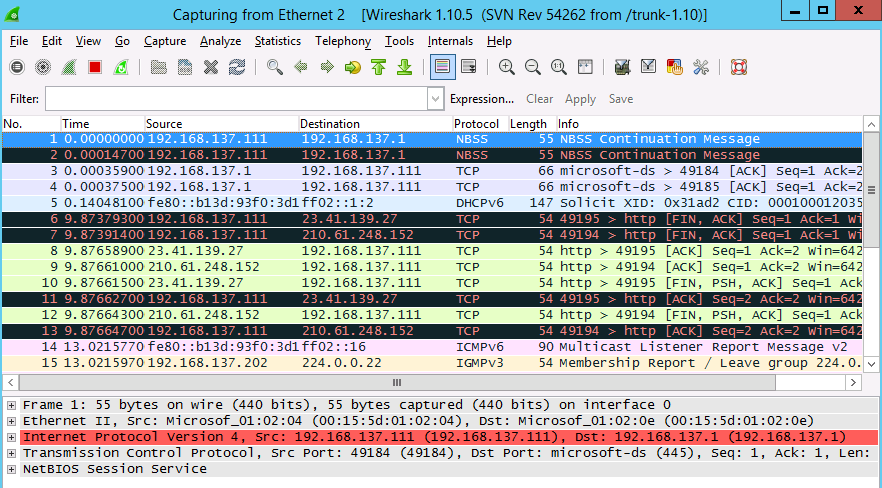
(4) 目標安裝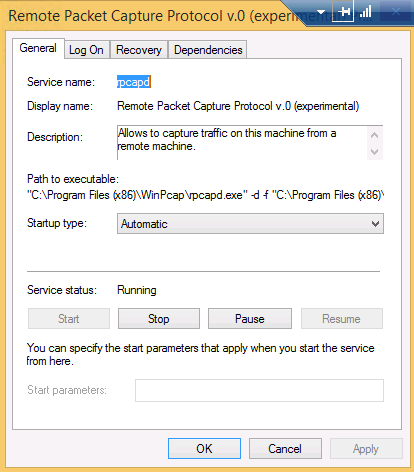
(5) 啟用服務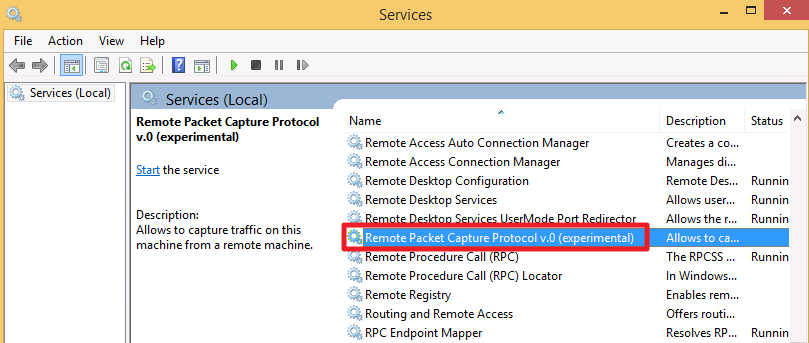
(6) 重啟服務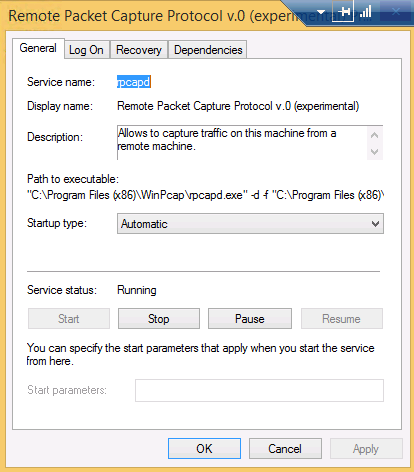
(7) 鎖定目標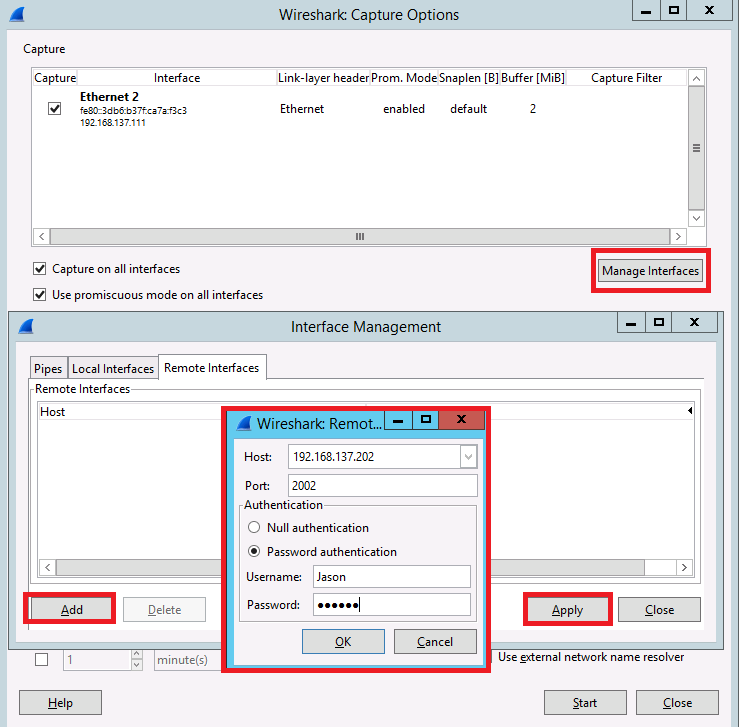
(8) 開啟監聽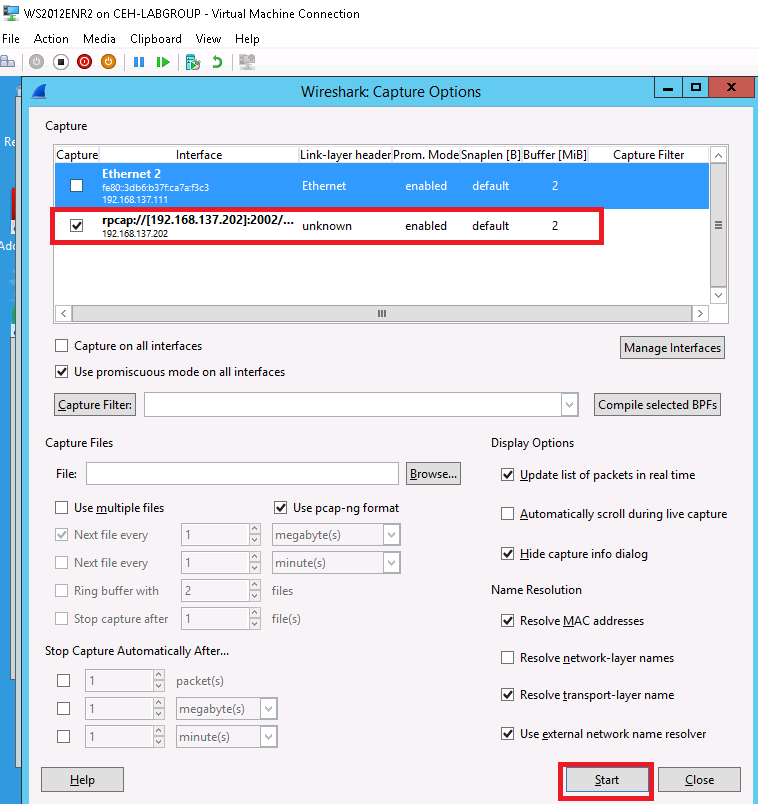
(A) 輸入帳密
於 Win8 (192.168.137.202) 輸入帳號密碼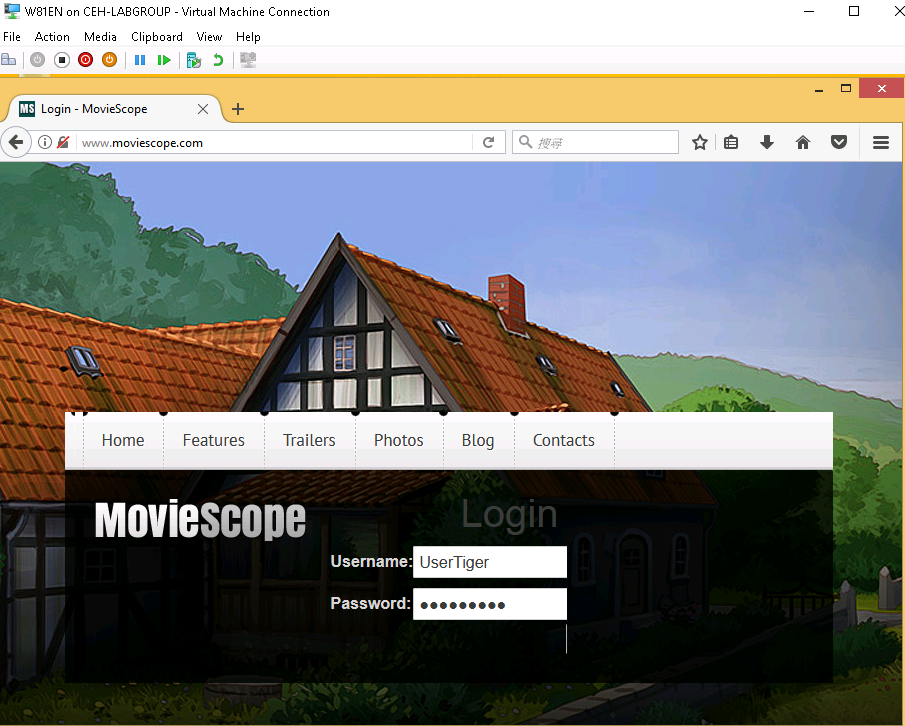
(9) 停止擷取
心電感應發現目標已經輸入完帳號密碼之後,停止擷取封包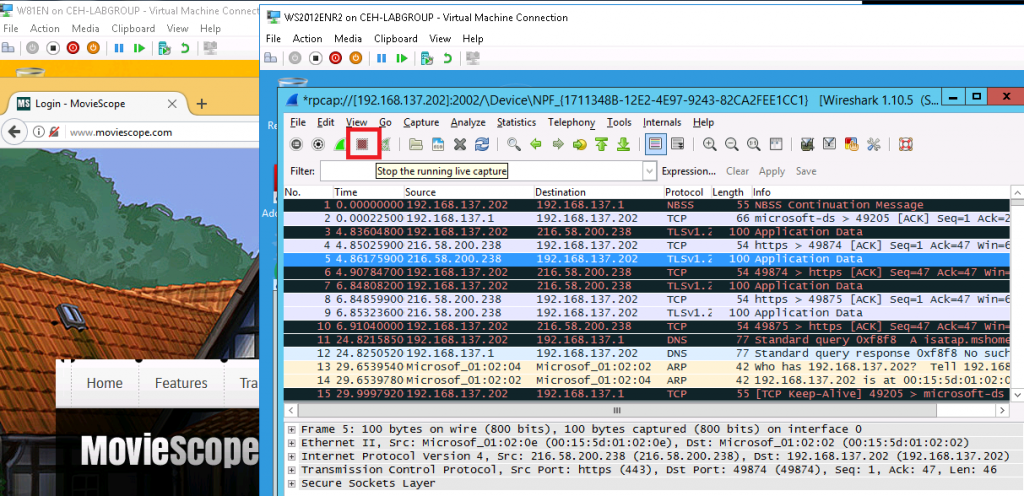
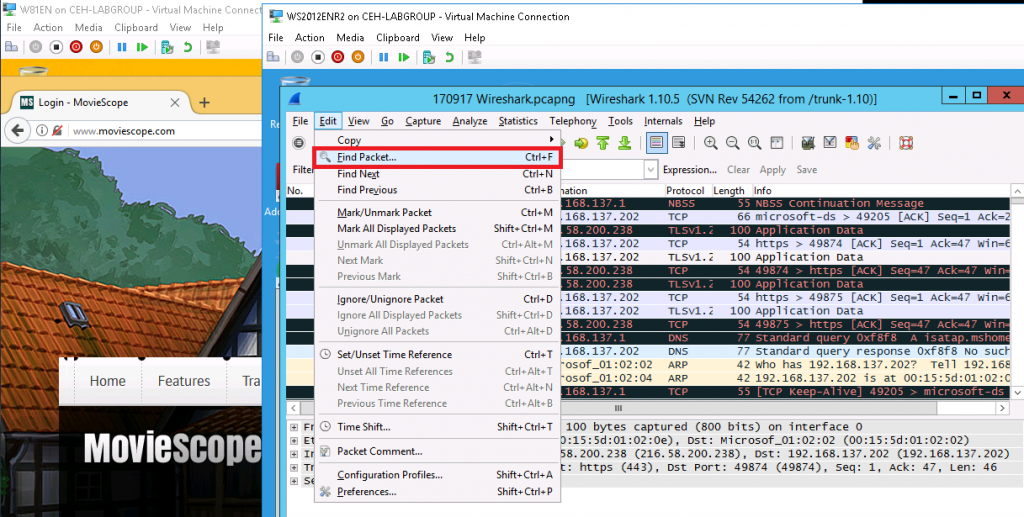
(10) 找尋目標
利用目標網站的元件名稱或網頁屬性找尋密碼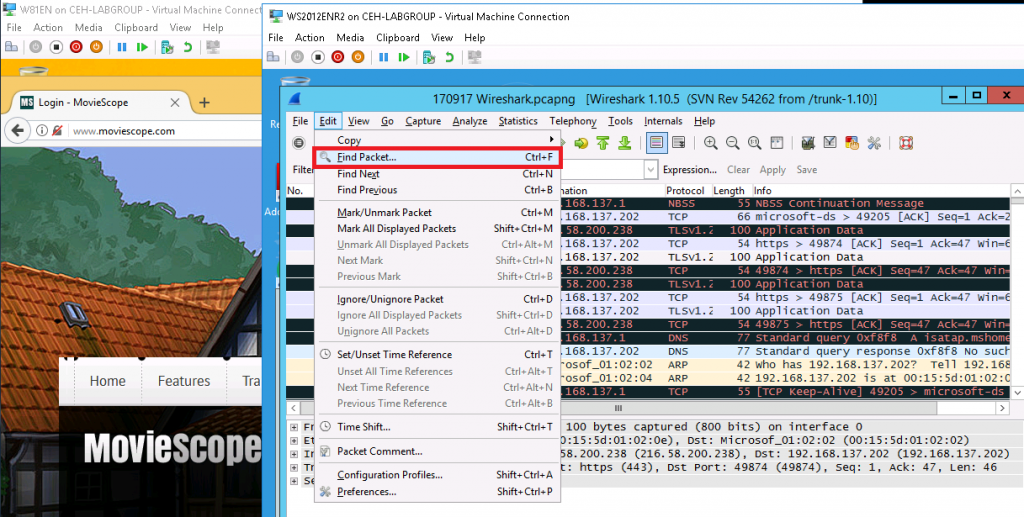
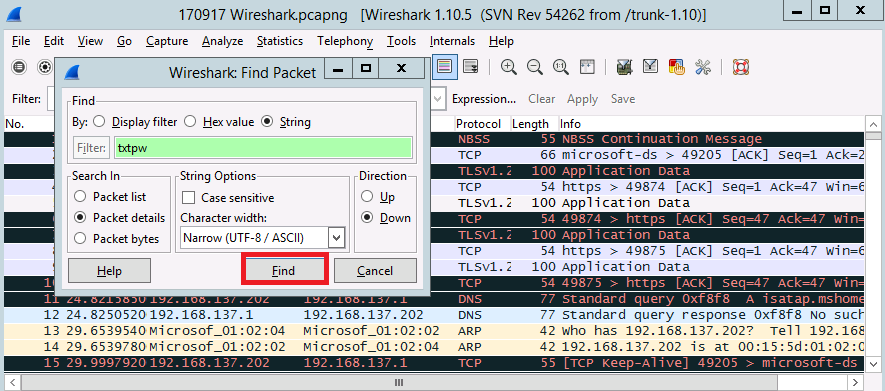
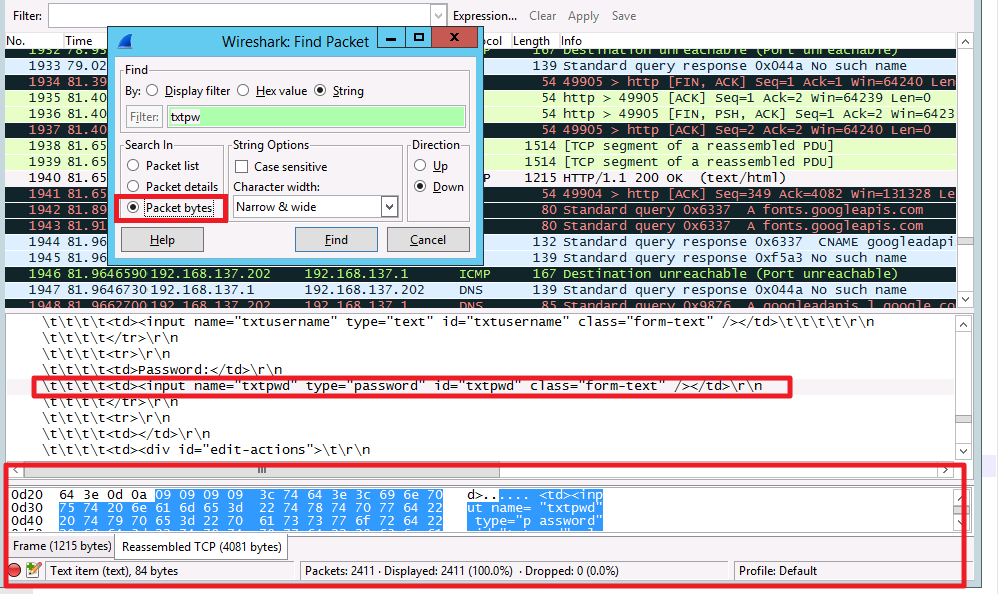
(11) 取得密碼
打完收工 =v=+