接下我們要來介紹幾個在Material Design中屬於Input,也就是文字輸入欄位相關的功能,文字輸入也可以說是表單裡面最常使用到的欄位!接下來就來看看Angular Material的Input、Autocomplete!!
在Material Design的文字欄位設計指南中,文字欄位就是提供使用者輸入文字的一個空間,通常在表單中最常被使用,當然像是其他一些如搜尋功能等也很會出現,文字欄位必須要能提供驗證使用者輸入的資訊的功能,來幫助使用者修正問題,另外也能提供一些自動完成的功能,以提供使用者相關的建議。
文字欄位可以是單行或是多行,如果需要的話也要提供能隨著行數增加和自動增加的功能。
另外,文字欄位也要能限制輸入的格式,或是提供選項來選擇。
要使用Input相關的功能,首先得先加入MatInputModule。另外,部分的表單控制項,都需要搭配另一個元件-FormField來使用,因此我們也要加入MatFormFieldModule。關於FormField元件,目前只需要簡單使用就好,細節的操作會在後續的文章做詳細的說明。
matInput是一個依附於input和text的表單基本元件上的directive,因此我們只需要在input或textarea中加入matInput這個directive,即可替元件加上基本的Material Design樣式,不過為了讓input和textarea能更加具有意義,我們會在外面用<mat-form-field>包起來,這個<mat-form-field>可以替input和textarea等元件加上更有意義的訊息,讓操作上更加容易。
<div>
<mat-form-field>
<input type="text" name="nickname" matInput placeholder="暱稱" />
</mat-form-field>
</div>
<div>
<mat-form-field>
<textarea name="intro_self" matInput placeholder="自我介紹"></textarea>
</mat-form-field>
</div>
效果如下:
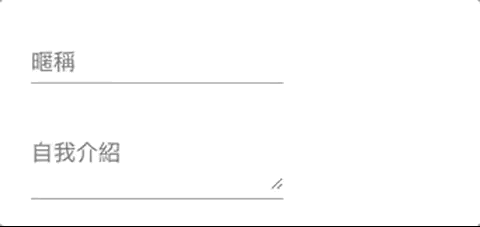
可以看到我們的placeholder在這邊扮演了label的效果,而且預設會直接在輸入框裡面(就跟一般的placeholder一樣),但是當focus到裡面時,placeholder的內容就往上浮動成了一個label。
由於matInput只是個directive,使用上是直接加到相關的input或textarea元素中,因此我們依然可以使用所有已知的input或textarea的屬性,來設定我們的輸入欄位。
也因此,瀏覽器原生的input type基本上也都支援,例如:
舉例來說,我們可以使用<input type="date" …/>,來產生一個輸入日期的文字欄位:
<mat-form-field>
<input type="date" name="birthday" matInput placeholder="生日" />
</mat-form-field>
結果如下:
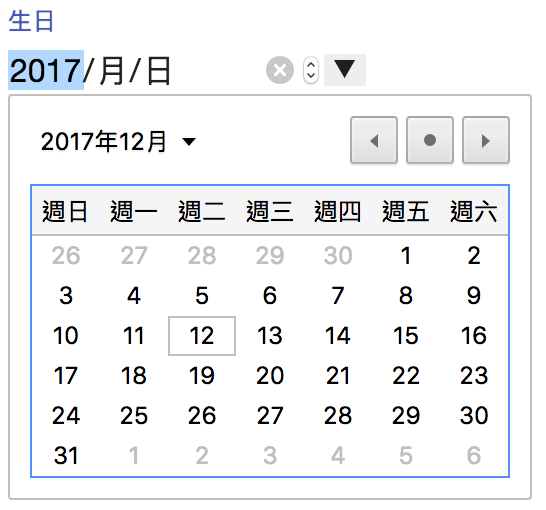
如此即可為input加入日期選擇的功能,如圖這是Macbook的Google Chrome上顯示的結果,但實際結果可能會因為作業系統和瀏覽器的不同而不同,有些瀏覽器可能甚至不支援這樣的功能,這在現代的網頁設計上是一個稍微扣分的部分,也就是在不同瀏覽器呈現效果可能會有極大差異的問題;不過若是設計出來的網頁能確定在某個系統和瀏覽器上顯示,這也不失為一種簡單有效的做法!
關於範例中的日期選擇功能,在Angular Material中有一個強大且持續在進步的Datepicker元件,明天會仔細介紹。
有時候單是使用placeholder屬性可能會無法說明欄位的意義,這時候我們可以使用<mat-hint>替欄位加上比較仔細地說明,例如:
<mat-form-field>
<textarea name="intro_self" matInput placeholder="自我介紹"></textarea>
<mat-hint>簡單介紹一下你的興趣吧!</mat-hint>
</mat-form-field>
成果如下:

當文字欄位資料有問題時,需要提示錯誤訊息是很常見的事情,關於這點我們可以用<mat-error>來顯示錯誤的訊息,程式如下:
<mat-form-field>
<textarea name="intro_self" matInput placeholder="自我介紹" required></textarea>
<mat-hint>簡單介紹一下你的興趣吧!</mat-hint>
<mat-error>請記得輸入自我介紹喔!</mat-error>
</mat-form-field>
結果如下:
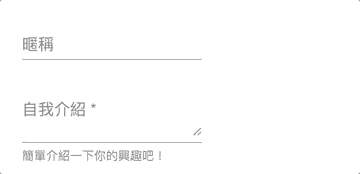
只要同一個<mat-form-field>區間裡面的輸入欄位有錯誤,這個錯誤訊息就會跳出來。
假如我們希望針對不同的錯誤跳出不同的訊息,只需要使用ngIf或ngSwitch來依照錯誤類型來決定顯示與否即可:
<mat-form-field>
<textarea name="intro_self" matInput placeholder="自我介紹" formControlName="intro" required></textarea>
<mat-hint>簡單介紹一下你的興趣吧!</mat-hint>
<mat-error *ngIf="surveyForm.get('basicQuestions').get('intro').hasError('required')">請記得輸入自我介紹喔!</mat-error>
<mat-error *ngIf="surveyForm.get('basicQuestions').get('intro').hasError('minlength')">至少輸入10個字吧!</mat-error>
</mat-form-field>
結果如下:

預設情境下,錯誤顯示的時機必須符合dirty、touched和invalid的狀態,才會顯示錯誤訊息,因此以剛剛的狀況來說,我們在一開始輸入文字時,由於符合dirty和invalid的狀態,但是因為第一次進入不會是touched狀態,因此一開始不會立刻顯示錯誤訊息,而是在離開欄位後,狀態也變更為touched後,才會顯示錯誤。
如果希望自己決定錯誤顯示的時機,可以實作ErrorStateMatcher這個介面的isErrorState方法,來決定何時該顯示,為傳true代表要顯示錯誤;並在input的errorStateMatcher(加上matInput後擴充的功能)指定我們自訂的metcher即可,實際來寫點程式看看吧,我們先在component.ts實作這個matcher
// 調整時機為invalid + dirty即顯示錯誤訊息
export class EarlyErrorStateMatcher implements ErrorStateMatcher {
isErrorState(control: FormControl | null, form: FormGroupDirective | NgForm | null): boolean {
const isSubmitted = form && form.submitted;
return !!(control && control.invalid && control.dirty);
}
}
export class SurveyComponent {
surveyForm: FormGroup;
earlyErrorStateMatcher = new EarlyErrorStateMatcher();
}
接著在input中加入這個matcher
<mat-form-field>
<textarea name="intro_self" matInput placeholder="自我介紹" formControlName="intro" required [errorStateMatcher]="earlyErrorStateMatcher"></textarea>
<mat-hint>簡單介紹一下你的興趣吧!</mat-hint>
<mat-error *ngIf="surveyForm.get('basicQuestions').get('intro').hasError('required')">請記得輸入自我介紹喔!</mat-error>
<mat-error *ngIf="surveyForm.get('basicQuestions').get('intro').hasError('minlength')">至少輸入10個字吧!</mat-error>
</mat-form-field>
結果如下:
當我們一進入文字欄位並輸入內容時,立即符合了我們自訂的matcher規則,所以不用等到移出焦點後變成touched狀態,就會提早顯示錯誤啦!
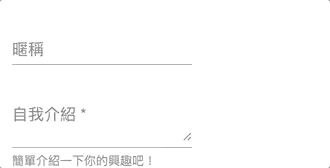
如果要在全域的範圍套用這個規則,可以在providers中注入這個matcher
providers: [
{provide: ErrorStateMatcher, useClass: EarlyErrorStateMatcher}
]
就能夠為注入範圍內的輸入欄位套上規則囉。
我們可以為textarea加上自動調整大小功能,只需要加入matTextareaAutosize這個directive即可:
<textarea name="intro_self" matInput placeholder="自我介紹" formControlName="intro" required matTextareaAutosize></textarea>
結果如下:
當我們文字超過原本textarea的高度時,就會開始自動放大,當文字減少時,就會自動縮小,很有趣吧!
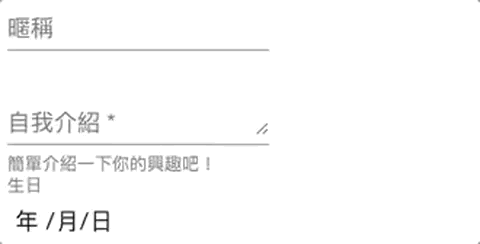
要使用Input的Autoomplete相關功能,首先得先加入MatAutocompleteModule。
接下來我們來學習使用Autocomplete的功能,在這邊我們希望能完成一個「國家」的輸入欄位,並且能夠依照輸入的內容選擇自動完成的清單,大致畫面如下:
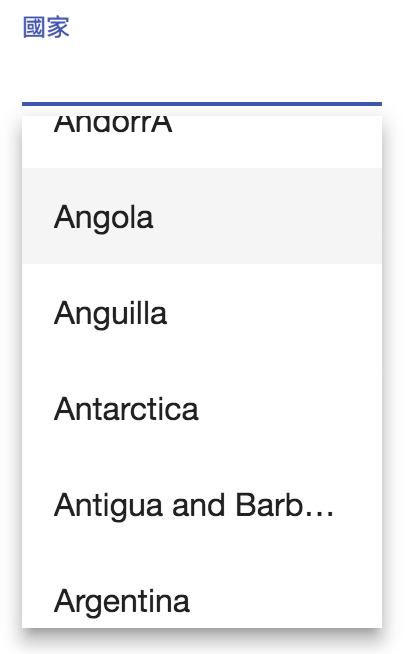
從畫面上來看,我們需要兩樣東西,一個是單純的文字輸入欄位,另一個是可以選擇的國家清單;文字輸入欄位我們已經會了,就是一個簡單的input:
<mat-form-field>
<input type="text" name="country" matInput placeholder="國家" formControlName="country" />
</mat-form-field>
而autocomplete的清單,我們可以使用<mat-autocomplete>以及<mat-option>的組合來建立這組清單:
<mat-autocomplete>
<mat-option *ngFor="let country of countries$ | async" [value]="country.name">
{{ country.name }}
</mat-option>
</mat-autocomplete>
國家的json檔資料來源:https://gist.github.com/keeguon/2310008
我們把這個清單存到asset/countries.json中,然後在component直接使用HttpClient抓取這個清單的資料:
ngOnInit() {
this.countries$ = this.httpClient.get<any[]>('assets/countries.json');
}
這時候畫面上還不會看到任何資料,因為我們的input還不知道要顯示autocomplete的來源在哪裡,我們可以在input中設定matAutocomplete屬性,指定autocomplete的來源,整個段畫面程式碼看起來如下:
<mat-form-field>
<input type="text" name="country" matInput placeholder="國家" formControlName="country" [matAutocomplete]="countries" />
</mat-form-field>
<mat-autocomplete #countries="matAutocomplete">
<mat-option *ngFor="let country of countries$ | async" [value]="country.name">
{{ country.name }}
</mat-option>
</mat-autocomplete>
接著再回到畫面上點選國家輸入欄位,就能選擇國家的清單啦!
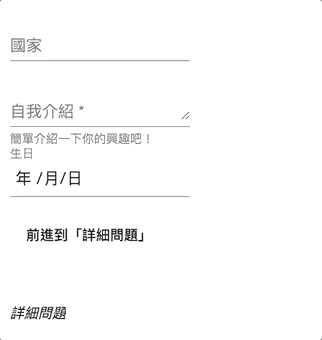
我們可以透過方向上下鍵來移動選單,然後按下Enter選擇想要的國家。
我們已經有了一個autocomplete的清單,但這樣還不太夠,我們可能會希望過濾已經輸入的內容,避免從冗長的清單中選取,由於我們目前使用的是ReactiveForm,因此我們可以使用valueChanges,在資料變更時重新篩選要列出的清單:
ngOnInit() {
this.surveyForm
.get('basicQuestions')
.get('country')
.valueChanges.debounceTime(300)
.subscribe(inputCountry => {
this.countries$ = this.httpClient.get<any[]>('assets/countries.json').map(countries => {
return countries.filter(country => country.name.indexOf(inputCountry) >= 0);
});
});
}
另外,我們也可以把已經過濾的資料內容做一點修飾,依照我們輸入的內容變成粗體顯示,這邊先加入一個
highlightFiltered(countryName: string) {
const inputCountry = this.surveyForm.get('basicQuestions').get('country').value;
return countryName.replace(inputCountry, `<span class="autocomplete-highlight">${inputCountry}</span>`);
}
接著在style.css中加入這個樣式:
.autocomplete-highlight {
font-weight: bold;
background: yellow;
}
最後把畫面稍微做個調整:
<mat-autocomplete #countries="matAutocomplete">
<mat-option *ngFor="let country of countries$ | async" [value]="country.name">
<span [innerHTML]="highlightFiltered(country.name)"></span>
</mat-option>
</mat-autocomplete>
再來看看結果:
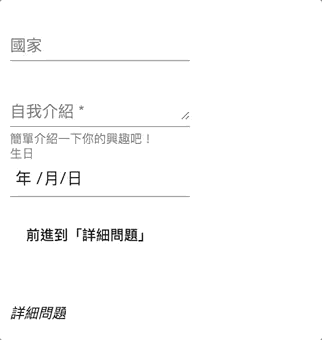
可以看到清單依據我們輸入的內容自動篩選出符合的項目,而且還有highlight提示,是不是很好玩啊!
我們可以透過設定<mat-autocomplete>的displayWith屬性來指定一個function,這個function可以改變要顯示的內容:
<mat-autocomplete #countries="matAutocomplete" [displayWith]="displayCountry">
<mat-option *ngFor="let country of countries$ | async" [value]="country">
<span [innerHTML]="highlightFiltered(country.name)"></span>
</mat-option>
</mat-autocomplete>
這裡我們把原來的[value]改為傳入整個country物件,好讓displayWith指定的function可以透過選擇的物件決定文字呈現的內容:
displayCountry(country: any) {
if (country) {
return `${country.name} / ${country.code}`;
} else {
return '';
}
}
成果如下:
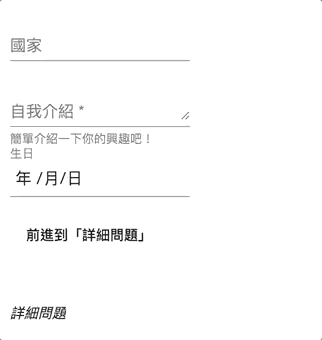
可以看到在選擇完國家後,透過displayWith,我們自動為選擇的內容加上了國家的編碼。
<mat-option>既然是清單型的選項資料,有個<mat-optgroup>作為群組好像也是很合理的一件事情,Angular Material也替我們想好了,要使用一點都不難,跟在設計select的optgroup大同小異,假設我們有一組資料如下:
this.majorTechList = [
{
name: '前端',
items: ['HTML', 'CSS', 'JavaScript']
},
{
name: '後端',
items: ['C#', 'NodeJs', 'Go']
}
在畫面上我們可以透過<mat-optgroup>來顯示這些群組:
<mat-form-field>
<input type="text" name="majorTech" matInput placeholder="代表技術" formControlName="majorTech" [matAutocomplete]="majorTechs" />
</mat-form-field>
<mat-autocomplete #majorTechs="matAutocomplete">
<mat-optgroup *ngFor="let techList of majorTechList" [label]="techList.name">
<mat-option *ngFor="let tech of techList.items" [value]="tech">
{{ tech }}
</mat-option>
</mat-optgroup>
</mat-autocomplete>
再來看看結果:
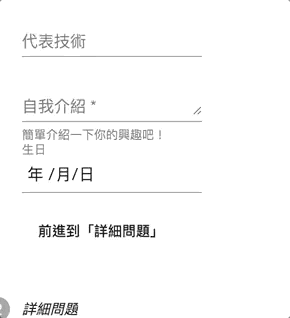
連這種細節都想好了,真不愧是高品質的Angular Material啊!
今天我們介紹了兩個輸入欄位的功能,Input與Autocomplete。
Input賦予一般的文字輸入欄位新的活力!搭配MatFormField在顯示資訊上也非常清楚,另外Angular Material也讓我們對於錯誤訊息的提示時機能夠有很靈活的機會去調整,可以說是非常的方便。
Autocomplete其實只是Input的延伸,但加上了一個mat-autocomplete元件,來讓Input輸入時能有個參考依據,Autocomplete是前端非常經典的功能,Angular Material也為這個功能做了很好的詮釋,使用上也非常好上手!
文字欄位的元件其實還有一個很常用的功能,就是選擇日期的功能-Datepicker,Datepicker有不少東西可以介紹,就留到明天再來聊吧!
本日的程式碼GitHub:https://github.com/wellwind/it-ironman-demo-angular-material/tree/day-10-input
分支:day-10-input

autocomplete filtering 是不是一定要用reactive form?
template form 可否做相同效果?
當然可以做到同樣的效果,重點是<mat-autocomplete>的資料來源變換的時機,使用reactive form只是方便在一段typescript就可以看得清楚input變化時所做的事情,而不用另外binding change事件。
改成template form時,只需要binding input的change事件,並且過濾<mat-autocomplet>內的資料即可。
Thank you, I think I get the general idea.
That would be great!
![]()
剛看到
如此即可為input
家讓日期選擇的功能
家讓 => 加上
另外,不知道這算是不是
macher => matcher
Macher => Matcher
感謝提醒,已修正囉