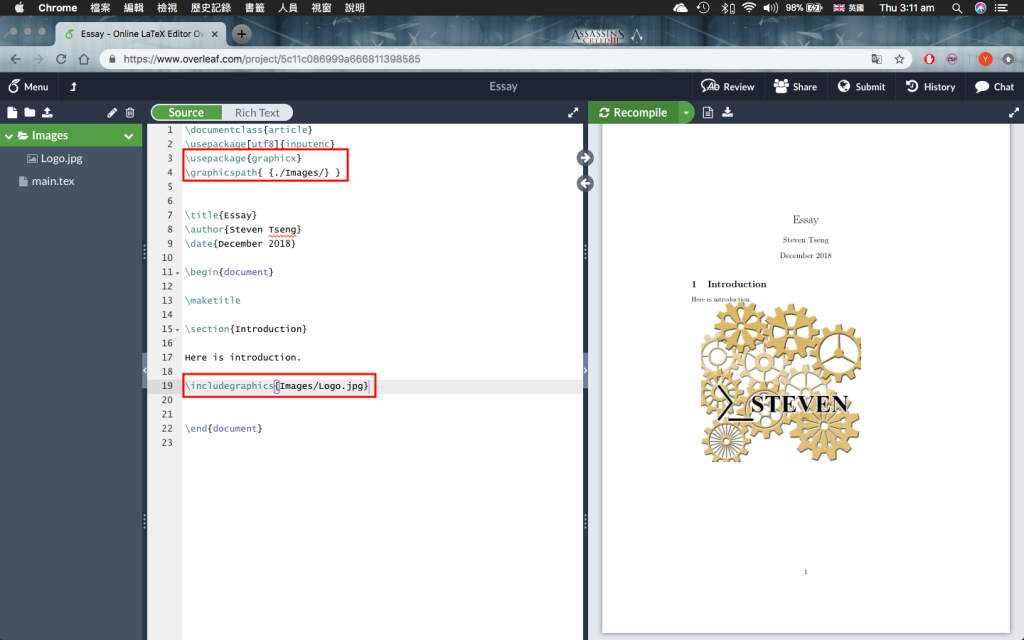Latex是一種文字排版的語言,雖然該公司有出品編輯軟體,但是容量很大,線上版本比較省空間。如果對Latex有興趣但是沒有足夠的空間可以下載,Overleaf是一個不錯的選擇。不管是寫大學論文、履歷表或其他刊物,Latex都可以將這些文字、圖片或是表格格式化。
在使用前,先註冊Overleaf會員(Register)。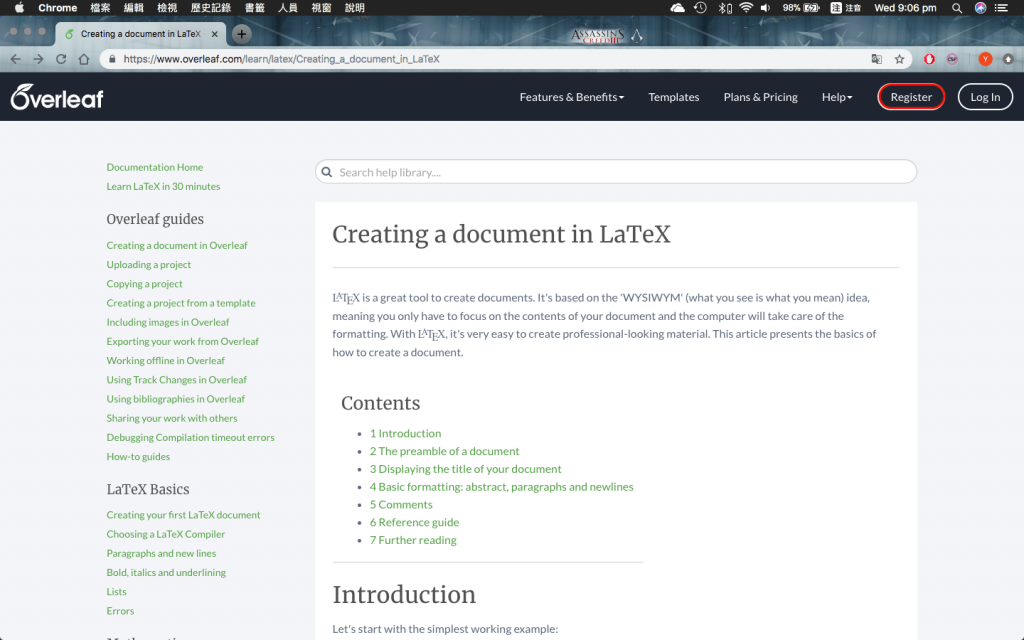
登入後,可以看到所有的專案。
選擇New Project 可以新增專案。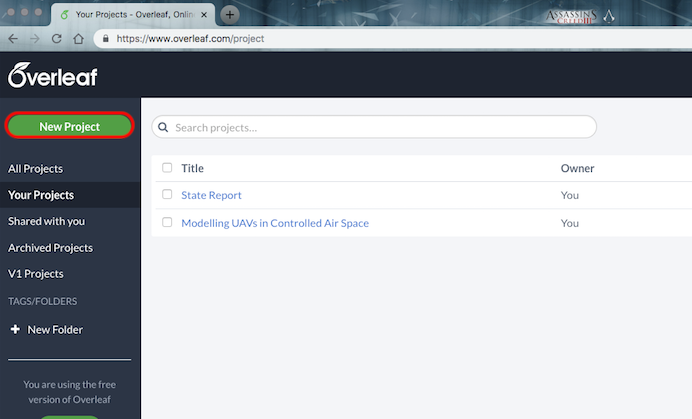
選擇Blank Project即可新增一個空白專案。
main.tex是Latex主要文件。
空白文件會產生
在...內編輯即可
另外\begin{document}與]\end{document}為文件的開始與結尾,在這之間的內容都屬於會顯示的內容
\maketitle則是顯示\title{...}、\author{...}與\data{...}的位置
\section{...}是段落標題,在...內編輯即可改變標題
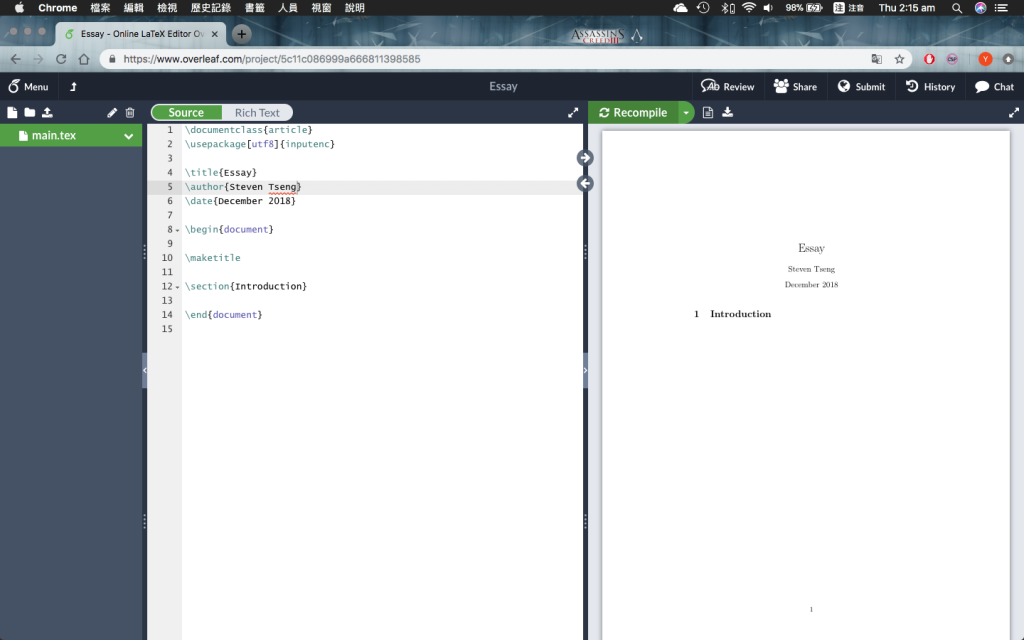
在編輯後(紅框),按下Recompile(紅圈)即可更新內容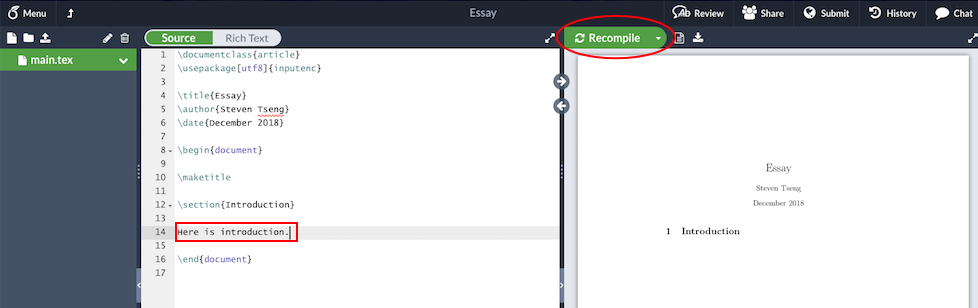
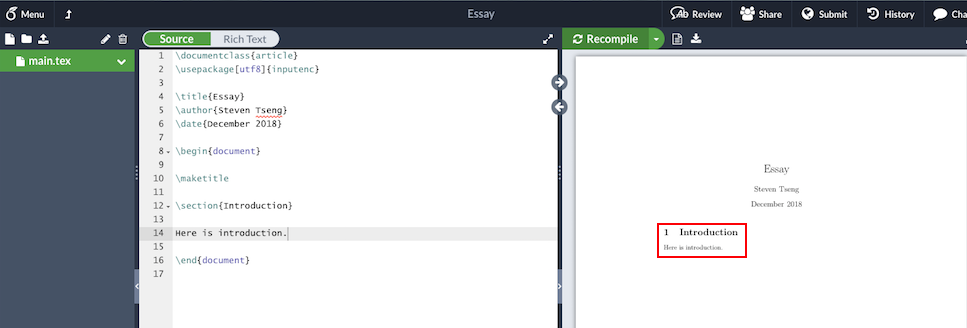
在編輯時,Overleaf會顯示可以使用的Latex語言格式
點擊後即可套用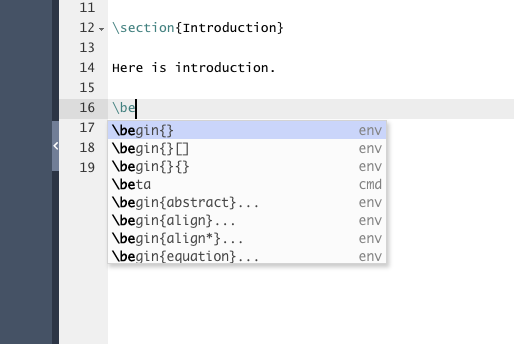
Latex提供有編號(橘框)及無編號(紅框)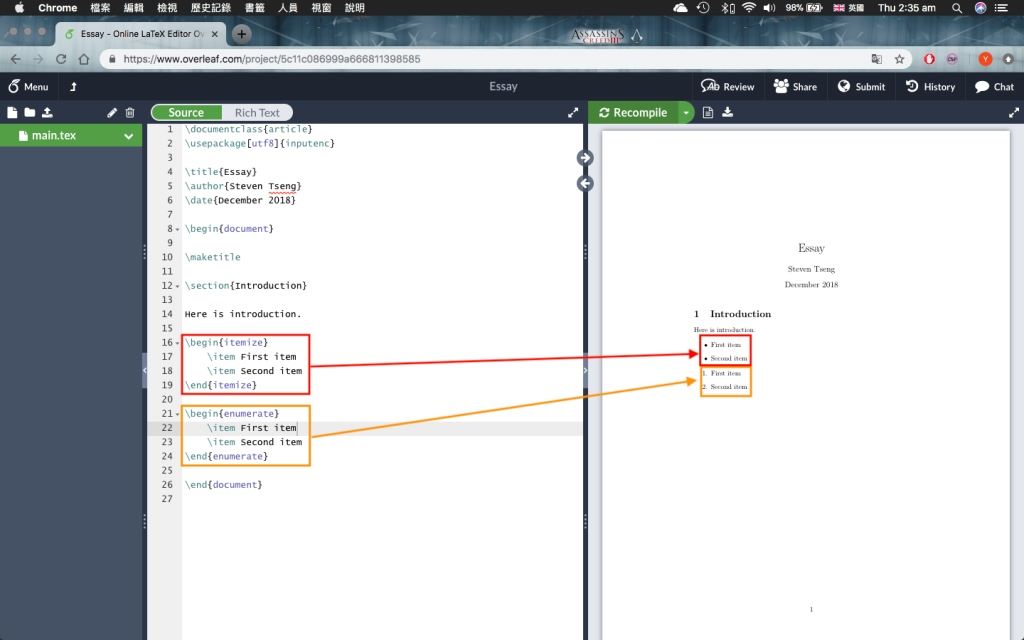
Latex也提供巢狀式有編號(橘框)及無編號(紅框)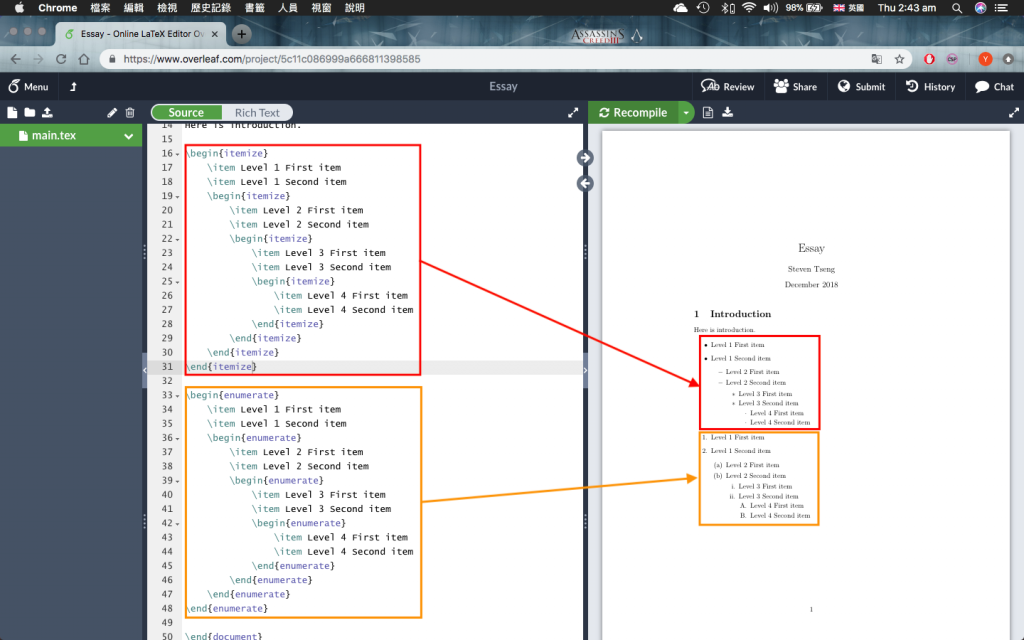
Latex提供3種基本編排方式:
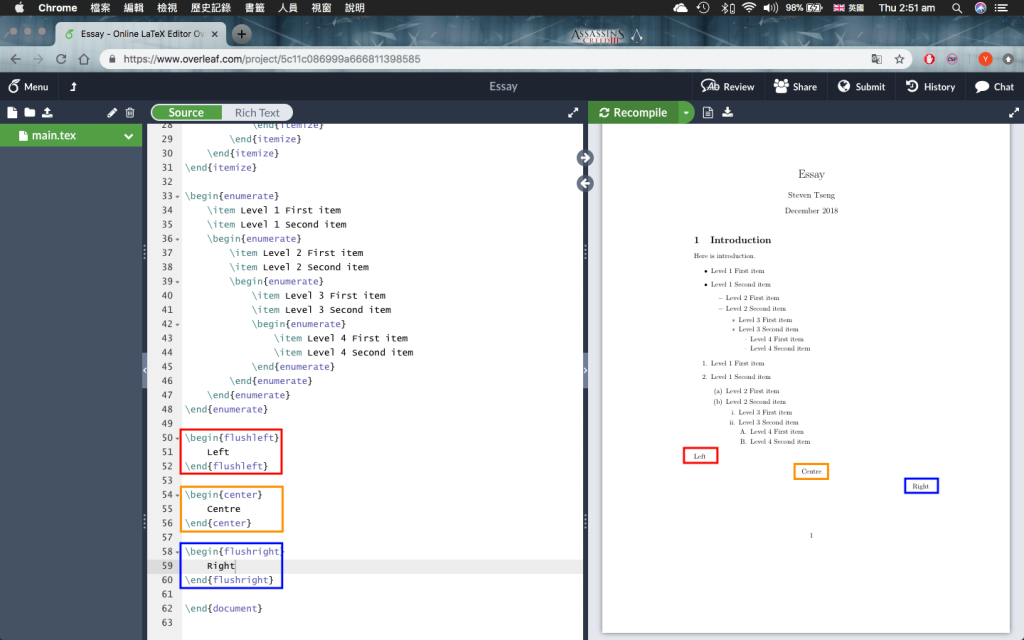
Latex提供4種不同的文字風格:
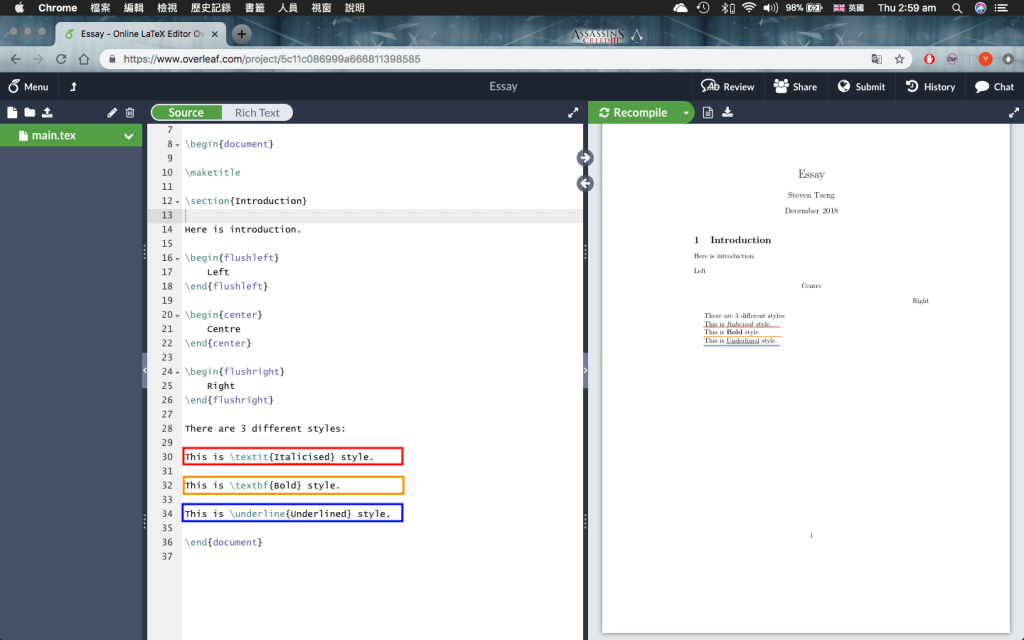
強調風格會因為文字目前的風格而有所改變
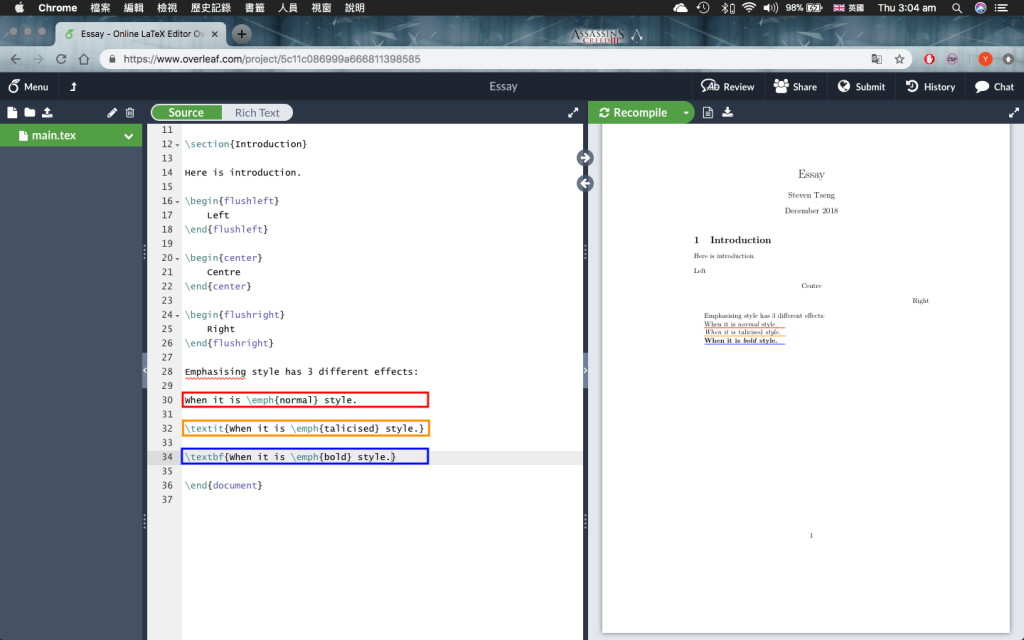
新增圖片時,可以新增一個檔案夾儲存所有圖片
點擊左上方的資料夾圖示(紅框),輸入資料夾名並按下Create
新資料夾會顯示在左方列表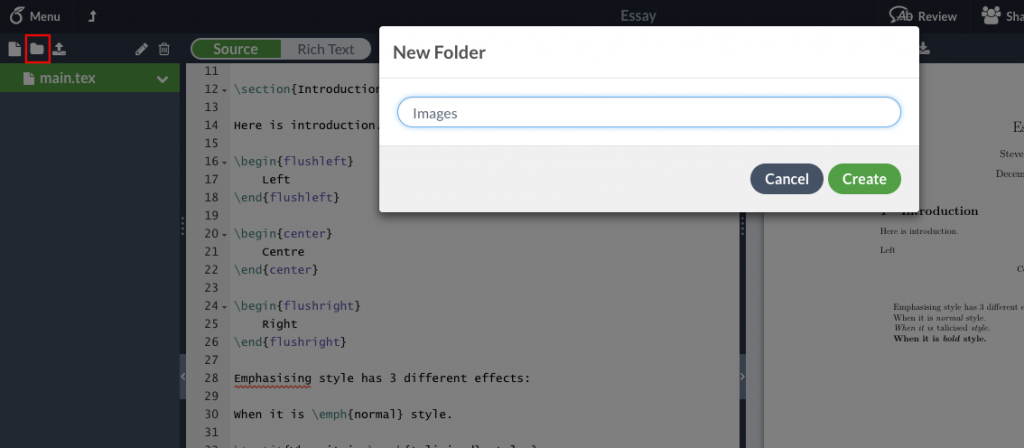
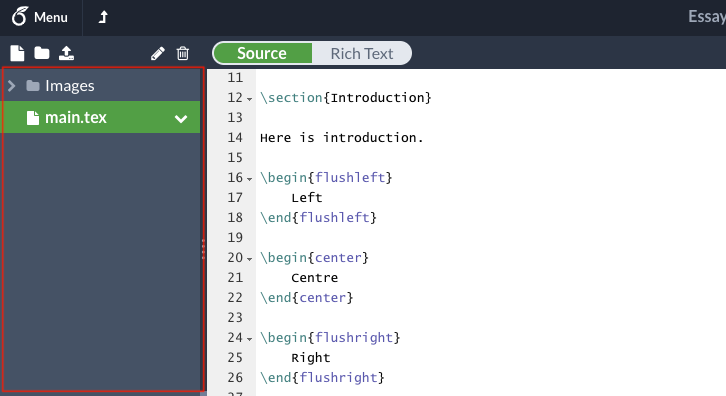
選擇資料夾後,點擊上傳圖示(紅框)
拖曳要上傳的圖片至虛線方框範圍內即可上傳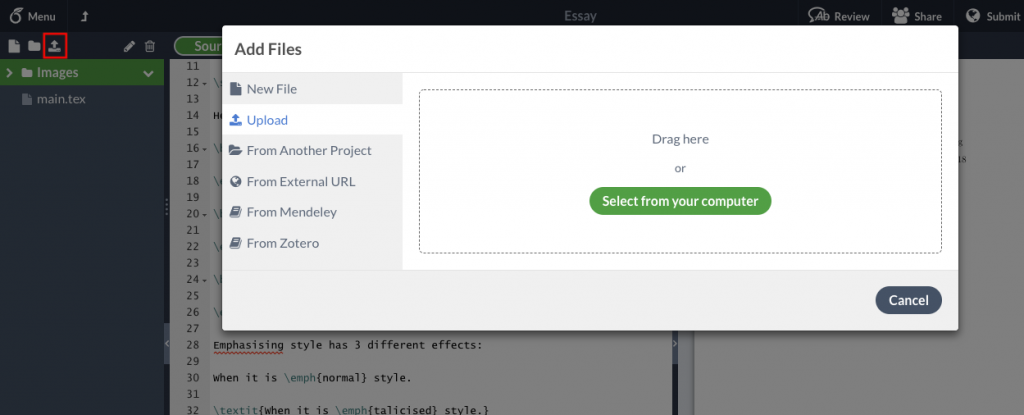
Latex無法自行處理圖片檔案,但是可以加入資料包\usepackage{graphicx}
在使用圖片前需要定義資料夾\graphicspath{ {...資料夾位置...} }
此範例使用\graphicspath{ {./Images} }
最後在要新增圖片的地方加上\includegraphics{...檔案名...}
此範例使用\includegraphics{Images/Logo.jpg}