這是一個新建的Angualr專案,完全沒有任何異動。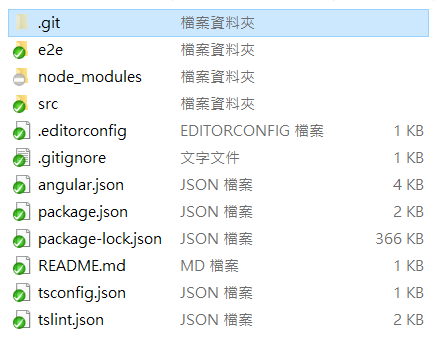
輸入git status
看看git status所顯示的訊息是什麼。
表示目前所在的分支(master分支),預設分支。
表示目前沒有任何異動需要commit,這邊的commit是指每次異動的版本,或稱作節點。
working tree clean表示目前正在工作的資料夾非常乾淨,因為完全沒有任何增刪修。
刪除3個檔案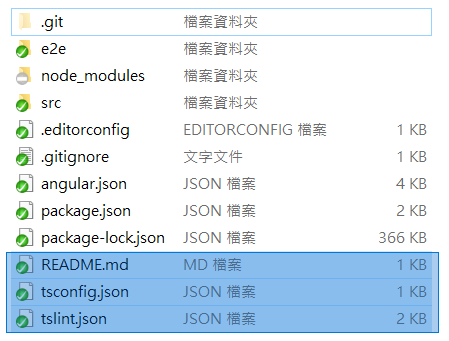
透過git status,看看訊息有何變化。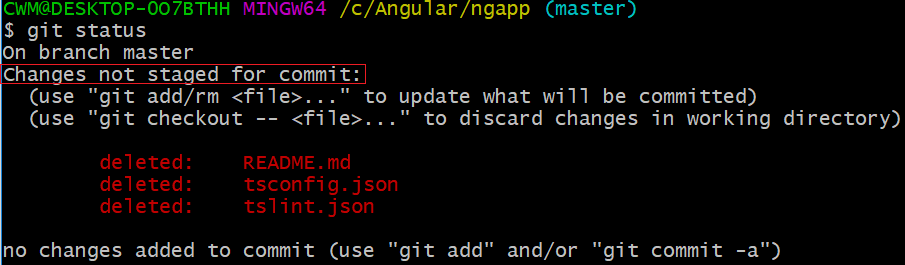
Changes not staged for commit:
表示,這次所變更的資料(紅字),還無法加入到這次的commit之中。
檔名前面的deleted,表示這次的變更是刪除檔案。
如果執行commit的話,會失敗,並收到錯誤訊息。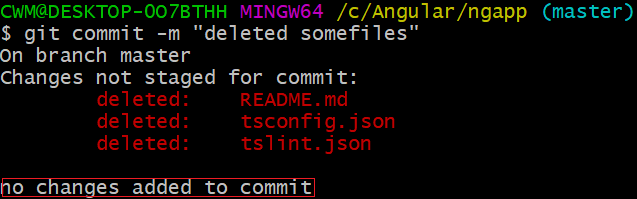
訊息會再次警告,這次的改變並沒有加入commit之中(no changes added to commit),從log可以看出,確實沒有commit。
回到剛剛git status那張圖,git已經有給提示:
(use "git add/rm <file>..." to update what will be committed)
表示可以透過add(新增)/rm(移除)檔案,將這次的異動update至commit中。
使用add指令只將README.md加入commit之中。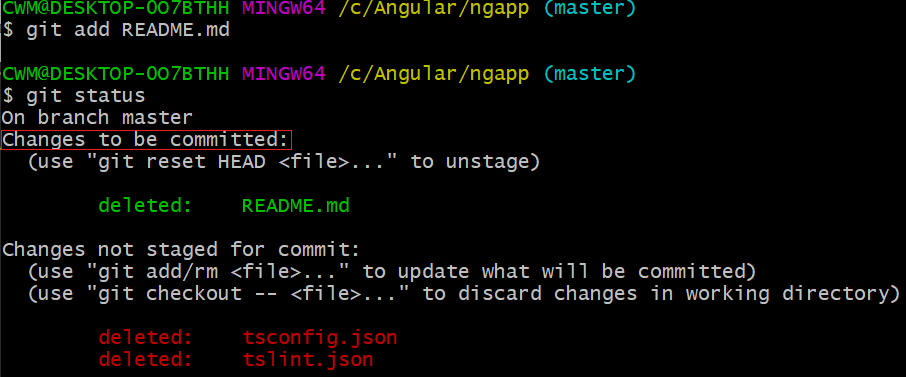
add完之後,再次輸入git status,發現訊息有所改變:
Changes to be committed:
表示刪除README.md的操作(綠色),準備加入commit之中。
但下面的2個檔案操作(紅色),依舊是同樣的警告。
再次執行commit。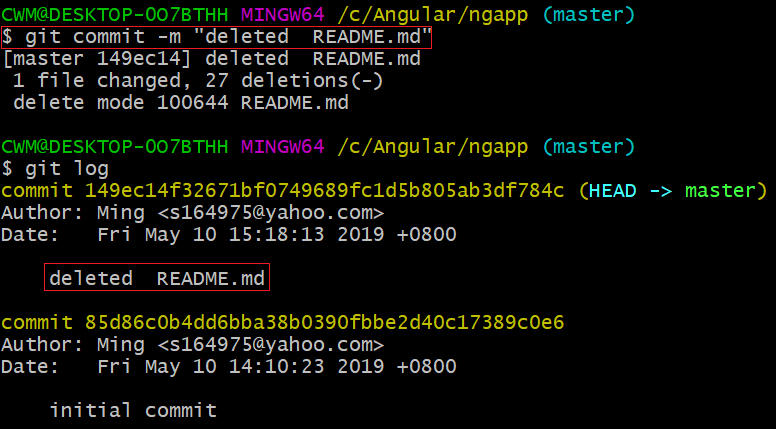
確實建立一個只包含這次刪除README.md的commit。
執行git status。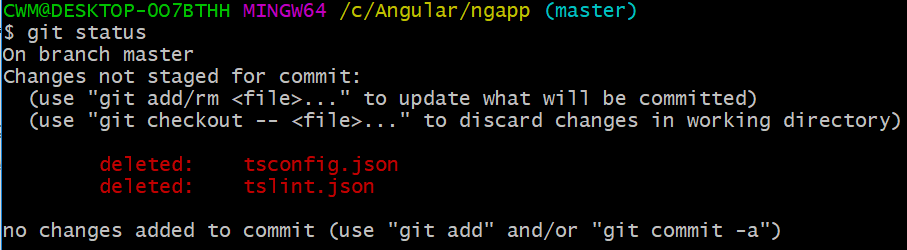
只剩下未加入commit的資料刪除操作。
至於刪除README.md的操作已加入commit之中,所以這次就不會再顯示了。
接下來,把剩下的操作都加入commit,這次在add之後空一格再加點(.),表示將所有的異動操作都加入。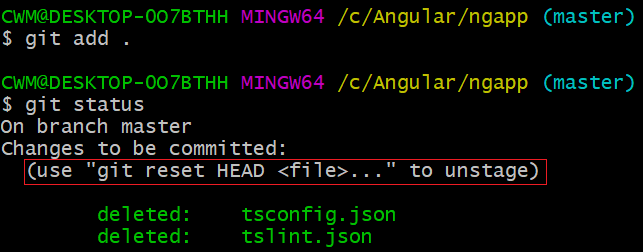
OK!已成功加入。
但,如果想回復這次的操作呢?
git有給提示:(use "git reset HEAD <file>..." to unstage)
將所有的異動,回復到unstage狀態。
<file>,檔名是選擇性輸入。
HEAD表示指向目前工作目錄的最新版本,最近一次的commit。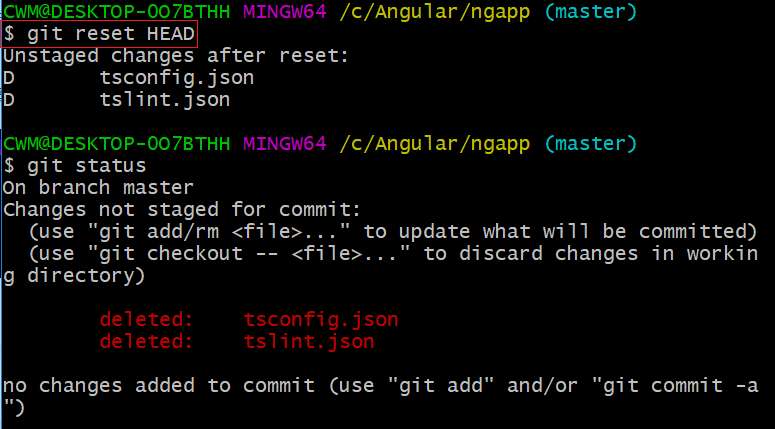
此時,又回復到剛剛的狀態。
該指令,只是回復異動狀態,無法改變資料夾的檔案結構,刪除的檔案不會回復。
如果,真的手殘,把檔案誤刪,git也有辦法將檔案救回來。
(use "git checkout -- <file>..." to discard changes in working directory)
表示我們可以取消這次的變更(discard changes),在工作目錄中(working directory)
將tslint.json救回來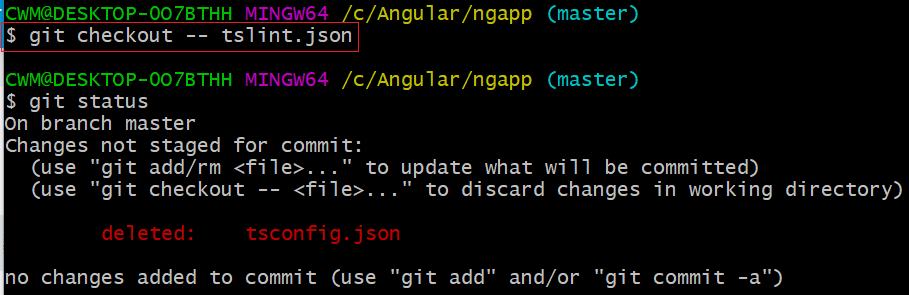
目前只剩一個檔案的操作是unstage狀態
從資料夾看出,檔案確實救回來了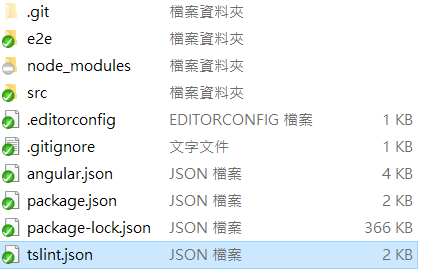
現在,我們來修改tslint.json內容,將每行長度改為150。
"max-line-length": [
true,
150
]
異動的操作狀態變成modified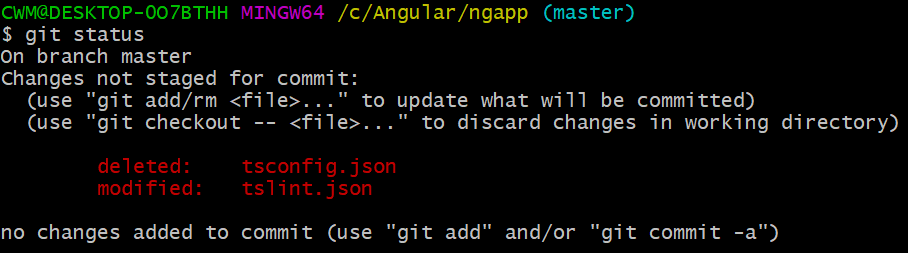
萬一把檔案改壞,反悔了,一樣可以使用git checkout -- tslint.json回復修改前的內容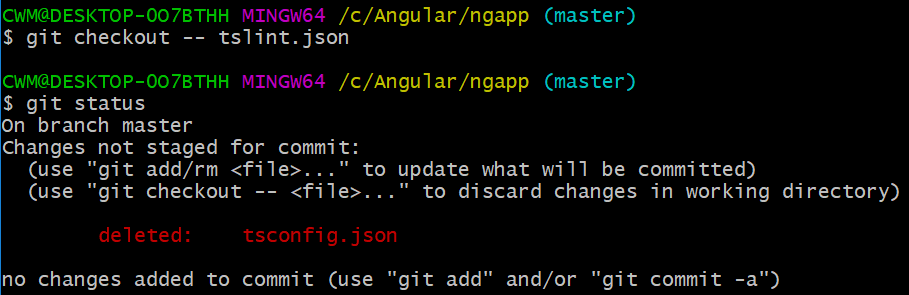
只剩一個unstage狀態。
這時剛剛修改的內容,會回復到最初的140。
"max-line-length": [
true,
140
]
看懂git status的訊息提示,是學好git的第一步,
在遇到問題時,才不會毫無頭緒,不知如何解決。
本文為觀看網路教學的學習筆記。
