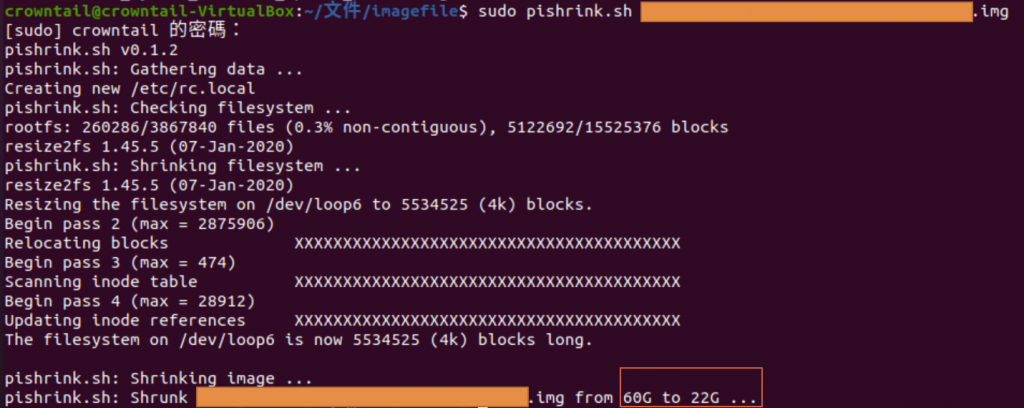參考: https://github.com/Drewsif/PiShrink
==工具==
使用PiShirnk.sh 壓縮RaspberryPi 映像檔
很多人在使用樹莓派時,為了有更大的儲存空間,都會使用到64GB的SD記憶卡來安裝Raspbian作業系統。
但是在進行系統映像檔備分時堪稱悲劇。
即便整張SD卡只用了10GB,轉成映像檔後仍舊會是60G左右。
幸好可以使用PuShrink腳本來進行映像檔的大瘦身。
按下Ctrl + Alt +T,打開Termial,輸入以下指令。sudo wget http://raw.githubusercontent.com/Drewsif/PiShrink/master/pishrink.sh
修改sh檔權限,輸入以下指令。sudo chmod +x pishirnk.sh
把檔案移動到bin目錄,輸入以下指令。sudo mv pishirnk.sh /usr/local/bin
利用cd移動到要瘦身的映像檔案資料夾位置,輸入以下指令。cd 文件/[DesDir]
檢查映像檔按大小。輸入以下指令。這邊可以看到,映像檔瘦身前是60GB的大小。du -h [filename.img]
開始進行映像檔大瘦身,輸入以指令。sudo PiShirnk.sh [filename.img]
如果出現以下畫面,就代表映像檔已經成功大瘦身搂!!!
從60GB→22GB ,大大節省儲存空間。