Salesforce commerce Cloud 工作環境建置
一、在Visual Studio Code中安裝
1.在延伸模組中輸入:Salesforce Commerce Cloud Productivity Pack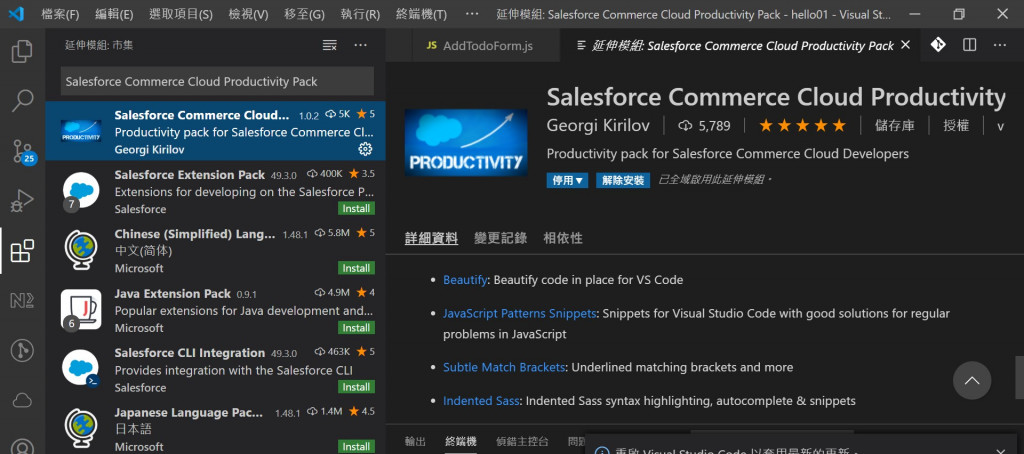
二、安裝在Eclipse中
1.安裝路徑Eclipse/Help/Install New Software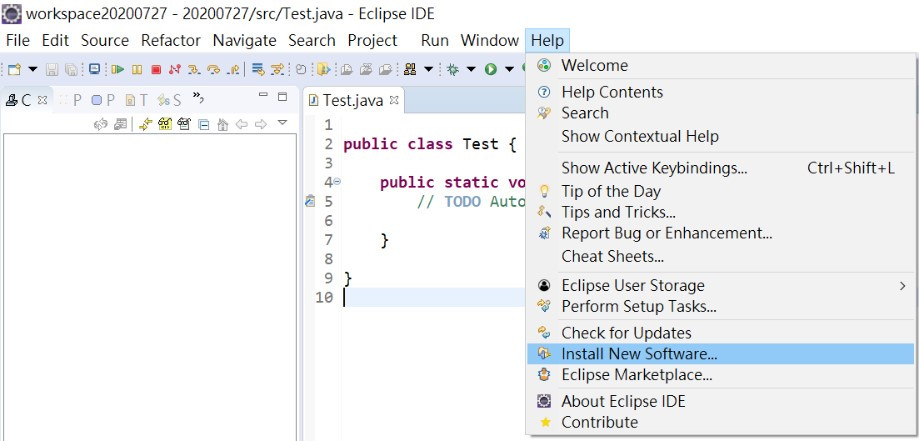
2.Work with中輸入:https://developer.salesforce.com/media/commercecloud/uxstudio/4.6
3.按add,再打勾,之後按Next就行了。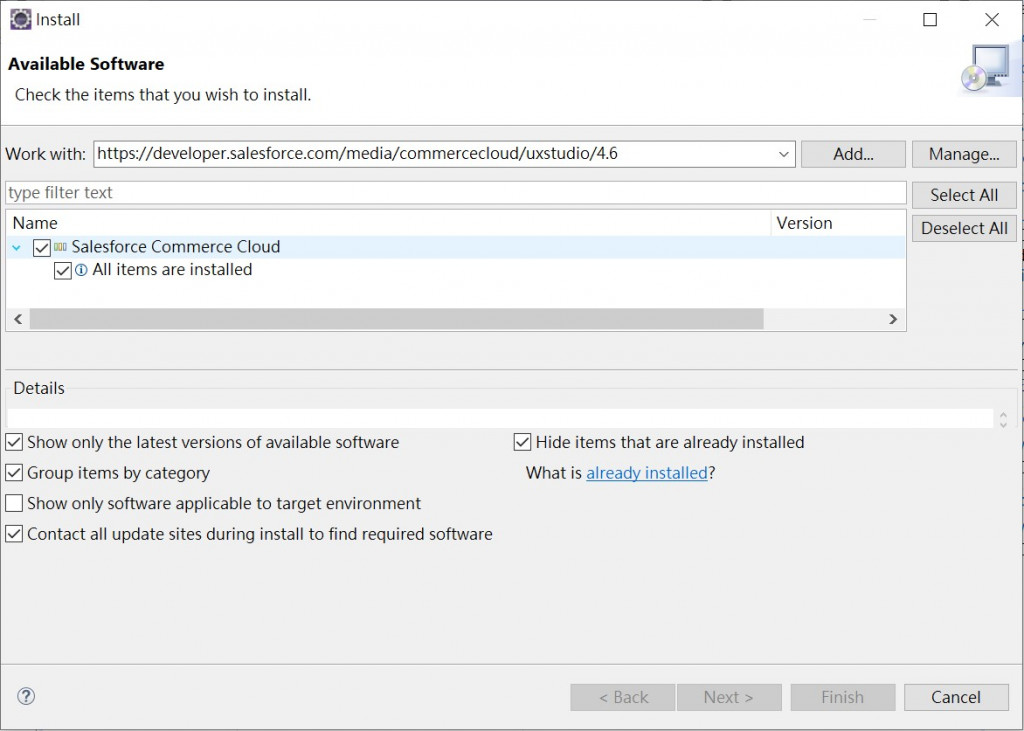
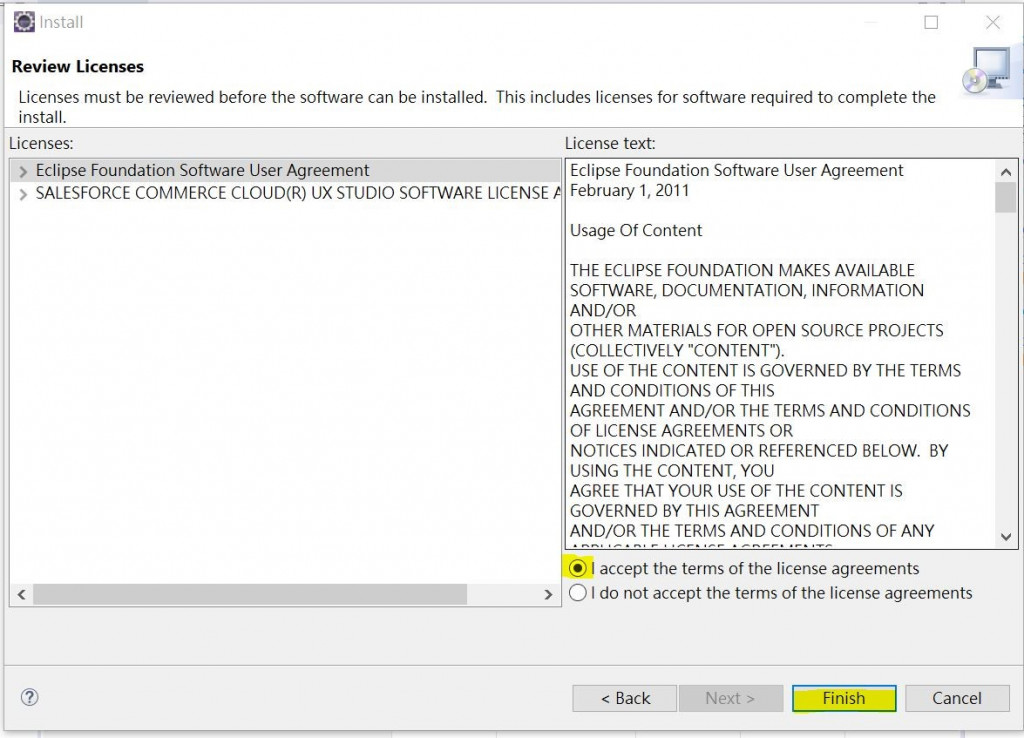
三、開啟連線
1.Eclipse/Windows/Perspective/Open Perspective/Other
2.選Digital Development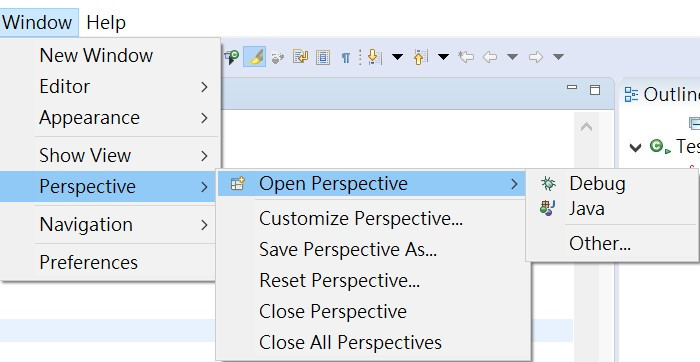
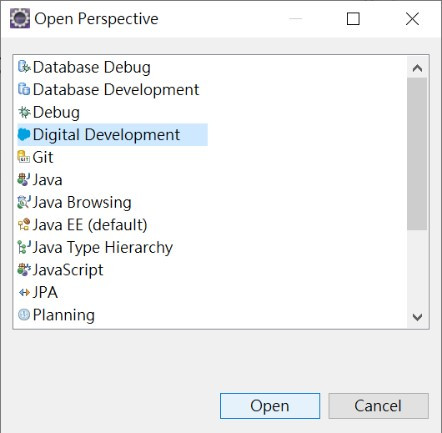
3.按open
四、開啟檔案:
1.開啟一個Digital的檔案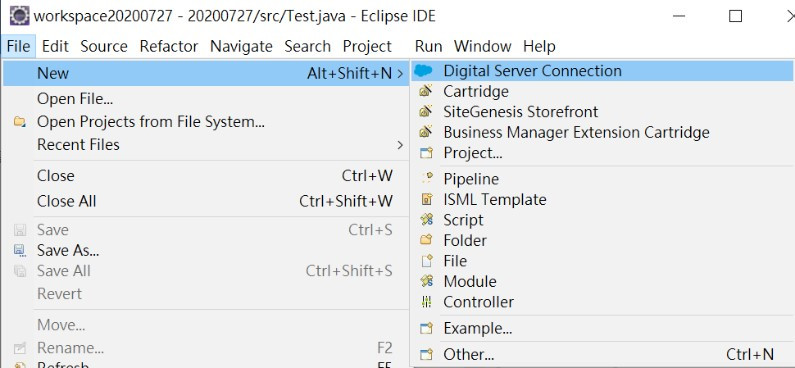
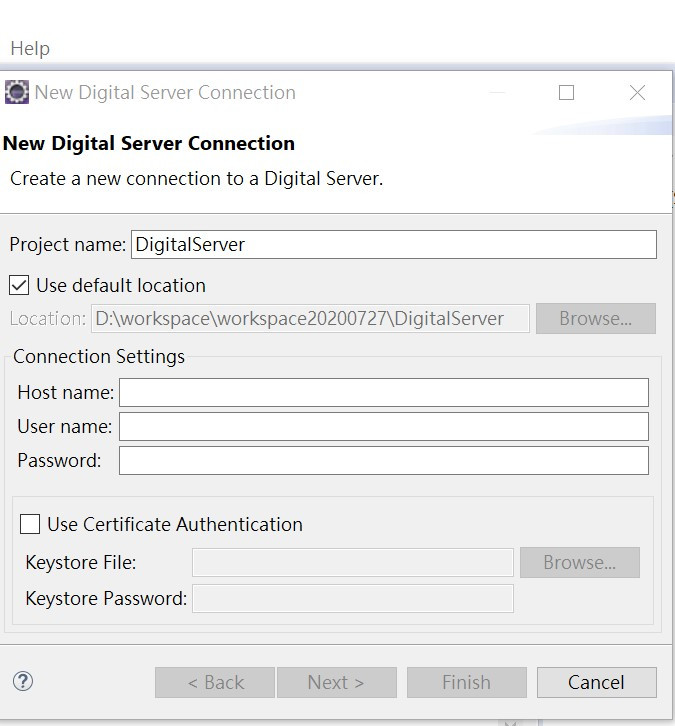
2.輸入sendbox URL:例: "lxiong-inside-ap01-dw.demandware.net"
輸入sendbox帳號:
輸入sendbox密碼:
這樣就開新檔案了。
20200806工作分派沒有分派到這個項目,所以這個項目以後就不更新了。
