大家好,今天我們會用到跟先前不一樣的Widget有TabBar、indicator、IndexedStack以及TabController。
今天我們要繼續來做Series Detail的頁面。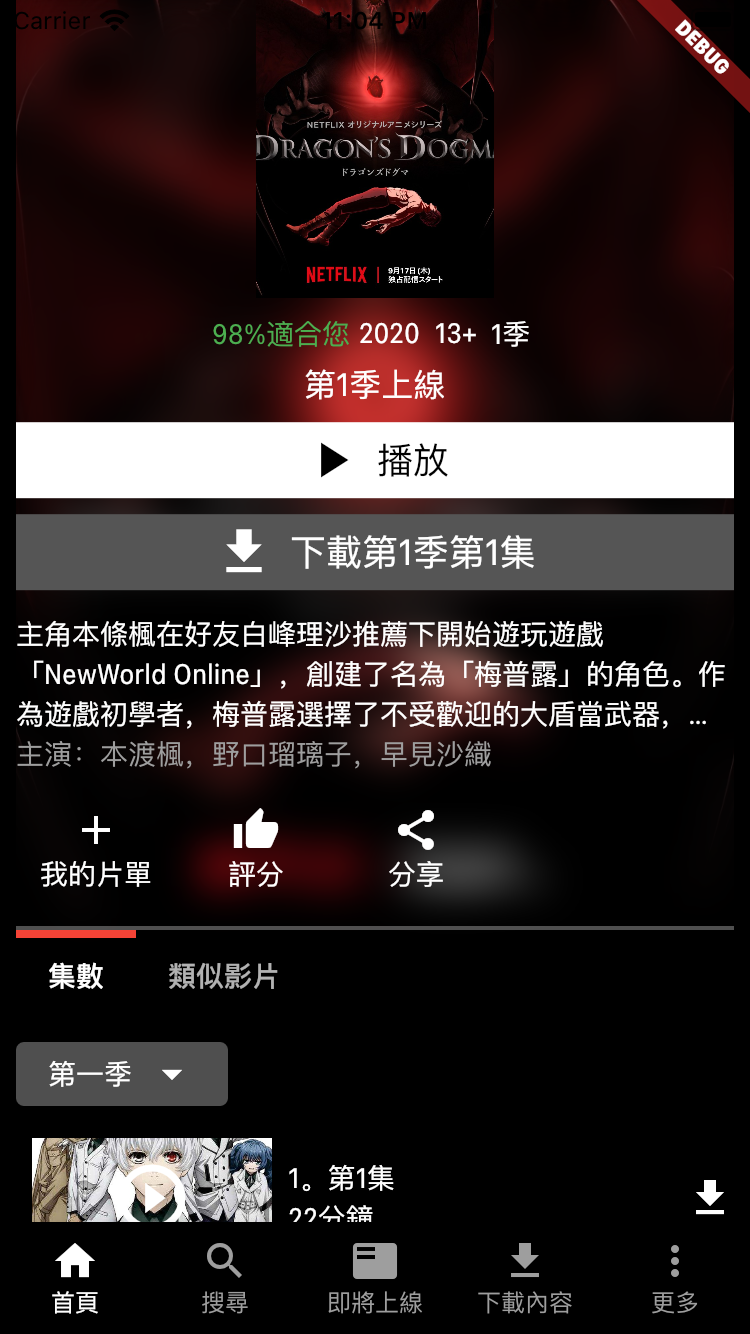
這邊要做的是選擇集數或者類似影片的這個TabBar,以下這是我們通常看到TabBar的範例。
這個範例的TabBar是放在Scaffold的AppBar的下方然後body帶TabBarView,並用DefaultTabController來控制頁面轉換
DefaultTabController(
length: 2,
child: MaterialApp(
home: Scaffold(
appBar: AppBar(
bottom: TabBar(
onTap: (index) {
// Tab index when user select it, it start from zero
},
tabs: [
Tab(icon: Icon(Icons.card_travel)),
Tab(icon: Icon(Icons.add_shopping_cart)),
],
),
title: Text('Tabs Demo'),
),
body: TabBarView(
children: [
Center(
child: Text(
"0",
style: TextStyle(fontSize: 40),
)),
Center(
child: Text(
"1",
style: TextStyle(fontSize: 40),
)),
],
),
),
),
);
不過今天我們是直接把這兩個放在ListView裡面,這邊要注意調整的是indicator,預設的indicator是顯示在下方的border,所以我們要修改它
我們給indicator BoxDecoration,在decoration內設置了一個上方的Border,就行了
TabBar(
indicator: BoxDecoration(
border: Border(
top: BorderSide(color: Colors.red, width: 4.0),
)),
controller: _tabController,
tabs: [
Tab(
text: "集數",
),
Tab(
text: "類似影片",
),
],
isScrollable: true,
onTap: (int index) {
setState(() {
selectedIndex = index;
_tabController.animateTo(index);
});
},
),
預設的indicator或label是自動變分配螢幕寬度,設定成scrollable之後就會看到它變小了
isScrollable: true,
直接使用TabController來控制TabBar,
TabController _tabController;
int selectedIndex = 0;
@override
void initState() {
_tabController = TabController(
initialIndex: selectedIndex,
length: 2,
vsync: this,
);
super.initState();
generateEpisodes();
}
點擊的時候做的事情就是更新selectedIndex,並且控制TabBar變化
onTap: (int index) {
setState(() {
selectedIndex = index;
_tabController.animateTo(index);
});
},
TabBar的部分處理好了,但是因為我要放在LisView的裡面,假如直接把TabBarView放入裡面會發生
flutter: Vertical viewport was given unbounded height.
flutter: Viewports expand in the scrolling direction to fill their container. In this case, a vertical
這個錯誤發生的原因是因為會造成無限的高,所以其中一個直接的解決方法是用SizedBox去限制高
但這不是我們想要的效果。這個問題困了我很久,最後找個下方這個方法可以解決。
也就不使用TabBarView改使用IndexedStack,A Stack that shows a single child from a list of children.
使用方法是在IndexedStack的children放入要顯示的集數列表或者類似影片列表
接著讓index放selectedIndex,它就會隨著我們的點擊去顯示兩種列表
IndexedStack(
children: [
_buildAllEpisodes(),
_buildRelatedSeries(),
],
index: selectedIndex,
),
今天還做了每一集的code,因為跟先前介紹的差不多,就不多說了,程式碼給大家看看
Widget _buildAllEpisodes() {
//集數或者類似影片
return Column(
children: [
Align(
alignment: Alignment.centerLeft,
child: Container(
margin: EdgeInsets.symmetric(vertical: 8.0),
decoration: BoxDecoration(
color: Colors.grey.withOpacity(0.5),
borderRadius: BorderRadius.circular(4.0)),
padding: EdgeInsets.symmetric(horizontal: 16.0, vertical: 4.0),
child: Row(
mainAxisSize: MainAxisSize.min,
children: [
Padding(
padding: const EdgeInsets.only(right: 8.0),
child: Text("第一季"),
),
Icon(Icons.arrow_drop_down),
],
),
),
),
for (Episode i in _listEpisodes) _buildEachEpisode(i),
],
);
}
_buildEachEpisode(Episode data) {
//每一集的樣子
return Column(
mainAxisSize: MainAxisSize.min,
children: [
Row(
mainAxisSize: MainAxisSize.min,
children: [
Stack(
alignment: Alignment.center,
children: [
Padding(
padding: const EdgeInsets.all(8.0),
child: Image.asset(
data.imageAssetsName,
width: 120,
height: 60,
fit: BoxFit.cover,
),
),
Icon(
Icons.play_circle_outline,
size: 40.0,
)
],
),
Expanded(
child: Column(
crossAxisAlignment: CrossAxisAlignment.start,
children: [Text("${data.name}"), Text("${data.duration}")],
)),
Icon(Icons.file_download)
],
),
Text(
data.description,
maxLines: 3,
overflow: TextOverflow.ellipsis,
style: TextStyle(fontSize: 12),
),
SizedBox(
height: 8.0,
)
],
);
}

今日完成之效果圖
GitHub連結: flutter-netflix-clone
