今天要進一步介紹 Hugo Site 與內容分類頁面有關的部分:Content Section 與 Page Bundle。
Hugo 會依據專案底下的 ./content/* 生成網站可被瀏覽的內容頁面,搭配設置 Content Type (在 Front Matter 中的 type: section-folder),渲染時會將匹配內容彙整成一頁 Content Section 頁面,例如:


這些 content section page 就像是「把文章分成一類 Content of Collection」的概念,你可以透過網址 http://your.baseurl.blog/section 列出對應文章選單。
請注意,要成為一組 Content Section,在資料夾底下至少要有一支 filename.md。
Hugo 默認都是抓 ./content 底下第一層資料夾 (first-level) 為 Content Section,但也可以自訂整個巢狀結構中,哪些資料夾要設為 Content Section,只要在該資料夾底下建立一個 _index.md 檔案即可,舉例來說:
./content
├── another-section <---------- (section, 因為是 first-level folder)
│ └── another-section-post.md
└── post <--------------------- (section, 因為是 first-level folder)
├── first-post.md
├── nested-1 <------------- (section, 因為底下有 _index.md)
│ ├── _index.md
│ └── foo.md
└── second-post.md
以下是 nested-1 的 Content Section 頁面:

當你的文章在 first-level folder 底下,你必須設置 Content Type 讓文章可以「匹配」資料夾名稱,這邊以下列兩篇文章設置為例:
# ./content/post/first-post.md
---
title: "Second Post"
date: 2020-09-24T22:05:52+08:00
type: post
與
# ./content/post/second-post.md
---
title: "Second Post"
date: 2020-09-24T22:05:52+08:00
type: not-post-section
因為 second-post.md 的 content type 設為 not-post-section != post,因此 second-post.md 這篇文章就不會出現在 Section Page 中:

筆者好奇的測試了一下,有幾種文章出現在 Content Section 頁面與否的設置方式:
正常顯示內容
./content/first-level 資料夾預設為 Section,資料夾底下的文章,無論有沒有設置 type: first-level-folder-name,都會於 Content Section Page 中列出。內容會消失
_index.md 的資料夾會被當作 Section,但若 _index.md 的 Front Matter 中設置了 type: non-post 整個 Section 頁面內容就會不見 (但網址一樣存在)。type: not-first-level-folder-name-section 會把該文章從對應 Content Section 中移除。Page Bundle 可以讓使用者將頁面、頁面相關資源放在一包;Hugo 提供了三種 Bundle:
以下會以 Leaf Bundle 為例說明。
結構如下:
./content
├── about-me <---------------------- (leaf bundle, 因為有 index.md)
│ └── index.md
└── post
├── section
│ └── another-leaf-bundle <--- (leaf bundle, 因為有 index.md)
│ └── index.md
└── writing
├── image-1.jpg
├── image-2.jpg
└── index.md <-------------- (leaf bundle, 上圖展示的頁面)
./content/post/writing/index.md 內容:
---
title: "Index Bundle Page"
type: post
---
我是 index.md
訪問 http://your.baseurl.blog/post/writing:
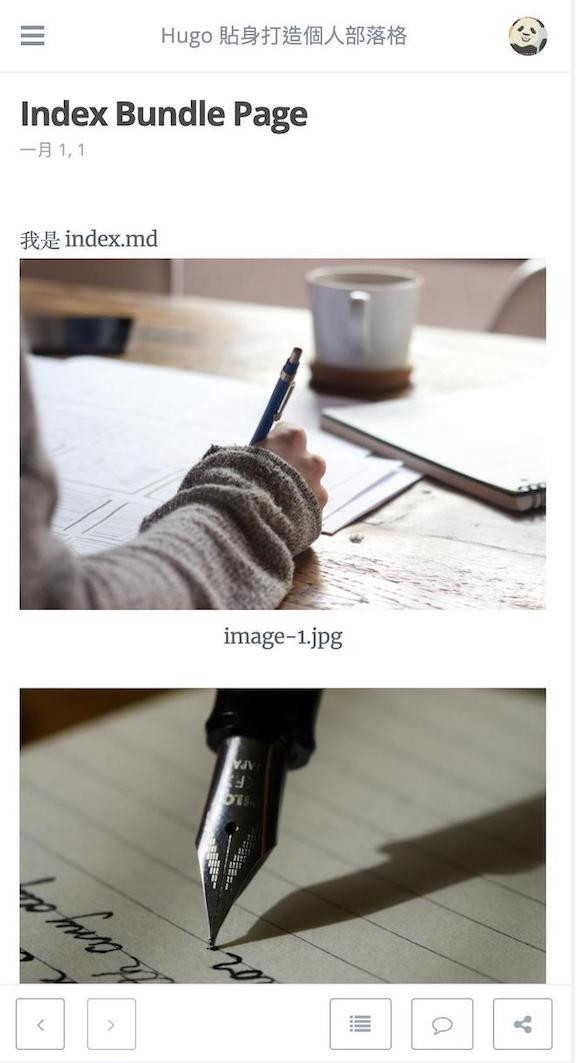
可以看出不管在哪一層的資料夾,都可以是一組 Leaf Bundle。圖片是透過 Page Resources 語法,修改 theme layout 秀出來的,請看以下說明;
筆者將以下這段:
{{ with .Resources.ByType "image" }}
<div class="Image">
{{ range . }}
<!-- 圖片在此 -->
<img src="{{ .RelPermalink }}">
<p style="text-align: center; margin-top: 5px; margin-bottom: 25px;">{{ .Title }}</p>
{{ end }}
</div>
{{ end }}
放在佈景提供的這個檔案中 (找到 {{ .Content }} 放在他附近):
./themes
└── tranquilpeak
├── layouts
│ ├── _default
│ │ ├── ...
│ │ ├── single.html <--- here.
│ ├── ...
├── ...
上面這個例子 {{ with .Resources.ByType "image" }} 是找出所有 image,有關於匹配規則請參考 Pattern Matching);若是要引入某張圖片,穿插在文章之中時,筆者是透過 shortcode 的方式插入插圖,在之後的文章會在介紹。
Branch Bundle 與 Leaf Bundle 是很像的東西,用法只差在前者需建立的是 _index.md,後者是 index.md;至於何時該用 Leaf Bundle,何時用 Branch Bundle,筆者建議可以:
今天筆者試著帶了些 (簡單的?) 例子讓大家認識 Content Section 與 Page Bundle,讓我們在規劃資料夾結構、網址結構,以及網站內容時,多一份工具可以運用。
另外,文中提到的 Page Resources 不限於圖片檔案,其他文件也都可以當作一種資源存放、取用。
在實務運用上,若你習慣把文章使用到的圖片、檔案等資源,放在使用到這些資源的文章相同的路徑底下,就可以走 Leaf Bundle 流派 (有些人習慣集中放在 ./static/images 底下,或是直接另外丟在別的地方)。

哈大師
可以看你的 Blog 嗎
@@
請看 https://littlebookboy.github.io
剛起步~請多指教
謝謝大師~