今天來完成 UI 的部分,我會多宣告幾個變數,並調整之前宣告過的變數位置(例如把 user 改成按鈕按下才宣告)。
在 SecondViewController 畫面中放入一個 Text Field 讓玩家輸入數字,也放入一個 Table View 來顯示玩家之前輸入過的數字與判斷結果。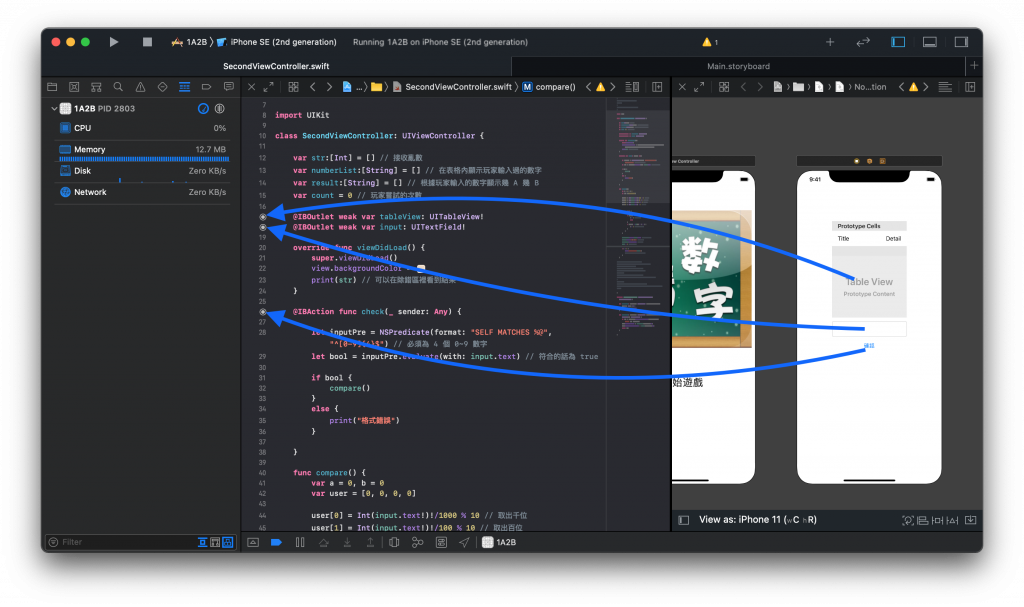
viewDidLoad 上方宣告的變數如下。
var str:[Int] = [] // 接收亂數
var numberList:[String] = [] // 在表格內顯示玩家輸入過的數字
var result:[String] = [] // 根據玩家輸入的數字顯示幾 A 幾 B
var count = 0 // 玩家嘗試的次數
@IBOutlet weak var tableView: UITableView!
@IBOutlet weak var input: UITextField!
override func viewDidLoad() {
super.viewDidLoad()
view.backgroundColor = #colorLiteral(red: 0.9194224477, green: 0.8519927263, blue: 0.7762778401, alpha: 1)
print(str) // 可以在除錯區裡看到正確答案
}
@IBAction func check(_ sender: Any) {
let inputPre = NSPredicate(format: "SELF MATCHES %@", "^[0-9]{4}$") // 必須為 4 個 0~9 數字
let bool = inputPre.evaluate(with: input.text) // 符合的話為 true
if bool {
compare()
}
else {
print("格式錯誤")
}
}
func compare() {
var a = 0, b = 0
var user = [0, 0, 0, 0]
user[0] = Int(input.text!)!/1000 % 10 // 取出千位
user[1] = Int(input.text!)!/100 % 10 // 取出百位
user[2] = Int(input.text!)!/10 % 10 // 取出十位
user[3] = Int(input.text!)! % 10 // 取出個位
for i in 0...3 {
for j in 0...3 {
if user[i] == str[j] && i == j {
a += 1 // 位置與值都正確
break
}
if user[i] == str[j] && i != j {
b += 1 // 只有值正確,位置不正確
}
}
}
numberList.append(input.text!) // 把玩家輸入的數字加到陣列
result.append("\(a)A\(b)B") // 把結果加到陣列
tableView.reloadData() // 表格重新整理
count += 1 // 玩家猜測次數加 1
if a == 4 {
print("遊戲結束,你共猜了\(count)次")
}
}
extension SecondViewController: UITableViewDataSource, UITableViewDelegate {
func tableView(_ tableView: UITableView, numberOfRowsInSection section: Int) -> Int {
return numberList.count
}
func tableView(_ tableView: UITableView, cellForRowAt indexPath: IndexPath) -> UITableViewCell {
let cell = tableView.dequeueReusableCell(withIdentifier: "Cell", for: indexPath)
cell.textLabel?.text = numberList[indexPath.row]
cell.detailTextLabel?.text = result[indexPath.row]
return cell
}
}
Table View Cell 的 Style 請選擇 Right Detail,否則 detailTextLabel 是顯示不出來的。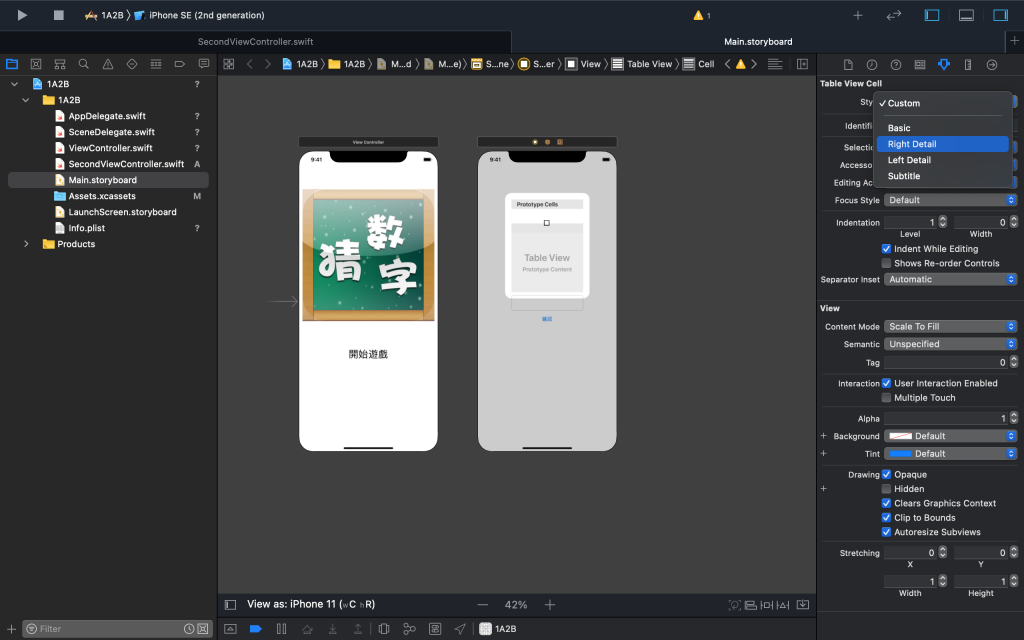
今日成果。
