因為明天要出遠門
所以今天應該會連續發兩篇
我想我補到這篇時應該會寫C#實作
其實現在心情蠻差的
就是1年前一起練程式的人取消追蹤我的程式筆記了
就是失戀的感覺=被放棄![]()
雖然筆記的內容也沒有多好
但是也是追蹤了一年被放棄覺得很傷心
但是程式在練也是自己的
有沒有轉成功也是自己的事
更何況今年景氣差
怎麼可能可以收新手
有工作的人守得住自己的工作就不錯了![]()
反正之後就是自己加油
來寫一下我用紫色的Visual Studio,是一種IDE,比沒有Extension的VS Code強很多...
1.建立新專案
2.要選.NET Framework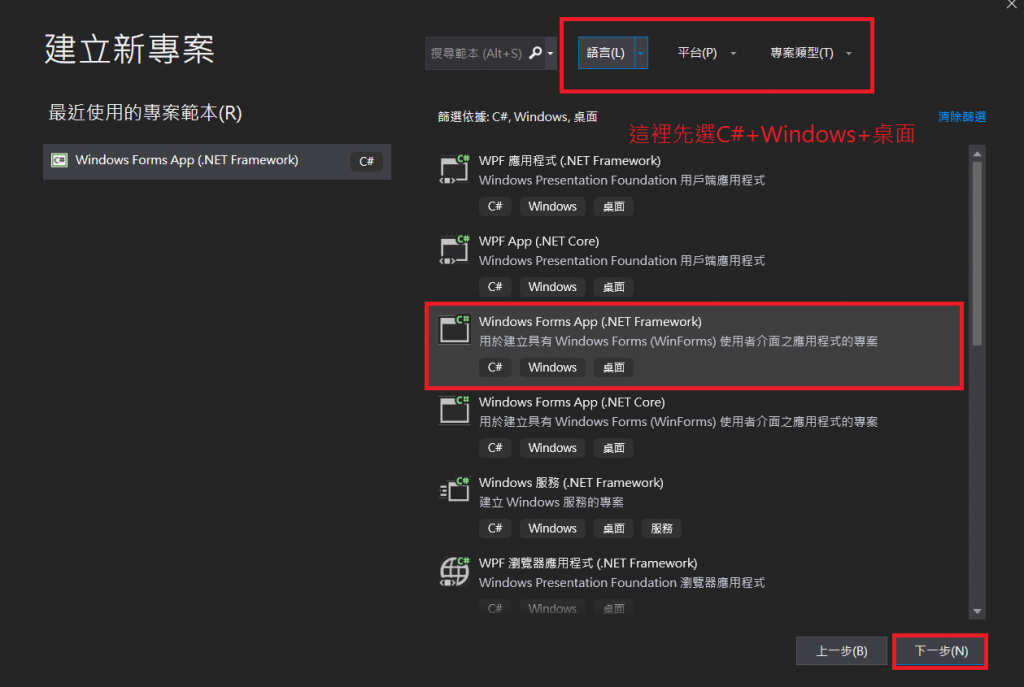
3.建立專案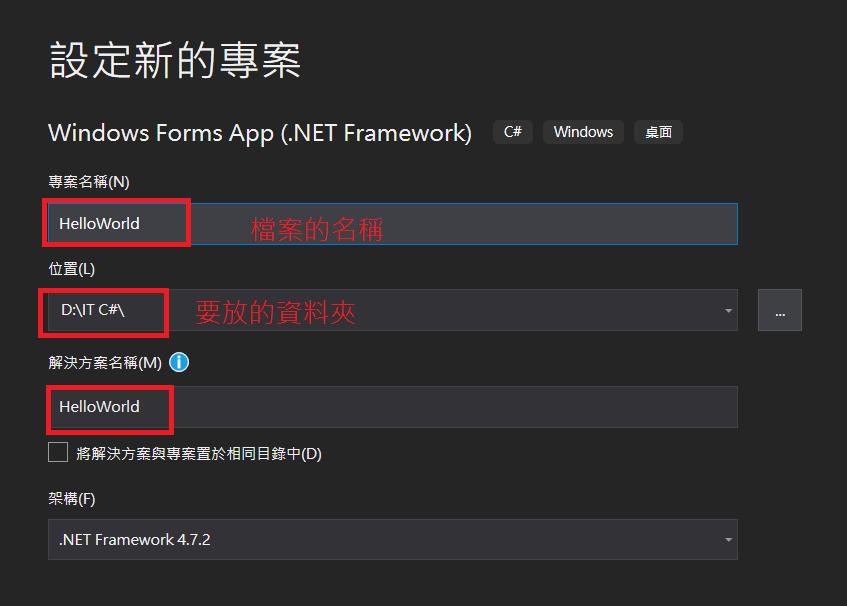
4.要跑出來是Form1的要是選Windows Forms App(.NET Framework)
5.選label1拉過去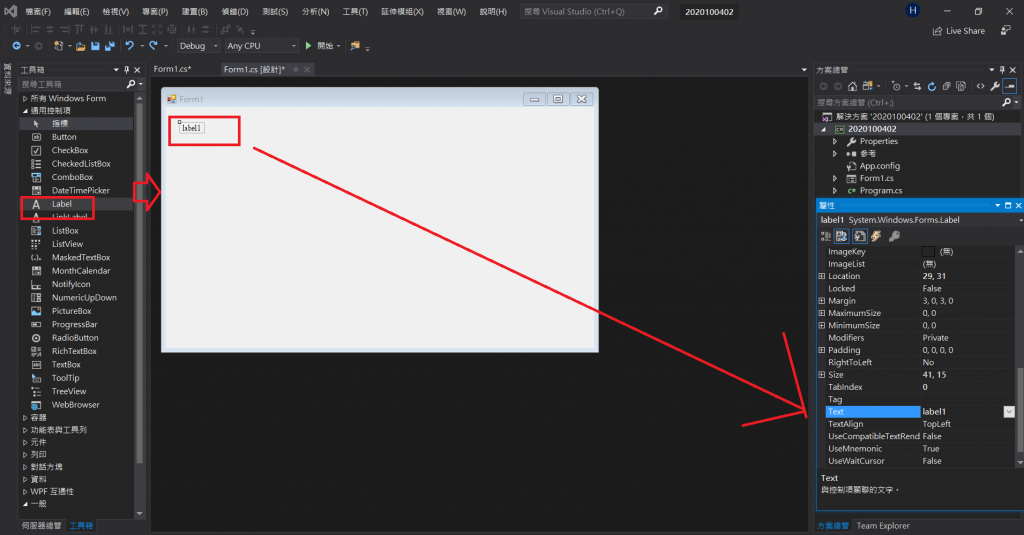
6.然後在屬性的地方的Text重新命名為Min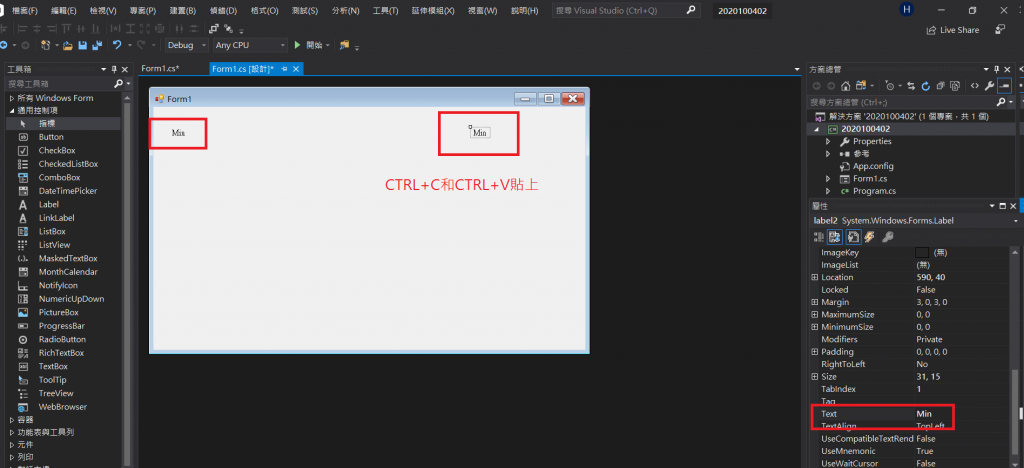
7.然後把要擺的元件依序放到想要的位置上-左邊是小/右邊是大
8.下面要把AutoSize選False/BorderStyle選FixedSingle
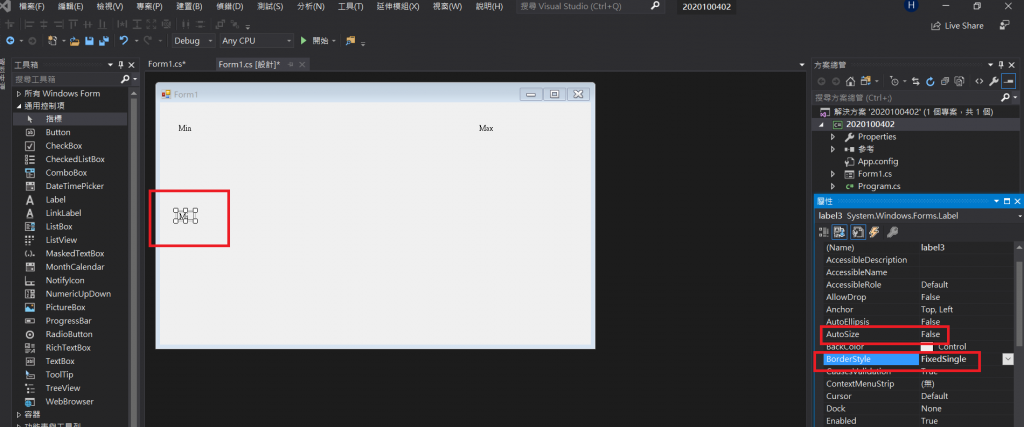
9.拉開視窗+旁邊的Test改999
10.讓字變到中間
11.變換字的大小
12.中央要放入使用者猜測的數字=可以輸入數字就是TextBox
13.裡面也是打999就是可以輸入到999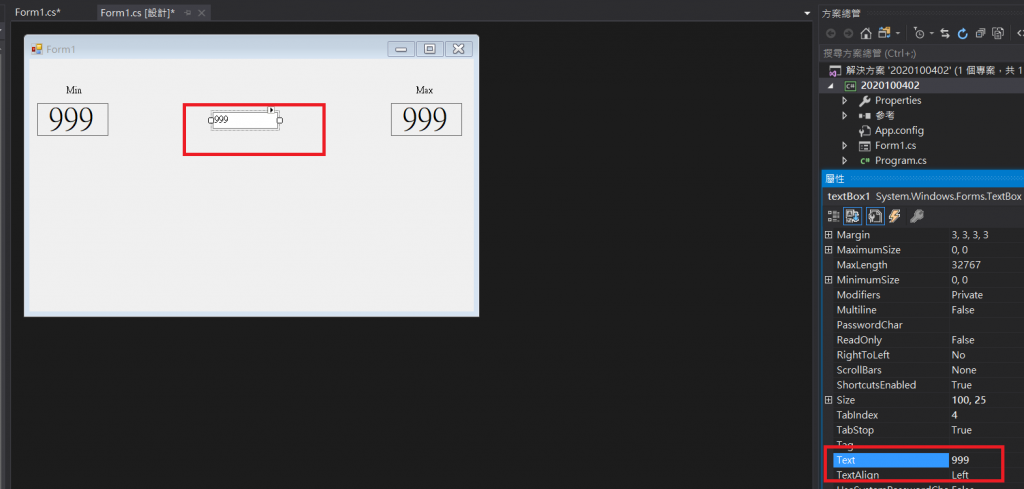
14.放入<符號
15.命名
16.放按紐button1+改Button內的名稱
17.命名
18.規則是玩家猜的數字比電腦設定的小.MIN會變玩家猜的數字.MAX也是.
產生隨機的亂數值.這裡命名為lab_Ans
在C#的亂數物件語法 Random 亂數物件名稱=new Random();
19.目前整個畫面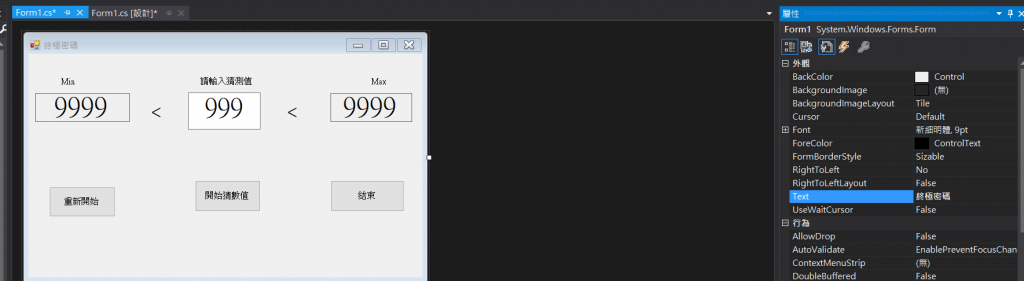
20要可以產生private void MainForm_Load(object sender, EventArgs e)的程式碼要按"閃電"->load
21.看到程式碼:
在這裡的程式碼我只要
{
public partial class MainForm : Form
{
public MainForm()
{
InitializeComponent();
}
private void MainForm_Load(object sender, EventArgs e)
{
lab_Ans.Text = "";
Random rDice = new Random();
for (int i = 1; i <= 10; i++)
{
lab_Ans.Text += rDice.Next() + "\n";
}
}
}
}
其他的部分是因為~在產生 label1、label2、label4、label5、label6、label13 這幾個標籤物件,以及 TextBox1 文字方塊物件時,有對這幾個物件,連續按了滑鼠左鍵兩下,就會直接加入 標籤物件 預設的 Click 事件 及 文字方塊物件 預設的 TextChanged 事件,因此您會看到多了許多屬於這幾個物件,但卻沒有內容的事件驅動程序。
解決方法就是把這些物件對應的事件連結,先行取消,就可以刪除這些不小心加入的空事件驅動程序囉。
![]()
就是~
點到 事件(閃電),然後將事件右方 已連結的程序名稱 刪除完畢。刪除OK後,就可以將原先不小心新增的事件驅動程序刪除了
22.設定電腦要中的數字..此時已經按閃點要在按旁邊的紐才可以改命名
DEAR ALL 我們12:01分見
