想要簡單且快速的使用XMAPP,只要下載XAMPP就行啦!
XAMPP 非常容易安裝及使用,你只需要:下載、解壓縮及啟動就可以了。
到目前為止,XAMPP總共有三種不同的版本:
一個適用於Linux系統的版本 (Most all distributions of Linux are supported, including Debian, RedHat, CentOS, Ubuntu, Fedora, Gentoo, Arch, SUSE.),
一個適用於Windows(Windows 2008, 2012, Vista, 7, 8 (Important: XP or 2003 not supported))
和一個適用於Mac OS(Mac OS X 10.6 or later.)版本。
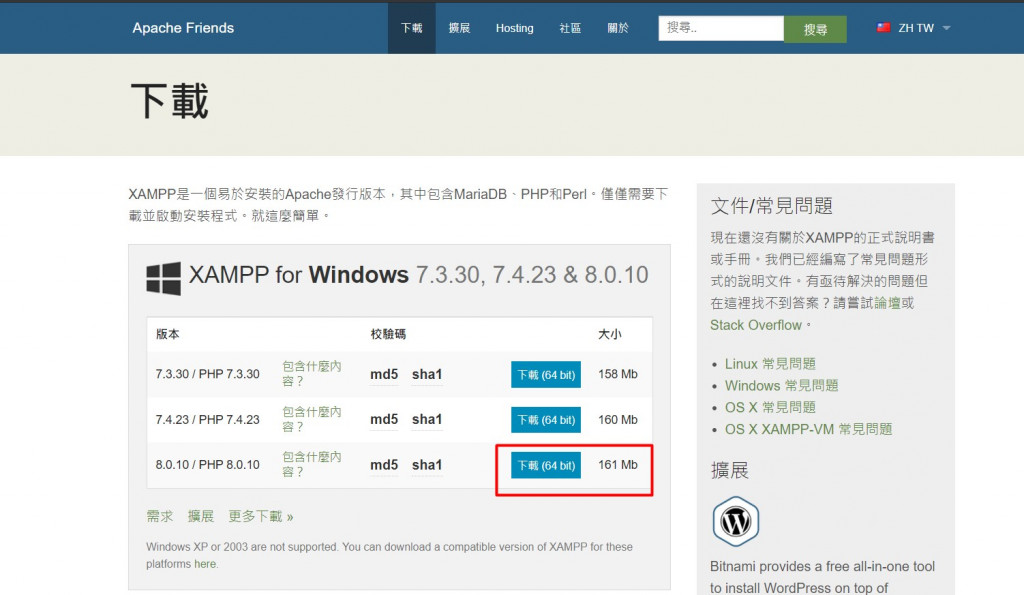
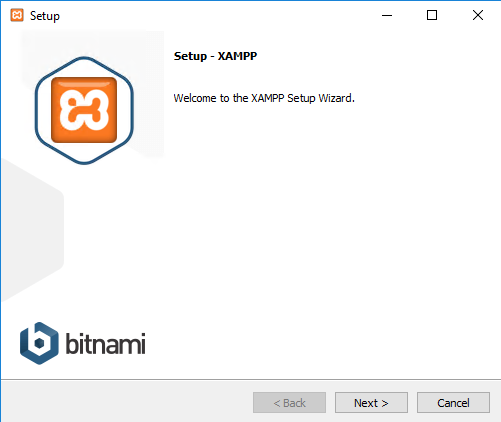
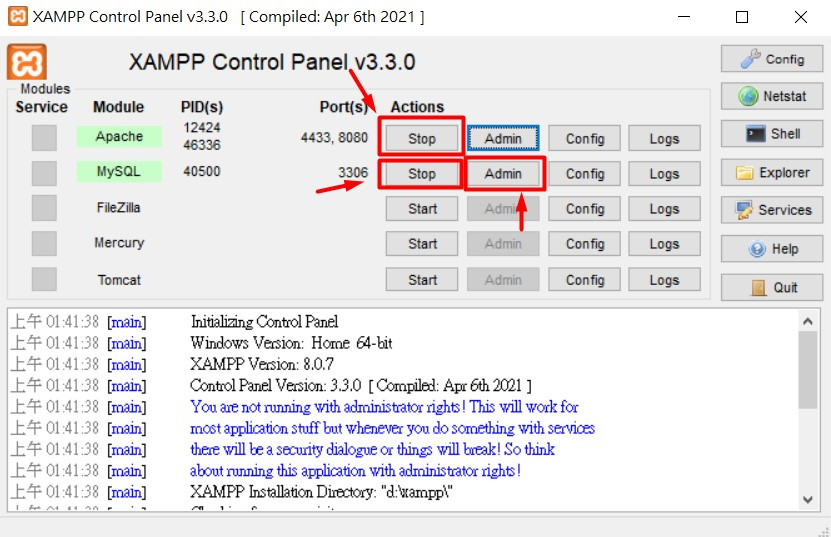
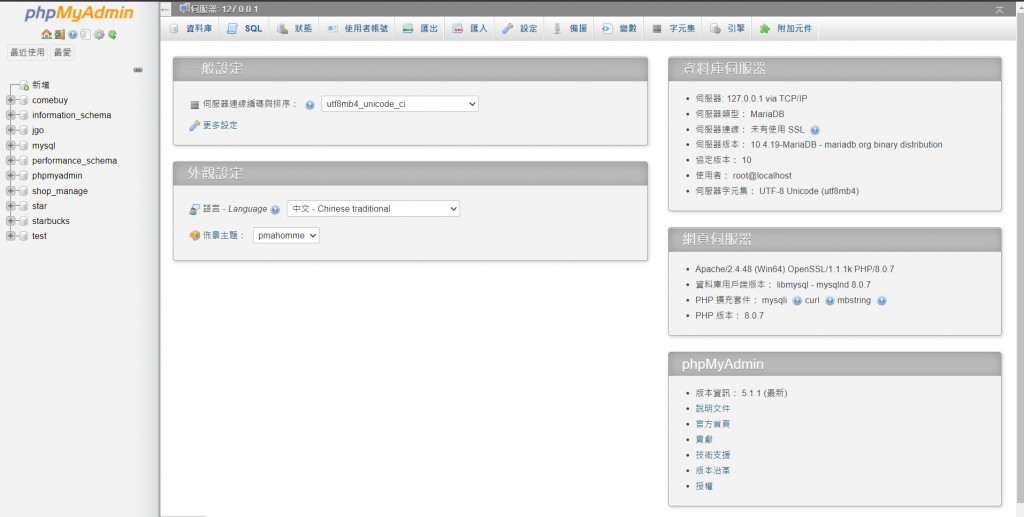
今天就到這了明天見~
