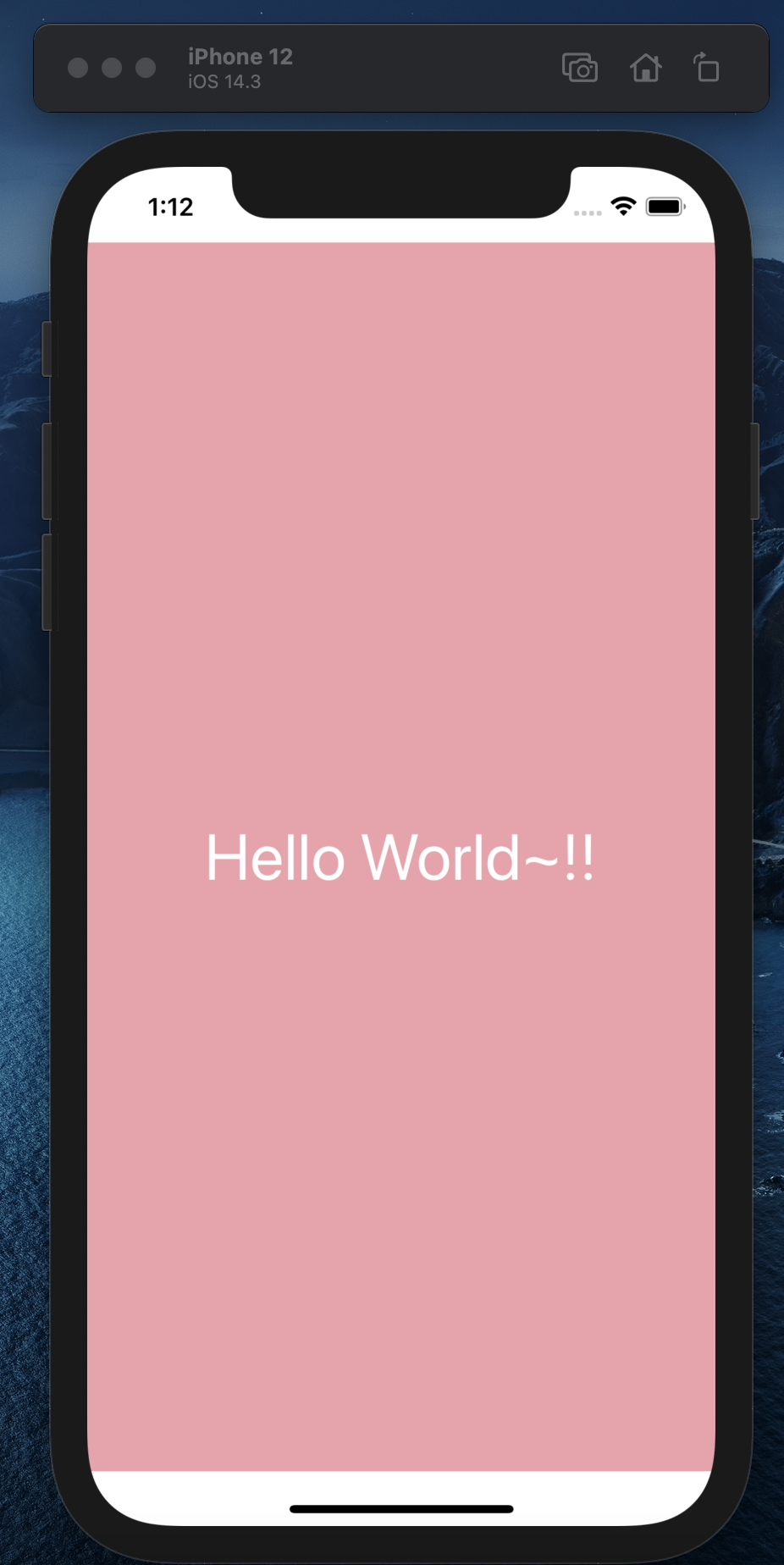第七天~
我們昨天寫了個 Hello World 出來,
但是這只是單單把字給秀出來而已,
假如我們希望對畫面做調整的話,
讓我們的 Hello World 看起來不這麼單調的話,
我們就要使用 Style 來調整我們畫面的樣式
Style 在 React Native 是蠻重要的一個環節,
在 React Native 假如需要制定畫面的樣式,
都需要透過 Style 才能完成,
使用的方式有兩種:
StyleSheet.create([object])
const styles = StyleSheet.create({
title: {
backgroundColor: "#c0c0c0",
width: 100,
},
});
const styles = {
title: {
backgroundColor: "#c0c0c0",
width: 100,
},
};
如上,
我們可以用 object 去定義不同的 style,並且給 style 一個 key ,讓我們放入 component style props 參數裡
<View style={[styles.title]}></View>
兩者差別在哪裡?
StyleSheet.create 會去驗證每個 style 的參數是否符合, inline style 則不會
畢竟我們開發的是 雙平台的 APP,寫 CSS 也只是表象而已,
所以並不能完全的照著 CSS 那樣寫,
像是:
每個 style,只能影響當下的使用到的 component,不能像 web 透過 css selector 去影響其他元素
在 React Native 是不會有 block or inline ...等參數
它目前只有使用 flex 來做布局的排版
畢竟是做雙平台開發, android 是 dp , ios 是 pt,
那針對不同單位的問題,
React Native 採用 無單位的方式,
所以我們在開發時,是不需要使用任何單位的,
不過目前可以支援百分比 %
const styles = StyleSheet.create({
title: {
width: 100,
},
});
//or
const styles = StyleSheet.create({
title: {
width: '50%',
},
});
在 web 裡,我們 css 有些參數可以寫一起,
ex: margin、border、padding...等
好比說今天要調整 margin 但是上下左右都不一樣,
在 web , 是可以直接寫成
margin : 10 20 30 10
但是在 React Native,是不行的,
我們必須去設定每一個的參數
const styles = StyleSheet.create({
title: {
marginTop: 10,
marginRight: 20,
marginBottom: 30,
marginLeft: 10,
},
});
那相關的 style 參數是可以在 React Native 官網 找到
那我們知道如何設定了的話,
開始調整 Hello World 吧~
root 的 style ,並把它掛在 View component
const App = () => {
return (
<SafeAreaView>
<View style={styles.root}>
<Text>Hello World~!!</Text>
</View>
</SafeAreaView>
);
};
const styles = StyleSheet.create({
root: {
width: "100%",
height: "100%",
backgroundColor: "#f0a0aa",
},
});
這時畫面就變成: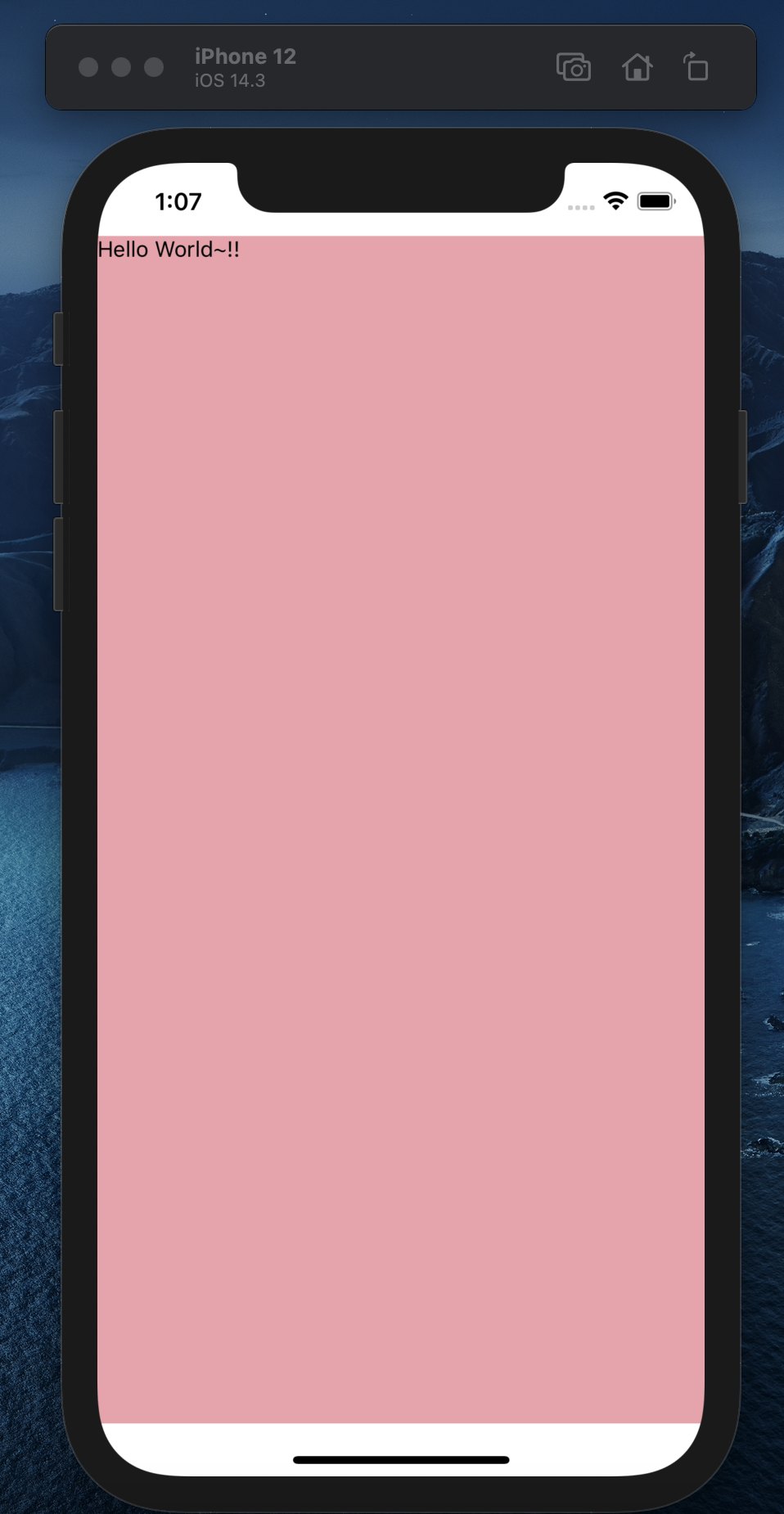
text style,掛在 Text component
const App = () => {
return (
<SafeAreaView>
<View style={styles.root}>
<Text style={styles.text}>Hello World~!!</Text>
</View>
</SafeAreaView>
);
};
const styles = StyleSheet.create({
root: {
width: "100%",
height: "100%",
backgroundColor: "#f0a0aa",
},
text: {
fontSize: 40,
color: "#FFF",
textAlign: "center",
},
});
這時畫面就變成: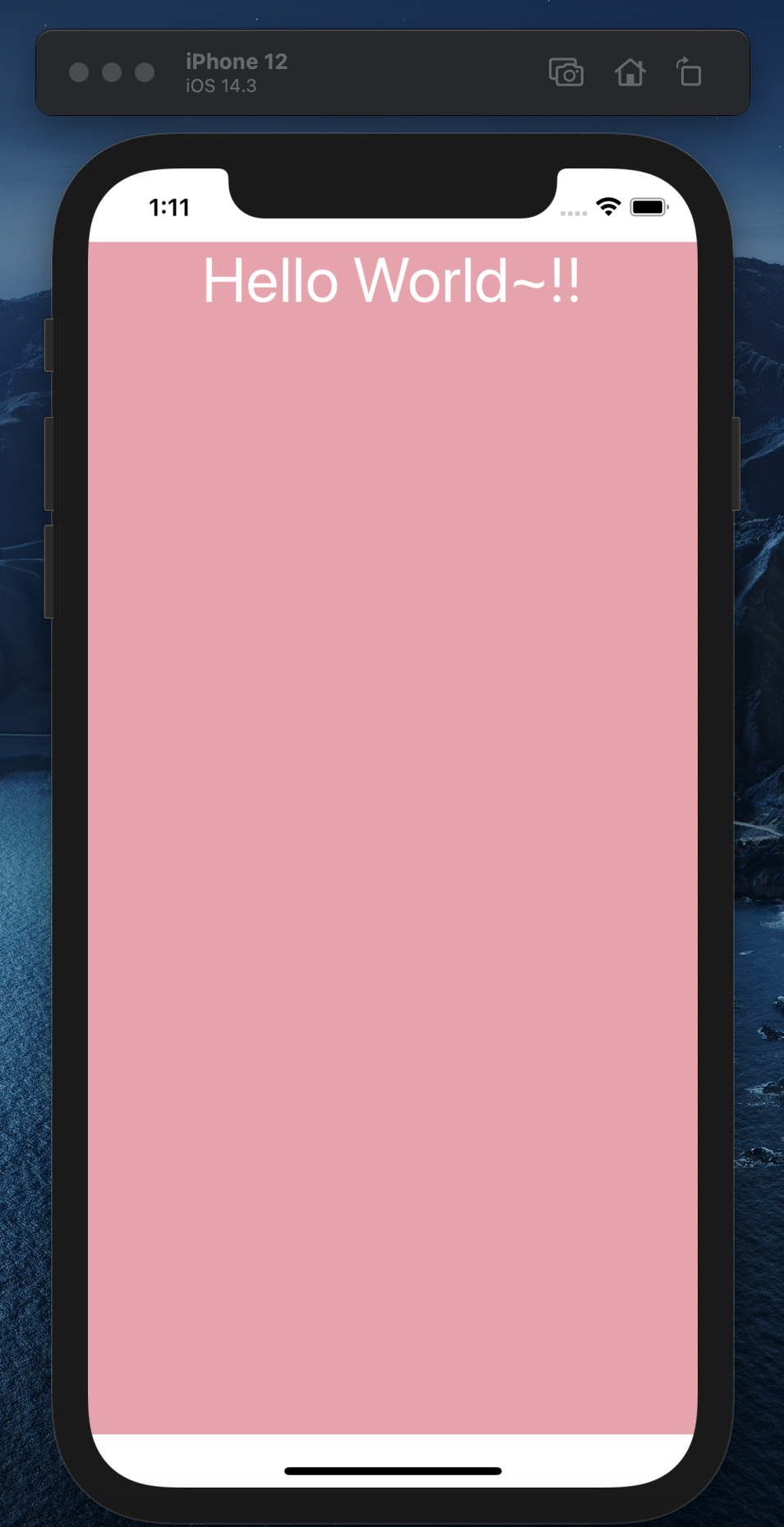
const App = () => {
return (
<SafeAreaView>
<View style={styles.root}>
<Text style={styles.text}>Hello World~!!</Text>
</View>
</SafeAreaView>
);
};
const styles = StyleSheet.create({
root: {
width: "100%",
height: "100%",
justifyContent: "center",
backgroundColor: "#f0a0aa",
},
text: {
fontSize: 40,
color: "#FFF",
textAlign: "center",
},
});
這就是最後畫面啦: