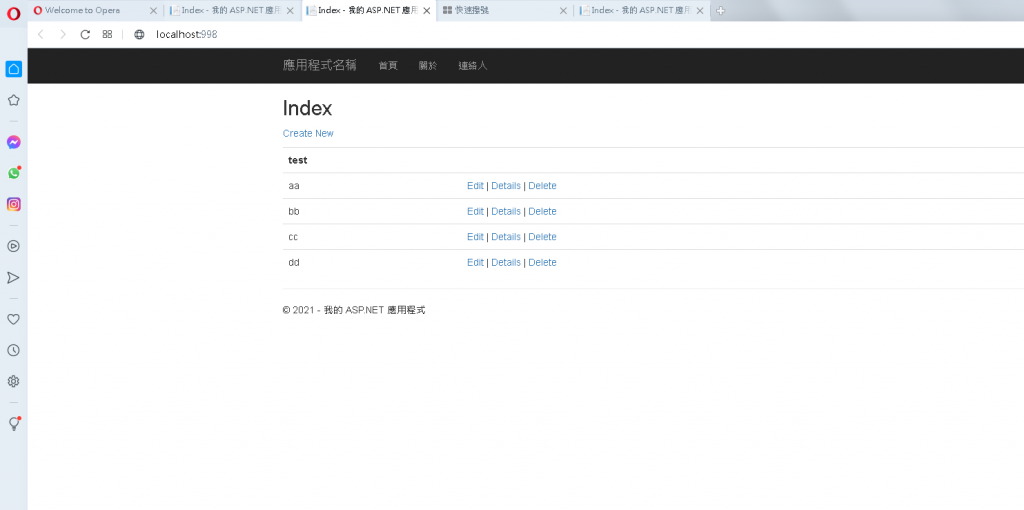接下來講講如何發佈程式![]()
1.首先在專案上按右鍵點發佈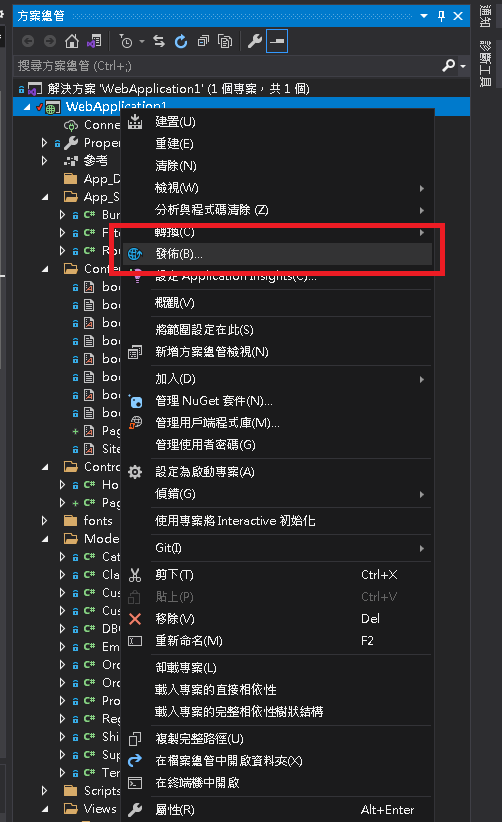
2.目標選擇資料夾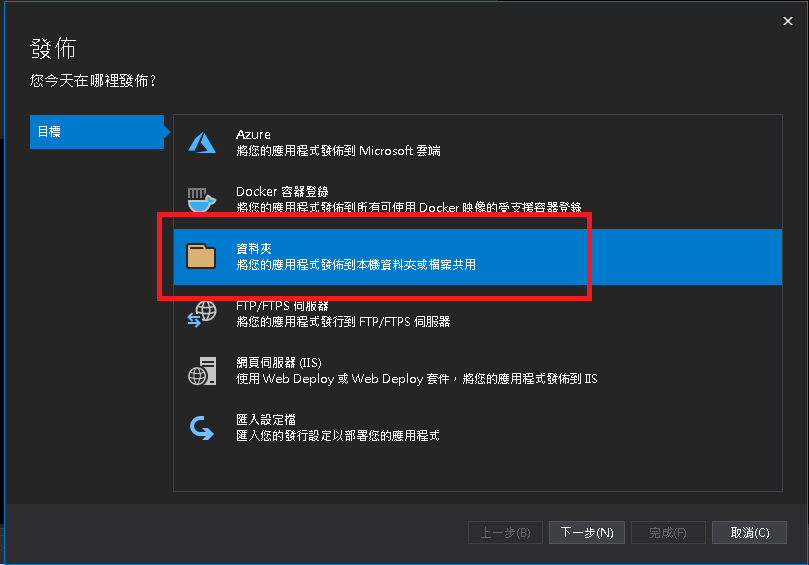
3.選擇資料夾位置 (一般會在C:\inetpub建一個資料夾) 我這邊就自己建一個People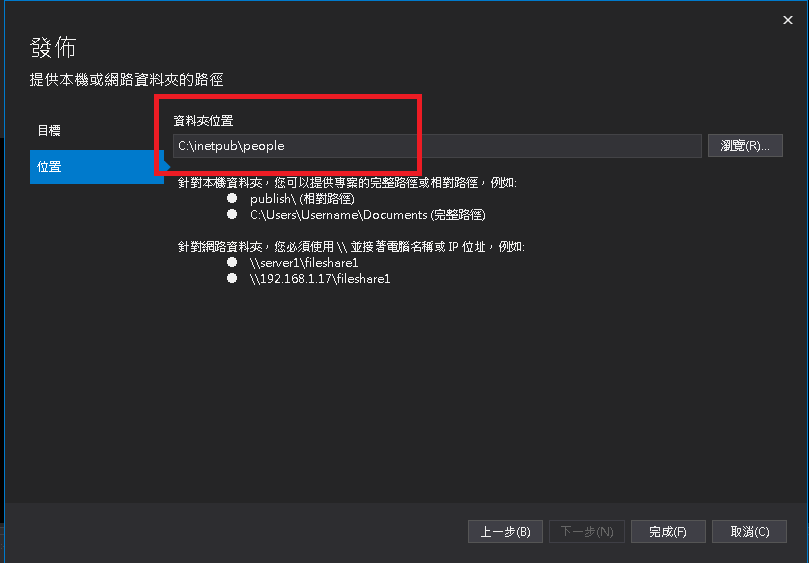
4.按下發佈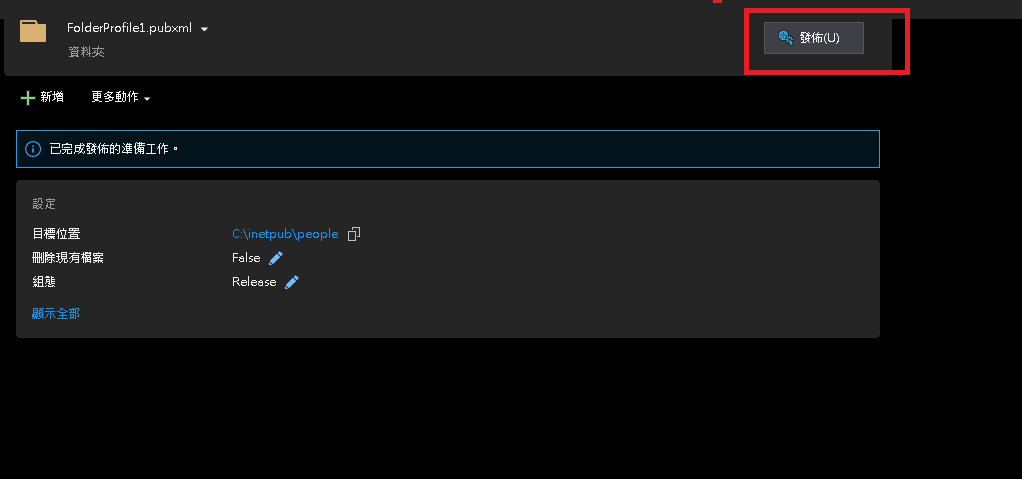
5.在電腦管理找到IIS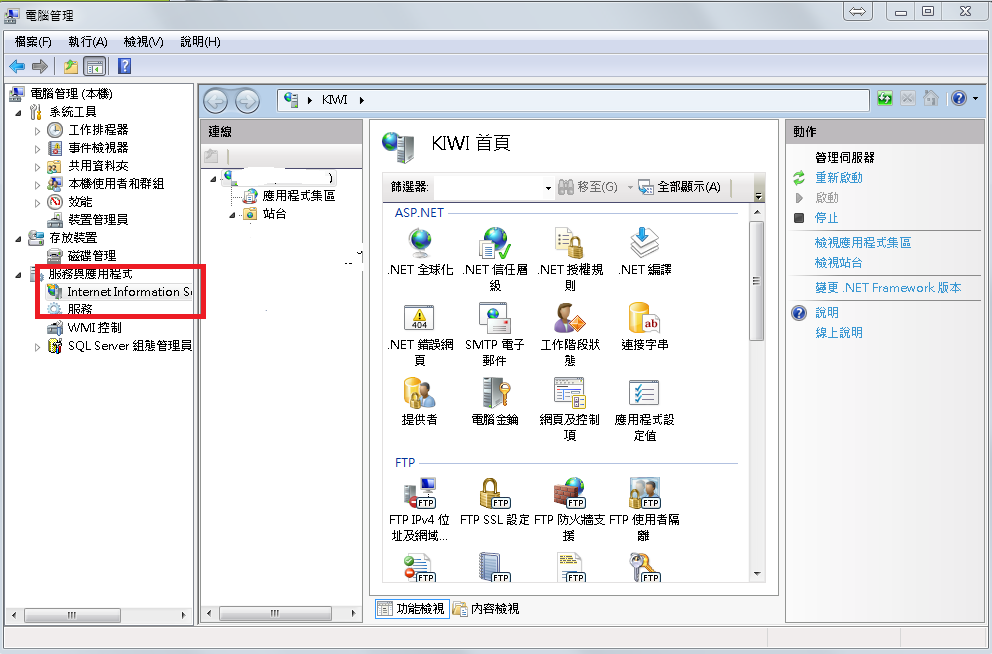
6.在站台點選新增網站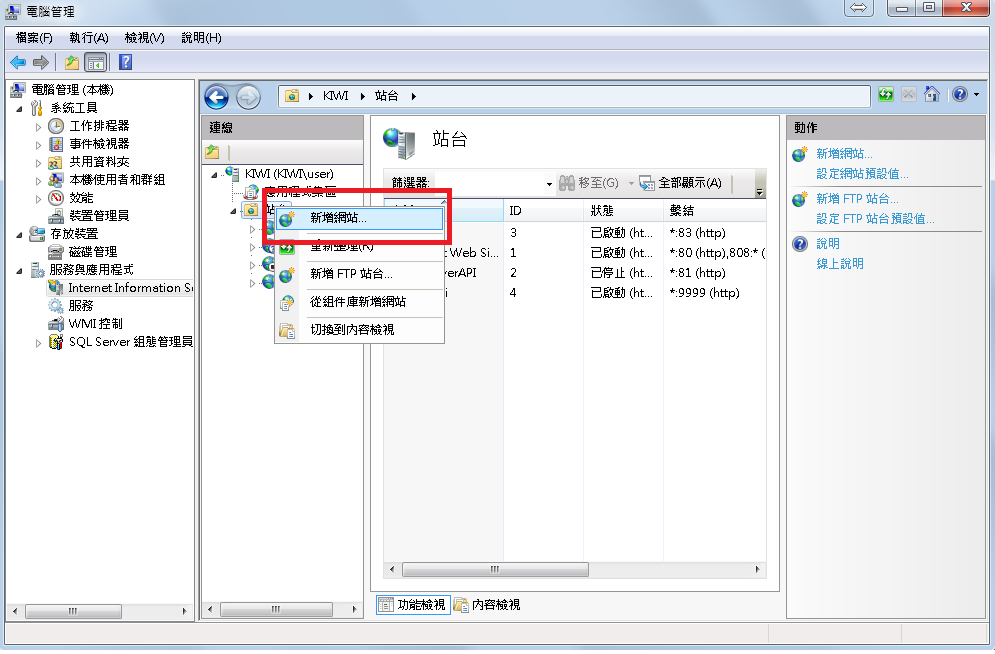
7.打上站台名稱 實體路徑選擇剛剛建的資料夾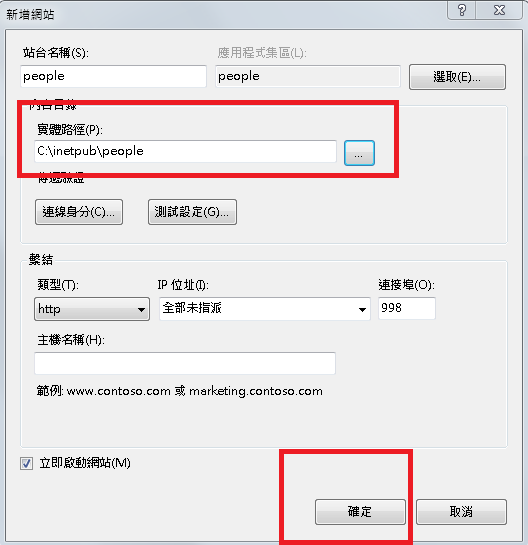
8.右邊動作選擇編輯權限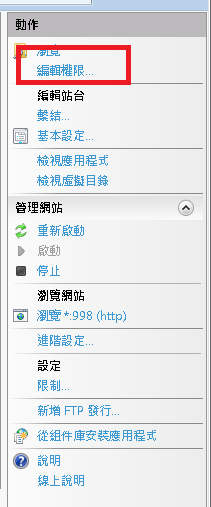
9.選擇安全性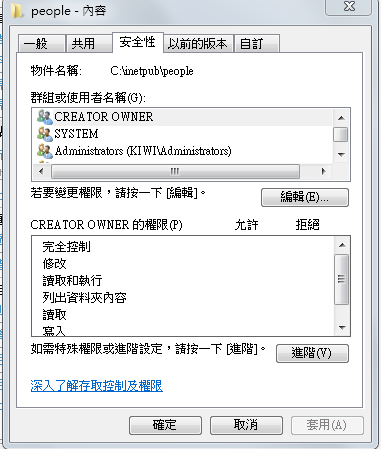
10.新增一個IIS_IUSRS 使用者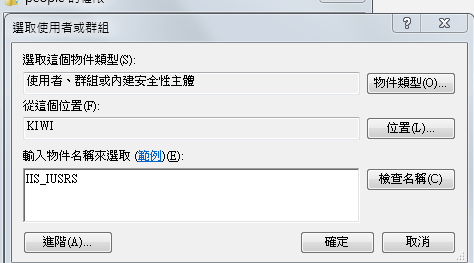
11.在來回到應用程式集區
12.編輯應用程式集區Framework 版本改為4.0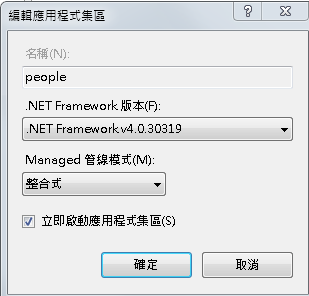
註解:如果是Framework Net .core 版本改為 沒有Managed程式碼
13.結果