本系列文已改編成書「Arduino 自造趣:結合 JavaScript x Vue x Phaser 輕鬆打造個人遊戲機」,本書改用 Vue3 與 TypeScript 全面重構且加上更詳細的說明,
在此感謝 iT 邦幫忙、博碩文化與編輯小 p 的協助,歡迎大家前往購書,鱈魚在此感謝大家 (。・∀・)。
若想 DIY 卻不知道零件去哪裡買的讀者,可以參考此連結 。( •̀ ω •́ )✧
電子助教:「這個標題...我聞到了停刊的味道... (́⊙◞౪◟⊙‵)」
這個章節開始我們要建立「數位功能 I/O 視窗」。
簡單來說就是 0 與 1,只有開與關兩種狀態的訊號。問題來了,所以到底要怎麼用電壓表示 0、1?電壓不是可以連續變化嗎?
將連續變化的電壓定義為 0 或 1,這個過程我們稱之為「邏輯電壓準位」。
以 Arduino Uno 為例,若輸入電壓在 0.5 到 1.5 V 之間,則判斷為 0;3 到 5.5 V 之間,則判斷為 1。

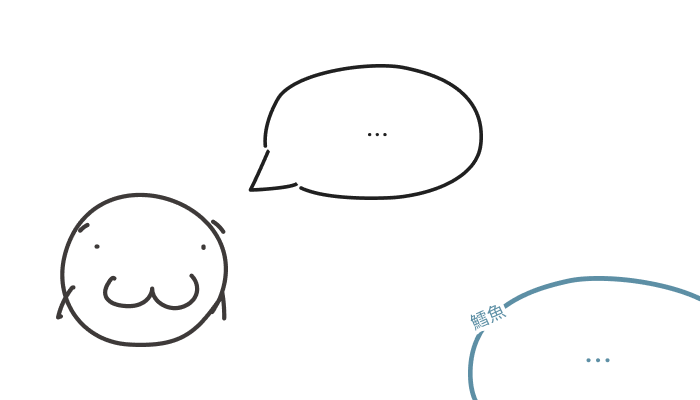

1.5 到 3 V 這個區間稱之為「不確定」區間,意思是如果輸入電壓在這之間,Arduino Uno 不能保證讀取到的狀態到底是 0 還是 1。
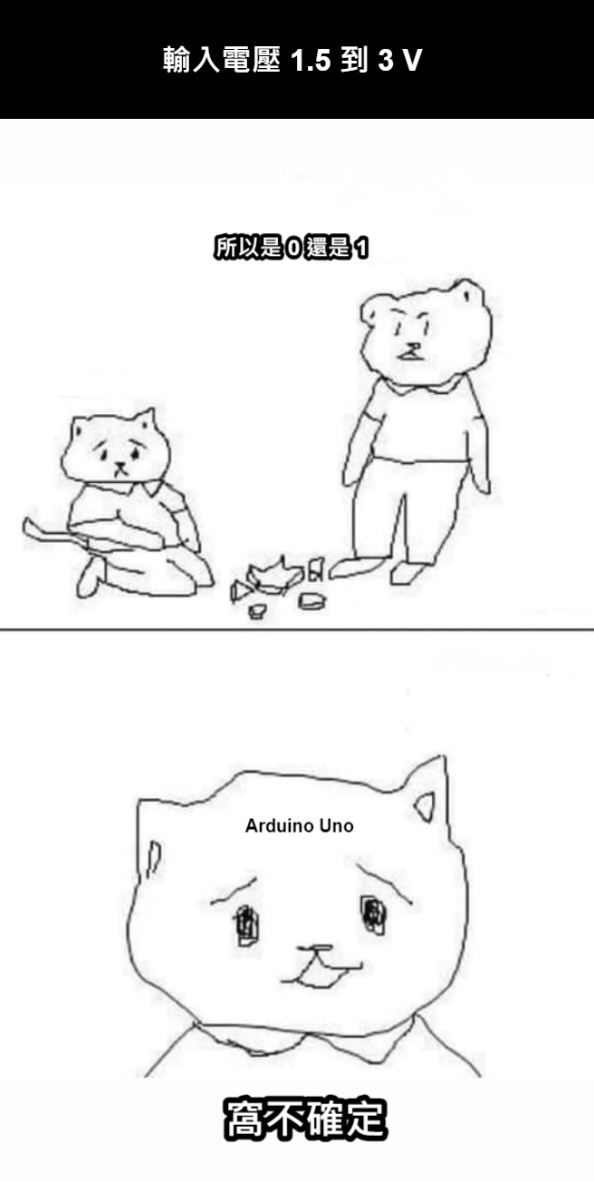
若有興趣想了解更深入的說明,可以參考以下連結。
從 protocol 我們可以知道腳位模式等等資訊都是數值代號,無法直覺閱讀,所以我們建立一個轉換 firmata 資訊的工具,並設計每個模式對應的顏色(使用 Quasar Color Palette)。
src\script\utils\firmata.utils.js
const pinModeDefinition = [
{
code: 0x00,
key: 'digitalInput',
name: 'Digital Input',
color: 'light-blue-3',
},
{
code: 0x01,
key: 'digitalOutput',
name: 'Digital Output',
color: 'cyan-3',
},
{
code: 0x02,
key: 'analogInput',
name: 'Analog Input',
color: 'red-4',
},
{
code: 0x03,
key: 'pwm',
name: 'PWM',
color: 'light-green-4',
},
{
code: 0x04,
key: 'servo',
name: 'Servo',
color: 'blue-5',
},
{
code: 0x05,
key: 'shift',
name: 'Shift',
color: 'purple-3',
},
{
code: 0x06,
key: 'i2c',
name: 'I2C',
color: 'green-4',
},
{
code: 0x07,
key: 'onewire',
name: 'Onewire',
color: 'indigo-4',
},
{
code: 0x08,
key: 'stepper',
name: 'Stepper',
color: 'lime-4',
},
{
code: 0x09,
key: 'encoder',
name: 'Encoder',
color: 'yellow-4',
},
{
code: 0x0A,
key: 'serial',
name: 'Serial',
color: 'amber-5',
},
{
code: 0x0B,
key: 'inputPullup',
name: 'Input Pullup',
color: 'teal-3',
},
{
code: 0x0C,
key: 'spi',
name: 'SPI',
color: 'amber-4',
},
{
code: 0x0D,
key: 'sonar',
name: 'Sonar',
color: 'orange-4',
},
{
code: 0x0E,
key: 'tone',
name: 'Tone',
color: 'deep-orange-4',
},
{
code: 0x0F,
key: 'dht',
name: 'DHT',
color: 'brown-3',
},
];
export const PinMode = {
/** 數位輸入 : 0x00 */
DIGITAL_INPUT: 0x00,
/** 數位輸出 : 0x01 */
DIGITAL_OUTPUT: 0x01,
/** 類比輸入 : 0x02 */
ANALOG_INPUT: 0x02,
/** PWM : 0x03 */
PWM: 0x03,
/** 數位上拉輸入 : 0x0B */
INPUT_PULLUP: 0x0B,
}
export default {
getDefineByCode(mode) {
const target = pinModeDefinition.find((item) => item.code === mode);
if (!target) {
return null;
}
return target;
},
};
將 window-example.vue 複製一份後改個名字,建立 src\components\window-digital-io.vue。
<template lang="pug">
base-window.window-digital-io(
:pos='pos',
headerIconColor='teal-3',
body-class='c-col p-20px pt-20px',
title='數位 I/O 功能'
)
</template>
<style lang="sass">
.window-digital-io
width: 330px
height: 440px
</style>
<script>
import BaseWindow from '@/components/base-window.vue';
export default {
name: 'WindowDigitalIo',
components: {
'base-window': BaseWindow,
},
props: {
pos: {
type: Object,
default() {
return {
x: 0,
y: 0,
};
},
},
},
data() {
return {
id: this.$vnode.key,
};
},
provide() {
return {
id: this.id,
};
},
computed: {},
watch: {},
created() {},
mounted() {},
methods: {},
};
</script>
可以觀察到 props 中的 pos 在每個 wnidow 都會使用,所以抽離、獨立成 mixin。
src\mixins\mixin-window.js
/**
* 標準 window 共用內容
*/
export default {
props: {
pos: {
type: Object,
default() {
return {
x: 0,
y: 0,
};
},
},
},
}
window-digital-io.vue 加入 mixin-window.js 並移除 props 原本的 pos。
src\components\window-digital-io.vue <script>
import BaseWindow from '@/components/base-window.vue';
import mixinWindow from '@/mixins/mixin-window';
export default {
name: 'WindowDigitalIo',
components: {
'base-window': BaseWindow,
},
mixins: [mixinWindow],
props: {},
data() {
return {
id: this.$vnode.key,
};
},
provide() {
return {
id: this.id,
};
},
computed: {},
watch: {},
created() {},
mounted() {},
methods: {},
};
回到 app.vue,將右鍵選單內的「範例視窗」改為新增「數位 I/O 視窗」,並引入組件。
src\app.vue <template lang="pug">
.screen(@click='handleClick')
// ...
// 右鍵選單
q-menu(context-menu, content-class='border-radius-s')
q-list.min-w-260px
q-item(@click='addWindow("window-digital-io")', clickable, v-close-popup)
q-item-section
| 新增「數位 I/O 視窗」
src\app.vue <script>
// ...
import WindowDigitalIo from '@/components/window-digital-io.vue';
export default {
name: 'App',
components: {
'dialog-system-setting': DialogSystemSetting,
'window-digital-io': WindowDigitalIo,
},
// ...
};
稍微規劃一下 UI 呈現。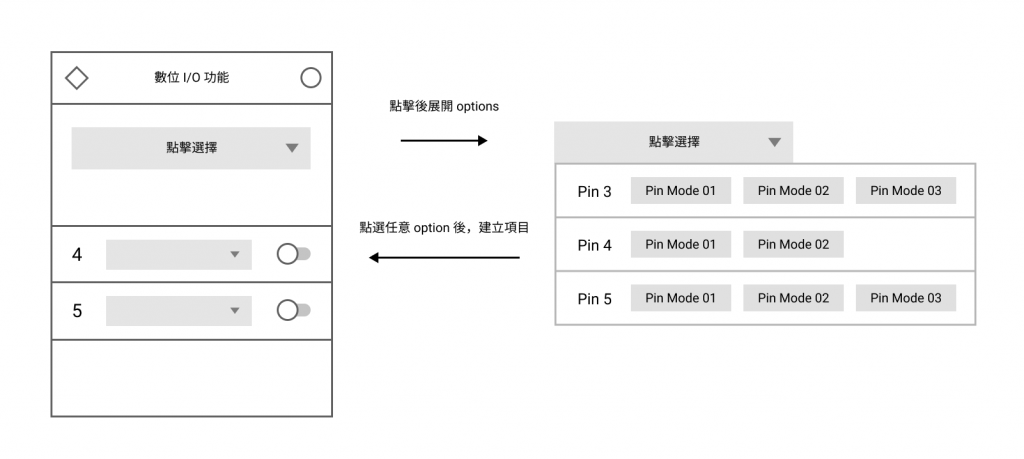
首先需要設計「選擇 pin 腳的下拉選單」,功能預計如下:
v-model 綁定選擇數值,也可以選取後 emit 選擇項目。建立 base-select-pin.vue,使用並魔改 Quasar Select 組件。
src\components\base-select-pin.vue <template lang="pug">
q-select.text-shadow.base-select-pin(
:value='value',
use-input,
:bg-color='color',
:color='color',
:clearable='clearable',
:options='filterOptions',
:placeholder='placeholderText',
:input-debounce='0',
:option-label='calcOptionLabel',
rounded,
outlined,
hide-dropdown-icon,
dense,
input-class='text-center font-black placeholder-black',
popup-content-class='border-radius-m',
@filter='filterFn'
)
template(v-slot:no-option)
// 替換 option 為空時,顯示的內容
q-item.py-10px.border-b-1.text-red.text-center
q-item-section(v-if='pins.length === 0')
q-item-label
| 無腳位資料
q-item-section(v-else)
q-item-label
| 無符合關鍵字的腳位
template(v-slot:option='{ opt }')
// 自定 option 內容
q-item.py-10px.border-b-1(
@click='handleClick(opt)',
dense,
clickable,
v-close-popup,
:key='opt.number'
)
// 顯示腳位編號
q-item-section(avatar)
q-item-label.c-row.items-end.font-orbitron.w-50px.text-grey-8
.text-14px.mr-4px.text-grey
| Pin
.text-20px.font-100
| {{ opt.label }}
// 顯示腳位模式
q-item-section
q-item-label
q-chip.text-shadow-md.font-700(
v-for='chip in opt.chips',
rounded,
size='md',
:color='chip.color',
text-color='white',
:key='chip.name'
)
| {{ chip.name }}
src\components\base-select-pin.vue <style lang="sass">
@import '@/styles/quasar.variables.sass'
.base-select-pin
position: relative
.q-field__control
&::before
border: none !important
src\components\base-select-pin.vue <script>
/**
* @typedef {import('@/types/type').PinInfo} PinInfo
*/
import firmataUtils from '@/script/utils/firmata.utils';
export default {
name: 'BaseSelectPin',
components: {},
props: {
value: {
type: Object,
default() {
return null;
},
},
/** 候選腳位
* @type {PinInfo[]}
*/
pins: {
type: Array,
default() {
return [];
},
},
placeholder: {
type: String,
default: '選擇新增腳位',
},
color: {
type: String,
default: 'blue-grey-4',
},
clearable: {
type: Boolean,
default: false,
},
},
data() {
return {
// 過濾完成的 options
filterOptions: [],
};
},
computed: {
options() {
/** @type {PinInfo[]} */
const pins = this.pins;
const options = pins.map((pin) => {
const chips = pin.capabilities.map((capability) =>
firmataUtils.getDefineByCode(capability.mode)
);
return {
label: pin.number,
chips,
value: pin,
};
});
return options;
},
placeholderText() {
if (!this.value) {
return this.placeholder;
}
return '';
},
},
watch: {},
created() {},
mounted() {},
methods: {
handleClick(option) {
const pin = option.value;
if (!pin) {
return;
}
this.$emit('selected', pin);
// 更新 v-model 綁定數值
this.$emit('input', pin);
},
/** 計算 Label 顯示文字
* @param {PinInfo} pin
*/
calcOptionLabel(pin) {
if (!pin) {
return '';
}
return `Pin ${pin.number}`;
},
/**
* Quasar Select 過濾功能
* https://v1.quasar.dev/vue-components/select#filtering-and-autocomplete
*/
filterFn(keyWord, update) {
if (!keyWord) {
update(() => {
this.filterOptions = this.options;
});
return;
}
update(() => {
// 根據關鍵字過濾
const regex = new RegExp(keyWord, 'i');
this.filterOptions = this.options.filter((option) => {
const pinNum = option.label;
const chips = option.chips;
// 搜尋腳位模式名稱
const matchChip = chips.some((chip) => {
return regex.test(chip.name);
});
return regex.test(pinNum) || matchChip;
});
});
},
},
};
在 window-digital-io.vue 引入 base-select-pin.vue。
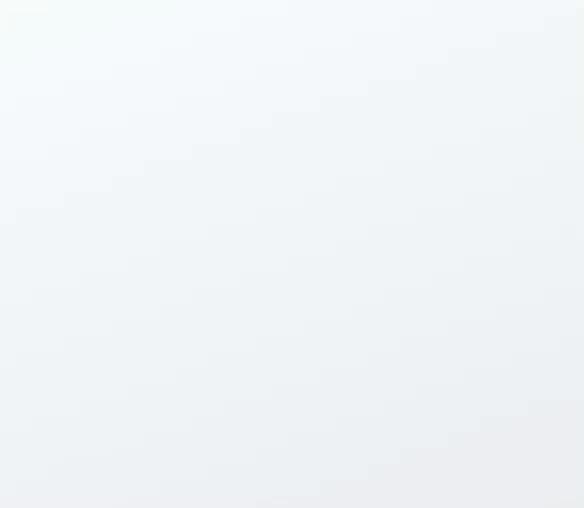
接著便是提供腳位清單資料作為 base-select-pin.vue 的 options 顯示。
在 window-digital-io.vue 之 computed 增加 supportPins,提供支援數位功能腳位清單。
src\components\window-digital-io.vue <script>
// ...
import { PinMode } from '@/script/utils/firmata.utils';
const { DIGITAL_INPUT, DIGITAL_OUTPUT, INPUT_PULLUP } = PinMode;
export default {
name: 'WindowDigitalIo',
// ...
computed: {
...mapState({
boardPins: (state) => state.board.info.pins,
}),
// 支援功能的腳位
supportPins() {
/** @type {PinInfo[]} */
const boardPins = this.boardPins;
return boardPins.filter((pin) => {
const hasDigitalFcn = pin.capabilities.some((capability) =>
[DIGITAL_INPUT, DIGITAL_OUTPUT, INPUT_PULLUP].includes(
capability.mode
)
);
return hasDigitalFcn;
});
},
},
// ...
};
將 supportPins 輸入 base-select-pin.vue。
src\components\window-digital-io.vue <template lang="pug">
base-window.window-digital-io(
:pos='pos',
headerIconColor='teal-3',
body-class='c-col p-20px pt-20px',
title='數位 I/O 功能'
)
base-select-pin(:pins='supportPins', color='teal-3')
嘗試看看效果。

接著增加新增腳位的部分:
existPins 變數,儲存目前已建立腳位base-select-pin.vue 之 selected 事件,接收被選擇的腳位。src\components\window-digital-io.vue <script>
/**
* @typedef {import('@/types/type').PinInfo} PinInfo
*/
// ...
export default {
name: 'WindowDigitalIo',
// ...
data() {
return {
id: this.$vnode.key,
/** @type {PinInfo[]} */
existPins: [],
};
},
// ...
methods: {
/** 新增腳位
* @param {PinInfo} pin
*/
addPin(pin) {
if (!pin) {
return;
}
this.existPins.push(pin);
},
/** 移除腳位
* @param {PinInfo} pin
*/
deletePin(pin) {
if (!pin) {
return;
}
const index = this.existPins.findIndex(
(existPin) => existPin.number === pin.number
);
this.existPins.splice(index, 1);
},
/** 接收錯誤訊息 */
handleErr(msg) {
this.$q.notify({
type: 'negative',
message: msg,
});
},
},
};
src\components\window-digital-io.vue <template lang="pug">
base-window.window-digital-io(
:pos='pos',
headerIconColor='teal-3',
body-class='c-col p-20px pt-20px',
title='數位 I/O 功能'
)
base-select-pin(
:pins='supportPins',
color='teal-3',
@selected='addPin',
@err='handleErr'
)

可以看到成功在 existPins 增加對應的腳位。
但是有一個嚴重的問題,就是「可以重複新增腳位」,不只單一視窗內有此問題,不同視窗也會發生腳位占用問題,所以必須將已使用的腳位儲存至 Vuex,並進行限制。
在 window.store.js 新增腳位占用相關功能:
Window 物件新增 occupiedPins,紀錄目前已佔用腳位。mutations 新增 addOccupiedPin、deleteOccupiedPin 處理占用腳位新增與移除。getters 新增 occupiedPins 列出所有被占用的腳位。src\store\modules\window.store.js
/**
* 管理視窗相關資料
*/
/**
* @typedef {import('vuex').Module} Module
*
* @typedef {import('@/types/type').Window} Window
* @typedef {import('@/types/type').OccupiedPin} OccupiedPin
*/
// ...
/** @type {Module} */
const self = {
// ...
mutations: {
// ...
/** Window 新增占用腳位 */
addOccupiedPin(state, { id, pin }) {
/** @type {Window[]} */
const windows = state.list;
const target = windows.find((window) => window.id === id);
if (!target) {
console.error(`[ window.store addOccupiedPin ] window 不存在,id : `, id);
return;
}
target.occupiedPins.push(pin);
},
/** Window 移除占用腳位 */
deleteOccupiedPin(state, { id, pin }) {
/** @type {Window[]} */
const windows = state.list;
const target = windows.find((window) => window.id === id);
if (!target) {
console.error(`[ window.store deleteOccupiedPin ] window 不存在,id : `, id);
return;
}
const targetPinIndex = target.occupiedPins.findIndex(({ number }) =>
number === pin.number
);
if (targetPinIndex < 0) {
return;
}
target.occupiedPins.splice(targetPinIndex, 1);
},
},
// ...
getters: {
// ...
/** 列出所有被占用的腳位
* @return {OccupiedPin[]}
*/
occupiedPins: (state) => {
/** @type {Window[]} */
const windows = state.list;
// 找出有占用腳位的 window
const occupiedPinWindows = windows.filter(({ occupiedPins }) =>
occupiedPins.length !== 0
);
const occupiedPins = occupiedPinWindows.reduce((acc, window) => {
const { component, id } = window;
window.occupiedPins.forEach((pin) => {
acc.push({
info: pin,
occupier: {
component, id,
},
});
});
return acc;
}, []);
return occupiedPins;
},
},
// ...
};
export default self;
在 window-digital-io.vue 之 addPin() 與 deletePin() 分別呼叫 window.store.js 之 addOccupiedPin() 與 deleteOccupiedPin()。
src\components\window-digital-io.vue <script>
// ...
export default {
name: 'WindowDigitalIo',
// ...
methods: {
/** 新增腳位
* @param {PinInfo} pin
*/
addPin(pin) {
if (!pin) {
return;
}
this.$store.commit('window/addOccupiedPin', {
id: this.id,
pin,
});
this.existPins.push(pin);
},
/** 移除腳位
* @param {PinInfo} pin
*/
deletePin(pin) {
if (!pin) {
return;
}
this.$store.commit('window/deleteOccupiedPin', {
id: this.id,
pin,
});
const index = this.existPins.findIndex(
(existPin) => existPin.number === pin.number
);
this.existPins.splice(index, 1);
},
// ...
},
};
嘗試看看有沒有成功提交占用腳位。

接著在 base-select-pin.vue 取得 occupiedPins,並限制 options 內容。
disable。src\components\base-select-pin.vue <script>
/**
* @typedef {import('@/types/type').PinInfo} PinInfo
* @typedef {import('@/types/type').OccupiedPin} OccupiedPin
*/
import { mapGetters } from 'vuex';
import firmataUtils from '@/script/utils/firmata.utils';
export default {
name: 'BaseSelectPin',
// ...
computed: {
...mapGetters({
occupiedPins: 'window/occupiedPins',
}),
options() {
/** @type {PinInfo[]} */
const pins = this.pins;
/** @type {OccupiedPin[]} */
const occupiedPins = this.occupiedPins;
const options = pins.map((pin) => {
const chips = pin.capabilities.map((capability) =>
firmataUtils.getDefineByCode(capability.mode)
);
// 若此 pin 出現在 occupiedPins 中,則 disable 為 true
const disable = occupiedPins.some(
(occupiedPin) => occupiedPin.info.number === pin.number
);
return {
label: pin.number,
chips,
value: pin,
disable,
};
});
return options;
},
// ...
},
// ...
methods: {
handleClick(option) {
/** @type {PinInfo} */
const pin = option.value;
if (!pin) {
return;
}
if (option.disable) {
this.$emit('err', `「${pin.number} 號腳位」已被占用`);
return;
}
this.$emit('selected', pin);
// 更新 v-model 綁定數值
this.$emit('input', pin);
},
// ...
},
};
src\components\base-select-pin.vue <template lang="pug">
q-select.text-shadow.base-select-pin(
// ...
)
// ...
template(v-slot:option='{ opt }')
// 自定 option 內容
q-item.py-10px.border-b-1(
// ...
:class='{ "cursor-not-allowed opacity-40": opt.disable }'
)
// ...
試試看效果。

成功阻止重複新增腳位,世界恢復和平!ᕕ( ゚ ∀。)ᕗ
下一步我們要來實際建立 I/O 控制組件,顯示、控制真實的數位訊號。
base-select-pin 組件,用於選擇腳位。base-select-pin 顯示。以上程式碼已同步至 GitLab,大家可以前往下載:
