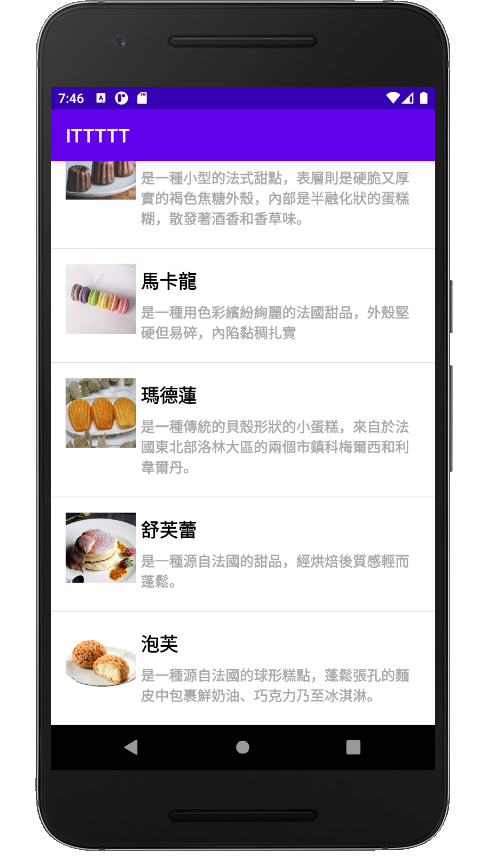當遇到大量且有規律的資料就可以用ListView清單顯示,例如:商品訊息,聯絡人...
ListView是可以上下滑動的清單列表,也可以做出各式各樣的清單
ListView是繼承AdapterView的類別,
但ListView僅是作為列表,用於裝載顯示數據(item),
然而item中的具體資料是由adapter來設定的。
這篇做一個利用ListView來顯示列表
首先 先在activity_main.xml新增ListView
<?xml version="1.0" encoding="utf-8"?>
<LinearLayout xmlns:android="http://schemas.android.com/apk/res/android"
xmlns:app="http://schemas.android.com/apk/res-auto"
xmlns:tools="http://schemas.android.com/tools"
android:layout_width="match_parent"
android:layout_height="match_parent"
android:orientation="vertical"
tools:context=".MainActivity">
<ListView
android:id="@+id/listview"
android:layout_width="match_parent"
android:layout_height="match_parent" />
</LinearLayout>
接著在res/drawable下新增一個xml檔來設計ListView的顯示方式
<?xml version="1.0" encoding="utf-8"?>
<LinearLayout xmlns:android="http://schemas.android.com/apk/res/android"
android:layout_width="match_parent"
android:layout_height="match_parent"
android:padding="16dp"
android:orientation="horizontal">
<ImageView
android:layout_width="75dp"
android:layout_height="75dp"
android:src="@drawable/ic_launcher_background"
android:id="@+id/image"/>
<LinearLayout
android:layout_width="match_parent"
android:layout_height="wrap_content"
android:orientation="vertical">
<TextView
android:id="@+id/otitle"
android:layout_width="match_parent"
android:layout_height="wrap_content"
android:text="Title"
android:textColor="#000"
android:textStyle="bold"
android:layout_margin="5dp"
android:textSize="20dp"/>
<TextView
android:id="@+id/ttitle"
android:layout_width="match_parent"
android:layout_height="wrap_content"
android:text="sec Title"
android:textColor="#a9a9a9"
android:textStyle="bold"
android:layout_margin="5dp"
android:textSize="15dp"/>
</LinearLayout>
</LinearLayout>
畫面設定好之後,將所需的圖片放入res/drawable裡
接著到MainActivity.java裡面設定
package com.example.ittttt;
import androidx.annotation.NonNull;
import androidx.annotation.Nullable;
import androidx.appcompat.app.AppCompatActivity;
import android.content.Context;
import android.os.Bundle;
import android.view.LayoutInflater;
import android.view.View;
import android.view.ViewGroup;
import android.widget.AdapterView;
import android.widget.ArrayAdapter;
import android.widget.ImageView;
import android.widget.ListView;
import android.widget.TextView;
import android.widget.Toast;
public class MainActivity extends AppCompatActivity {
ListView listView;
String Title[] = {"可麗露","馬卡龍","瑪德蓮","舒芙蕾","泡芙"};
String sec[] = {"是一種小型的法式甜點,表層則是硬脆又厚實的褐色焦糖外殼,內部是半融化狀的蛋糕糊,散發著酒香和香草味。",
"是一種用色彩繽紛絢麗的法國甜品,外殼堅硬但易碎,內陷黏稠扎實",
"是一種傳統的貝殼形狀的小蛋糕,來自於法國東北部洛林大區的兩個市鎮科梅爾西和利韋爾丹。",
"是一種源自法國的甜品,經烘焙後質感輕而蓬鬆。",
"是一種源自法國的球形糕點,蓬鬆張孔的麵皮中包裹鮮奶油、巧克力乃至冰淇淋。"};
//將圖片檔放入image陣列裡
int image[] = {R.drawable.coco,R.drawable.mar,R.drawable.der,R.drawable.su,R.drawable.pabu};
@Override
protected void onCreate(Bundle savedInstanceState) {
super.onCreate(savedInstanceState);
setContentView(R.layout.activity_main);
listView = findViewById(R.id.listview);
//新增一個Adapter
MyAdapter myAdapter = new MyAdapter(this,Title,sec,image);
listView.setAdapter(myAdapter);
}
class MyAdapter extends ArrayAdapter<String>{
Context context;
String rTitle[];
String rsec[];
int rimage[];
MyAdapter (Context context,String title[],String sec[],int image[]){
super(context,R.layout.row,R.id.otitle,title);
this.context = context;
this.rTitle = title;
this.rsec = sec;
this.rimage = image;
}
@NonNull
@Override
public View getView(int position, @Nullable View convertView, @NonNull ViewGroup parent) {
LayoutInflater layoutInflater = (LayoutInflater)getApplicationContext().getSystemService(Context.LAYOUT_INFLATER_SERVICE);
View row = layoutInflater.inflate(R.layout.row,parent,false);
ImageView images = row.findViewById(R.id.qimage);
TextView textView = row.findViewById(R.id.otitle);
TextView textView1 = row.findViewById(R.id.ttitle);
images.setImageResource(rimage[position]);
textView.setText(rTitle[position]);
textView1.setText(rsec[position]);
return row;
}
}
}