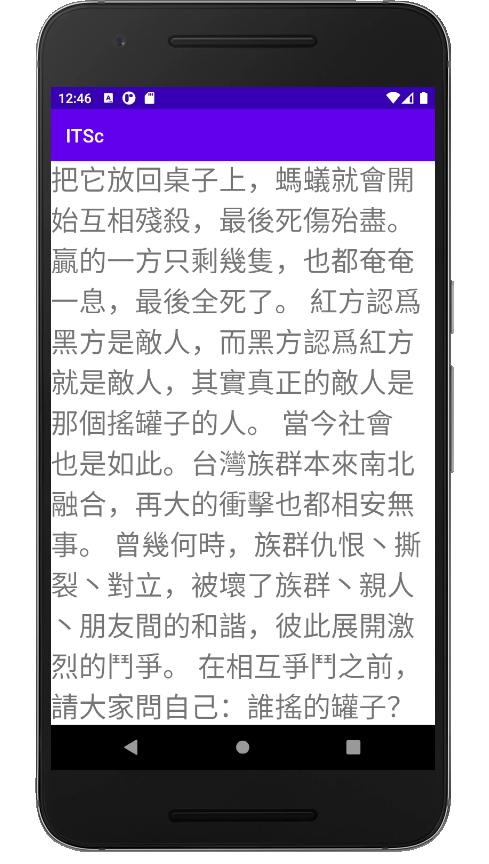在很多時候頁面的文字過多或是需要顯示的功能過多,導致下半部分無法顯示,
這時候就可以使用ScrollView來幫助使用者滑動頁面,顯示出後半部分的畫面。
android:scrollX:設定水平方向滾動的的偏移值(單位:像素)
android:scrollY:設定垂直方向滾動的的偏移值(單位:像素)
android:scrollbarAlwaysDrawHorizontalTrack:設定是否始終顯示垂直滾動條
android:scrollbarAlwaysDrawVerticalTrack:設定是否始終顯示垂直滾動條
android:scrollbarSize:設定滾動條的寬度
android:scrollbarStyle:設定滾動條的風格和位置
但使用ScrollView時必須把ScrollView放置於layout以及需要滑動的原件外!
當我把需要顯示的文章放置於String.xml裡
ScrollView的xml範例如下:
<?xml version="1.0" encoding="utf-8"?>
<ScrollView xmlns:android="http://schemas.android.com/apk/res/android"
xmlns:app="http://schemas.android.com/apk/res-auto"
xmlns:tools="http://schemas.android.com/tools"
android:layout_width="match_parent"
android:layout_height="match_parent"
tools:context=".MainActivity">
<TextView
android:layout_width="wrap_content"
android:layout_height="wrap_content"
android:text="@string/des"
android:textSize="30dp"
app:layout_constraintBottom_toBottomOf="parent"
app:layout_constraintLeft_toLeftOf="parent"
app:layout_constraintRight_toRightOf="parent"
app:layout_constraintTop_toTopOf="parent" />
</ScrollView>
這樣就可以垂直滑動頁面