以下內容來自這裡
此處將會練習使用 Azure 內建的筆記本功能,來編寫上篇提到的 Experiments、Script & ML flow (內容來自這裡)
從處理資料、建模到預測,我們把這個作業流程稱作一次實驗(Experiment)。
Azure 機器學習中,一次實驗常搭配腳本(Script)或管道(Pipeline)來輸出,及記錄實驗結果。
本篇將使用 Azure 機器學習 SDK 來運行 Python 代碼作為實驗。
在 Jupyter notebook 環境中,創建一個新的終端機,輸入以下指令:
git clone https://github.com/MicrosoftLearning/mslearn-dp100 mslearn-dp100
即可下載以下所有筆記本內容。
我們必須先檢查當前環境的 SDK 版本。
在 Jupyter notebook 環境中,創建一個新的終端機,並分別輸入以下指令:
pip show azureml-sdk

pip show azureml-widgets

理論上,Azure Notebook 預設是有安裝這兩個套件的。
直接在環境中創建並執行實驗,稱為內聯實驗。
import azureml.core
from azureml.core import Workspace, Experiment
import pandas as pd
import matplotlib.pyplot as plt
# 從保存的配置文件加載工作區
ws = Workspace.from_config()
# 重要 Experiment():創建(或呼叫)workspace 中的某個實驗
experiment = Experiment(workspace=ws, name="mslearn-designer-predict-diabetes")
# 重要 start_logging():將實驗過程訊息全紀錄下
run = experiment.start_logging()
print("Starting experiment:", experiment.name)
data = pd.read_csv('data/diabetes.csv')
row_count = (len(data))
# 重要 run.log():寫入工作日誌檔 run.log
# 'observations' 表示觀察值,row_count 則是總共紀錄多少筆資料
run.log('observations', row_count)
print(f'Analyzing {row_count} rows of data')
# 記錄數字列的匯總統計信息
med_columns = ['PlasmaGlucose', 'DiastolicBloodPressure', 'TricepsThickness', 'SerumInsulin', 'BMI']
summary_stats = data[med_columns].describe().to_dict()
for col in summary_stats:
keys = list(summary_stats[col].keys())
values = list(summary_stats[col].values())
for index in range(len(keys)):
run.log_row(col, stat=keys[index], value = values[index])
# 抽樣抽 100 筆,寫進新的 csv 檔案,放進容器內
data.sample(100).to_csv('sample.csv', index=False, header=True)
# 重要 run.upload_file():保存結果或更新 file 到雲端機台
run.upload_file(name='outputs/sample.csv', path_or_stream='./sample.csv')
# 重要 run.complete():結束執行
run.complete()
>> Starting experiment: mslearn-designer-predict-diabetes
Analyzing 10000 rows of data
import os
download_folder = 'downloaded-files'
# Download files in the "outputs" folder
run.download_files(prefix='outputs', output_directory=download_folder)
# Verify the files have been downloaded
for root, directories, filenames in os.walk(download_folder):
for filename in filenames:
print (os.path.join(root,filename))
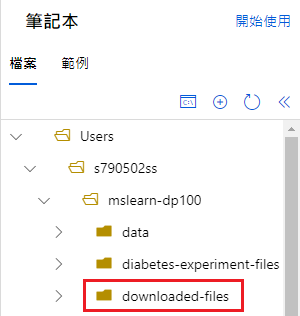
在 4-2. 範例中,我們在筆記本中執行了一次內聯實驗。
實際上,更常使用的方法是為實驗創建一個腳本,將實驗所需的所有資料一起存儲在資料夾中,並讓 Azure ML 根據資料夾中的腳本運行試驗。
import os, shutil
# 創建一個資料夾
folder_name = 'diabetes-experiment-files'
experiment_folder = './' + folder_name
os.makedirs(folder_name, exist_ok=True)
# Copy 檔案
shutil.copy('data/diabetes.csv', os.path.join(folder_name, "diabetes.csv"))
%%writefile $folder_name/diabetes_experiment.py
# 上面魔術字串意義是:將所有下面內容寫入 diabetes_experiment.py
from azureml.core import Run
import pandas as pd
import os
# 重要 Run.get_context():會檢索腳本所在的文件夾加載糖尿病數據
run = Run.get_context()
# Load Data
data = pd.read_csv('diabetes.csv')
# 算總共有幾個 row
row_count = (len(data))
# 重要 run.log():寫入工作日誌檔 run.log
# 'observations' 表示觀察值,row_count 則是總共紀錄多少筆資料
run.log('observations', row_count)
print('Analyzing {} rows of data'.format(row_count))
# 計算並記錄標籤計數
diabetic_counts = data['Diabetic'].value_counts()
print(diabetic_counts)
for k, v in diabetic_counts.items():
run.log('Label:' + str(k), v)
# 在輸出文件夾中保存數據樣本(自動上傳)
os.makedirs('outputs', exist_ok=True)
# 抽樣抽 100 筆,寫進新的 csv 檔案,放進容器內
data.sample(100).to_csv("outputs/sample.csv", index=False, header=True)
# 重要 run.complete():結束執行
run.complete()
要運行腳本,須創建一個 ScriptRunConfig 來標識要在實驗中運行的 Python 腳本,用它去運行實驗。
from azureml.core import Experiment, ScriptRunConfig, Environment
from azureml.widgets import RunDetails
# 指定 Python 的實驗環境
env = Environment.from_conda_specification("experiment_env", "environment.yml")
# 重要 ScriptRunConfig():定義實驗腳本的運行參數
script_config = ScriptRunConfig(
source_directory=experiment_folder,
# 把 diabetes_experiment.py 內容載入
script='diabetes_experiment.py',
# 虛擬機器環境
environment=env
)
# 提交實驗
experiment = Experiment(workspace=ws, name='mslearn-designer-predict-diabetes')
run = experiment.submit(config=script_config)
RunDetails(run).show()
# 等待跑完要下此指令,否則還沒跑完會往下個跑
run.wait_for_completion()
run.get_details_with_logs()
import os
log_folder = 'downloaded-logs'
# Download all files
run.get_all_logs(destination=log_folder)
# Verify the files have been downloaded
for root, directories, filenames in os.walk(log_folder):
for filename in filenames:
print (os.path.join(root,filename))
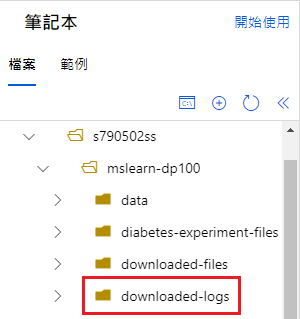
MLflow 是一個用於管理機器學習過程的平台。
它通常(但不限於)在 Databricks 環境中用於協調實驗和跟踪指標。
在 Azure 機器學習實驗中,可使用 MLflow 追蹤指標,去替代本機的日誌功能。
白話文就是,ML flow 會將實驗內容與結果轉化為一個流程,以便在端點上執行計算。
!pip show azureml-mlflow
Output:
>> Name: azureml-mlflow
Version: 1.37.0
Summary: Contains the integration code of AzureML with Mlflow.
Home-page: https://docs.microsoft.com/python/api/overview/azure/ml/?view=azure-ml-py
Author: Microsoft Corp
Author-email: None
License: Proprietary https://aka.ms/azureml-preview-sdk-license
Location: /anaconda/envs/azureml_py36/lib/python3.6/site-packages
Requires: jsonpickle, mlflow-skinny, azureml-core
Required-by: azureml-train-automl-runtime
要使用 MLflow 追蹤內聯實驗的指標,須將「MLflow tracking URI」設置到運行實驗的 workspace。
這使您能夠使用 mlflow tracking 方法,將實驗運行中的數據記錄下來。
from azureml.core import Experiment
import pandas as pd
import mlflow
# 重要 mlflow.set_tracking_uri():將「MLflow tracking URI」設置到 workspace
mlflow.set_tracking_uri(ws.get_mlflow_tracking_uri())
# 重要 Experiment():創建(或呼叫)workspace 中的某個實驗
experiment = Experiment(workspace=ws, name='mslearn-designer-predict-diabetes')
mlflow.set_experiment(experiment.name)
# 重要 with mlflow.start_run():開始 MLflow 實驗
with mlflow.start_run():
# 印出實驗名稱
print("Starting experiment:", experiment.name)
# Load data
data = pd.read_csv('data/diabetes.csv')
# 計算 row 數量與紀錄結果
row_count = (len(data))
mlflow.log_metric('observations', row_count)
print("Run complete")
Output:
>> Starting experiment: mslearn-designer-predict-diabetes
Run complete
# 獲取最新運行的實驗
run = list(experiment.get_runs())[0]
# 獲取記錄的指標
print("\nMetrics:")
metrics = run.get_metrics()
for key in metrics.keys():
print(key, metrics.get(key))
# 獲取指向 Azure ML 工作室中的實驗的鏈接
experiment_url = experiment.get_portal_url()
print('See details at', experiment_url)
Output:
Metrics:
observations 10000.0
See details at https://ml.azure.com/experiments/id/be0ba982-962a-4dc3-a2f3-5c6a86dfb86f?wsid=/subscriptions/f9c05b3c-0e46-4abd-bede-f7602a17903d/resourcegroups/rg1/workspaces/ws1&tid=f2ca3e4f-4773-4ef4-bcd0-bac34ac841e8
最後,我們還可以結合上述 Experiment Script 與 MLflow 兩者來使用。
import os, shutil
# 創建資料夾
folder_name = 'mlflow-experiment-files'
experiment_folder = './' + folder_name
os.makedirs(folder_name, exist_ok=True)
# Copy 檔案
shutil.copy('data/diabetes.csv', os.path.join(folder_name, "diabetes.csv"))
%%writefile $folder_name/mlflow_diabetes.py
# 上面魔術字串意義是:將所有下面內容寫入 mlflow_diabetes.py
from azureml.core import Run
import pandas as pd
import mlflow
# 重要 with mlflow.start_run():開始 MLflow 實驗
with mlflow.start_run():
# Load data
data = pd.read_csv('diabetes.csv')
# 計算 row 數量與紀錄結果
row_count = (len(data))
print('observations:', row_count)
mlflow.log_metric('observations', row_count)
Output:
Writing mlflow-experiment-files/mlflow_diabetes.py
在 Azure ML 實驗腳本中使用 MLflow tracking 時,MLflow tracking URI 會在開始運行實驗時自動設置。
但是,要運行腳本的環境須包含所需的 mlflow package。
# 要運行腳本,須創建一個 ScriptRunConfig 來標識要在實驗中運行的 Python 腳本,用它去運行實驗。
from azureml.core import Experiment, ScriptRunConfig, Environment
from azureml.widgets import RunDetails
# 指定 Python 的實驗環境
env = Environment.from_conda_specification("experiment_env", "environment.yml")
# 重要 ScriptRunConfig():定義實驗腳本的運行參數
script_mlflow = ScriptRunConfig(
source_directory=experiment_folder,
# 把 mlflow_diabetes.py 內容載入
script='mlflow_diabetes.py',
# 虛擬機器環境
environment=env
)
# 提交實驗
experiment = Experiment(workspace=ws, name='mslearn-designer-predict-diabetes-0205')
run = experiment.submit(config=script_mlflow)
RunDetails(run).show()
# 等待跑完要下此指令,否則還沒跑完會往下個跑
run.wait_for_completion()
# Get logged metrics
metrics = run.get_metrics()
for key in metrics.keys():
print(key, metrics.get(key))
Output:
>> observations 10000.0
