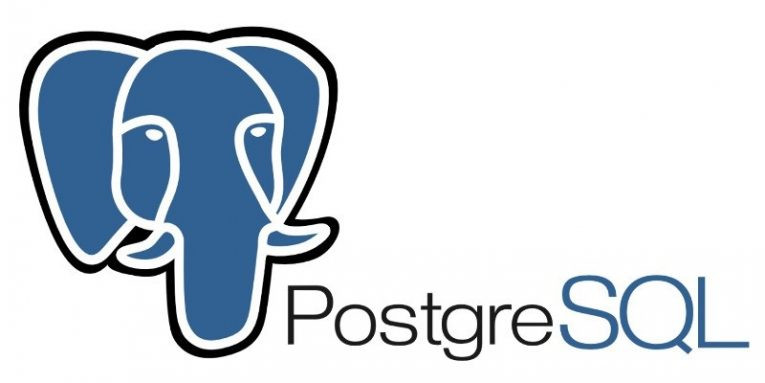
今天要介紹PostgreSQL(Relational database)
安裝postgresql請點我
PostgreSQL:哈囉,我叫 post-gress-Q-L
PostgreSQL的怎麼唸?
個人推薦GUI:pgadmin
安裝pgadmin請點我
先建立資料庫,需要一個name(不要亂取,最好是跟專案有關),因為會是未來後端連資料庫時需要的dbname
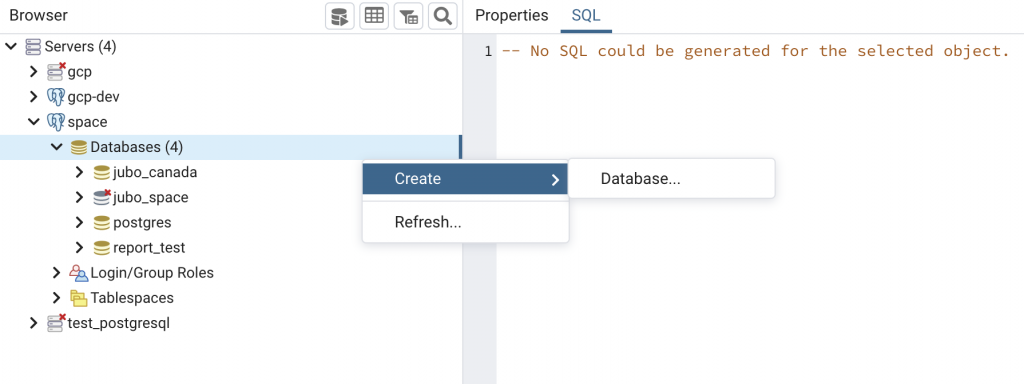
先建立資料表,需要一個name(不要亂取,最好是跟這個功能有關),因為會是未來後端連資料庫時需要的
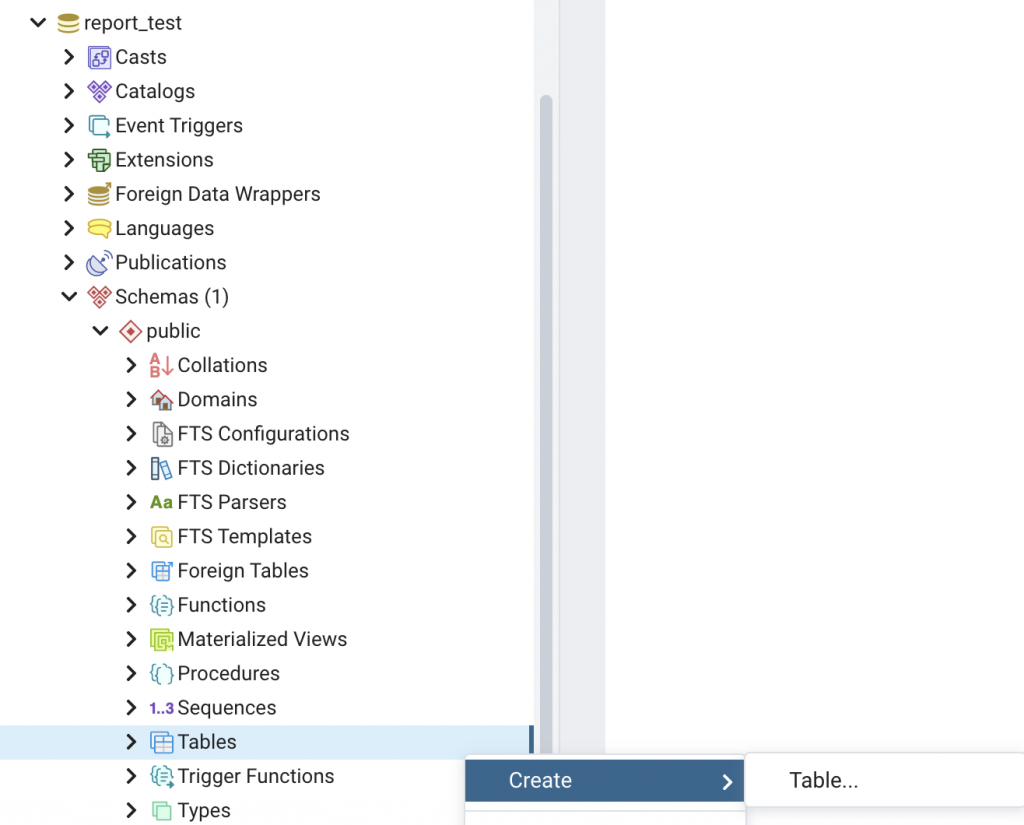
建立一個account的表 欄位包含id,name,gender和age,此外,id為Primary key
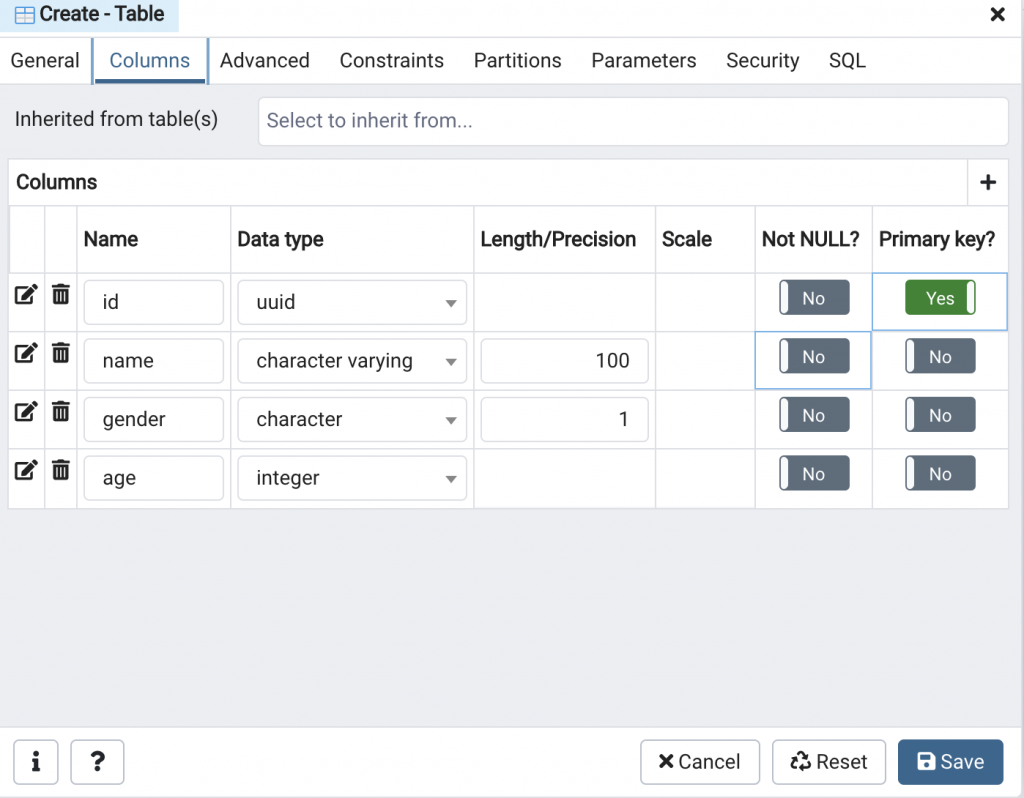
CREATE TABLE public.account
(
id uuid,
name character varying(100),
gender character(1),
age integer,
PRIMARY KEY (id)
);
ALTER TABLE public.account
OWNER to postgres;
可以在Constraints底下找到我們定義的Primary key
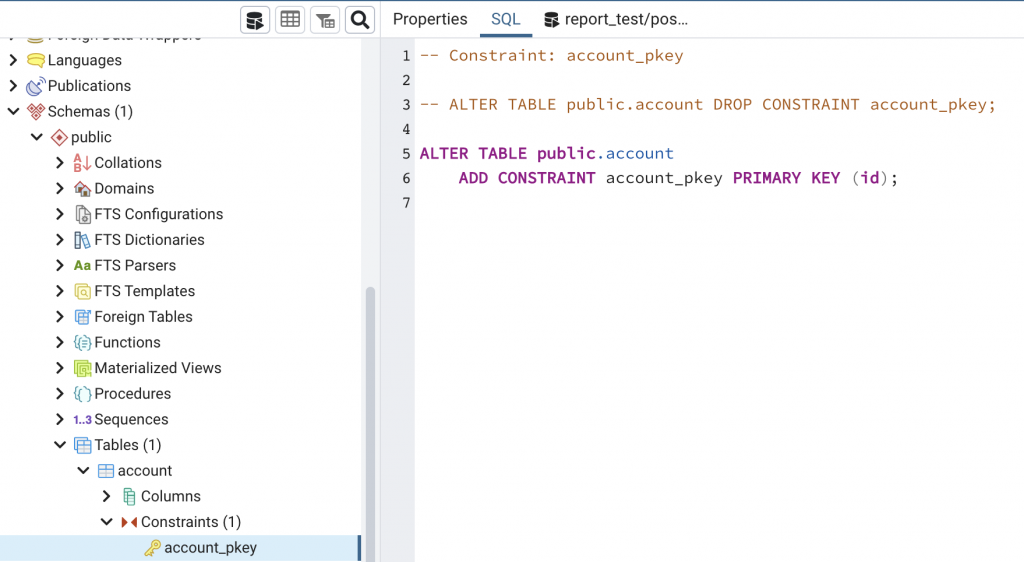
要職人手作一個欄位多的新增或是更新sql command真的蠻要命的,還好GUI可以幫我們產生
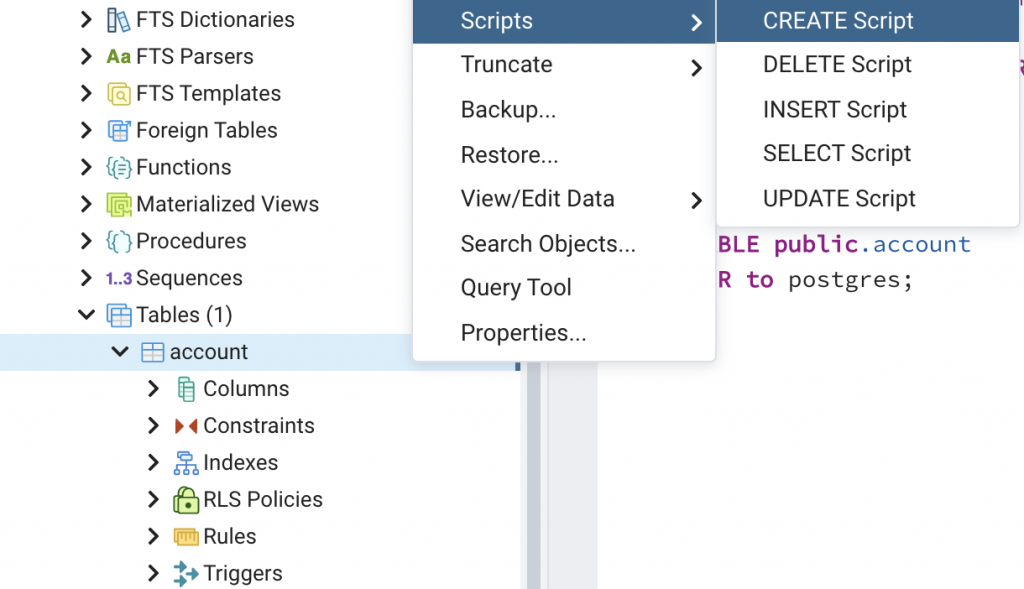
建立foreign key之前需要另一個表的某個值做為account的某個欄位做對應,所以我們需要:
step.1:建立一張company的DataTable
step.2:新增了一些資料進去
step.3:回到account建立一個新的欄位對應company的某個欄位(兩個表的欄位型別要一致,這邊是用uuid)
step.4:建立foreign key
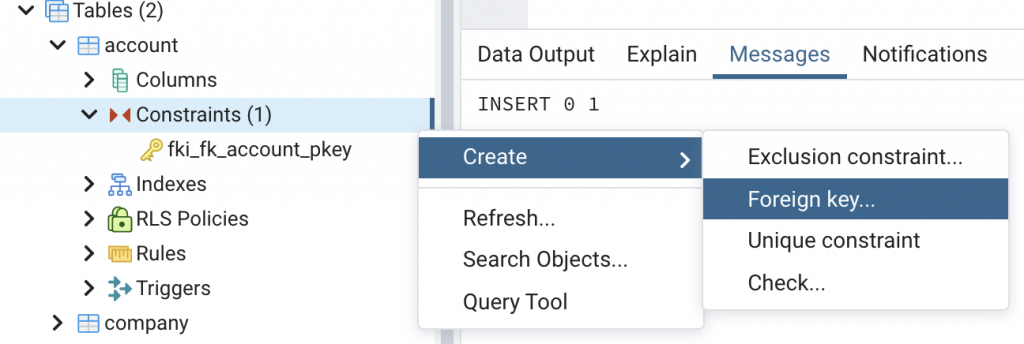
step.5:幫這個foreign key命名,一般都會用fk_ThisTableName_RelationalTableName,這個範例來說就是fk_account_company。Local column是指account要對應到的company的欄位,referenes就是要對應到的dataTable,Referencing就是company要給account參考的欄位
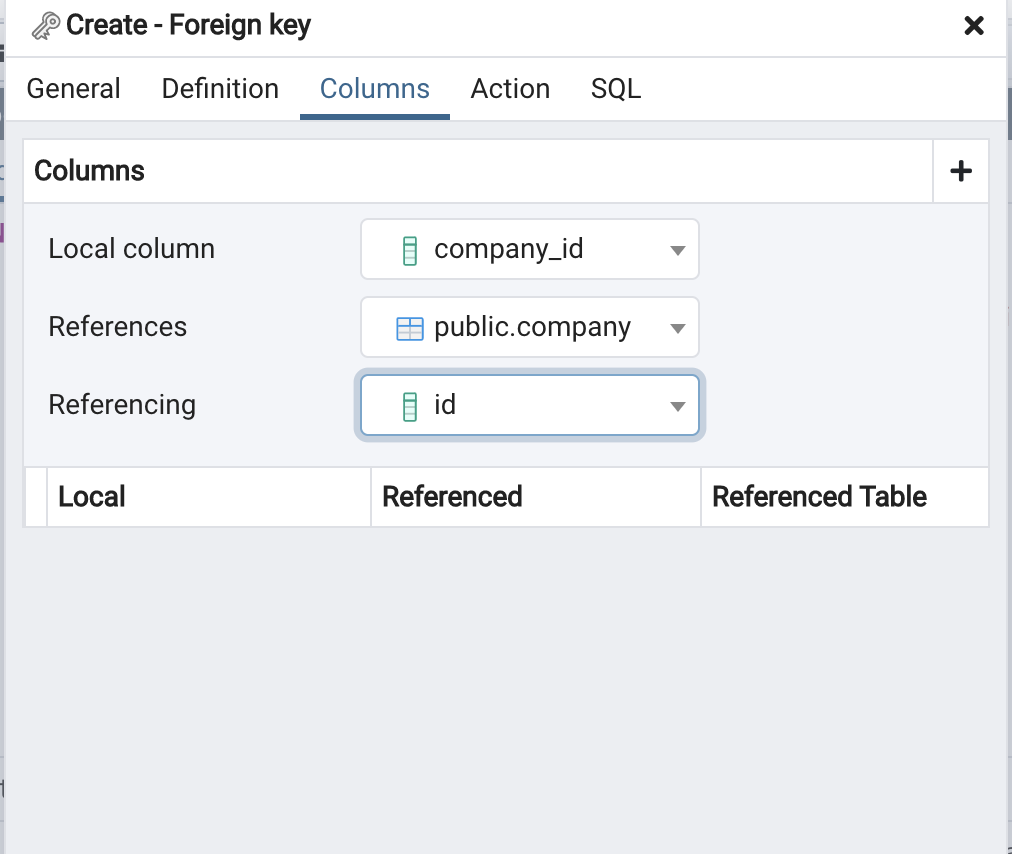
step.6:確認好沒問題後,就可以按加號的icon並且save,就會看到新增成功了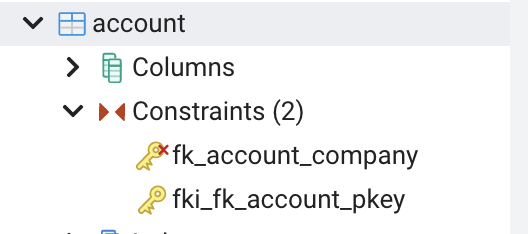
step.7:驗證我們的foreign key真的有效,在company_id隨便使用一組uuid在新增時被擋下來了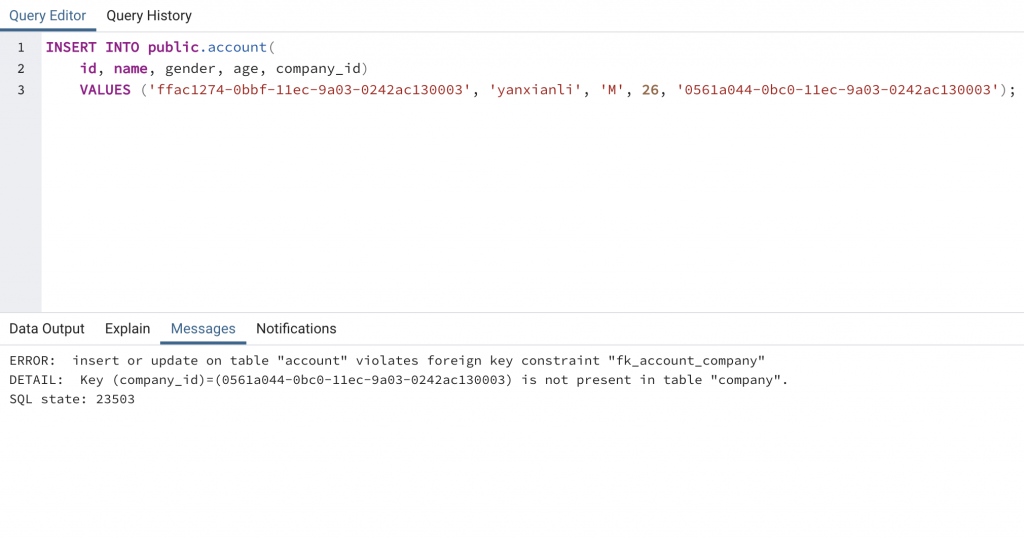
step.8:驗證我們的foreign key真的有效,在company_id使用campany的id成功新增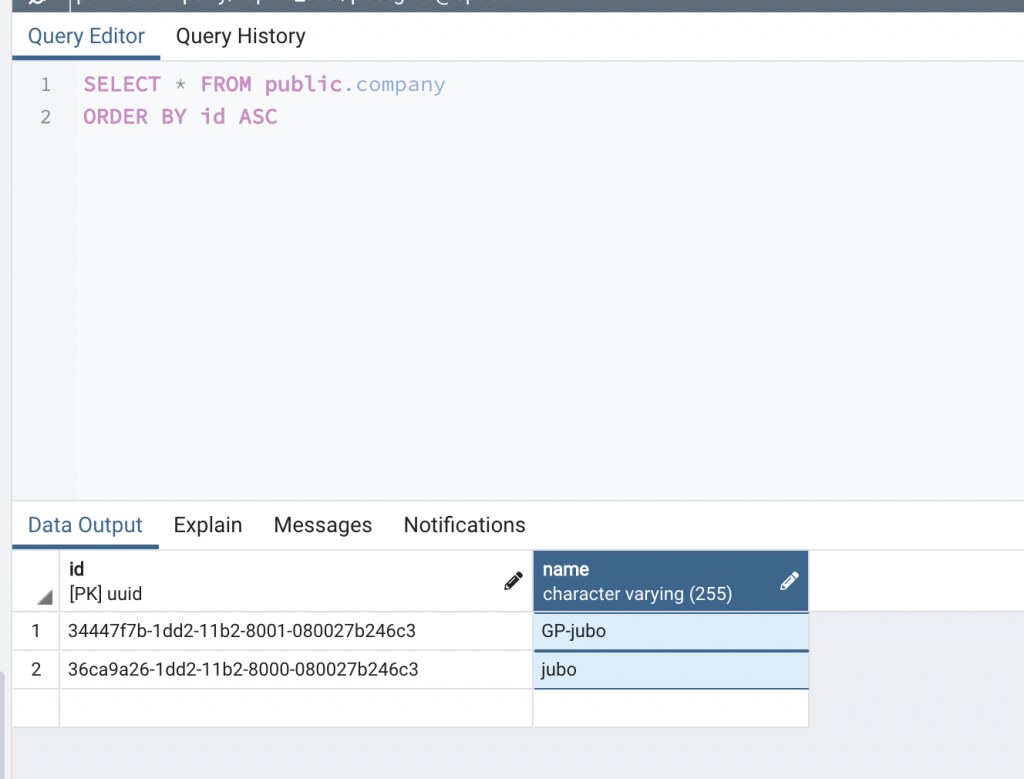
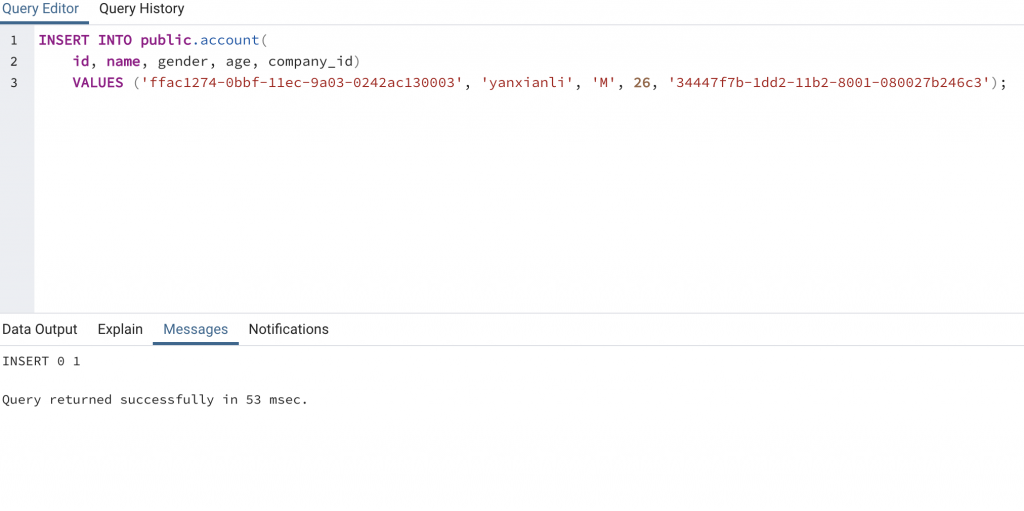
step.9:讓postgresql幫我們驗證foreign key
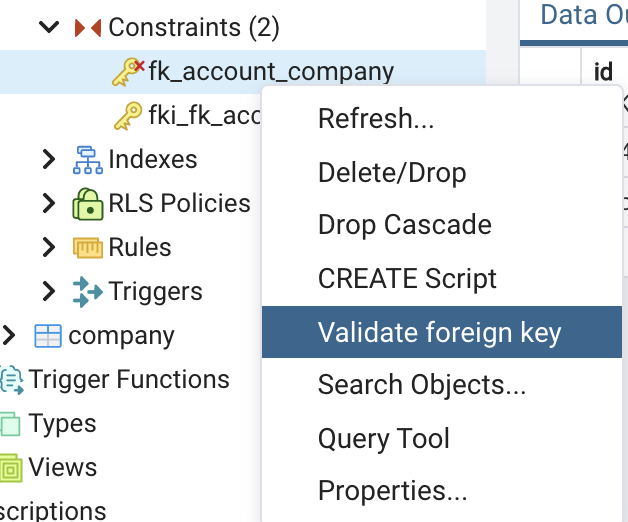
Gorm在做什麼?
除了uuid之外也可以用PostgreSQL的sequence,欄位id的Data type使用serial,排序的初始設定為1,2,3......
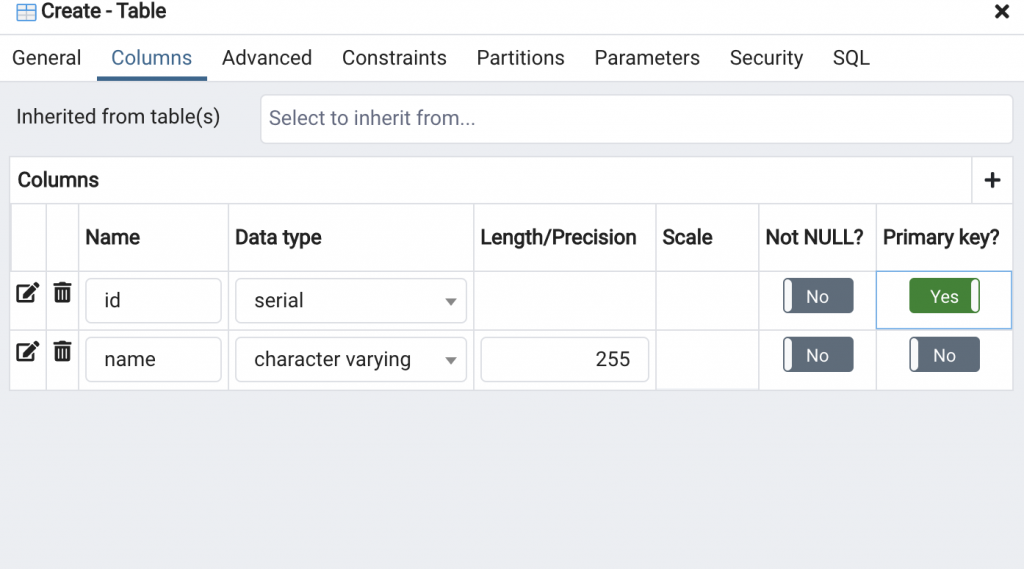
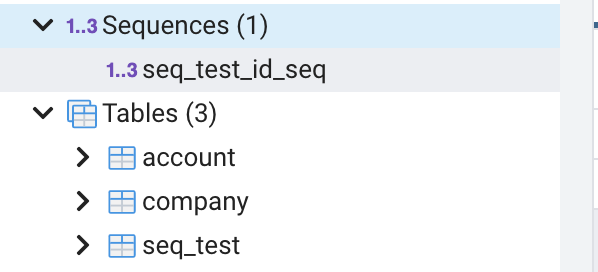
未來再新增資料時請勿用在給id,它會自己幫我們新增,如果自己硬要給數值的話,未來可能會造成當次id撞在一起的錯誤,當次錯誤之後,sequence還是會累加,所以下一次新增的id如果沒有被別人先佔用掉就會成功了
要注意的是,在建立index時,會有一個exclusive lock資料表的行為,可能無法查詢的形況發生,此外有一定的資料量的話也需要執行時間,盡量在還沒建立資料前,先規劃好index
使用的好可以增加查詢效率,一般都會用where裡面的條件作為index的欄位
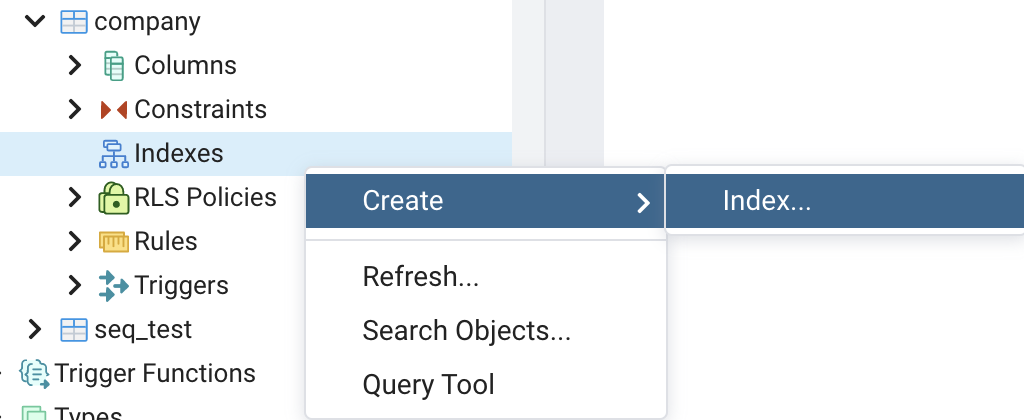
很常使用的方式是使用該表的Primary key,命名習慣為idx_tablePrimaryKeyColumnName
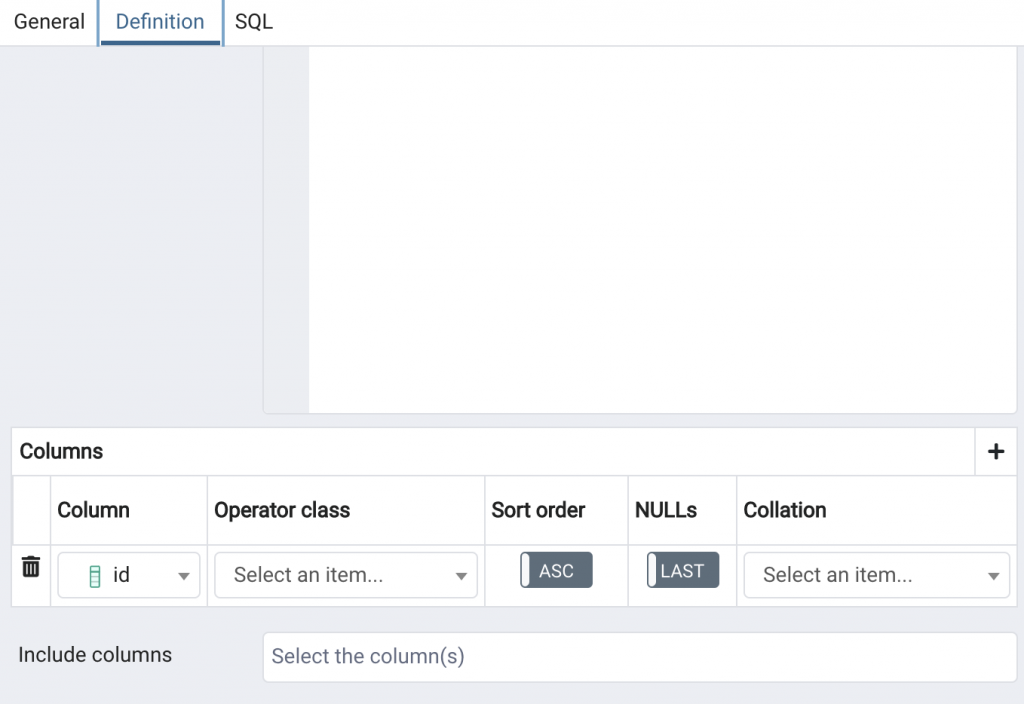
建立成功 :)
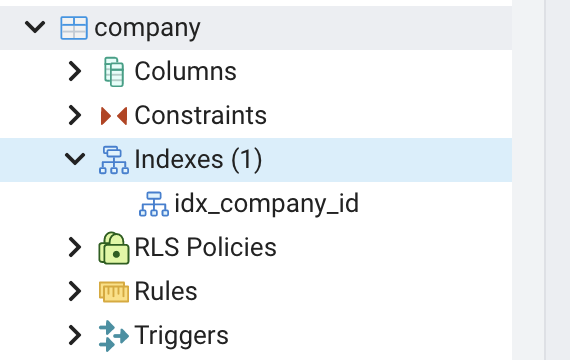
建立建立一個trigger function
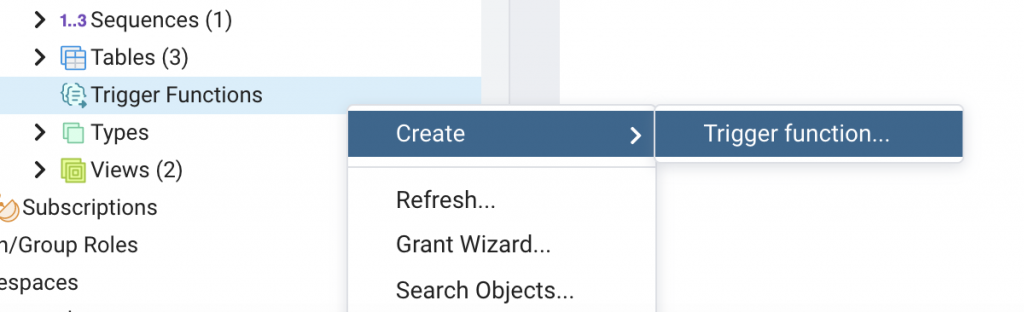
在code裡面寫邏輯,這邊用年齡要大於18歲作為範例,裡面的old表示舊的值(理論上在insert不用到),new表示新進來的值
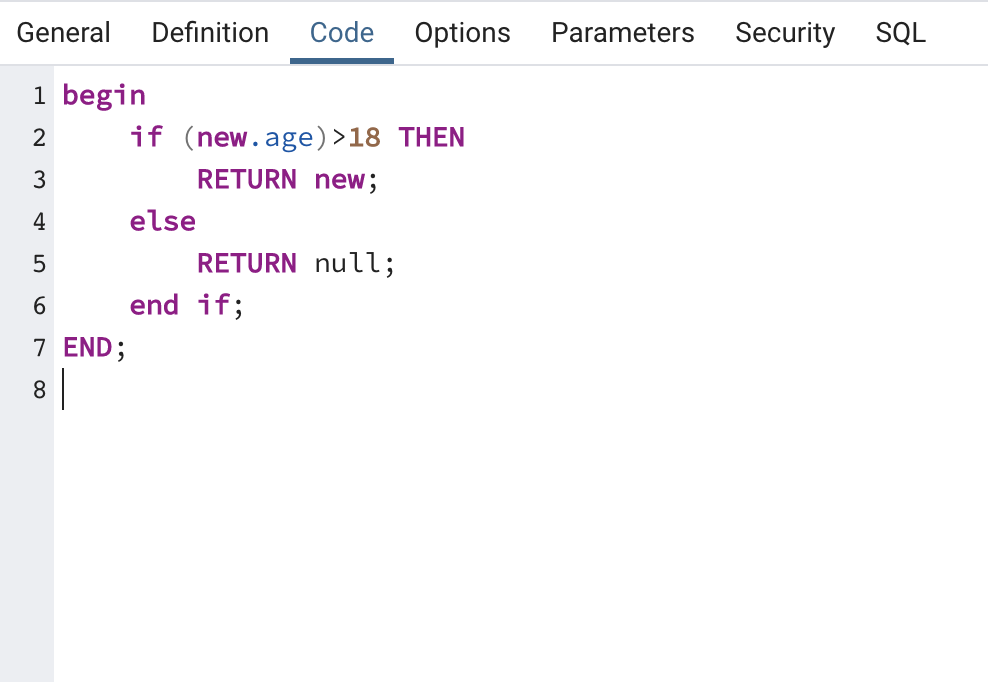
新增成功
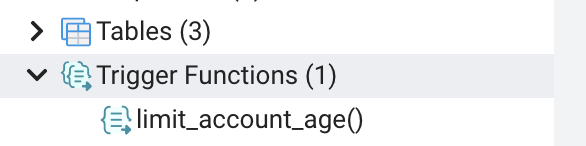
找到需要這個限制的DataTable,這邊就前面做過的account
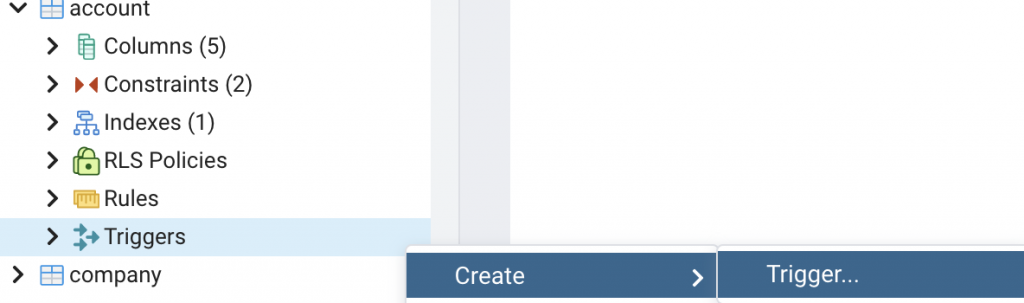
在definition底下選擇我們剛剛建立好的functio(必填)
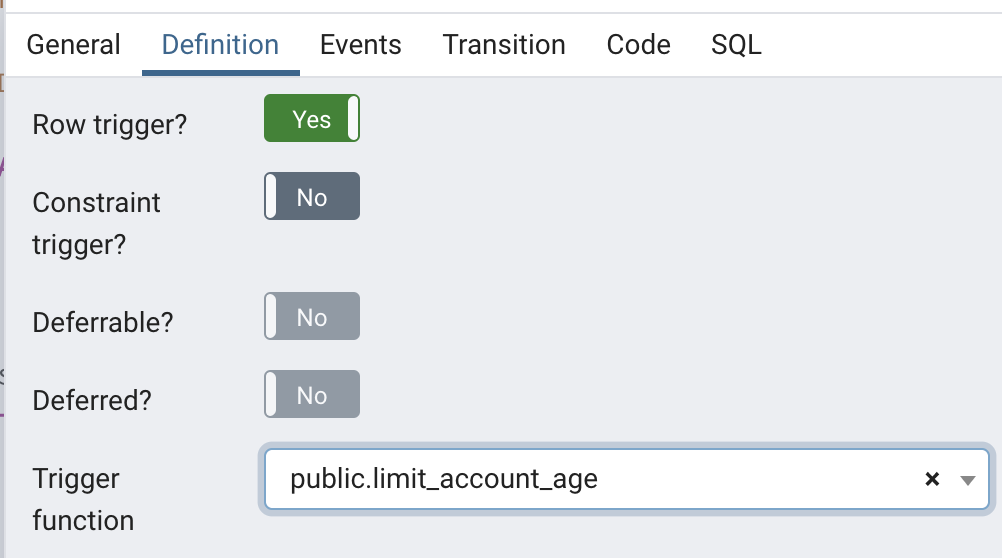
在events底下選擇insert,表示我們只在新增資料時檢查這個人有沒有18歲了(必填)
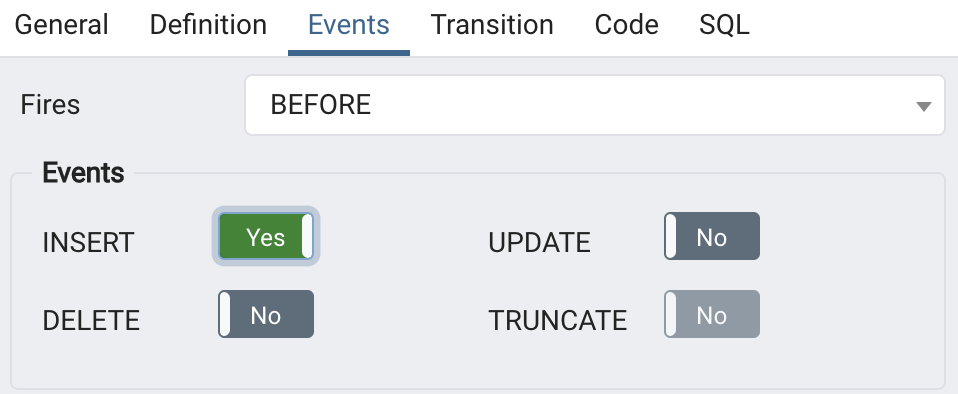
雖然語法成功執行了,但是新增的筆數為0筆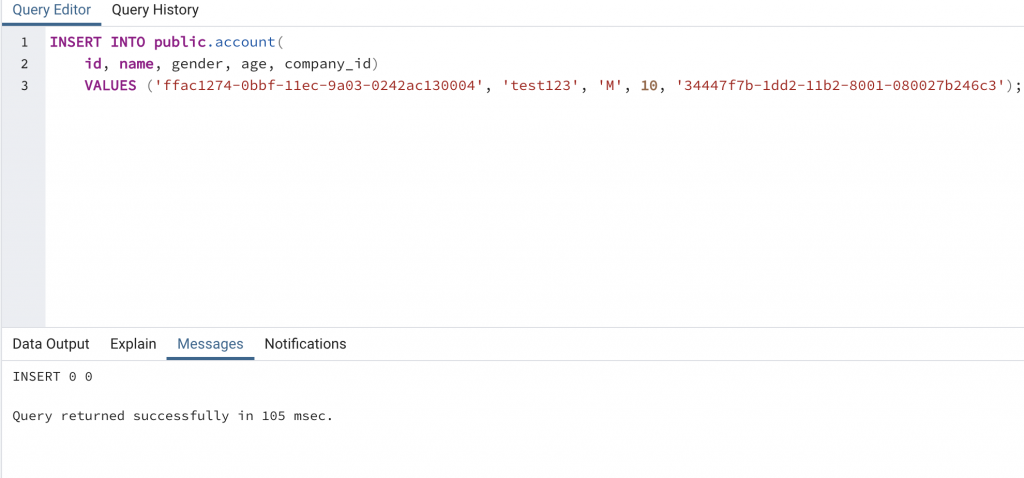
先從view開始示範,試著建立一個View,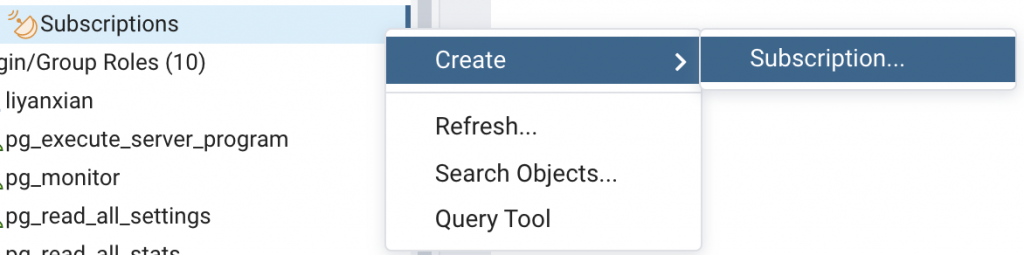
名稱可以以view_開頭後面描述這個view要查的東西,主要是要在code裡面寫sql command,這邊做了一個查詢的範例
SELECT account.name,
account.gender,
account.company_id,
company.id,
company.name AS company_name
FROM account
JOIN company ON account.company_id = company.id
WHERE account.age > 10 AND account.gender = 'M';
建立成功之後,直接對這個view查詢就可以得到結果了,未來在程式裡面要查這筆資料時,就不用寫一狗票的select了
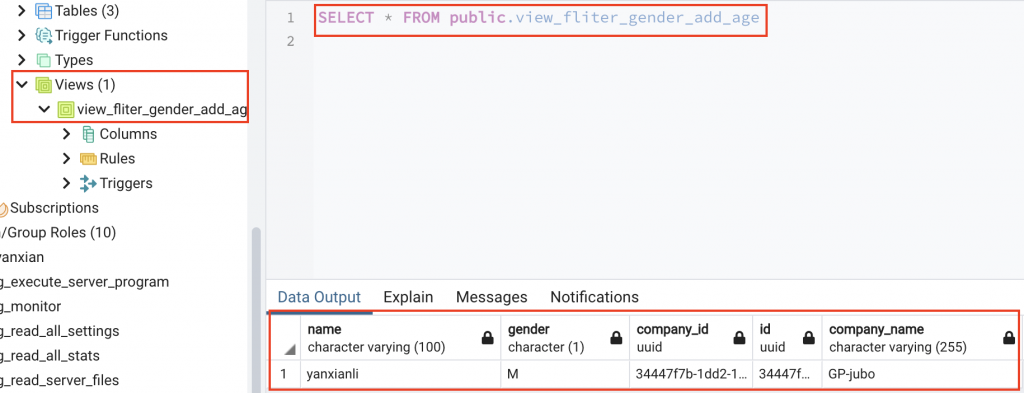
接著介紹MView,從建立一個MVIew開始,名稱可以以mview_開頭後面描述這個mview要查的東西,這邊的查詢語法使用和上面的view相同的內容
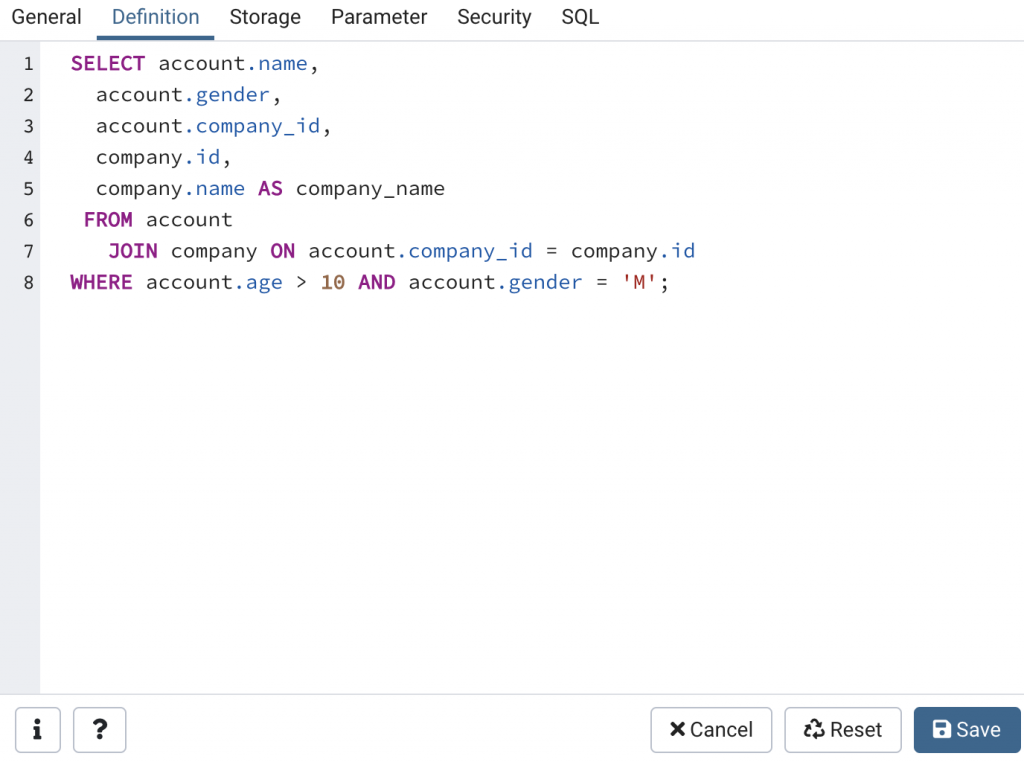
接著直接對它查詢一定會噴錯,因為我們還沒做Refresh Data
在可以用With data讓他開始執行語法(如果量大需要一定的等待時間),如果不爽也可以用With no data把過去跑完的資料清掉(只會清掉這個MView的內容,並不會影響到原本的資料表內容)
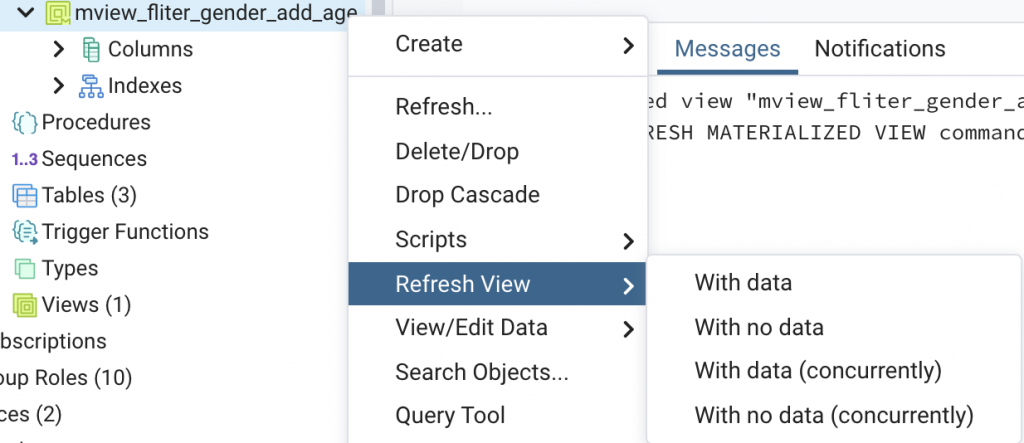
有看到右下角的這個小視窗出現並且表示成功了
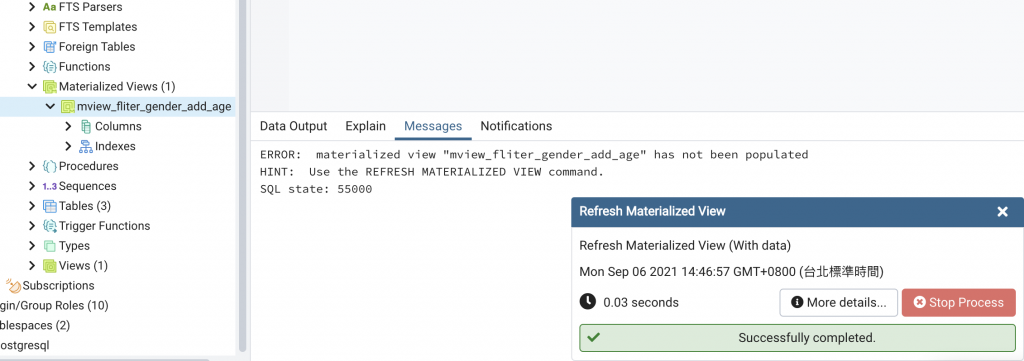
再查一次就可以看到結果了
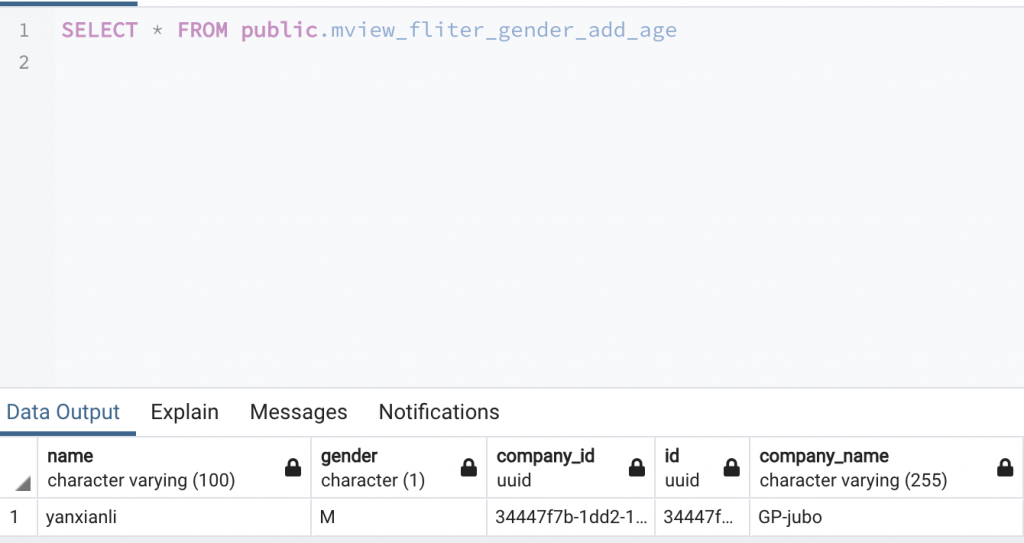
補充說明:Refresh Data的同時仍然可以查詢該MView,只是會拿到上次Refresh後的結果而已
如果你使用gin,fiber裡面有用到gorm(uuid)可以參考以下方法(理論上後端的go server 會在AutoMigrate時自動檢查並執行)
執行以下語法即可新增 uuid_generate_v4
CREATE EXTENSION IF NOT EXISTS \"uuid-ossp\";
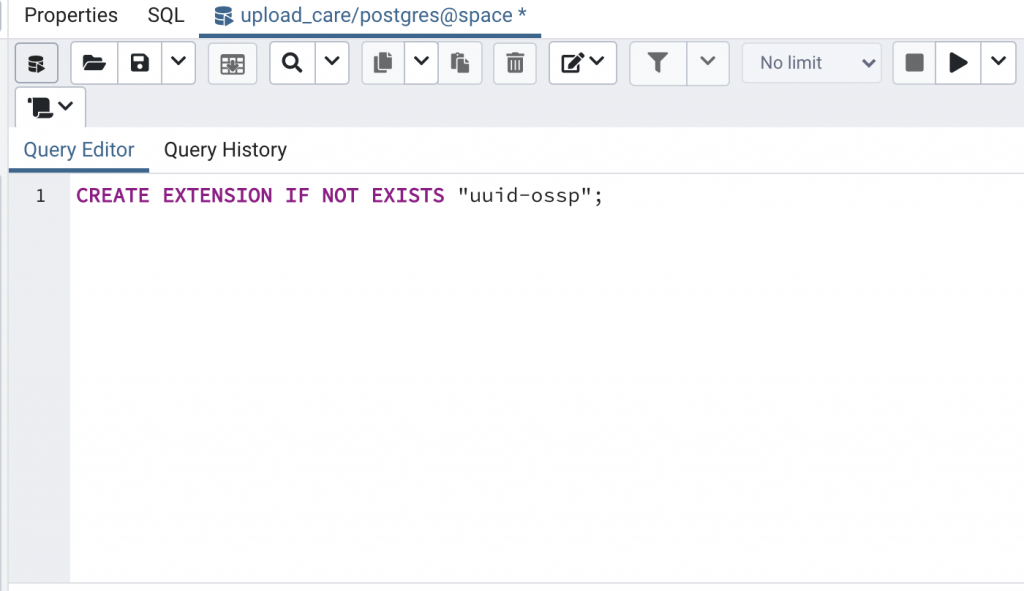
新完成就會在Functions右鍵Refresh後就會看到
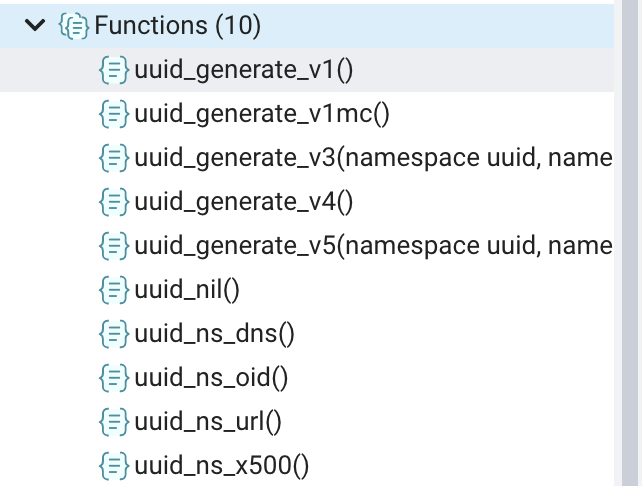
匯出指令:pg_dump -U postgres -d report_test -f postgresql_report.sql
常用參數:
-a:僅匯出資料,不匯出結構
-s:僅匯出結構,不匯出資料
完整參數表
匯入指令:psql -d import_test -f report_test.sql (匯入前記得先建立一個空個資料庫,這邊是用import_test作為範例)
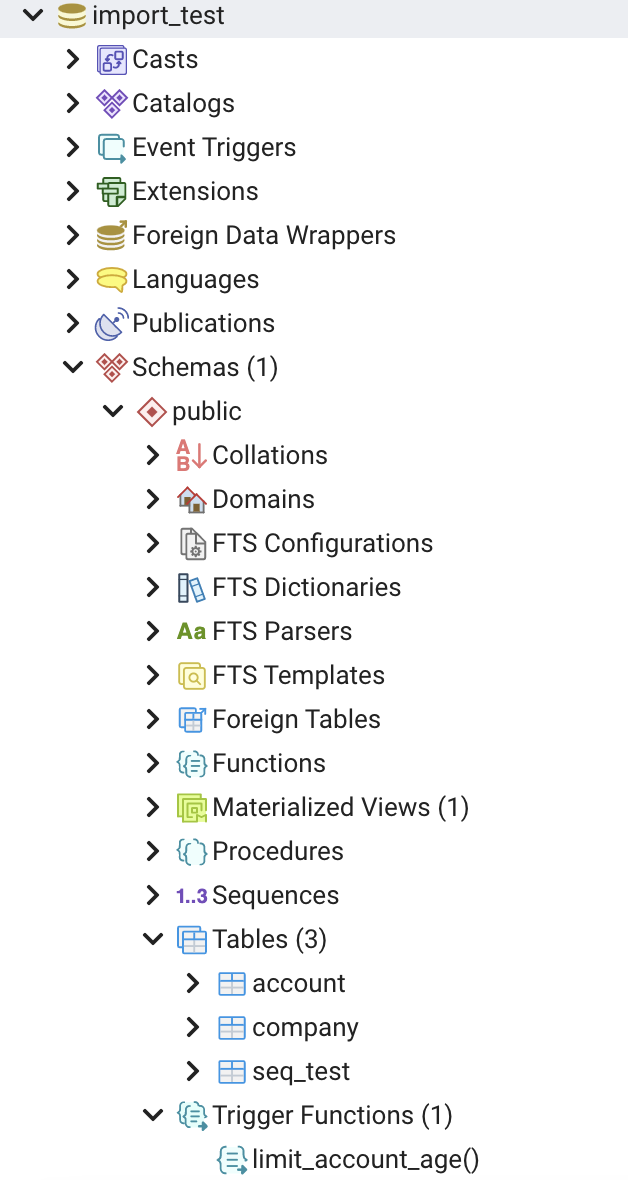
有興趣可以匯入玩玩看

難得看到這麼詳細的介紹,一直快被他們的介面搞瘋![]()
感謝你的回覆,一開始我也是覺得介面很複雜.可以分享給有需要的朋友,謝謝.