今天就來透過console匯入憑證,
登入console之後,左側選單 > Security > SSL certificate and key management
進入頁面後,點選右側 Key stores and certificates
點擊 NodeDefaultTrustStore > 右側 Signer certificates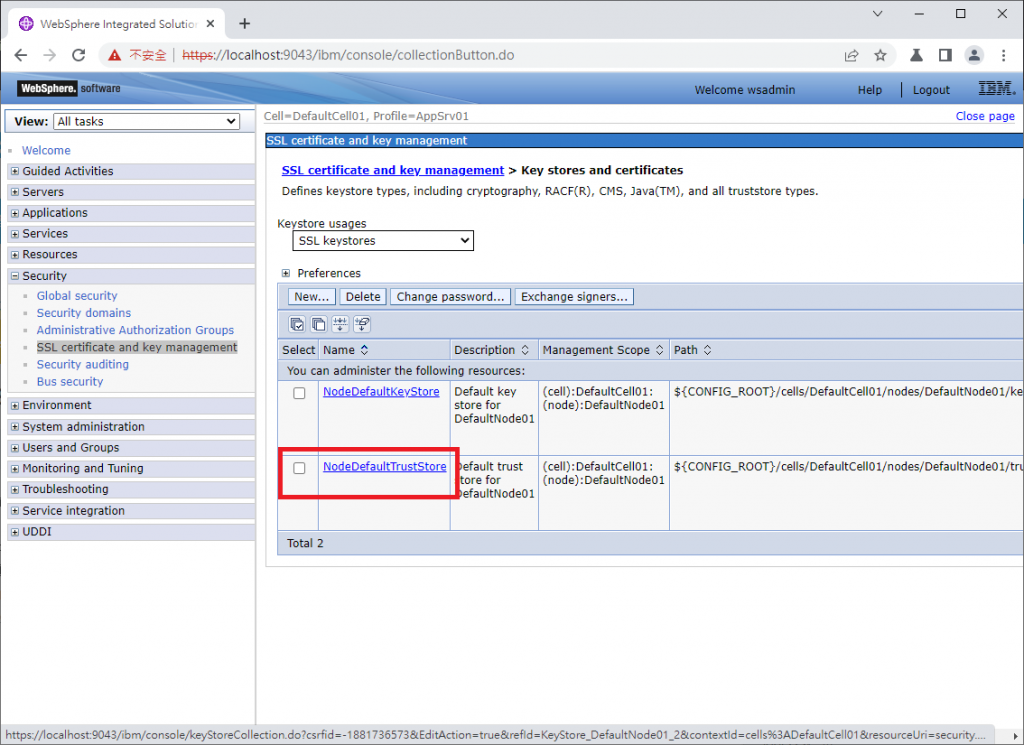
進入頁面可以看到,目前除了WebSphere自動產生的自簽憑證之外,目前沒有其他任何憑證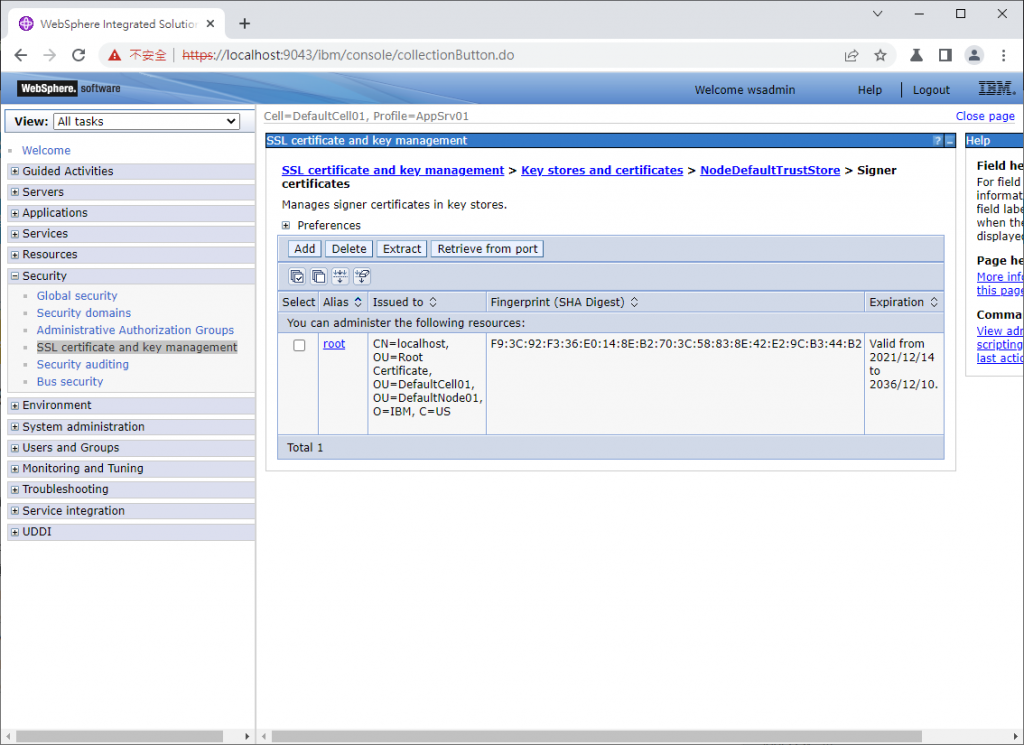
由於我在測試程式中寫的是連線https://www.google.com ,因此要將google的憑證匯入才行,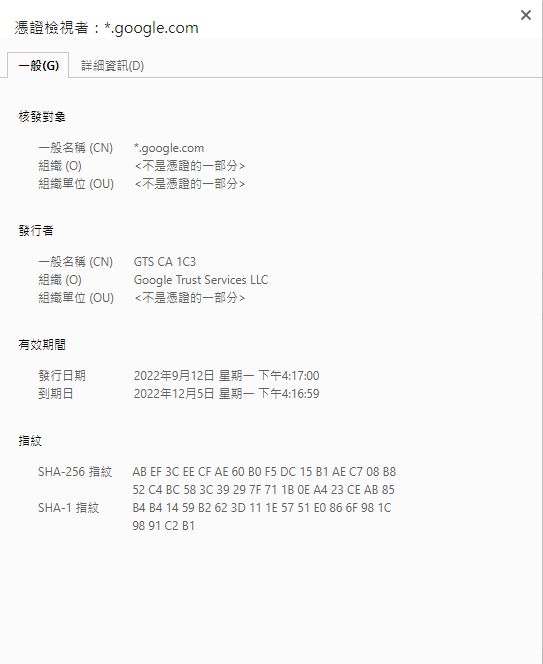
匯入憑證有兩種方法([Add] or [Retrieve from port]):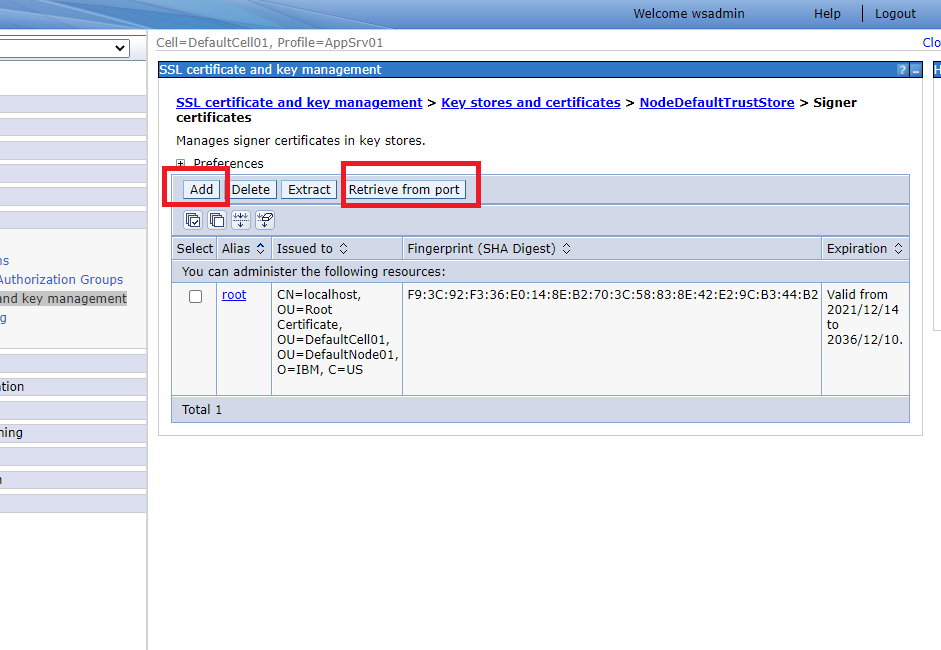
1.[Add] 將憑證下載下來,再匯入的憑證庫儲存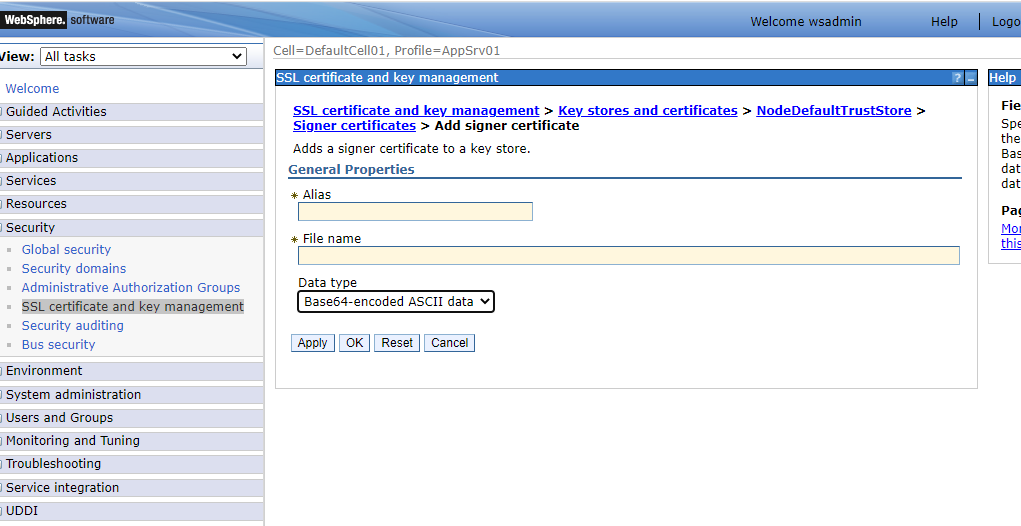
2.[Retrieve from port] 透過WebSphere直接擷取憑證,並匯入的憑證庫儲存
選擇 1.的情況,通常是更換憑證時使用,
例如:對方網站通知他們即將更換SSL憑證,並提供新的SSL憑證讓我們在新憑證還沒換上網站前提早匯入
選擇 2.的情況,則通常是新增憑證時使用,
例如:程式要連到一個新網站,以Retrieve from port的方式擷取憑證,並順便檢查防火牆有沒有開通
今天就先以Retrieve from port匯入憑證
點擊[Retrieve from port]按鈕
輸入Host與Port
點擊[Retrieved signer information]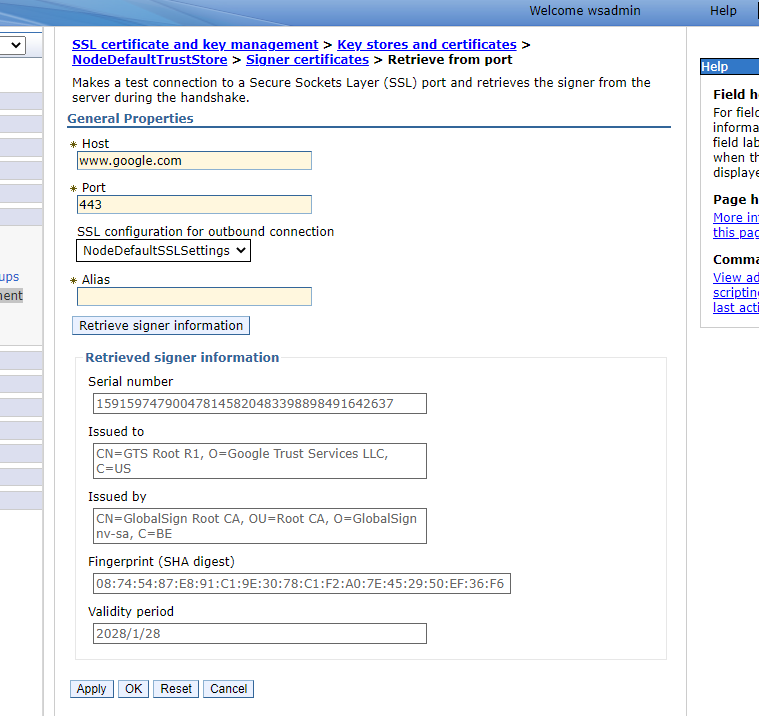
下方會出現擷取到的憑證資訊,
確認無誤後,輸入Alias , 按OK並Save即可
此時重新測試連線,就不會出現SSLHandshake的錯誤了。
