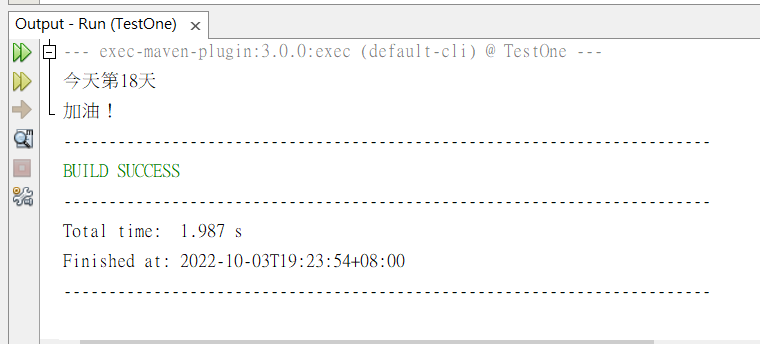安裝好NetBeans跟JDK後,為避免每次使用不方便,需要先設定Windows環境變數。
首先,打開檔案總管,滑鼠右鍵點擊本機,按下內容。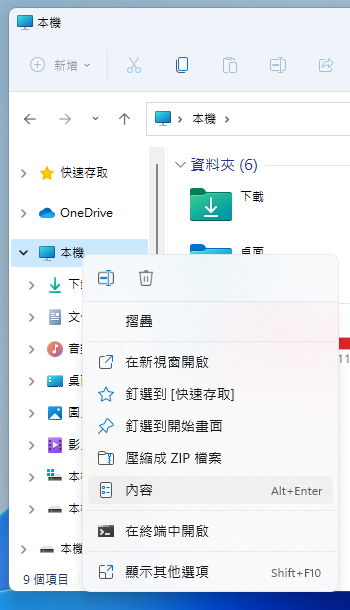
打開後會看到進階系統設定,或是在旁邊搜尋欄查詢也能找到。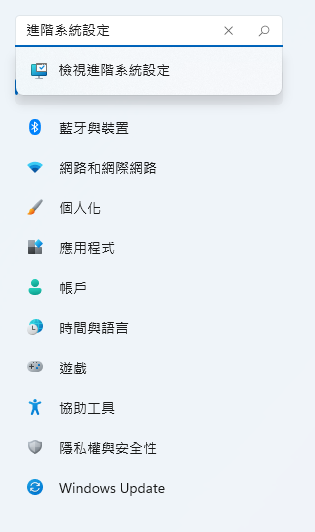
看到系統內容後,點擊右下角的環境變數。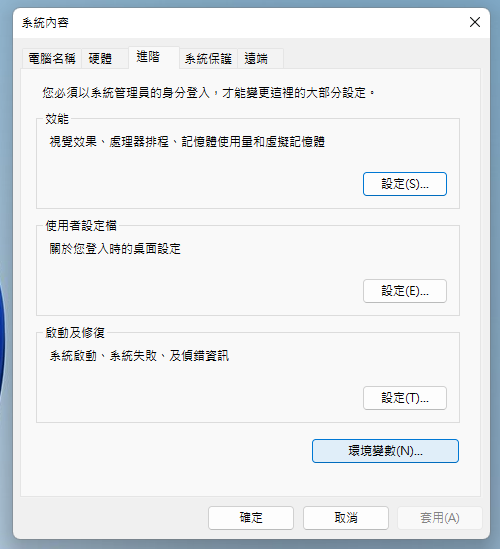
選擇Path,按右下的編輯。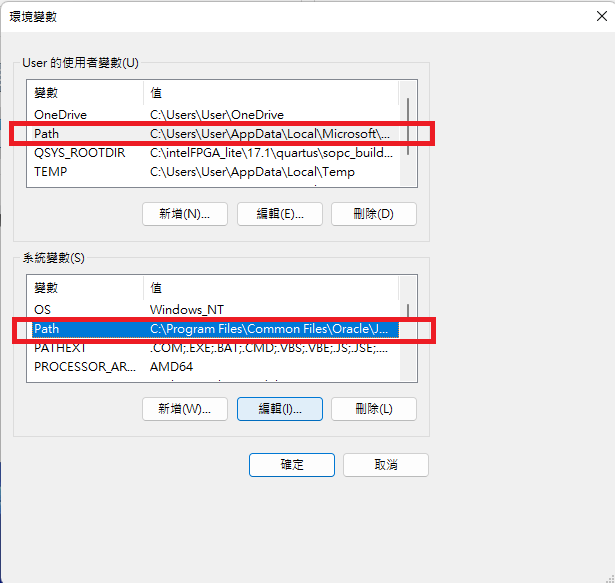
點選新增,輸入jdk檔案的位置(記得要加\bin),並點選確定,這樣就設定完成了。
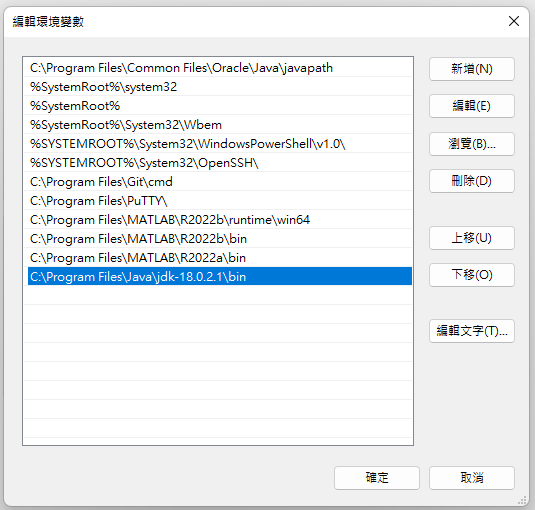
如果不確定是否設定完成,可以打開命令提示字元(cmd),輸入「javac -version」,會顯示出安裝的版本編號,代表設定成功。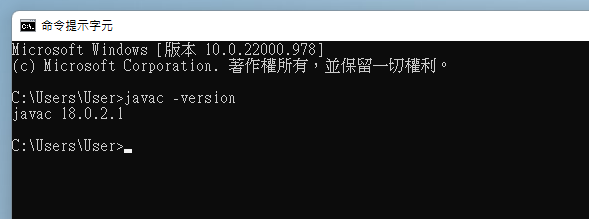
撰寫Java程式
打開NetBeans後,新增專案。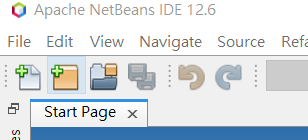
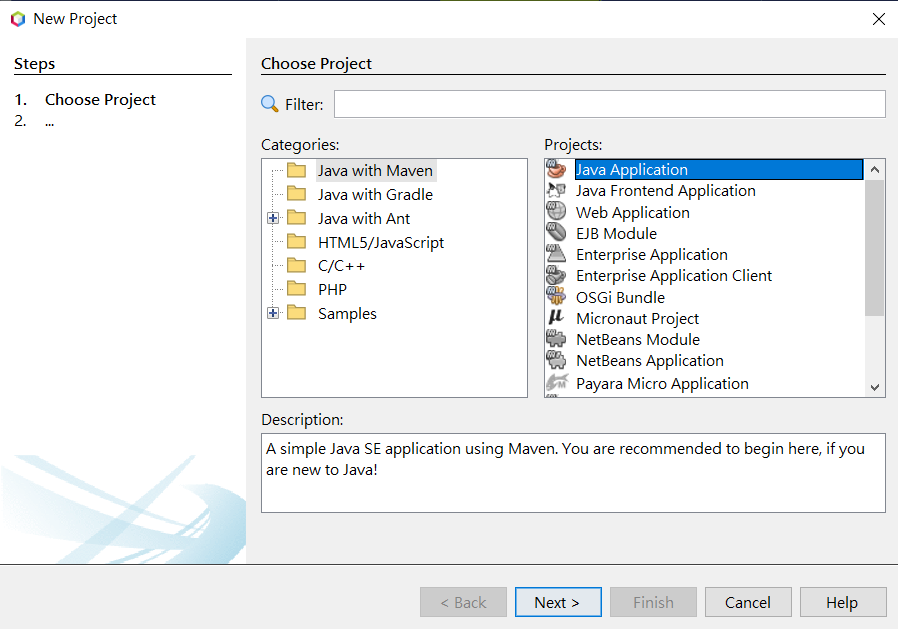
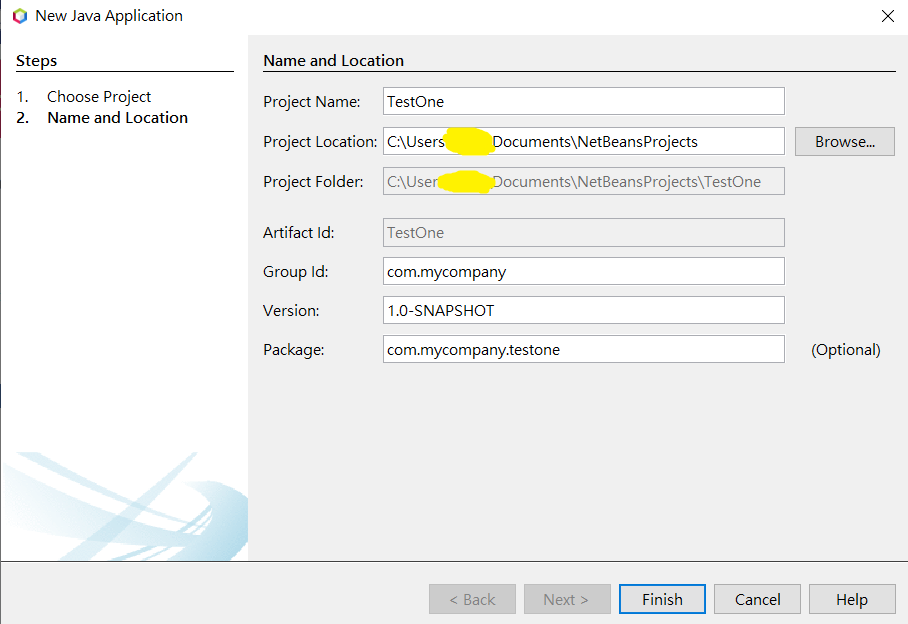
就能在左邊看到新增的專案。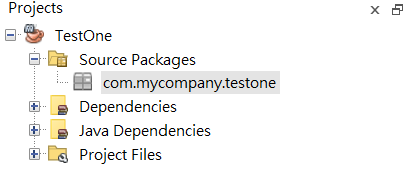
再新增文件,設定class的名稱。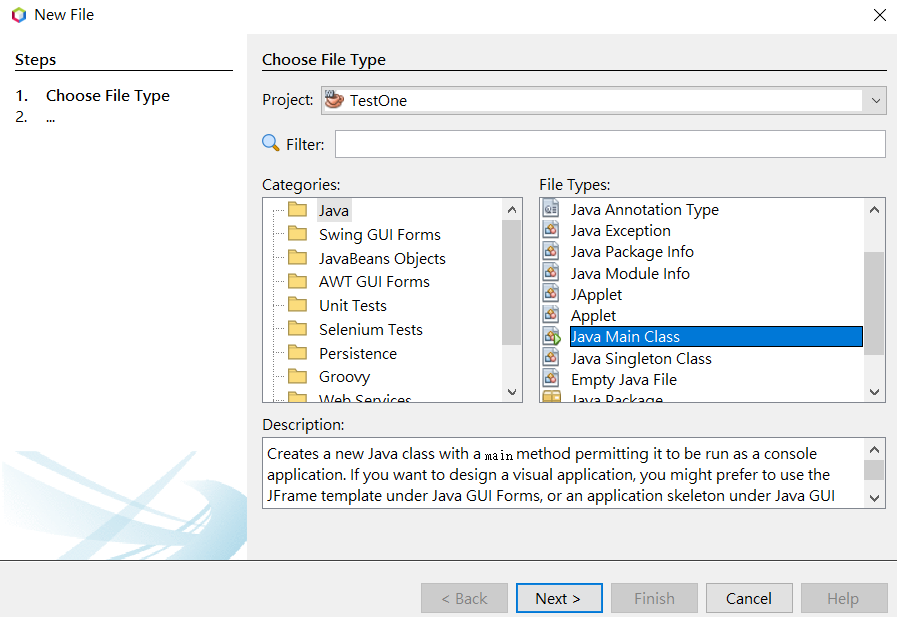
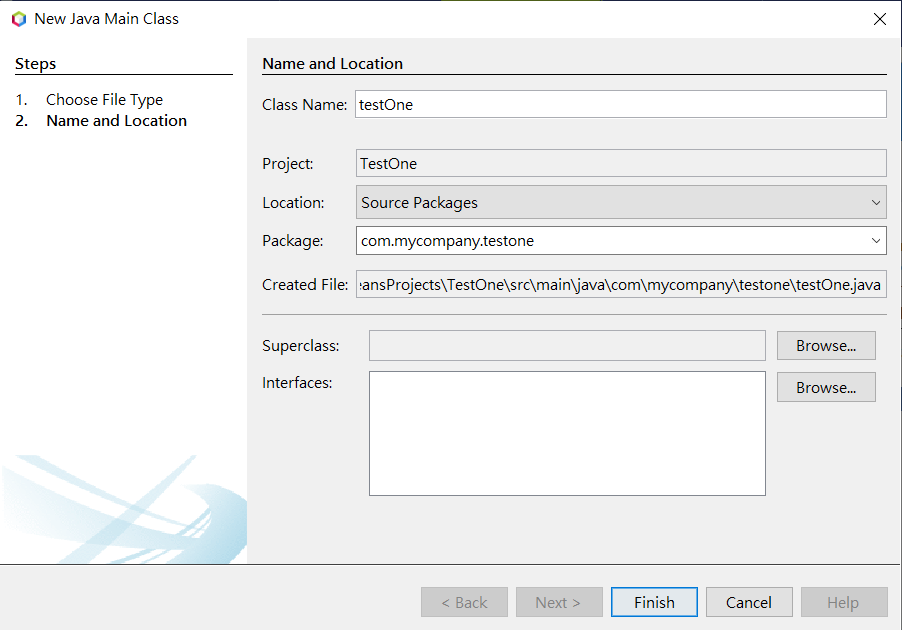
設定好後,會跳出預設的主程式欄位。
class的名稱要跟檔名一樣。
main()為主程式,()內為參數。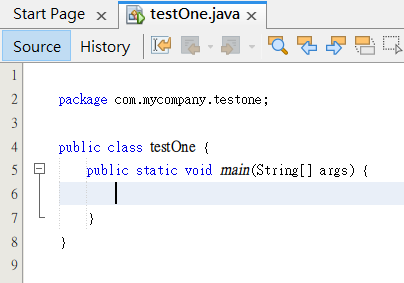
System.out 是標準輸出
print()是印出輸出內容
print加上ln為println,則代表印出輸出內容加換行。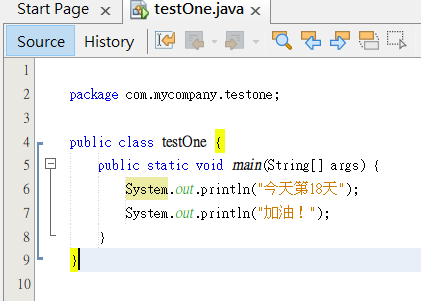
按綠色按紐執行。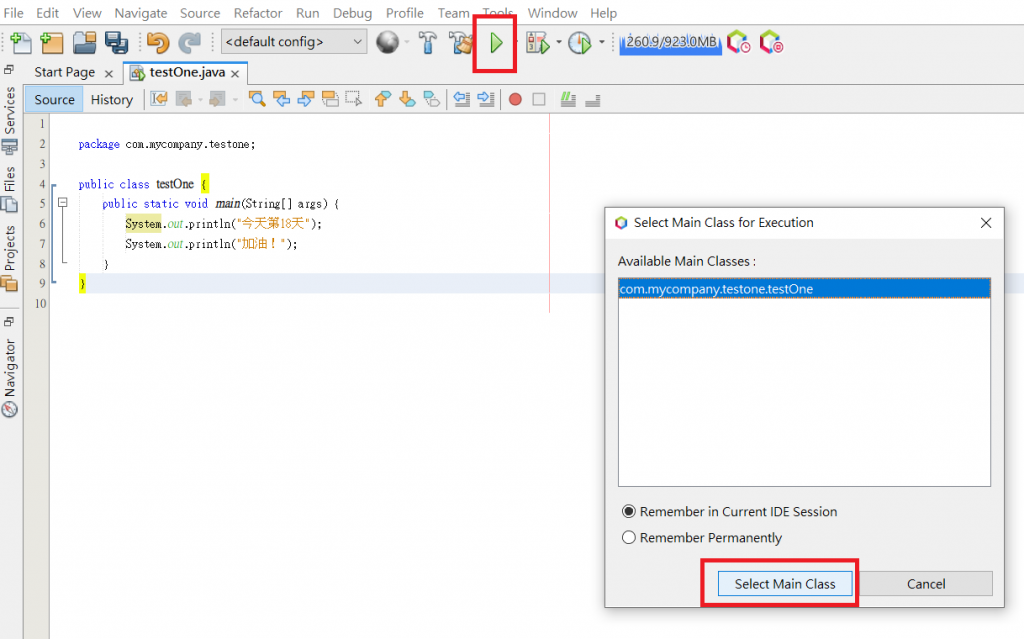
最後印出結果。