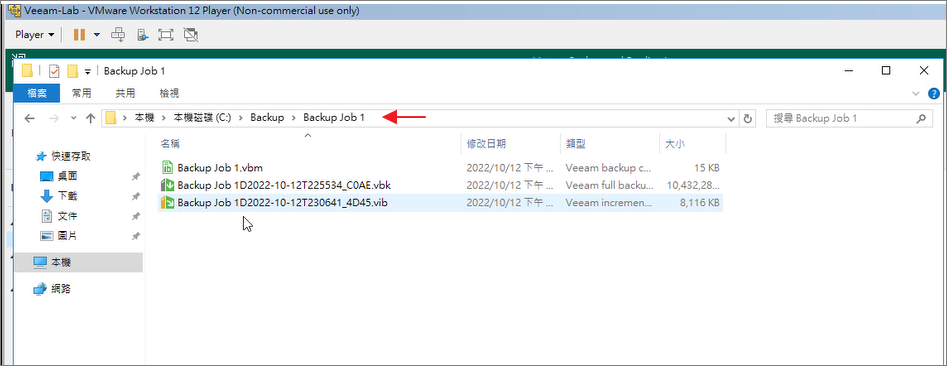前篇設置好vCenter和儲存庫後接下來我們就可以開始進行第一次的VM備份:
Step1.選擇Backup Job >選擇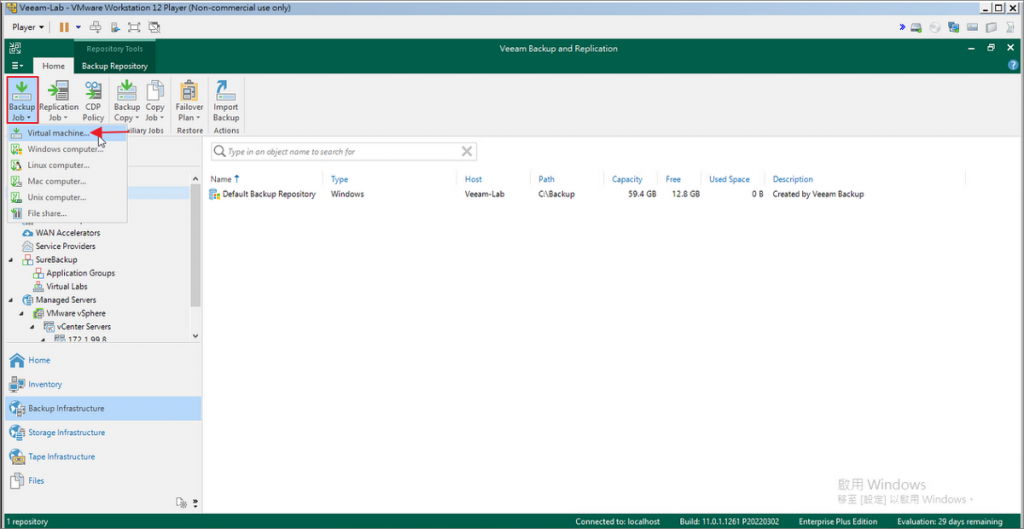
Step2.輸入Backup Job name >Next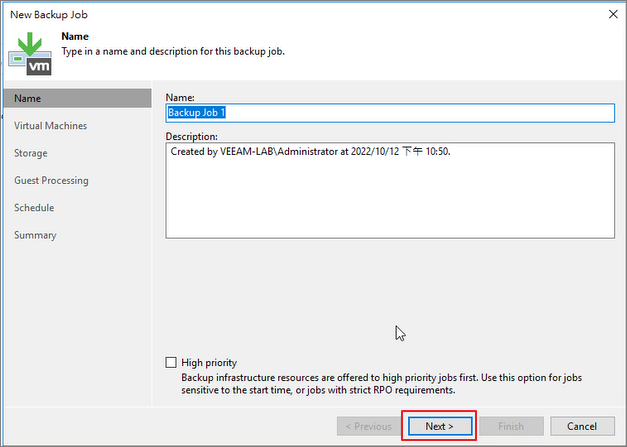
Step3.選擇要備份的VM >Add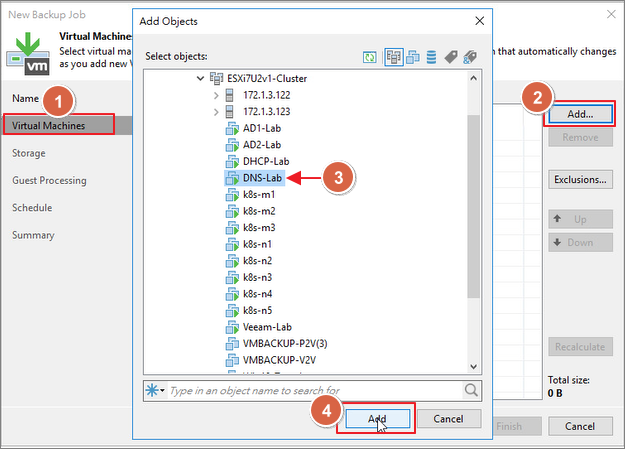
Step4.Next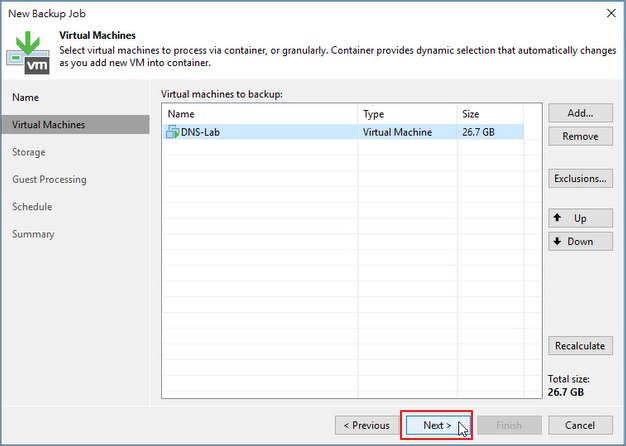
Step5.選擇要保留的天數 >Next
Step6.Next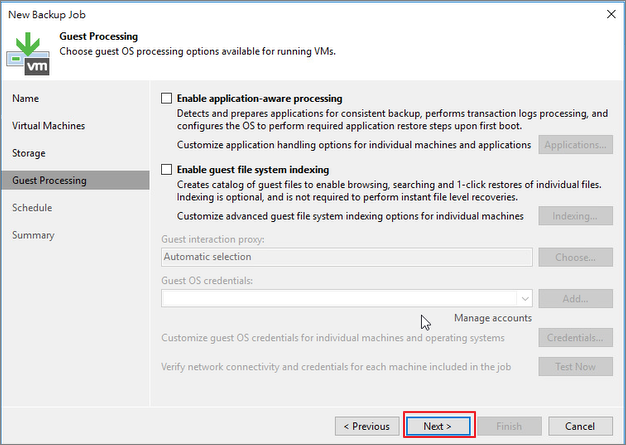
Step7.排程備份的時間和週期 >Apply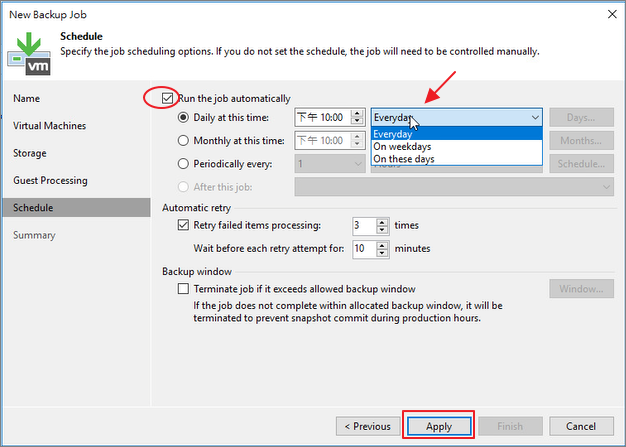
Step8.Finish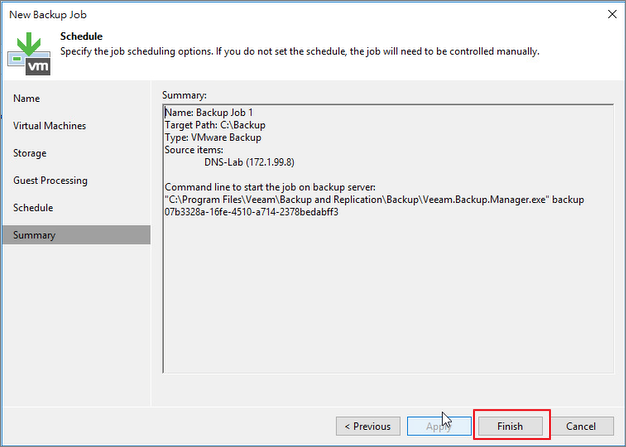
Step9.時間到後開始備份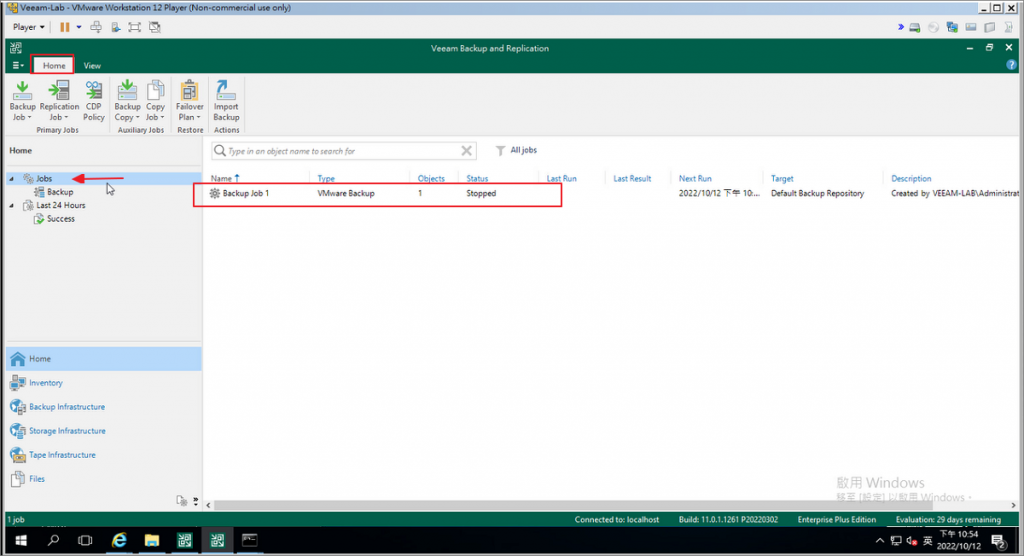
Step10.完成進度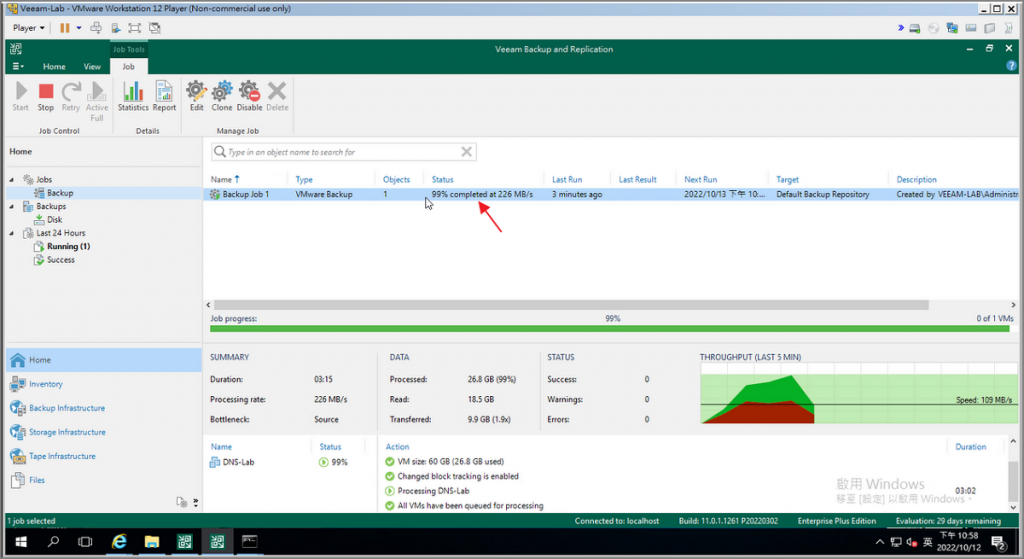
Step11.備份預設會放置 C:\Backup >完成備份後的檔案,第2次備份後會產生增量的.vib檔案。