版本:nuxt 2.15.8
說到 Nuxt,必須先從 Vue.js 說起,Vue.js 為專注在視圖層(View) 的 JS 框架,為 SPA(Single Page Application)應用程式,簡而言之整個網站應用只有單一頁面,一但頁面被加載進來後,就不會再進行該頁面請求,由於 Vue 是利用 JS 載入資料,並動態產生元件,SEO 只能抓取到 HTML 內容,因此 SEO 表現趨近於零。
而 Nuxt 是基於 Vue.js、Node.js、Webpack 以及 Badel.js 的輕量框架,可以同時創建 SSR(Server Side Render)及 SPA,在頁面載入前即渲染(伺服器回傳完整 HTML 檔,每次跳轉頁面,瀏覽器都需要刷新),搜尋引擎爬蟲可以取得資料,大幅解決 SEO 的問題。
以下圖片說明:
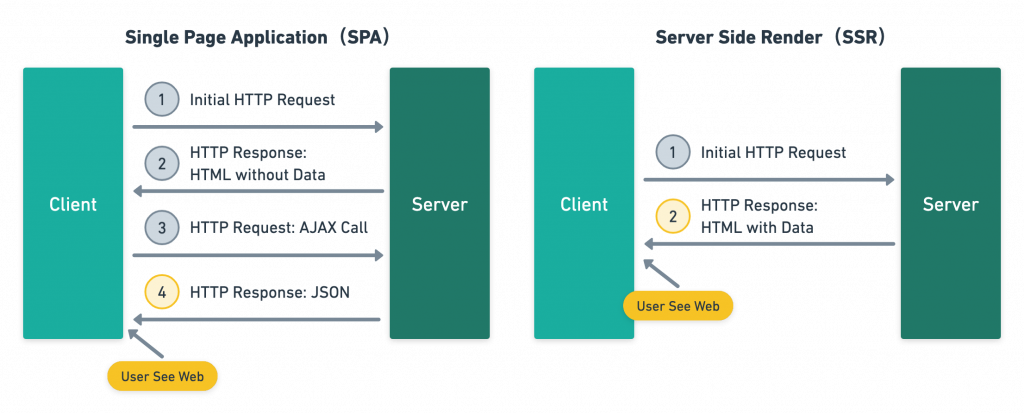
接下來一起來嘗試創建一個 Nuxt 專案吧!
如同 Vue CLI,Nuxt 也有類似的指令列(command-line)工具 create-nuxt-app,
依據官方文件提供的專案包建置方式:
npx create-nuxt-app <project-name>
接著會跑出一些選項:
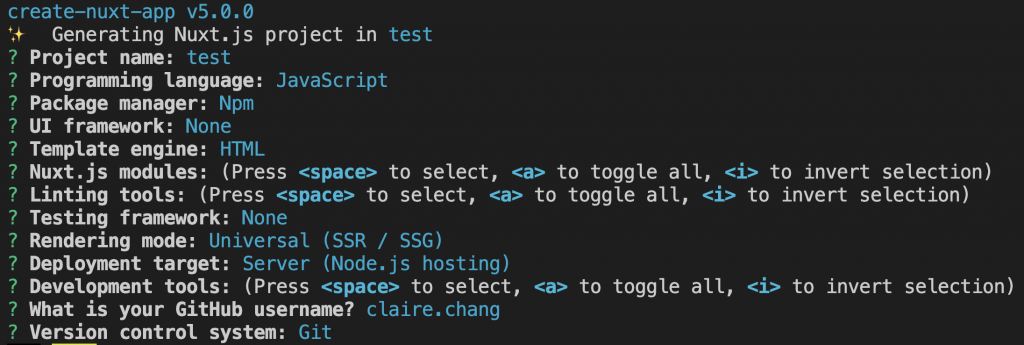
以上選擇完畢就開始安裝專案包
運行完成就可以開始編譯專案
跟著提示訊息執行:
cd testnpm run dev
在 package.json 內可以看到相關指令
"scripts": {
"dev": "nuxt",
"build": "nuxt build",
"start": "nuxt start",
"generate": "nuxt generate"
}
接下來就可以看到畫面囉 ?
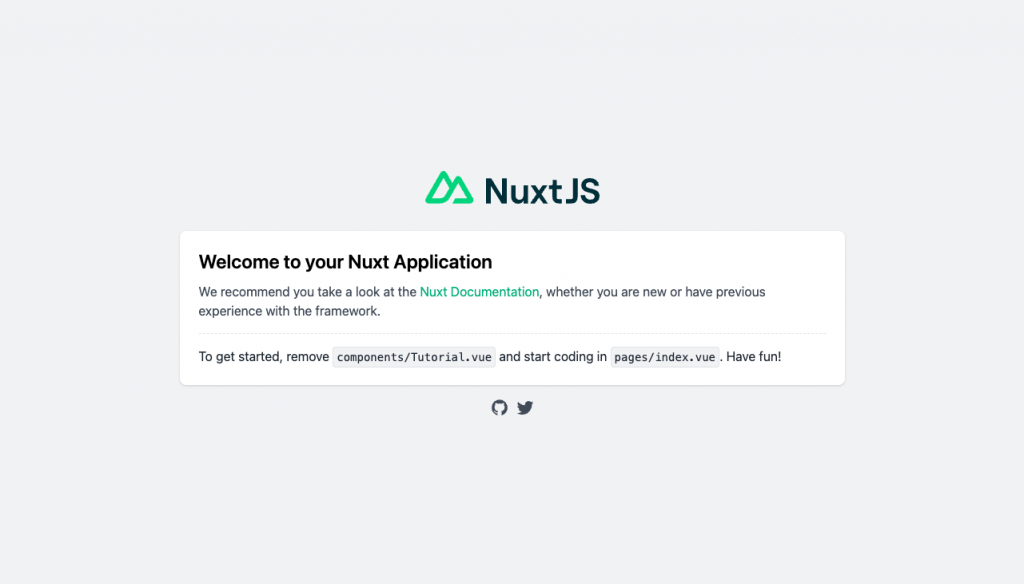
使用 create-nuxt-app 安裝完成後,可以看到以下的資料夾結構
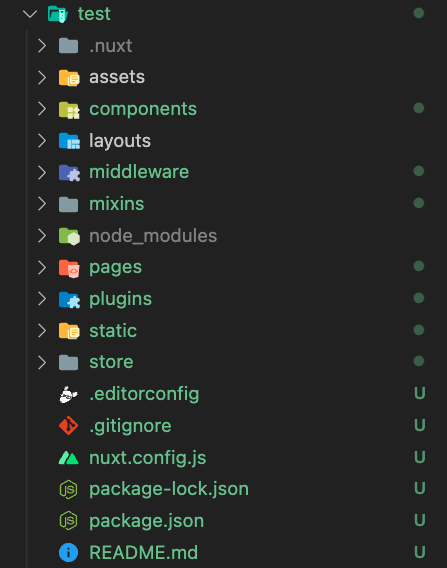
assets, layouts, middleware, mixins, plugins 以上資料夾在當前版本是需要手動建置的,
依照順序介紹各資料夾功能:
跟 Vue 專案相同,用來存放像是 css, scss, images 需要被 webpack 編譯的靜態資源,如不需被編譯,則存放於 static。
自訂的元件檔,例如我們常會建立共用的 Navbar.vue, Sidebar.vue …,通常為大寫命名,然後在需要的頁面引入該檔案即可使用,使用方式基本上跟 Vue 專案相同。
如果不想要個別引入元件,Nuxt 也有提供很便利的作法,只要在 nuxt.config.js 檔內設定:
export default {
components: true
}
就會全局引入元件,使用方式只要遵循資料夾結構輸入元件名稱就可以了
範例:
元件路徑:components/home/Banner.vue
使用元件:<HomeBanner></HomeBanner>
共用模板。
大家還記得在 Vue 專案下,只要在 App.vue,或是在 router 建立一個巢狀路由,外層設定共用容器,再將嵌套路由放入 children,子路由就可以共享外層模板
export default [
{
path: '/products',
component: Product,
children: [
{
path: 'food',
component: Food
},
{
path: 'drink',
component: Drink
}
]
}
]
但是在 Nuxt 架構下,並不存在 App.vue 這隻檔案,router 也會自動配置,那該怎麼做到模板共用呢?其實很簡單,只要在 layouts 資料夾內,新增 default.vue 檔,預設所有 pages 內的檔案都會共享該版面
<template>
<div class="default-wrap">
<Navbar />
<Nuxt />
<Footer />
</div>
</template>
<Nuxt /> 類似 Vue 的 <router-view /> (嵌套路由)
如果想要新增更多模板,只要在 layouts 內新增檔案,例如 layouts/products.vue,在欲使用的頁面引入,該頁就可以讀到 layouts/products.vue 模板
export default {
layout: 'products'
}
前面有說到 Nuxt 專案會自動依 pages 內的資料夾結構產生對應的靜態/動態路由,
但如果說我們想要使用 路由守衛(Navigation Guards) 來進行路由監聽,像是 Vue router 內的 beforeEach callback,該怎麼做呢?
Vue 專案:
const router = new VueRouter({
mode: 'history',
routes
});
router.beforeEach(async (to, from, next) => {
if (!store.permissions.includes(route.path)) {
next({ statusCode: 403 });
}
next();
});
export default router;
Nuxt 專案:
我們可以手動建立一個 middleware 資料夾,在裡面新增要進行路由監聽的檔案 routeAuth.js

export default ({ from, route, redirect, store, error }) => {
if (!store.isLogin) {
redirect('/login');
}
if (!store.permissions.includes(route.path)) {
error({ statusCode: 403 });
}
};
然後在需要進行監聽的檔案加入 middleware
export default
middleware: 'routeAuth',
data() {
return {};
}
};
或是在 nuxt.config.js 設定全域監聽
export default {
router: {
middleware: [ 'routeAuth' ]
}
}
mixins 提供彈性方式讓頁面可以重複使用方法,可以包含任何 Vue 組件項目(data, computed, watch, 生命週期),將共用方法包裝進去,首先在 mixins 新增檔案 mixins/utils.js

export default {
data() {
return {
number: 0
};
}
methods: {
count() {
this.number++;
}
}
};
全域註冊:
全域宣告 mixin 務必小心使用,因為會影響到所有 Vue 檔(pages, components)
在 mixins 新增一支檔案 global-mixins.js,將欲全域註冊的檔案加入 Vue 實例
import Vue from 'vue';
import utils from '@/mixins/utils';
// 避免重複註冊
if (!Vue.__utils_mixin__) {
Vue.__utils_mixin__ = true;
Vue.mixin(utils);
}
接著加入 nuxt.config.js 內
export default {
plugins:[
{ src: '@/mixins/global-mixins' }
]
}
局部註冊:
局部註冊很簡單,只要在欲使用檔案引入即可,這裡假設在 pages/about.vue
import utils from '@/mixins/utils';
export default {
name: 'About',
mixins:[ utils ]
}
這樣在 About 頁面就可以取得參數 number 的值跟呼叫 count() 方法囉!
主要的頁面檔案,Nuxt 專案會自動依照 pages 內的資料夾結構配置路由,
換句話說,就不需要像 Vue 專案一樣需要自行設定 vue-router,為小寫命名(命名會直接是路徑名稱),每個 .vue 檔都是已經被註冊的頁面
以首頁為例:pages/index.vue → http://localhost:3000
巢狀路由:
直接舉例,先建立一支檔案 pages/about.vue
<template>
<div>
about:
<nuxt-child />
</div>
</template>
接在 about 資料夾新增兩隻檔案,可取得配置的巢狀路徑如下
pages/about/index.vue → http://localhost:3000/about
pages/about/claire.vue → http://localhost:3000/about/claire
動態路由:
如果想要顯示動態路由,只要在檔名前加上下底線就可以了:
pages/about/ _name.vue → http://localhost:3000/about/claire
這樣就可以在檔案內取得動態路由參數
export default {
created () {
console.log(this.$route.params.name);
}
}
Nuxt 插件,於 Vue.js 執行前引入第三方套件,以 vue-notification 為例
首先使用 npm 安裝 npm i vue-notification
然後在 plugins 頁面新增 notification.js 檔

import Vue from 'vue';
import Notifications from 'vue-notification';
Vue.use(Notifications);
在 nuxt.config.js 配置 plugins
export default {
plugins: [
{ src: '@/plugins/notification.js' }
]
}
就可以在所有頁面中使用該套件 <Notifications></Notifications>
靜態資源資料夾,用來存放不需要被編譯的檔案,像是圖片檔,或是可以供使用者下載的範例檔等,如需被編譯,則存放於 assets。
放置 Vuex 狀態管理工具,用來存放全域共用的方法、資料,使用方式與 Vue 大致相同,Vuex 在使用時會碰到一個問題,當頁面重新整理,其會被還原為初始狀態,至於要怎麼解決這個問題,後續會單獨介紹。
參考文章:
https://israynotarray.com/vue/20211011/3406447097/
https://medium.com/@seyijosh44/how-to-use-mixins-in-nuxt-js-826724fa251
https://medium.com/web-design-zone/建立nuxt-js專案初體驗-21920735e38b
https://levelup.gitconnected.com/spa-ssg-ssr-and-jamstack-a-front-end-acronyms-guide-6add9543f24d

 iThome鐵人賽
iThome鐵人賽
 看影片追技術
看更多
看影片追技術
看更多