本文將教授如何使用程式製作一個簡單的點名網頁。透過這個點名系統,你可以方便地管理你的學生出席狀況,並且隨時查詢歷史出席紀錄。我們將使用 Google Apps Script, GitHub 和 Google Sheets 來建立這個點名系統。我敢保證即使你完全不會程式也可以在5分鐘內完成。本文會詳細說明從建立 Google Sheets 到部屬網頁的步驟,並提供完整的程式碼和演示網頁。
本篇文章來自毛哥EM資訊密技。建議先右轉再閱讀,在那裏會有更好的閱讀體驗喔。
如果你覺得這篇文章有幫助到你歡迎在Instagram或Google新聞追蹤毛哥EM資訊密技
我在兩年前曾經寫過一篇【GAS】自製點名系統,出乎意料地幫助到許多人,所以我決定重新寫一次,比上次更容易製作和操作,也更好看一些(我覺得啦)。
首先,我們先來看一下最終的成果。這是我們要製作的點名系統的演示網頁。你可以點擊這裡查看完整的演示網頁。他有以下幾個功能
好了,我們現在就開始製作這個點名系統吧w
首先,我們需要建立一個 Google Sheets 文件,用於存儲學生的出席情況。在這個文件中,我們可以添加學生名稱、出席時間、剩餘課堂等信息。
請打開我建立的這個範例文件並建立副本

這樣Google Sheet就做好了。請複製這個文件的ID,我們稍後會用到。ID就是網址中的一長串字母和數字,比如說這個試算表:
https://docs.google.com/spreadsheets/d/1m0F6pOejN-ldKFIrFwssmoEPB3EPDmSQJKEPr9T88-E/edit#gid=0
它的ID就是1m0F6pOejN-ldKFIrFwssmoEPB3EPDmSQJKEPr9T88-E。
現在,我們需要建立一個 Google Apps Script,用於向 Google Sheets 文件中添加和讀取數據。請在網址輸入script.new,進入 Google Apps Script 編輯器。接著貼上我的這一串程式。請把第一行的雙引號裡面換成剛才複製的ID。
const id = "1m0F6pOejN-ldKFIrFwssmoEPB3EPDmSQJKEPr9T88-E"
function doGet(e){let t=e.parameter,a=SpreadsheetApp.openById(id).getSheets();switch(t.type){case"call":if(!t.time)return ContentService.createTextOutput(!1);return a[0].appendRow([t.name,t.time,t.remain]),ContentService.createTextOutput(!0);case"list":var r=a[1].getRange(2,1,a[1].getLastRow()-1,a[1].getLastColumn()).getValues().filter(e=>""!==e[0]).map(e=>({name:e[0],left:e[2]}));return ContentService.createTextOutput(JSON.stringify(r)).setMimeType(ContentService.MimeType.JSON);case"search":var[n,...r]=a[0].getDataRange().getValues();let[u,i,p]=n,s=n.indexOf(u),m=n.indexOf(i),c=n.indexOf(p),l=r.filter(e=>e[s]===t.name).map(e=>({time:e[m],left:e[c]}));return ContentService.createTextOutput(JSON.stringify(l)).setMimeType(ContentService.MimeType.JSON);case"new":let f=a[1].getLastRow()+1;return a[1].appendRow([t.name,`=COUNTIF('紀錄'!A:A,A${f})`,`=D${f}-B${f}`]),ContentService.createTextOutput(!0);default:return ContentService.createTextOutput("別亂撞我~")}}
我們需要把它部屬成網頁,請點擊左上角的部屬,新增部屬作業,選擇部屬為網頁應用程式。執行身分選自己(我),誰可以存取選所有人。接著點擊部屬,複製網頁應用程式網址。比如說:
https://script.google.com/macros/s/AKfycbzxqGIMBbLkCka2aveltdVHYtdG-k_X98qzSd_V9MHDxWaOYXFwZgE3rRHDzCakzTxs/exec
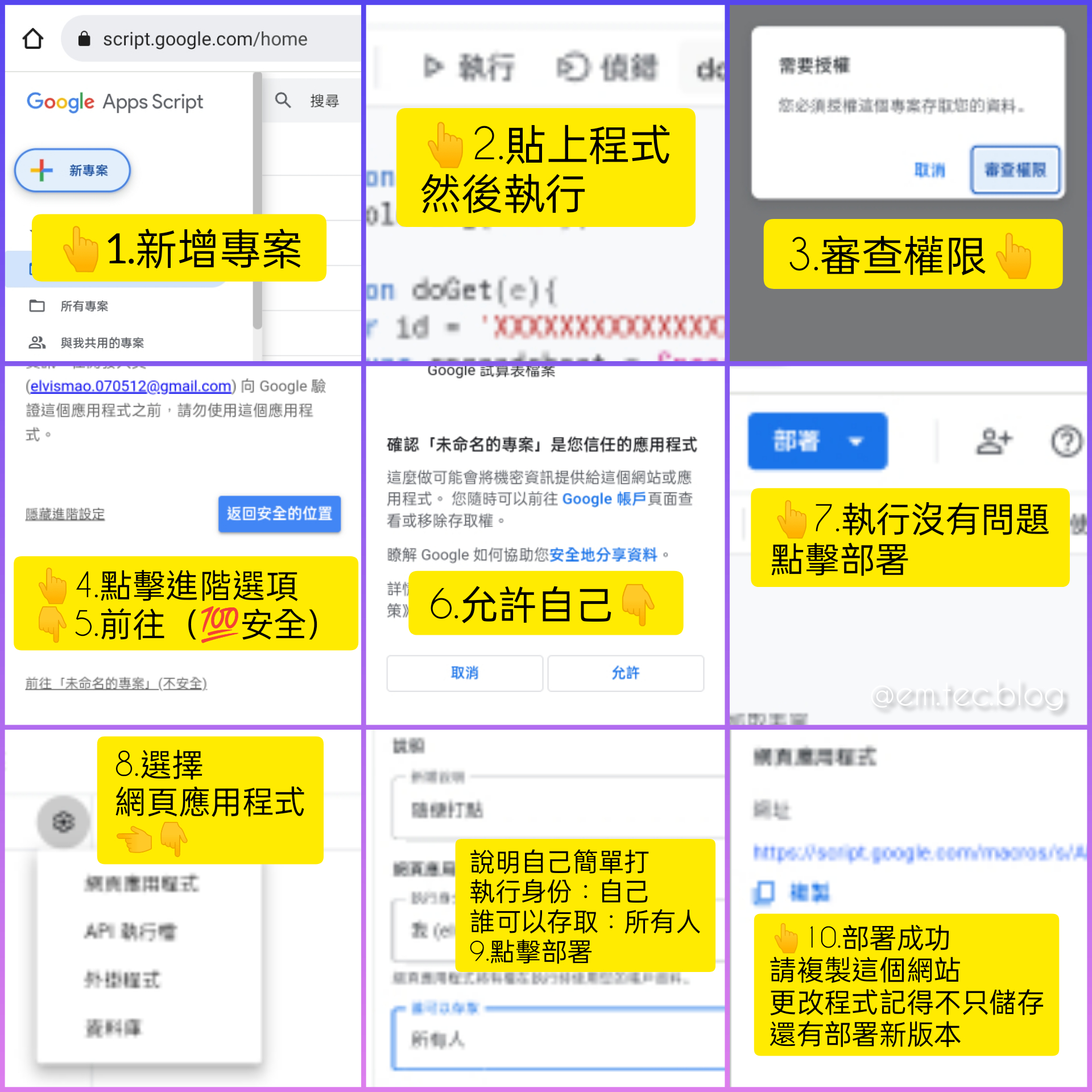
請你在任意一個網頁代管服務,比如說Vercel,Github Pages, Gitlab Pages, Netlify等等,建立一個網頁。接著在網頁中貼上以下程式碼。
如果你沒有使用過這些服務,可以參考以下教學:
請先註冊帳號,你可以參考以下影片:
部屬網頁有兩個辦法。選一個就可以了
第一個是影片說明的方法,就是建立一個叫做用戶名.github.io的倉庫,然後建立一個index.html的檔案並貼上以下程式。
<!DOCTYPE html>
<html lang="zh-TW">
<head>
<meta charset="UTF-8">
<meta http-equiv="X-UA-Compatible" content="IE=edge">
<meta name="viewport" content="width=device-width, initial-scale=1.0">
<title>簡易點名系統</title>
<meta name="theme-color" content="3B4252" />
<style>
h1 {
/* 標題顏色 */
color: var(--nord7)
}
body {
/* 背景顏色 */
background-color: var(--nord0)
}
body {
/* 可選顏色 */
--nord0: #2E3440;
--nord1: #3B4252;
--nord2: #434C5E;
--nord3: #4C566A;
--nord4: #D8DEE9;
--nord5: #E5E9F0;
--nord6: #ECEFF4;
--nord7: #8FBCBB;
--nord8: #88C0D0;
--nord9: #81A1C1;
--nord10: #5E81AC;
--nord11: #BF616A;
--nord12: #D08770;
--nord13: #EBCB8B;
--nord14: #A3BE8C;
--nord15: #B48EAD;
--black: #000;
--line: #4C566A
}
main,
nav {
display: flex
}
.call button,
button:hover {
background-color: var(--nord2)
}
button,
section>div {
background-color: var(--nord1);
box-shadow: rgba(0, 0, 0, .2) 0 0 .5rem
}
main,
section>div {
padding: 1rem;
width: 100%
}
footer,
footer a {
color: var(--nord4)
}
.search button,
button,
input,
section>div {
box-shadow: rgba(0, 0, 0, .2) 0 0 .5rem
}
body,
button,
h2,
html {
text-align: center
}
* {
padding: 0;
margin: 0;
box-sizing: border-box;
font-family: Arial, "微軟正黑體", Helvetica, sans-serif;
color: var(--nord6)
}
body,
html {
min-height: 100%
}
main {
flex-direction: column;
height: 100vh;
height: 100dvh;
max-width: 500px;
margin: 0 auto
}
nav {
justify-content: space-between
}
button {
display: block;
height: 50px;
width: calc(1/3*100% - 1rem);
line-height: 50px;
border-radius: 1rem;
text-decoration: none;
border: none;
cursor: pointer;
transition: background-color .2s ease-in-out
}
#call,
.search,
footer {
display: flex
}
.call button {
width: calc(1/4*100% - 1rem);
margin: .5rem
}
button:hover {
filter: brightness(1.2)
}
button:active {
background-color: var(--nord3);
filter: brightness(1.5)
}
section {
flex-grow: 1;
margin: 1rem 0;
position: relative
}
footer {
justify-content: flex-end;
align-items: flex-end
}
section>div {
border-radius: 1rem;
overflow-x: hidden;
overflow-y: auto;
position: absolute;
height: 100%;
transition: opacity .5s ease-in-out
}
#add,
#history {
opacity: 0
}
#call {
z-index: 2;
flex-wrap: wrap;
justify-content: space-between
}
.search {
justify-content: center;
align-items: center
}
.search button,
input {
height: 2rem;
width: 50%;
border-radius: .5rem;
border: transparent;
padding: 0 1rem;
background-color: var(--nord3);
color: var(--nord4)
}
h2,
table {
width: 100%
}
input:focus {
outline: transparent
}
.search button {
margin-left: 1rem;
width: auto;
line-height: 100%
}
table {
border-collapse: collapse;
margin-top: 1rem
}
tr {
border-bottom: 1px solid var(--line)
}
td {
padding: .5rem
}
h2 {
margin-top: 2rem;
font-weight: 600
}
#status {
margin: .5rem 0 1rem;
color: var(--nord13);
font-size: 1.3rem
}
</style>
</head>
<body>
<main>
<h1>簡易點名系統</h1>
<h2 id="status">歡迎使用</h2>
<nav>
<button onclick="searchA()">查詢紀錄</button><button onclick="callA()">點名</button><button
onclick="addA()">新增學生</button>
</nav>
<section>
<div id="history">
<div class="search">
<input type="text"><button>搜尋</button>
</div>
<table>
<thead>
<tr>
<td>時間</td>
<td>剩下課堂</td>
</tr>
</thead>
<tbody>
</tbody>
</table>
</div>
<div id="call">
<h2>載入中</h2>
</div>
<div id="add">
<div class="search"><input type="text"><button>新增</button></div>
</div>
</section>
<footer><a href="edit-mr.github.io/">毛哥EM</a>製作 | <a href="https://em-tec.github.io/post/roll-call">教學</a>
</footer>
</main>
<script>
//部屬連結放這裡
var url = "https://script.google.com/macros/s/AKfycbzxqGIMBbLkCka2aveltdVHYtdG-k_X98qzSd_V9MHDxWaOYXFwZgE3rRHDzCakzTxs/exec";
const [history, call, add] = ["history", "call", "add"].map(t => document.getElementById(t)), searchA = () => { history.style.opacity = 1, history.style.zIndex = 2, call.style.opacity = add.style.opacity = 0, call.style.zIndex = add.style.zIndex = 1 }, callA = () => { history.style.opacity = add.style.opacity = 0, history.style.zIndex = add.style.zIndex = 1, call.style.opacity = 1, call.style.zIndex = 2 }, addA = () => { history.style.opacity = call.style.opacity = 0, history.style.zIndex = call.style.zIndex = 1, add.style.opacity = 1, add.style.zIndex = 2 }; fetch(url + "?type=list").then(t => t.json()).then(t => { let e = document.getElementById("call"); e.innerHTML = "", t.forEach((t, n) => { let a = document.createElement("button"); a.textContent = t.name, a.id = `student-${n + 1}`, a.addEventListener("click", () => { rollCall(t.name, t.left, n + 1) }), e.appendChild(a) }) }).catch(t => console.error(t)); const status = document.getElementById("status"); function rollCall(t, e, n) { status.innerHTML = `${t} 點名中...`; var a = new Date, a = a.toLocaleString("zh-TW", { year: "numeric", month: "2-digit", day: "2-digit", hour: "numeric", minute: "numeric", second: "numeric", hour12: !0 }).replace("-", "/").replace(" ", " "); fetch(url + `?type=call&name=${t}&time=${a}&remain=${e}`).then(a => { a.ok ? (status.innerHTML = `${t} 已點名成功!剩餘課堂:${e - 1}`, document.getElementById("student-" + n).style.backgroundColor = "var(--nord14)") : (status.innerHTML = `${t} 已點名失敗!剩餘課堂:${e}`, document.getElementById("student-" + n).style.backgroundColor = "var(--nord11)") }).catch(t => { status.innerHTML = `發生錯誤:${t}` }) } const searchBtn = document.querySelector("#history button"), searchInput = document.querySelector("#history input"), historyTableBody = document.querySelector("#history tbody"); searchBtn.addEventListener("click", () => { status.innerHTML = "搜尋中..."; let t = searchInput.value, e = `${e}?type=search&name=${encodeURIComponent(t)}`; fetch(e).then(t => t.json()).then(t => { let e = document.querySelector("#history table tbody"); e.innerHTML = "", t.forEach(t => { let n = document.createElement("tr"), a = document.createElement("td"), l = document.createElement("td"); var r = new Date(t.time); a.textContent = r.toLocaleString("zh-TW", { year: "numeric", month: "2-digit", day: "2-digit", hour: "numeric", minute: "numeric", second: "numeric", hour12: !0 }).replace("-", "/").replace(" ", " "), l.textContent = t.left, n.appendChild(a), n.appendChild(l), e.appendChild(n), status.innerHTML = "搜尋完成" }) }).catch(t => status.innerHTML = t) }); const addBtn = document.querySelector("#add button"), addInput = document.querySelector("#add input"); addBtn.addEventListener("click", () => { let t = addInput.value; t && (status.innerHTML = "新增中...", fetch(`${url}?type=new&name=${encodeURIComponent(t)}`).then(t => status.innerHTML = "新增成功").catch(t => { status.innerHTML = t })) });
</script>
</body>
</html>
請把第265行的雙引號裡面換成剛才複製的網頁應用程式網址,然後按下儲存。這樣你的網頁就完成了!你可以到網址https://你的Github帳號.github.io/來使用你的網頁。
第二個方式也很簡單,請先到這個Github倉庫並點擊右上角的Fork,或是Use this template。倉庫名稱Repository name會成為你的網址(例如:https://你的Github帳號.github.io/倉庫名稱),然後點擊Create repository from template。
請點擊檔案index.html並點擊右上角的鉛筆按鈕編輯,
把第265行的雙引號裡面換成剛才複製的網頁應用程式網址,然後按下儲存。
然後再到你的倉庫裡面,點擊Settings,然後點擊左邊的Pages,把Branch改成main,然後按下Save,就完成了!

好啦,現在你的網頁就完成了!你可以到網址https://你的Github帳號.github.io/倉庫名稱來使用你的網頁。
這樣你的網頁就建立完成且可以使用了。如果你想客製化顏色的話可以修改CSS。比如說如果你想改標題你可以修改第13行
color: var(--nord7)
你可以改成任何顏色,例如:color: red,或是color: #ff0000,或是color: rgb(255, 0, 0)。
你可以Google colorpicker 選取顏色,然後把HEX或是RGB的數字貼上去。
或是你可以使用預設的Nord顏色組。使用方式就是預設那樣,只要修改數字就好了。對應的顏色如下:
希望你喜歡這個網頁!如果你覺得這篇文章有幫助到你歡迎在Instagram或Google新聞追蹤毛哥EM資訊密技。如果你有任何問題,歡迎直接到毛哥EM資訊密技的Instagram私訊我,我很樂意協助解決你的問題。
