首先呢~先註冊個會員附上連結
https://github.com/
然後點選自己的頭像
應該會在右上角~
然後選取repositories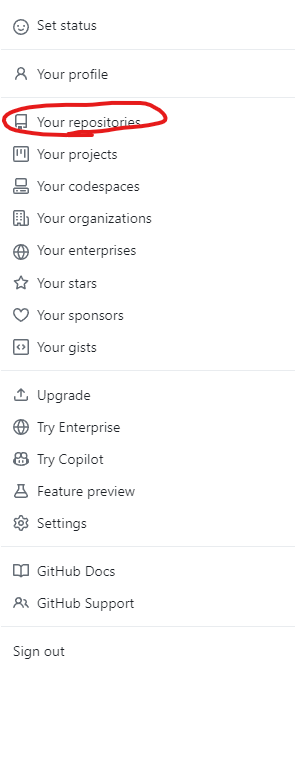
沒用過的人應該會是空的~
然後點選New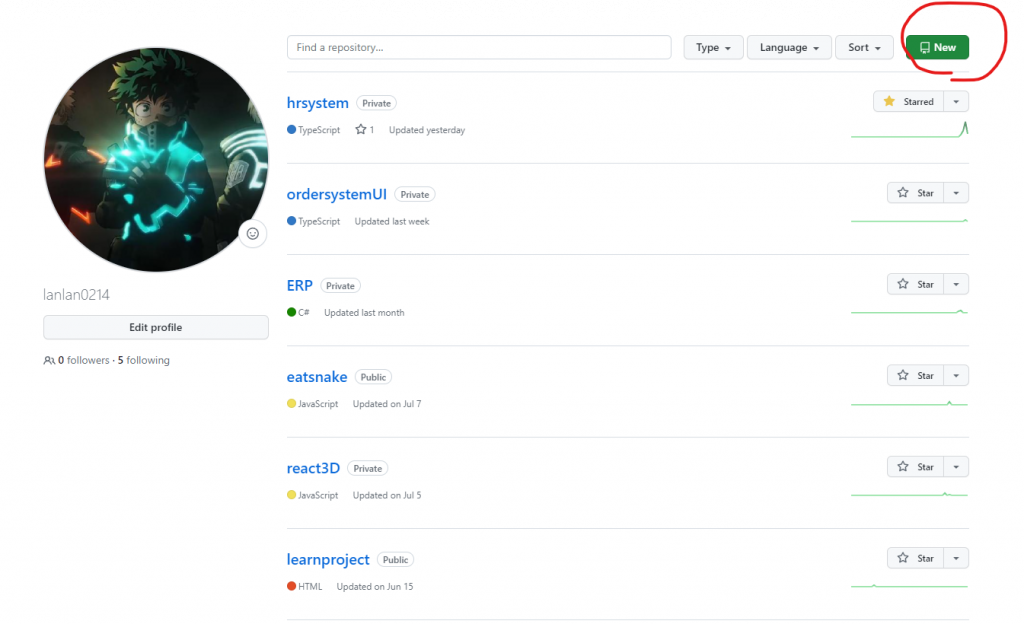
會出現以下畫面~接著先在1取專案名稱,看要甚麼都可以~好了在按2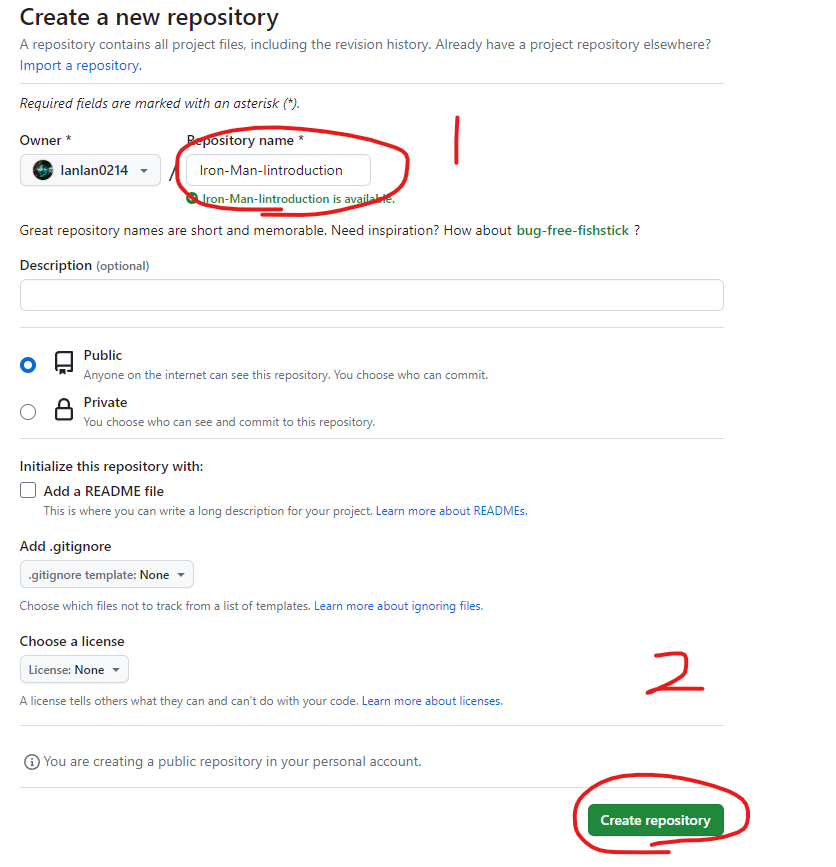
然後接下來對著自己的資料夾按右鍵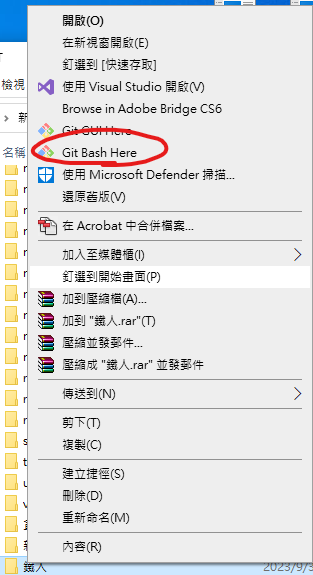
然後對github上面那些順序 如下圖這段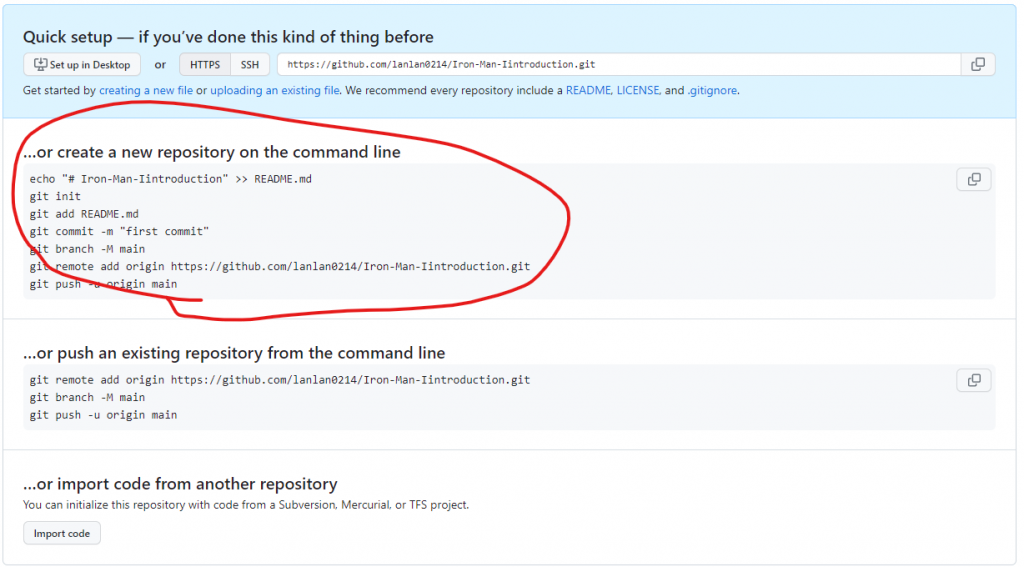
如圖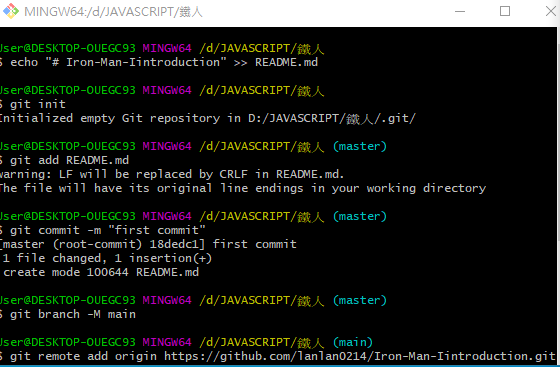
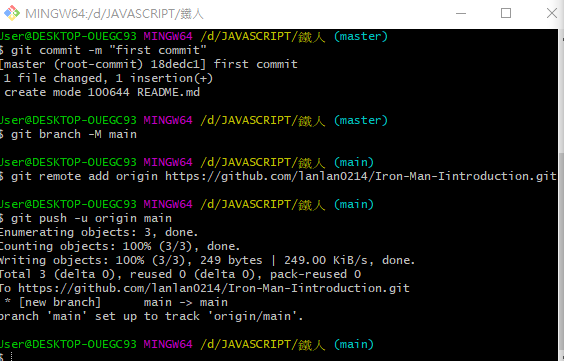
接下來對網頁按F5會出現下面這個畫面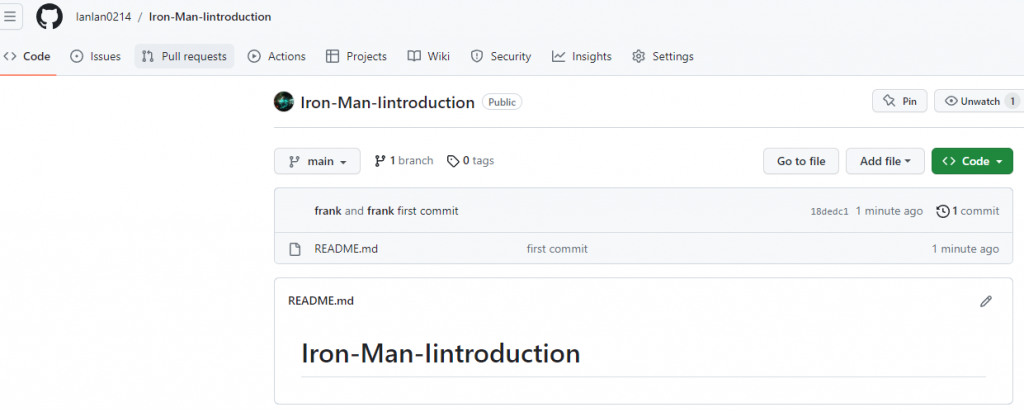
因為剛上面那段是先加入read這個檔案 接下來要加入我們的專案 很簡單 就這些程式碼就可以了如下圖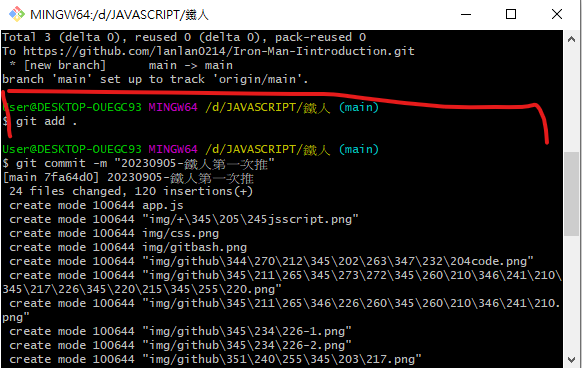
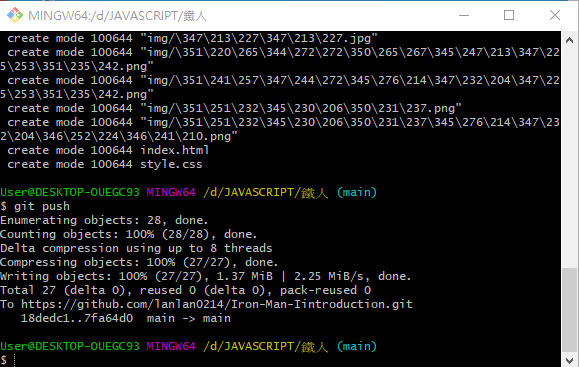
程式碼如這些
git add .
git commit -m "裡面可以打自己要的內容"
git push
這是一個很好的進展!透過 GitHub 網頁,你可以輕鬆地查看剛才推送上去的新增檔案。
明天,當你有更多時間時,我將教你如何分享你的網頁內容給朋友,讓他們也能輕鬆看到你的作品。
