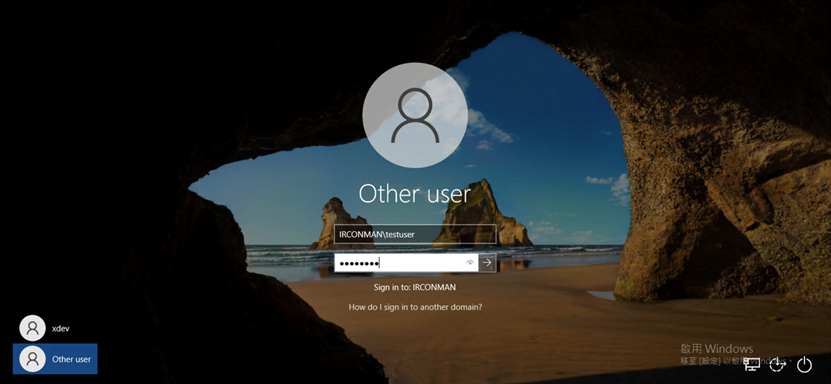在學習內網滲透測試時,需要構建一個內網環境並搭建攻擊主機,透過具體操作理解漏洞的原理,從而採取相應的防範措施。一個完整的內網環境,需要各種應用程式、作業系統和網路設備。
在本節中,將詳細講解如何在 Windows 平台上搭建 AD 環境。
在下面的實驗中,將創建一個AD環境。配置一台 Windows Server 2016 伺服器,將其升級為 Domain Controller,然後將 Windows 10 機器加人該 domain。機器的IP 設置如下。
在虛擬機中安裝 Windows Server 2016作業系統。
設置其 IP 為 10.77.1.42,子網遮罩為 255.255.255.0,DNS 指向本機 IP,如下圖所示。如果需要用瀏覽器上網,可以額外添加一個公網 DNS IP,如 168.95.1.1 或 8.8.8.8。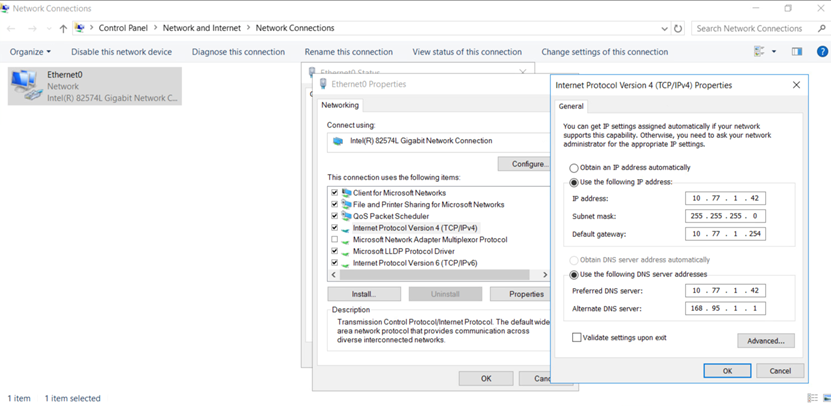
使用本地管理員帳號登入,將 hostname 改為「DC01」(可以隨意取名),如下圖所示。在將本機升級為域控主機後、機器全名會自動變成「DC.ironman.local」。更改後,需要重新啟動伺服器: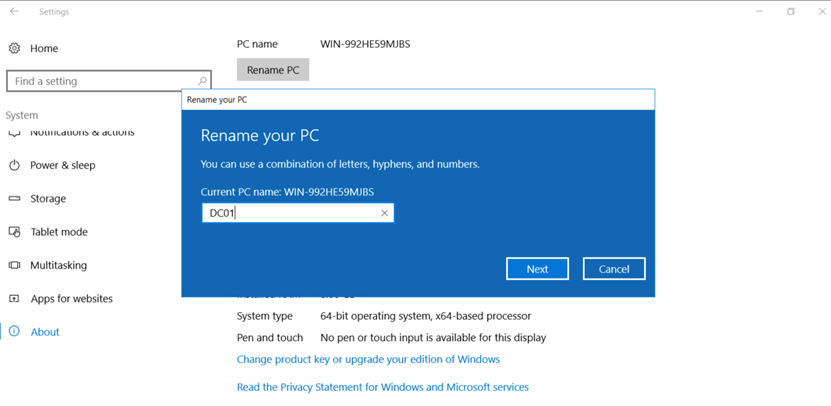
接下來,在 Windows Server 2016 伺服器上安裝域控服務和DNS服務。
登入 Windows Server 2016 伺服器,可以看到「Server Manager」視窗,如下圖所示。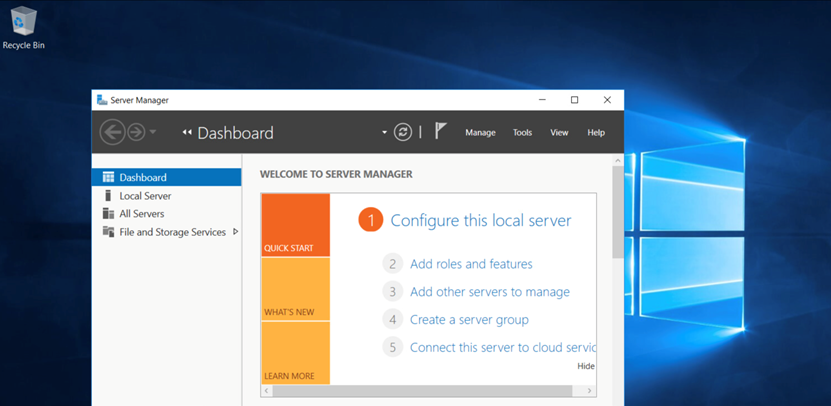
點擊「Add roles and features」選項,進人「Add Roles and Features Wizard」界面。在「Before You Begin」部分,點擊「Next >」,進人「Installation Type」部分,選擇「Role-based or feature-based installation」選項。點擊「Next >」,進人「Server Selection」部分。目前,在 Server Pool 中只有當前這台機器,點擊「Next >」,在「Server Roles」部分勾選「Active Directory Domain Services」和「DNS Server」,如下圖所示。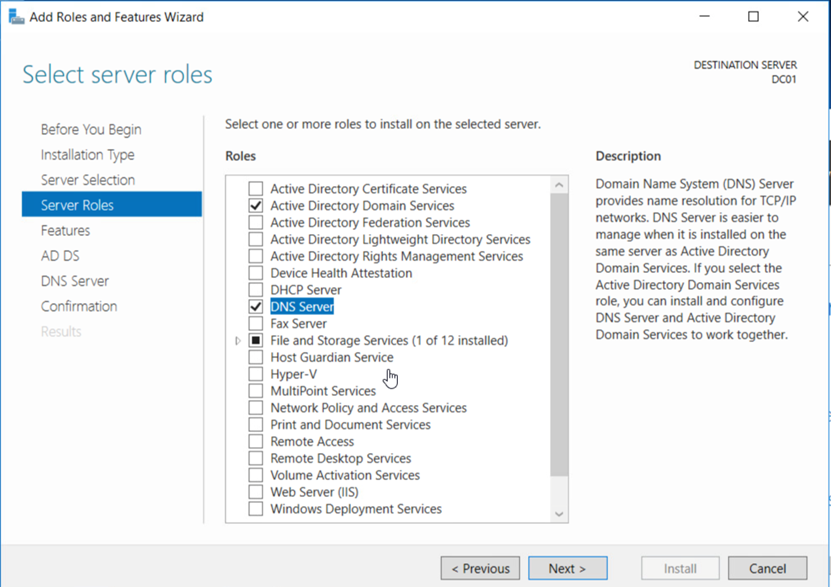
在「功能」界面,點擊「Next >」,進入「Confirmation」部分。確認需要安裝的
組件,勾選「Restart the destination server automatically if required」,如下圖所示,然後點擊「Install」。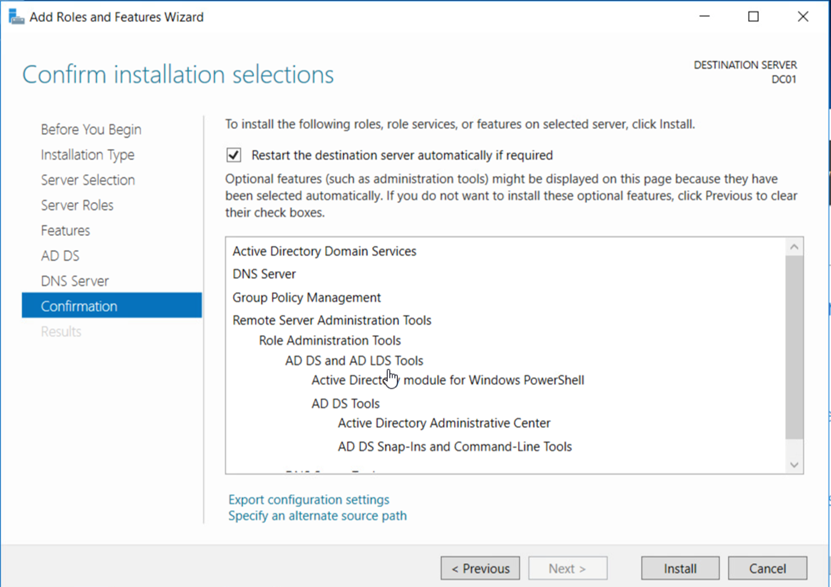
安裝 Active Dircctory Domain Services 後,需要將此伺服器提升為域控主機。點擊「Promote this server to a domain controller」,如下圖所示。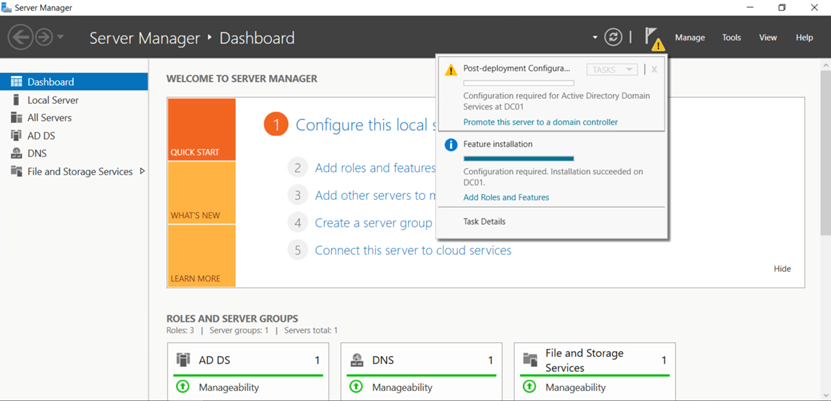
接著,進入「Active Directory Domain Services Configuration Wizard」界面,在 「Deployment Configuration」部分點擊「Add a new forest」單選按鈕,然後輸入 Root domain name: 「ironman.local」,如下圖所示。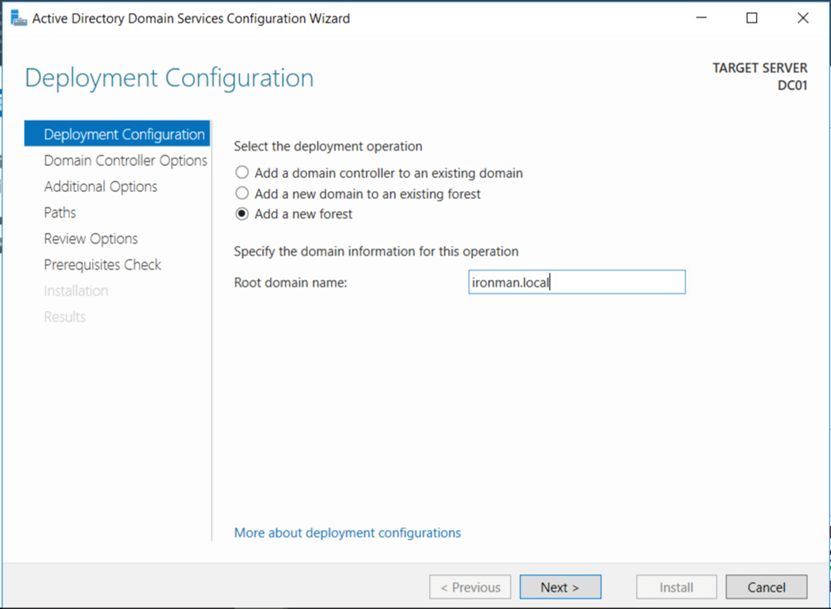
在「Domain Controller Options」 部分,將 Forest functional level、Domain functional level 都設置為「Windows Server 2016」,如下圖所示。創建域森林時,在域設情況下應選擇 DNS 伺服器,Domain Forest 中的第一個域控主機必須是全局目錄伺服器且不能是唯讀域控主機(RODC)。然後,設置目錄服務還原模式的密碼(在開機進人安全模式復原 AD 資料庫時將使用此密碼)。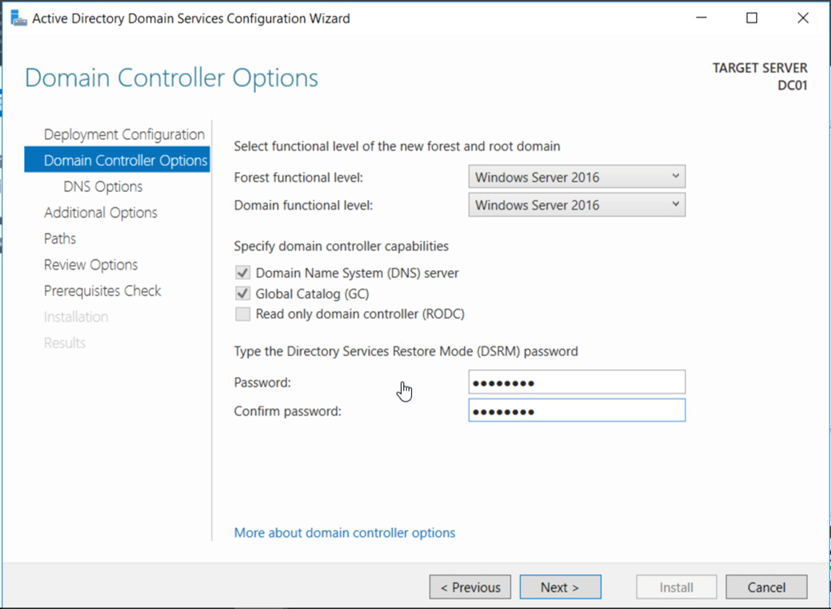
在「DNS Options」部分會出現關於 DNS 的警告。不用理會該警告,保持預設配置,點擊「Next >」。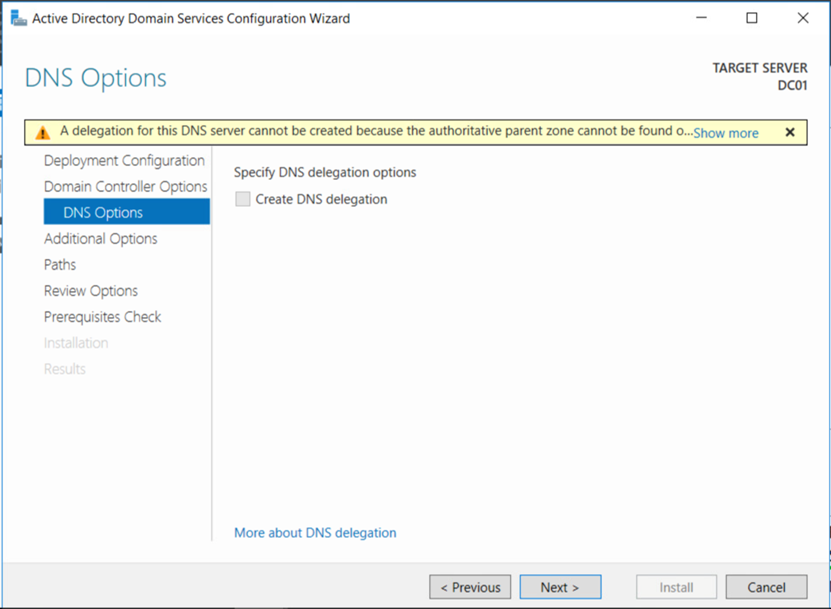
進人「Additional Options」部分。在「The NetBIOS domain name」(不支援 DNS 網域名的舊版本作業系統,例如 Windows 98、NT,需要透過 NetBIOS 域名進行通訊)部分保持預設配置。點擊「Next >」。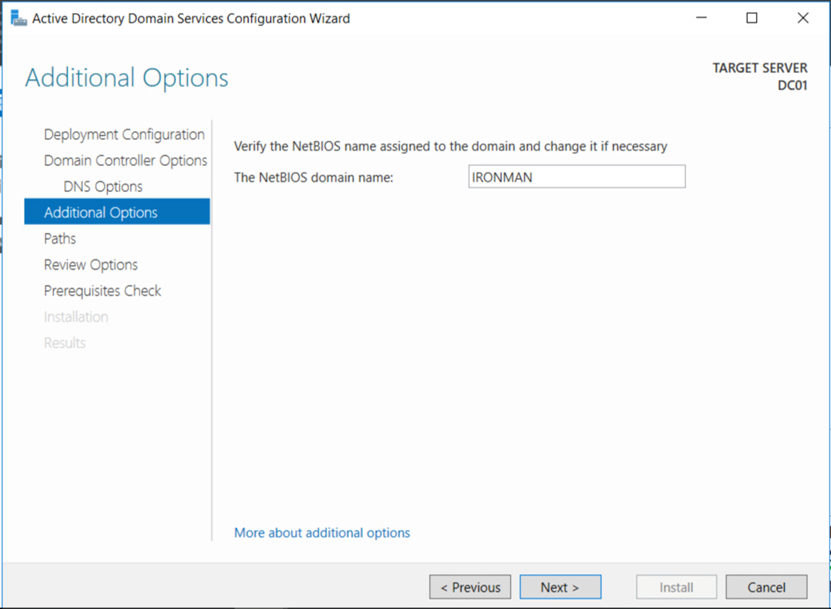
進人「Paths」部分,指定資料庫、日誌、SYSVOL 資料夾的位置,其他選
項保持預設配置。點擊「Next >」。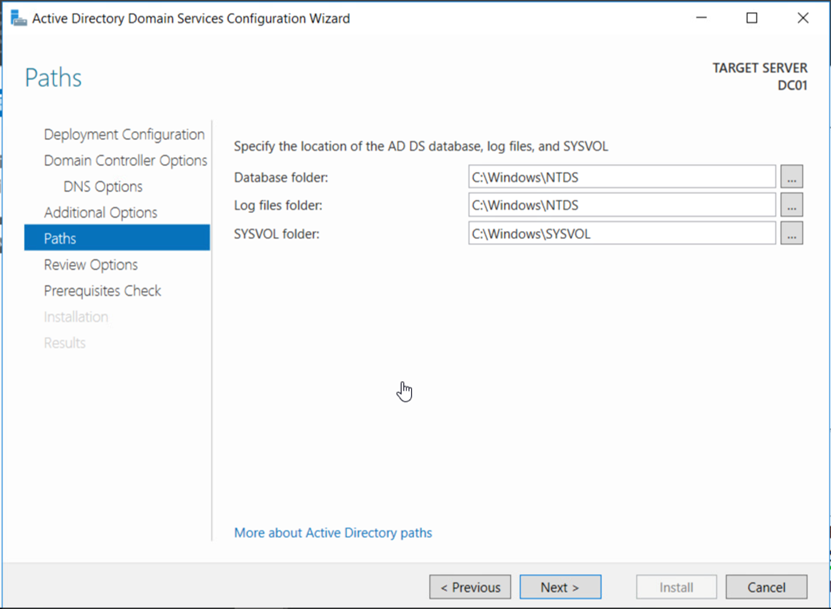
保持預設配置。點擊「Next >」。最後點擊 「Install」。安裝後,需要重新啟動伺服器。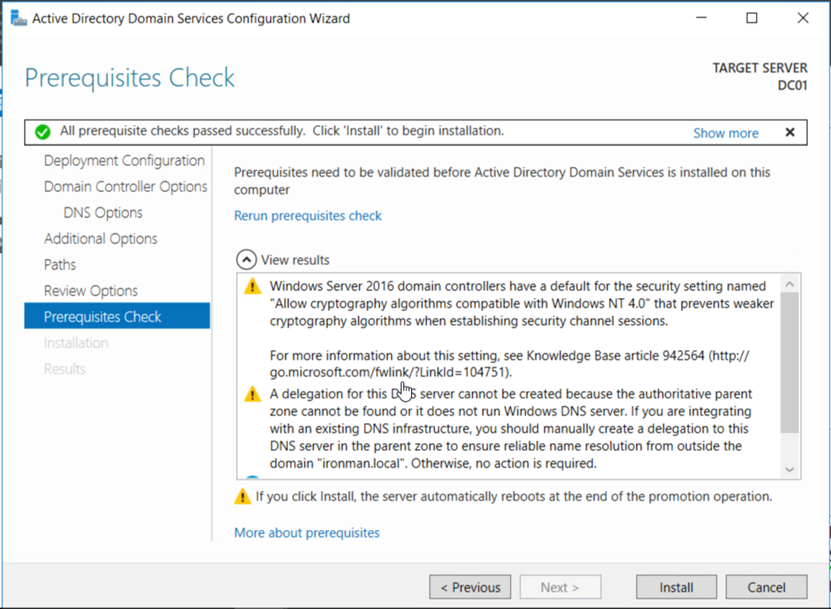
伺服器重新啟動後,需要使用網域管理員帳號(IRONMAN\administrator) 登入。此時,在「Server Manager」界面中就可以看到 AD DS、DNS 服務了,如下圖所示。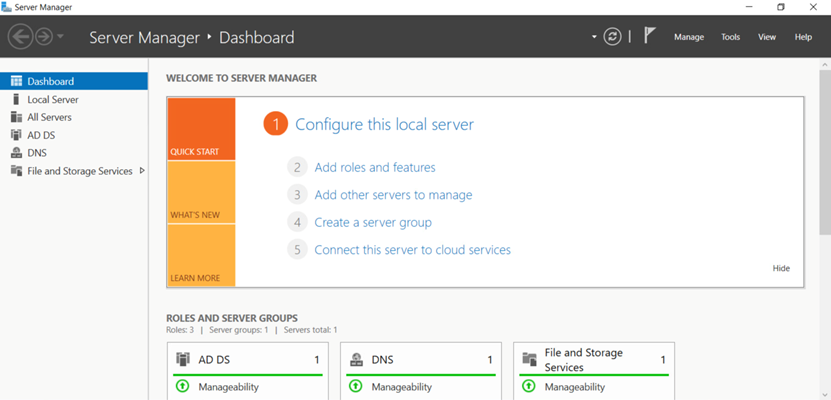
為 Windows Server 2016 和 Windows 10 使用者創建網域帳號。如下圖所示,在「Active Directory Users and Desktops」界面中選擇「Users」並點擊右鍵「New >」「User」。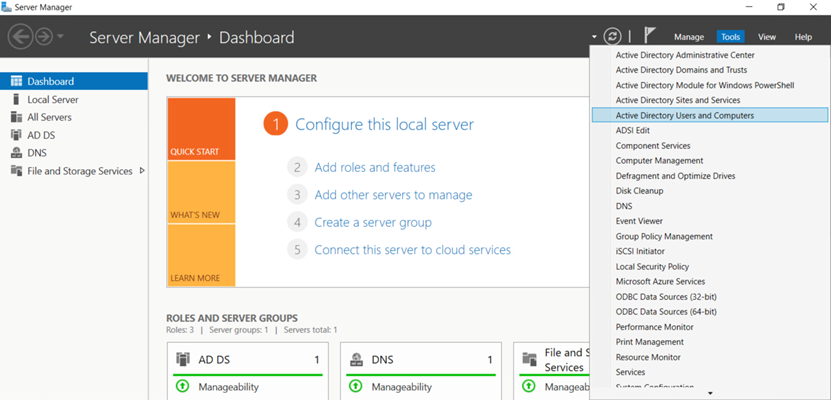
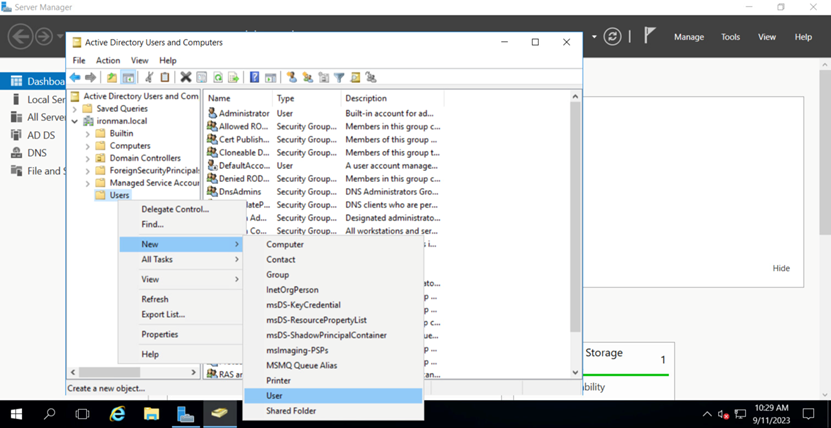
創建 testuser 帳號,如下圖所示。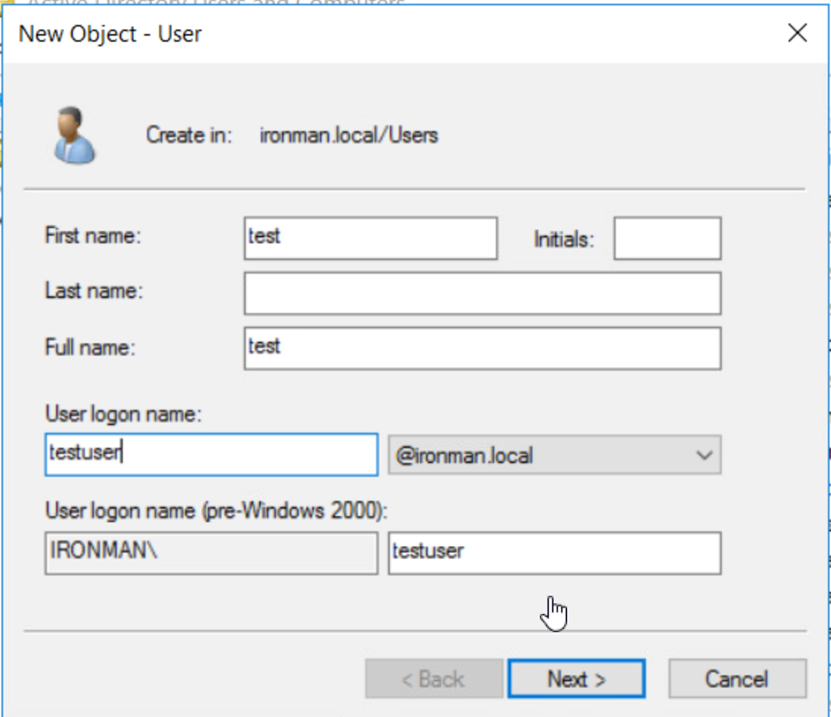
將 Windows 10 主機添加到該網域中。如下圖所示,設置 IP 為 10.77.1.43,設置 DNS 為 10.77.1.42,然後下「ping ironman.local」命令進行測試。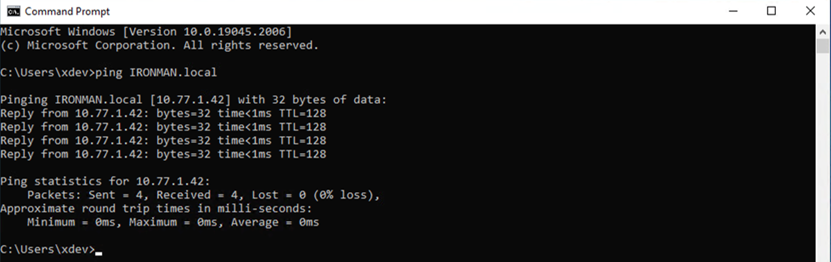
接下來,將主機添加到網域中,將 hostname 改為「win10-x64-test」,將 Domain 改為「ironman.local」。點擊「確定」按鈕,會彈出要求輸人擁有權限的網域帳號和密碼的對話框。在本實驗中,輸人網域管理員的帳號和密碼,如下圖所示。操作完成後,會出現需要重新啟動機器的提示。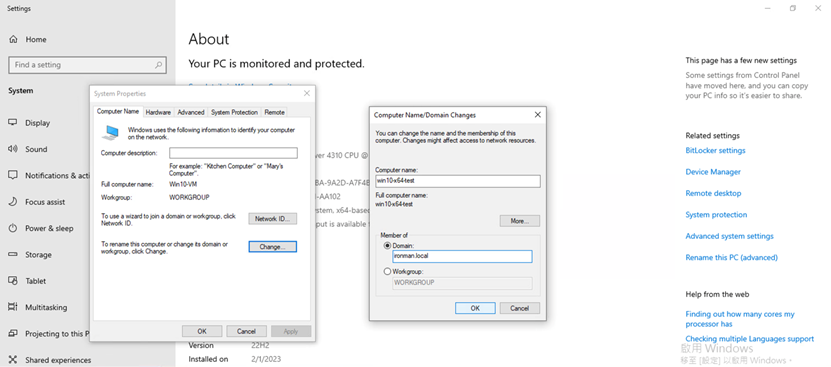
電腦重新啟動後,可以使用剛剛創建的 testuser 使用者登入 domain,如下圖所示。