我們已經建立完成了CSS選擇器,現在我們就可以來執行Web Scraper爬取資料。
首先,點選Sitemap latpotLink→Scrape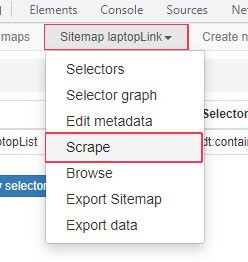
這裡的預設值都是2000毫秒(2秒),分別是送出HTTP請求的間隔時間和載入網頁的延遲時間(可以自行調整),設定完成後,就可以按下Start scraping鈕,開始爬取資料。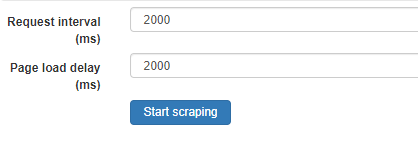
開始爬取資料時,會跳出一個正在爬取資料的視窗,等到爬取完成的時候也會跳通知,告訴你已經爬完資料了。
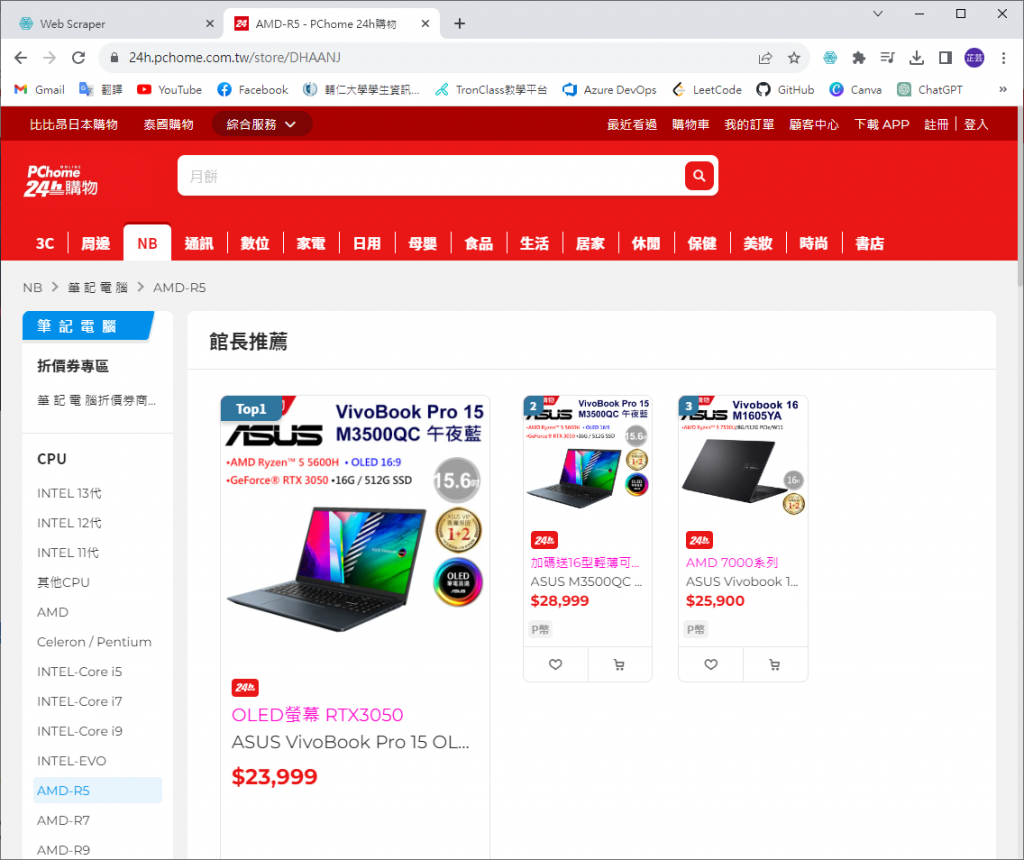
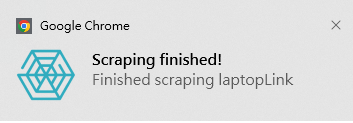
執行完成後,我們可以按下refresh鈕重新載入資料。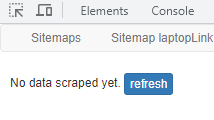

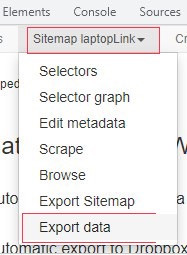
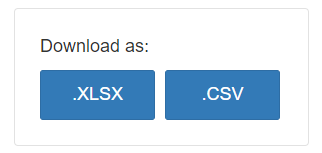
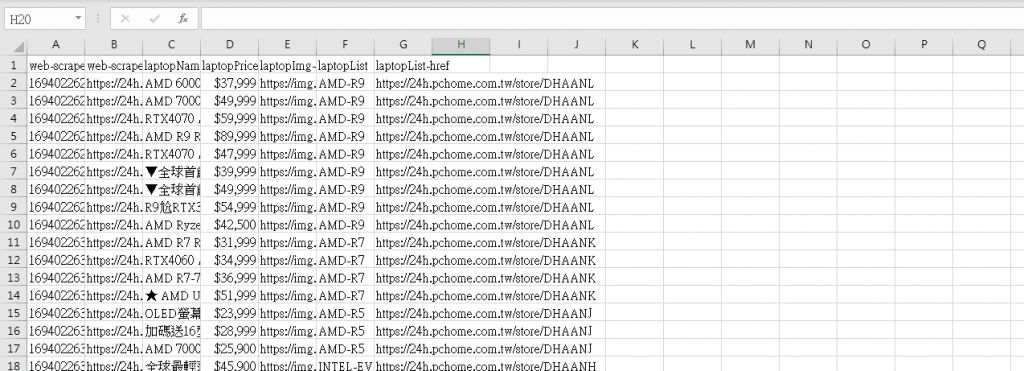
我們已經完成使用Web Scraper網路爬蟲,這個部分就先告一段落嘍!大家掰掰~![]()
明天開始會進入Excel VBA的教學

 iThome鐵人賽
iThome鐵人賽
 看影片追技術
看更多
看影片追技術
看更多