我們的目的是要將收到的檔案能丟上自己的Google Drive,但要操作Google Drive就得先讓使用者透過Google OAuth登入,登入後拿到使用者的授權才能操作他的Google Drive。
首先我們必須去Google Cloud開一個專案,點這裡,開一個新的專案,然後按到API和服務後點到程式庫
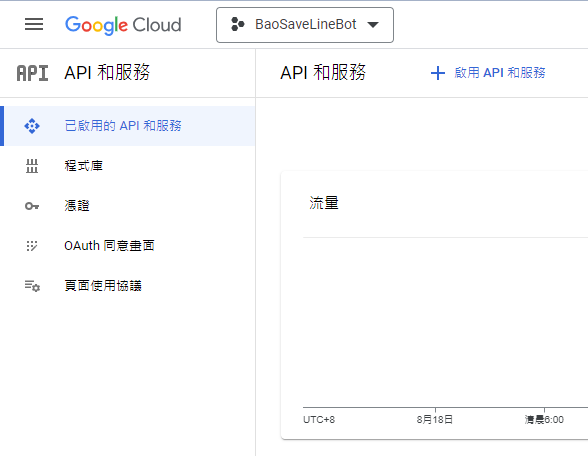
在搜尋框上打上drive,按下Enter就會找到Google Drive API (第一個),點進去按啟動
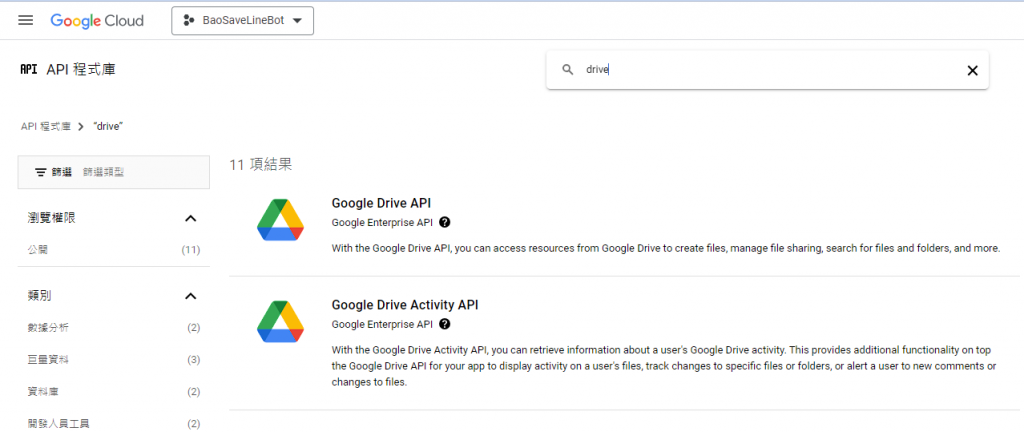
跳轉回來的頁面,會有建立憑證,按下去
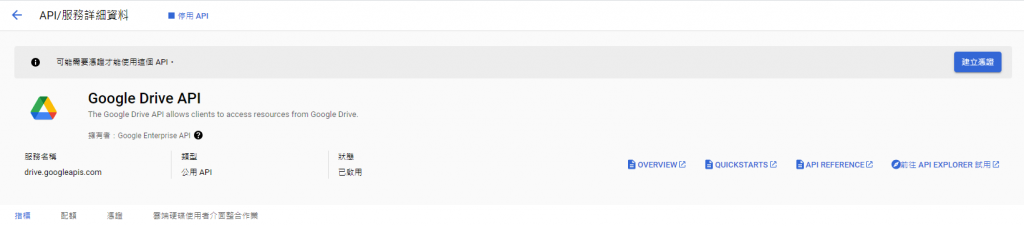
這邊選擇使用者資料
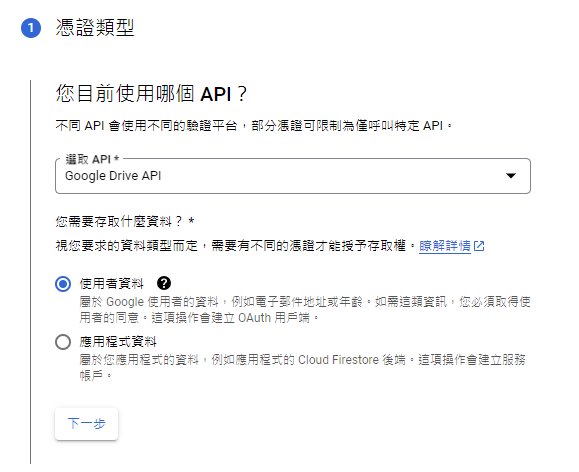
接著填上相關資訊
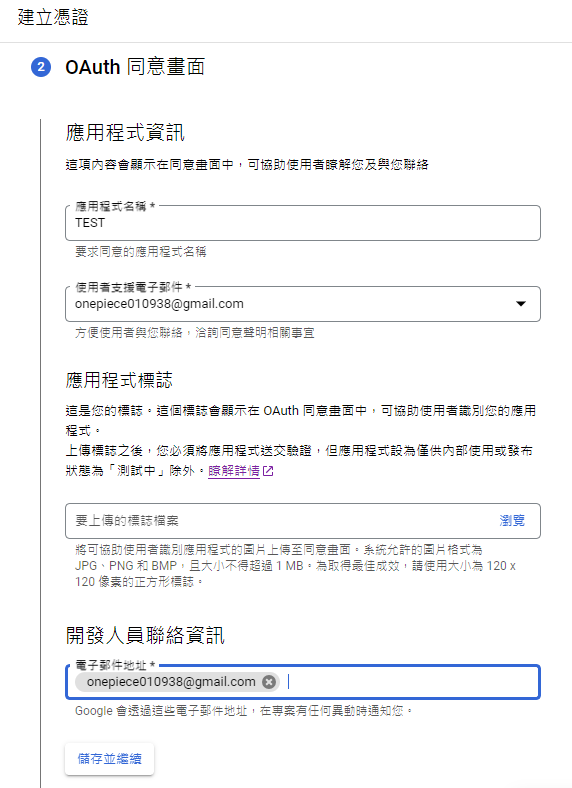
下一步選擇的範圍,可以把需要用到的選起來,主要是這個/auth/drive 要選起來,這是我們拿來操作Google Drive主要的範圍,Google會根據你選的範圍來要求使用者授權。
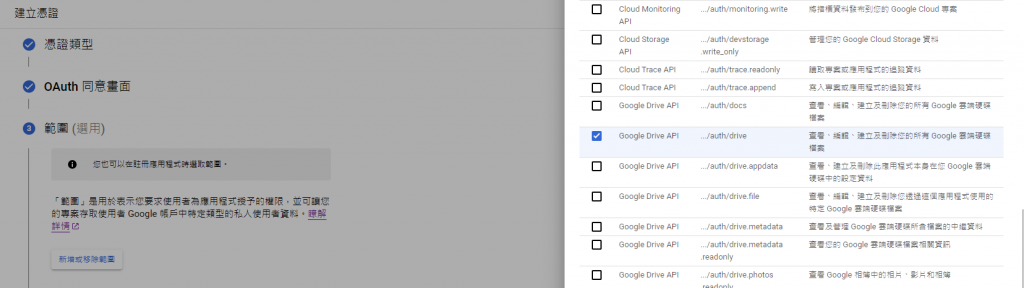
接著這邊選 網頁應用程式 其他可以先空白,之後再補
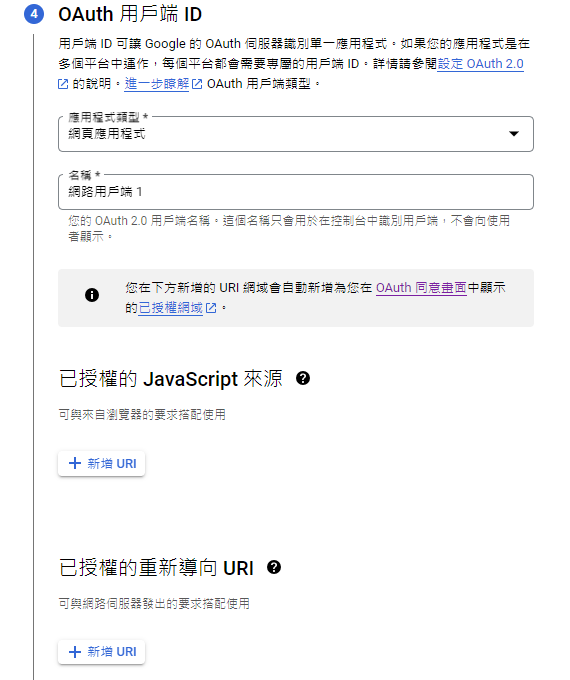
如果發布狀態還在"測試中"的話,只有被登記的測試使用者可以存取應用程式, 所以我們得點到OAuth同意畫面,在測試使用者這邊,按下ADD USERS後打上自己的信箱。
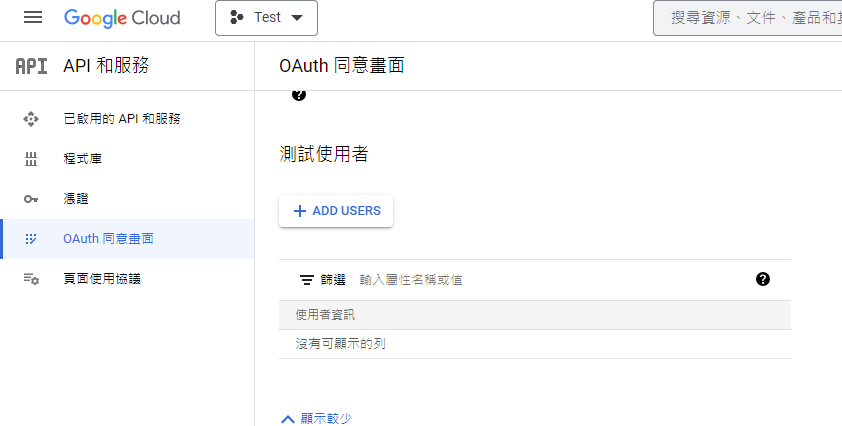
下載並保存憑證,記好用戶端編號和用戶端密鑰,也可以下載成JSON保存,之後開發會使用到~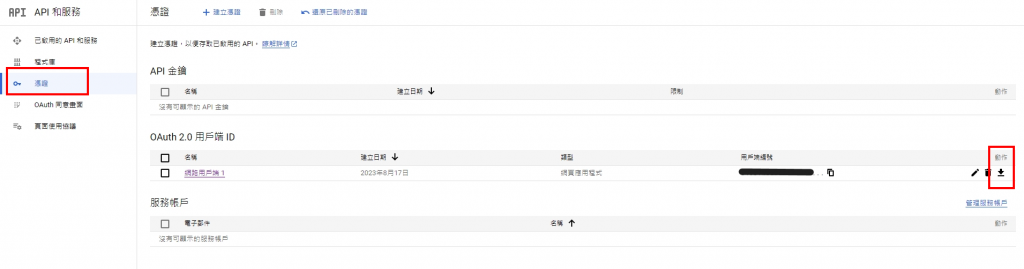
到這邊設定告一個段落,明天我們設定好ngrok後,再來補上重新導向的URI~
