今天,我要和大家分享在Windows上安裝Zabbix Agent的旅程,選擇正確的版本是關鍵,安裝步驟非常簡單,讓我們開始今天的旅程吧!
1.點擊以下連結,進入Zabbix官方網站,下載適用於Windows的Agent執行檔:
Zabbix-Windows-Agent 官方載點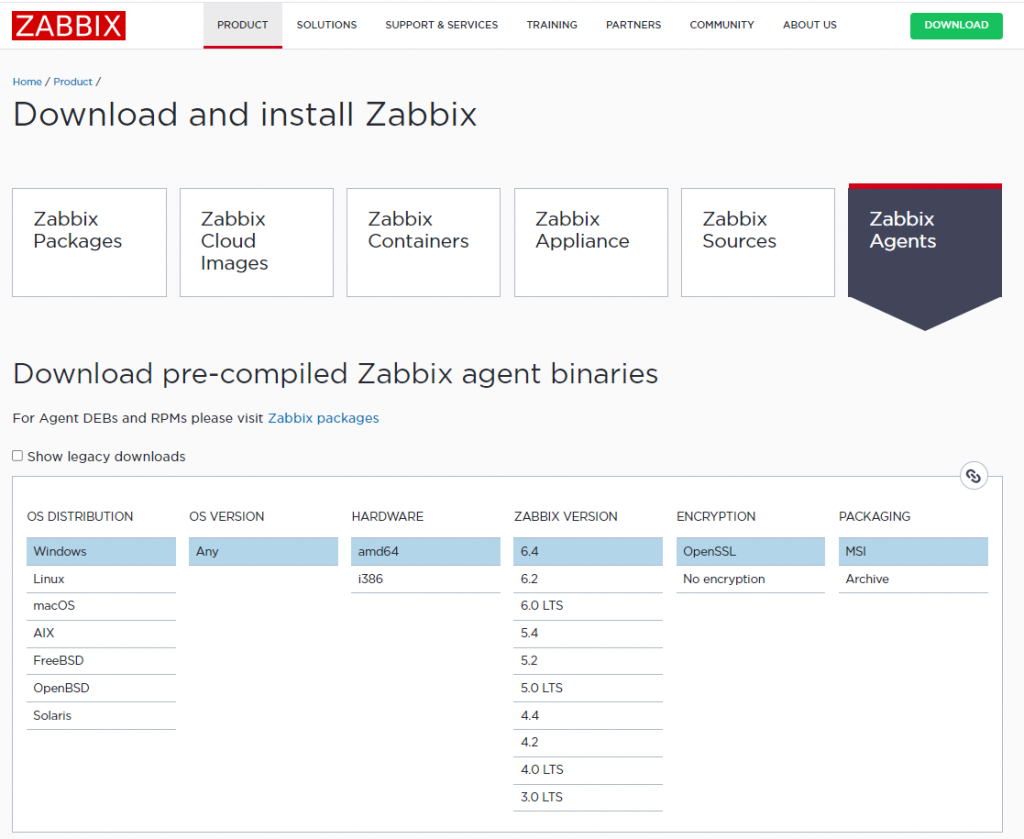
本文選擇5.0下載,Server端也是安裝5.0版本,版本選擇錯誤會造成相容性問題,所以選擇和Server端一樣版本做安裝。
Windows >> Any >> amd64 >> 5.0 >> OpenSSL >> MSI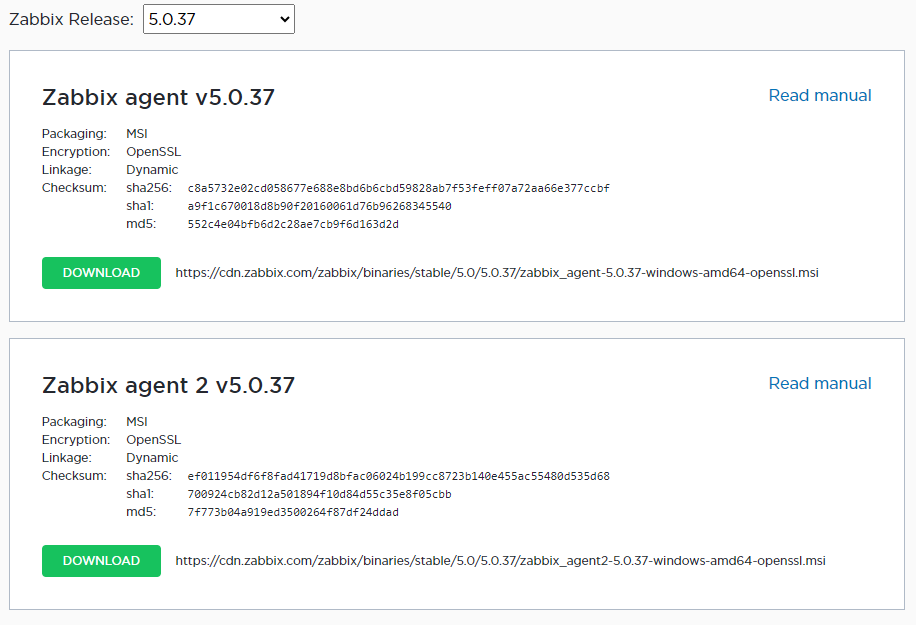
2.根據需求,選擇Agent或Agent2。本文以Agent2為例,點擊Download,進入下載頁面。在此頁面,需填入Zabbix Server的IP位址,並記得設定Zabbix Agent Port號為"10050"。
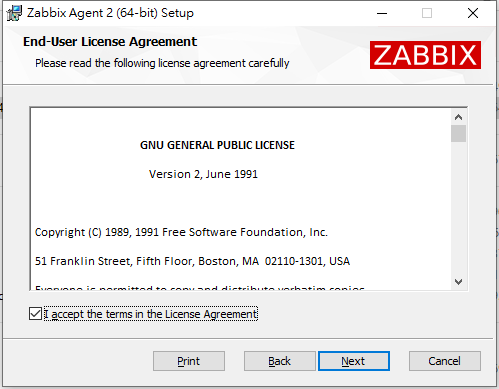
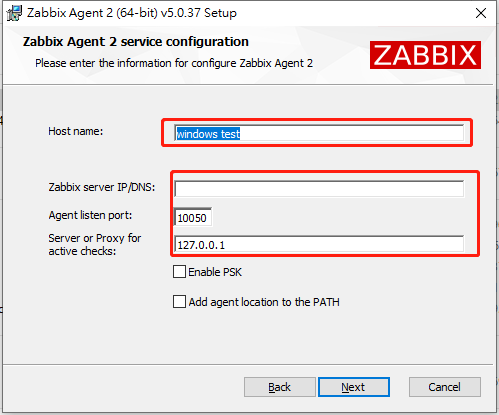
3.下載並安裝完畢後,開啟Windows的工作管理員。如果能看到Agent的工作狀態,即表示安裝成功。
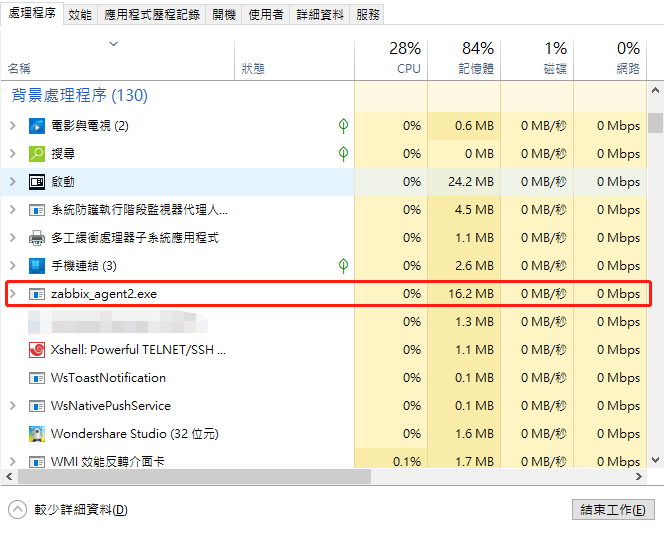
1.和之前的操作步驟一樣至Zabbix-Web 進入 配置 >> 主機 >> 創建主機,填寫客戶端IP與端口"10050"。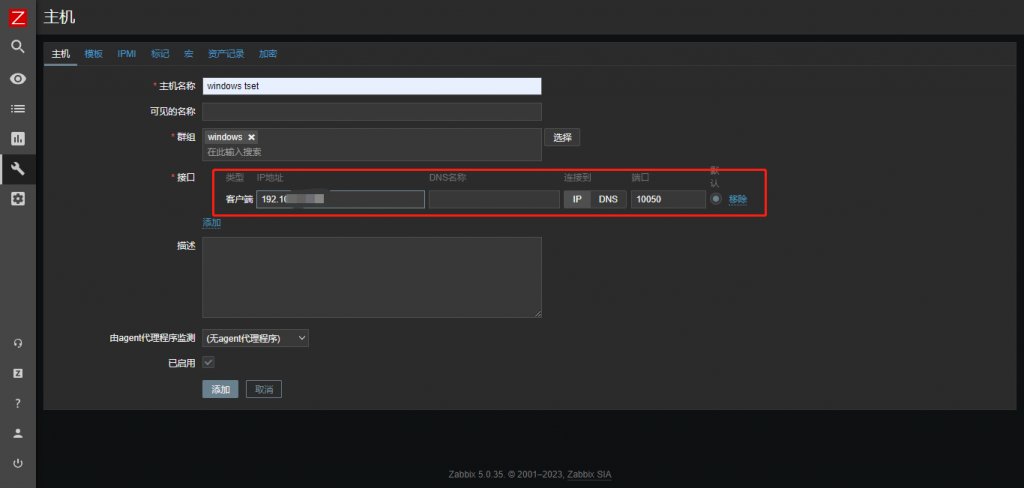
2.接著至模板中鏈結Windows Agent模板,設定為成點選更新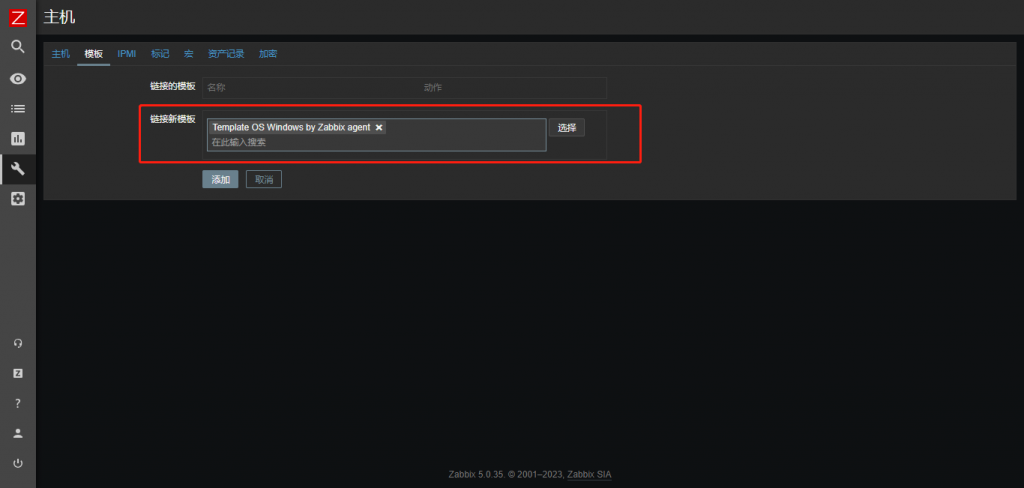
3.添加主機後等待3~5分鐘響應時間,右側ZBX亮綠色即配置成功。
PS:如燈號一直沒亮,檢查是否IP添加錯誤,模板有沒有鏈結正確,如果都沒錯重啟Zabbix Server讓主機和客戶端重新連接。

