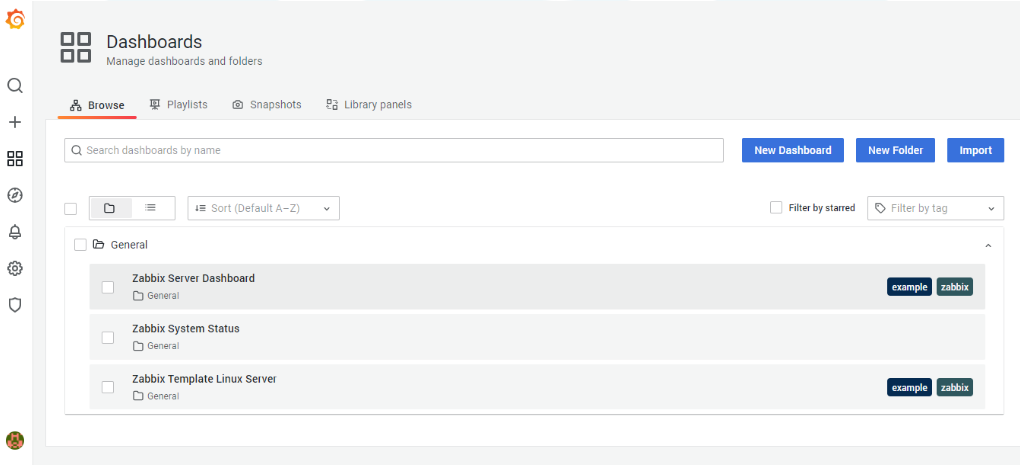Grafana為開源視覺化監控工具,Zabbix&Grafana兩者的結合提供了一個強大靈活的解決方案,可以使用Grafana來視覺化呈現Zabbix的圖形,讓Zabbix的數據圖形更加豐富。
1.安裝 Grafana
官網連結Download Grafana
#sudo yum install -y https://dl.grafana.com/oss/release/grafana-8.5.0-1.x86_64.rpm
2.查看檔案是否成功安裝
#cd /etc
#cd grafana
#ls
#cd
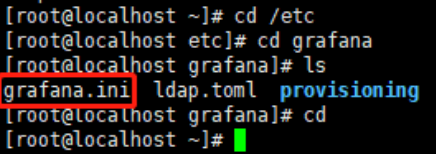
3.啟動服務並設定開機自起
#systemctl start grafana-server
#systemctl enable grafana-server
4.檢查服務是否成功啟動
#netstat -lntup
Grafana 使用'3000'Port,確認'3000'Port是否啟用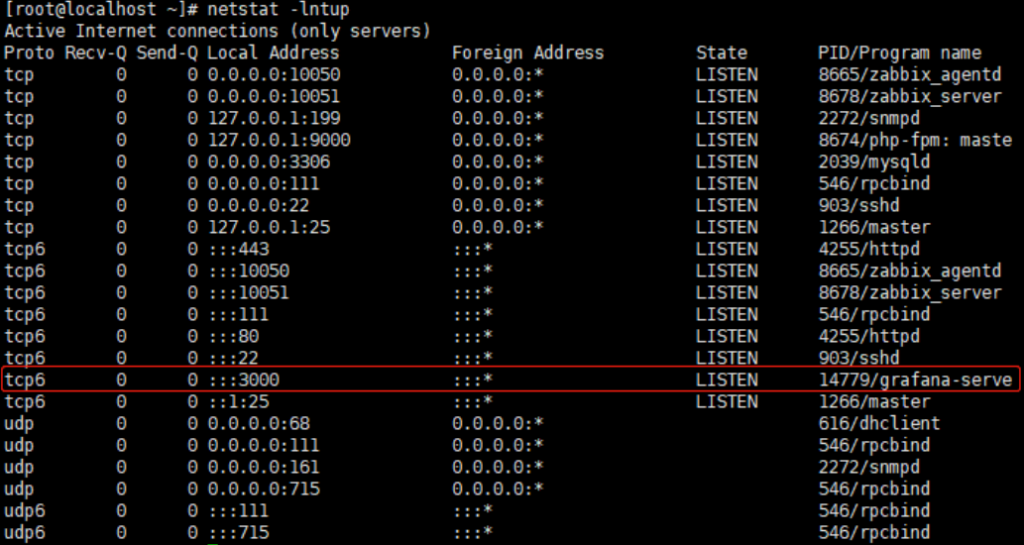
1.以上安裝配置完成後,打開瀏覽器,進入Grafana,輸入 『IP:3000』。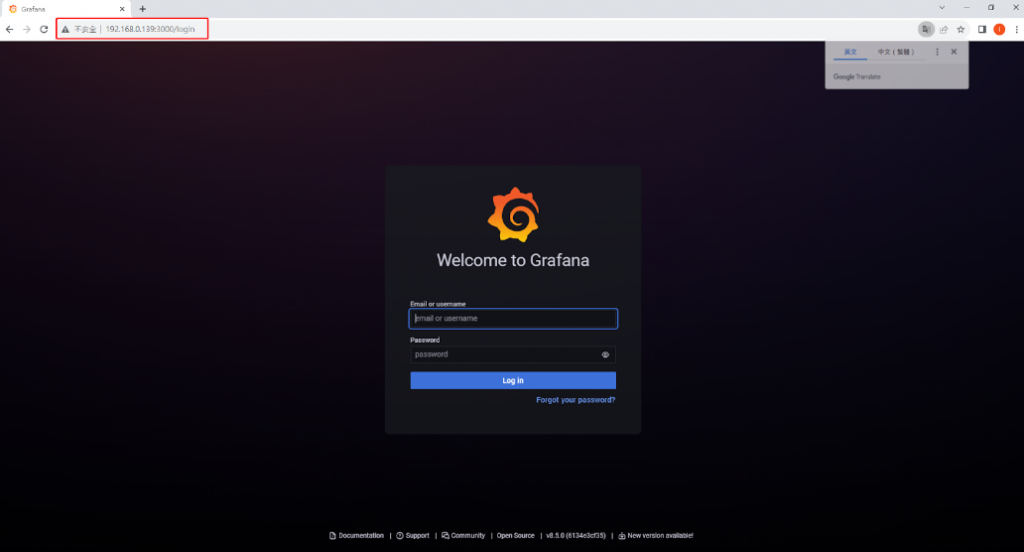
2.默認帳號密碼為admin/admin。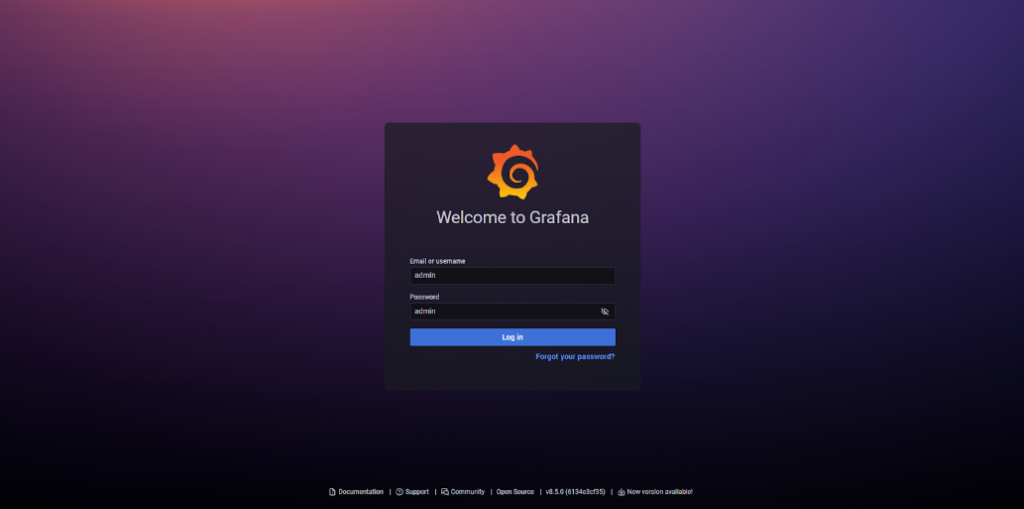
3.進入後點選 Configuration << Plugins << 搜尋Zabbix ,點擊安裝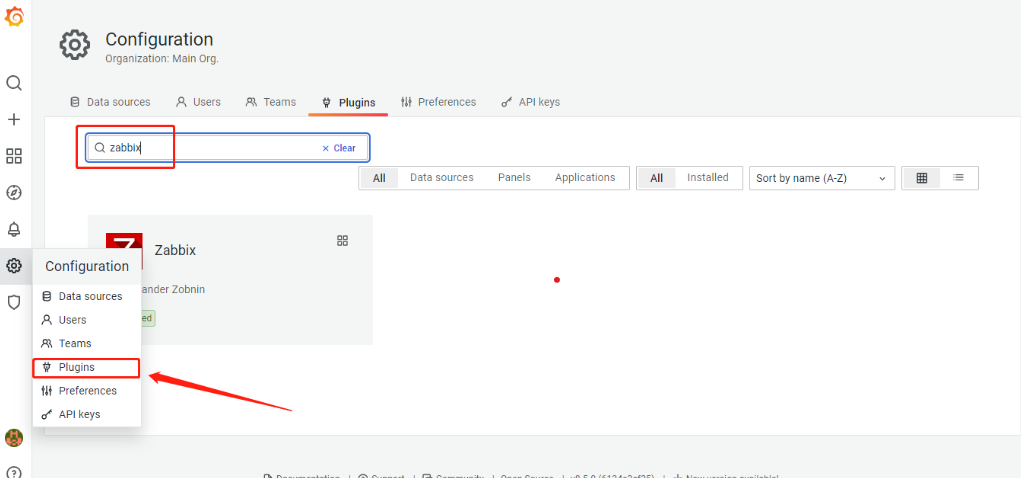
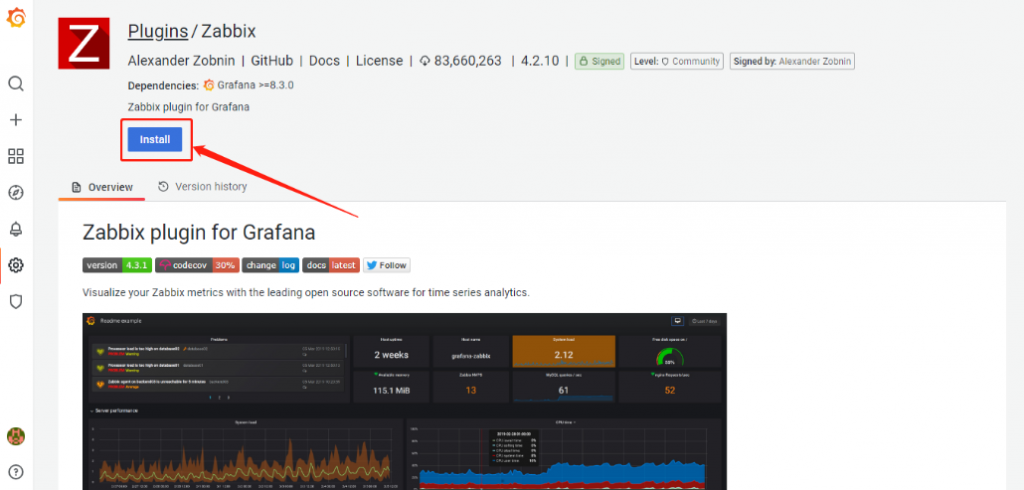
4.安裝完成後進入 Configuration >> Data Sources >> 搜尋Zabbix 配置數據元。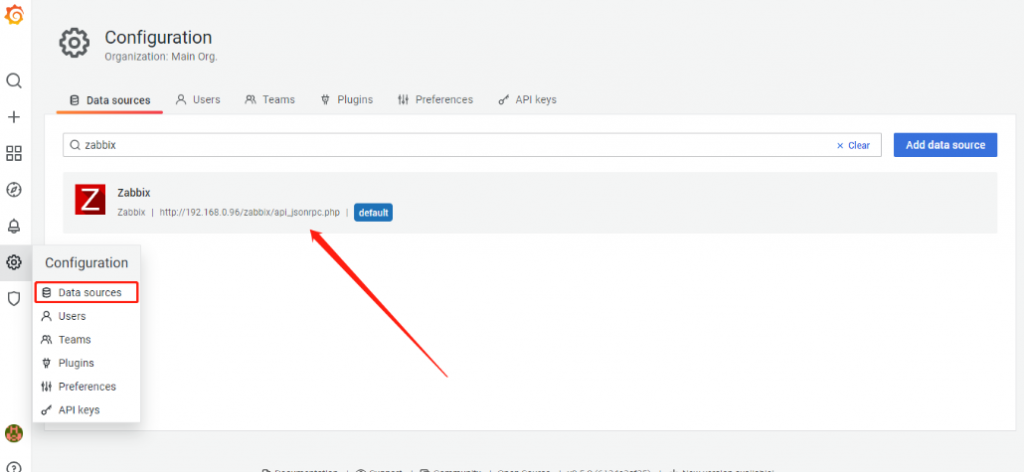
5.填寫URL http:// zabbixserver-ip /zabbix/api_jsonrpc.php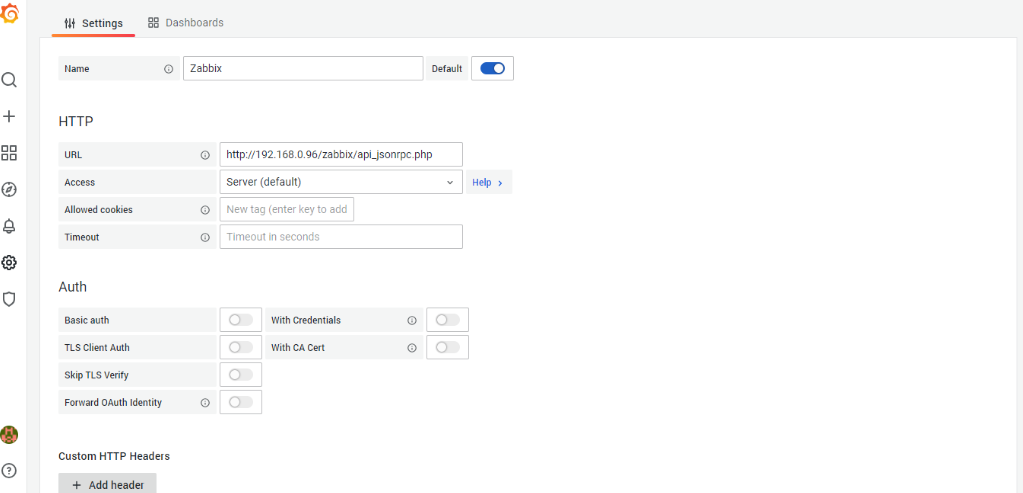
填寫Zabbix API 信息,輸入Zabbix Server 帳號密碼,填寫完成後儲存資料。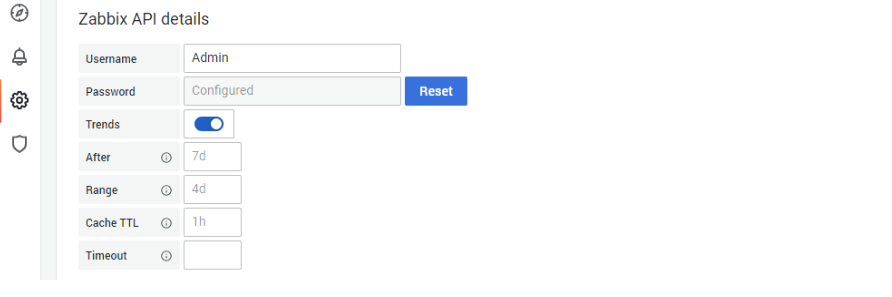
6.接下來點擊上方Dashboards,可以匯入內建範例儀表板。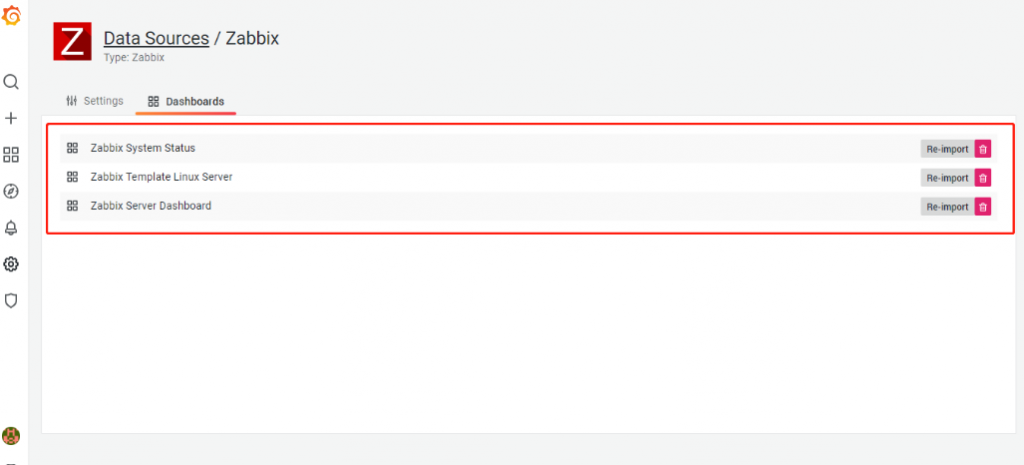
7.成功匯入後進入 Dashborads >> Browse 即可編輯新增儀表板。