首先,安裝 VirtualBox 是必備的(除非你有其他多餘機器可以執行),這樣我們才能在虛擬環境中運行 Kubernetes
1.前往 Virtual Box 官網 https://www.virtualbox.org/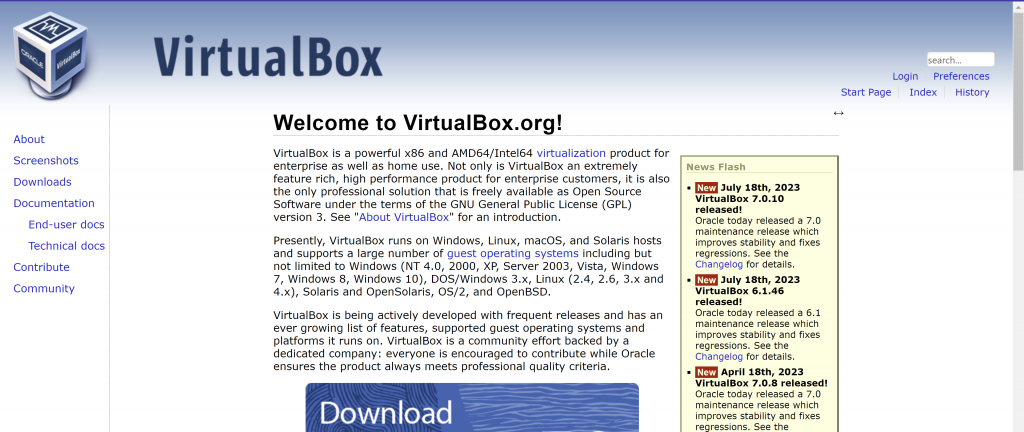
2.點擊 Download
3.根據電腦系統選擇相對應版本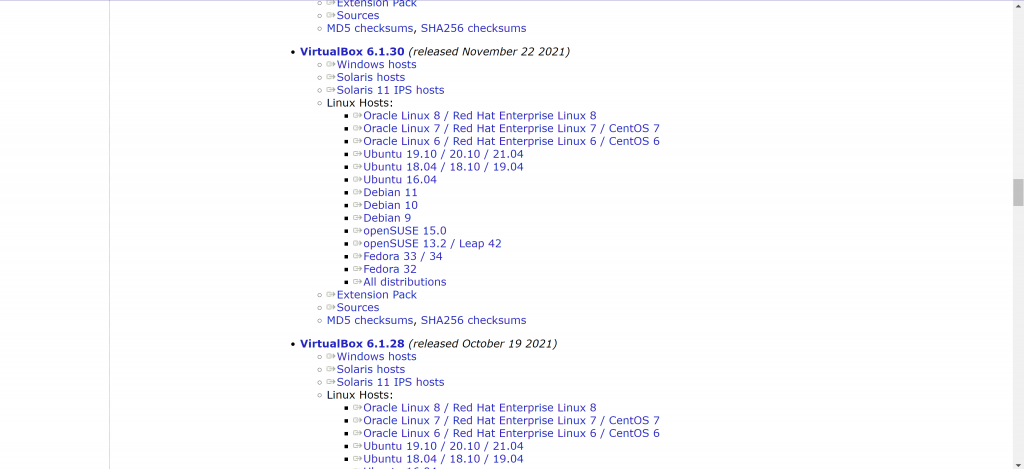
後面以 Windows 為例,基本上都是相同的
4.安裝
跟著點下一步即可
我們的虛擬機下載完之後,接下來需要有一個系統讓他在 Virtual Box 上執行
這裡我們使用 Ubuntu 20.04
1.前往 Ubuntu 下載頁面 https://ubuntu.com/download/desktop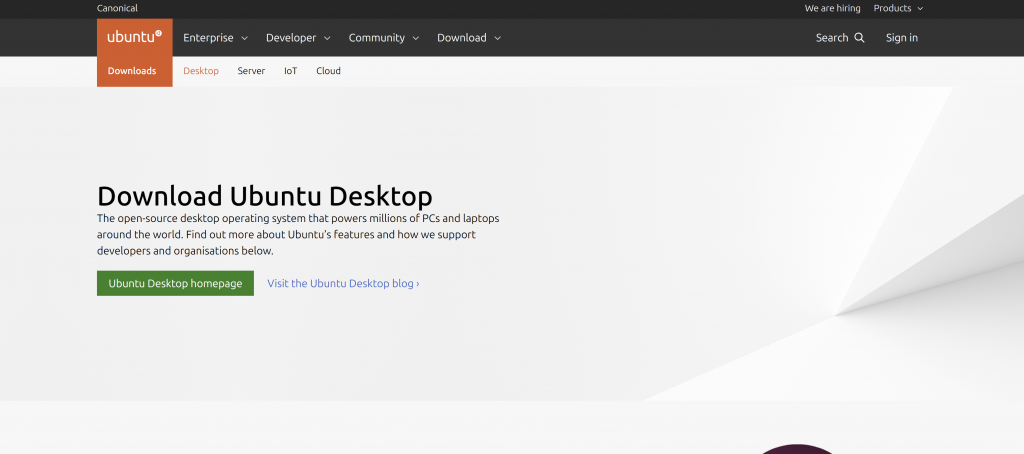
2.點擊 Download
1.至 Virtual Box 新增虛擬機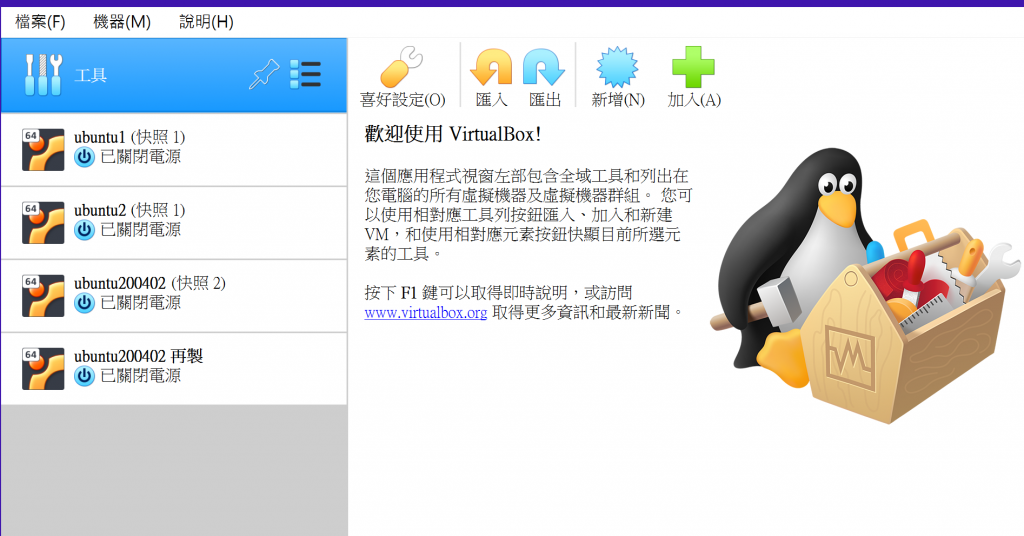
2.設定虛擬機名稱、位置
另外,類型與版本請選擇 Linux 以及 Ubuntu (64-bit)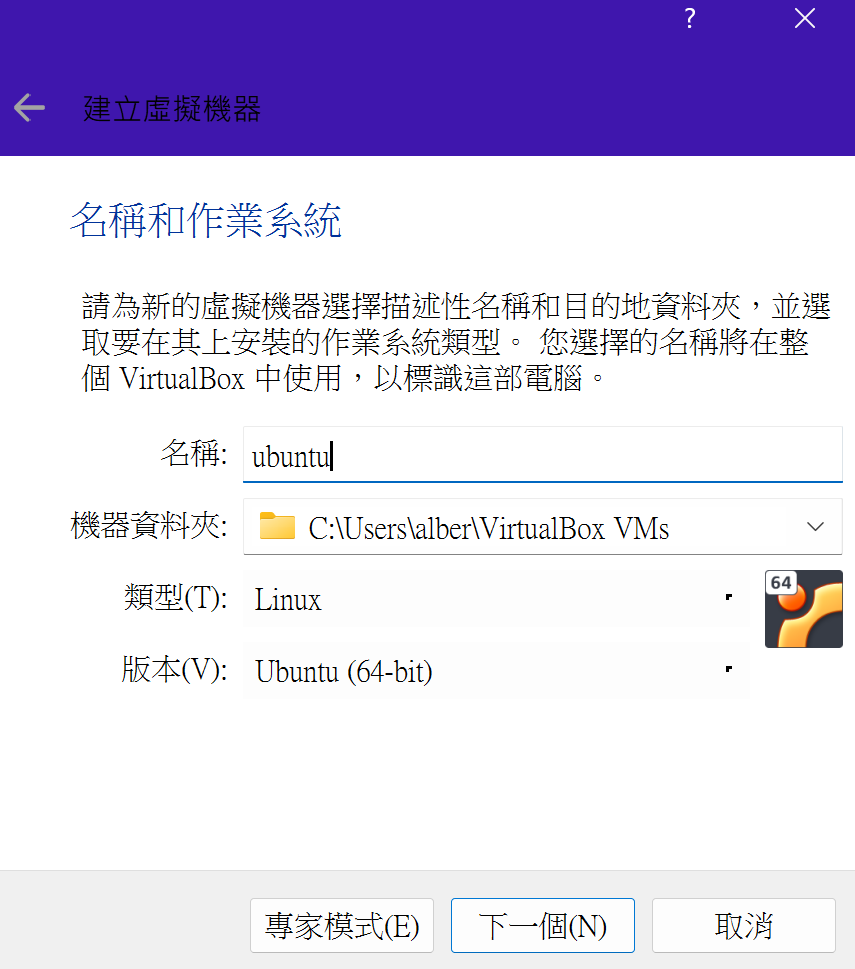
3.配置虛擬機記憶體大小(建議不要低於 2GB)
4.選擇 立即建立虛擬硬碟
5.選擇 VDI(VirtualBox 磁碟映像)
6.選擇 動態分配
7.最後配置虛擬機硬碟大小
